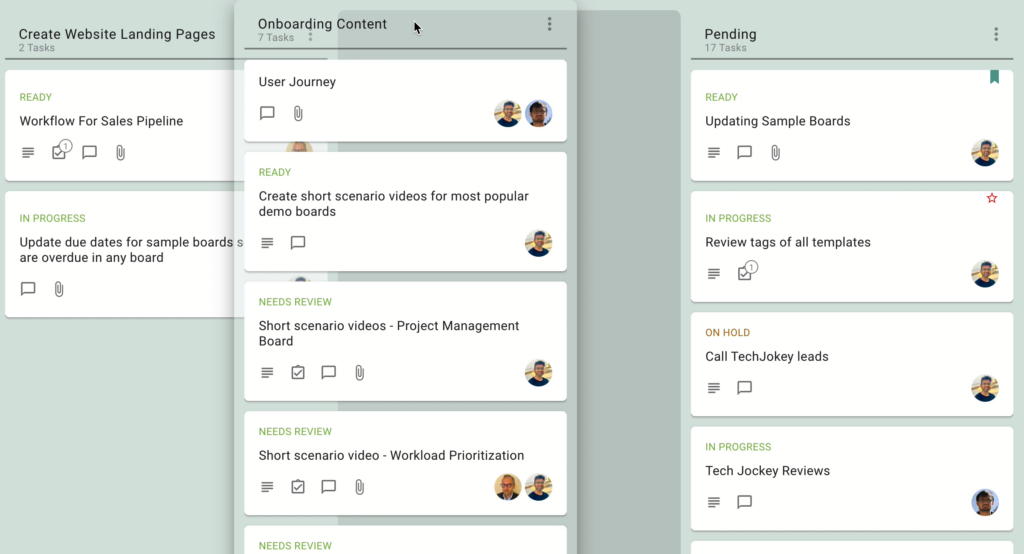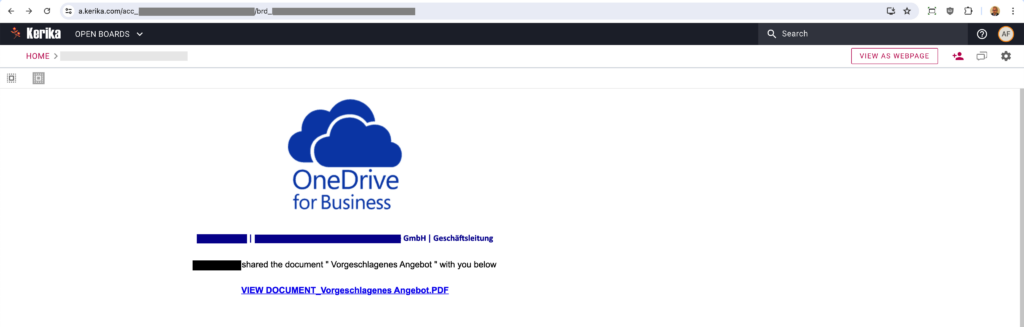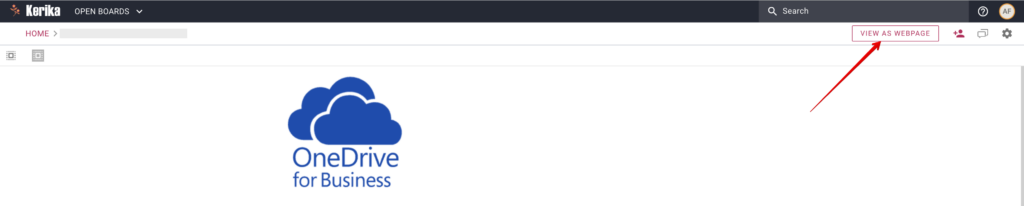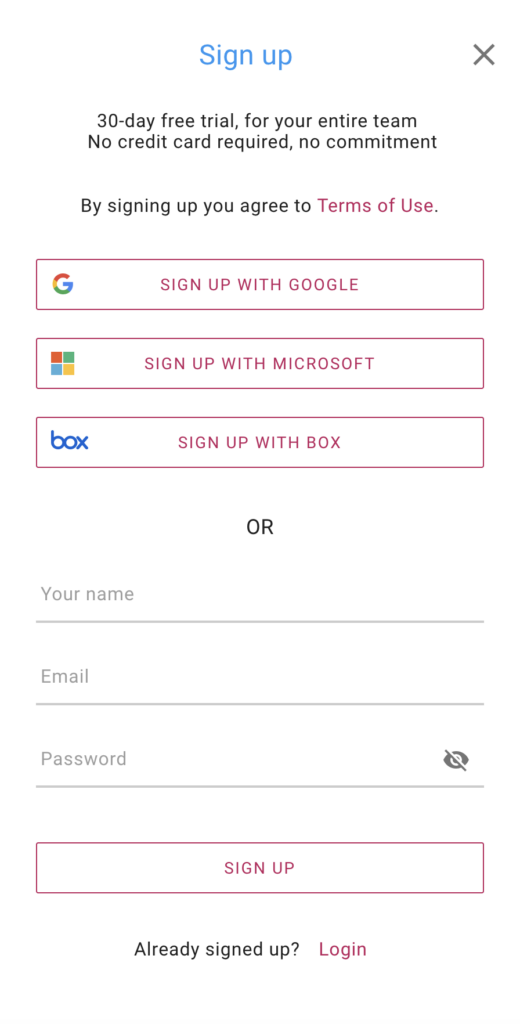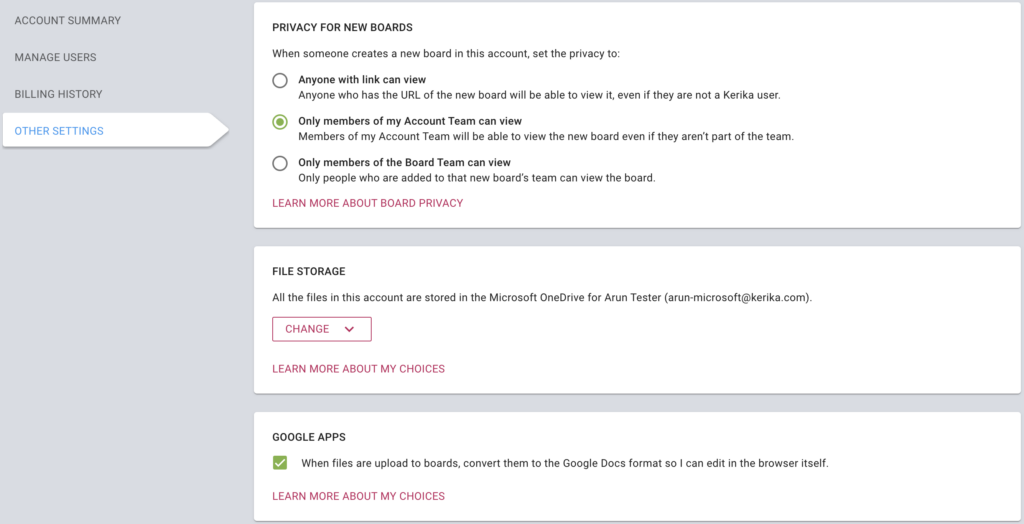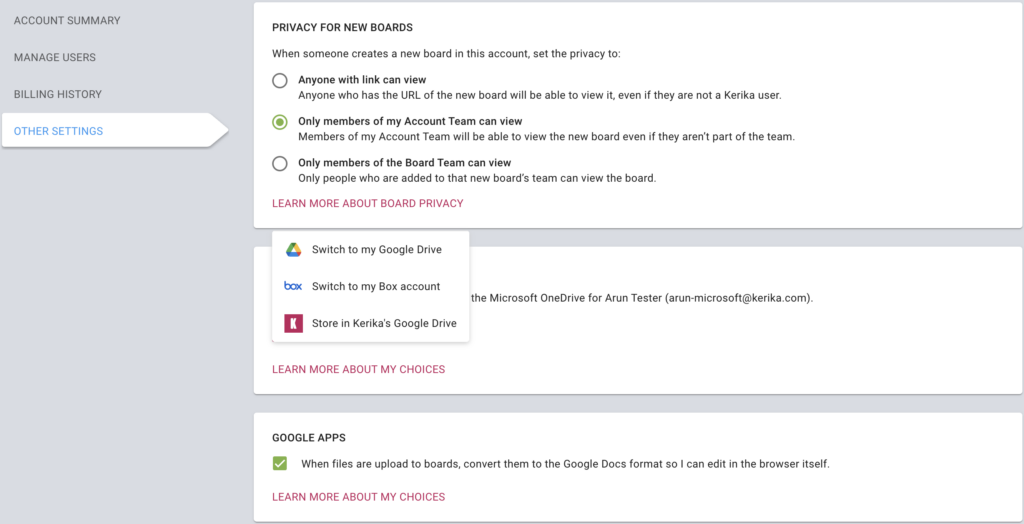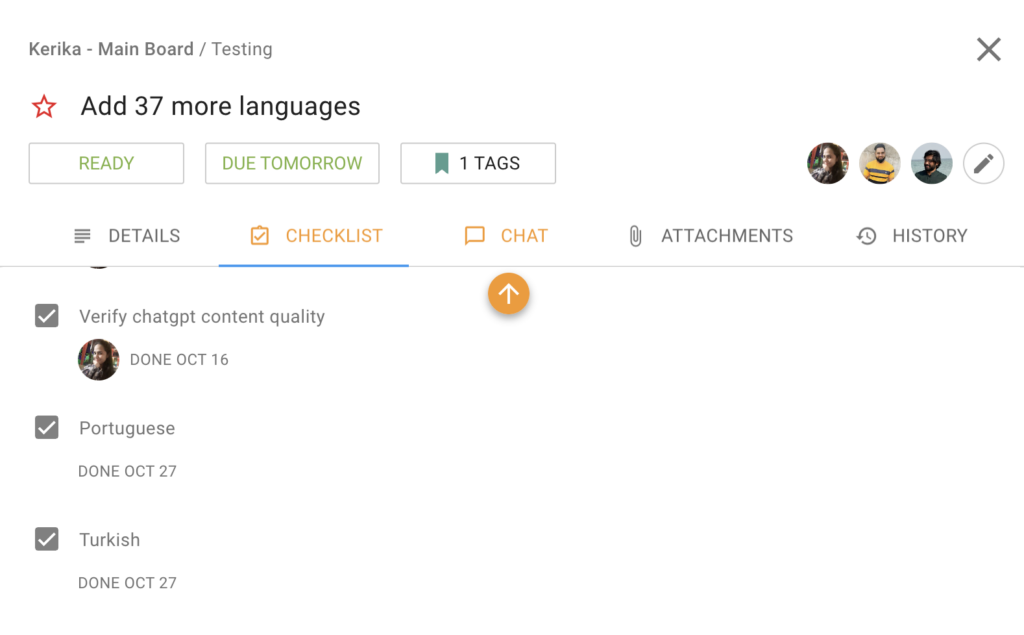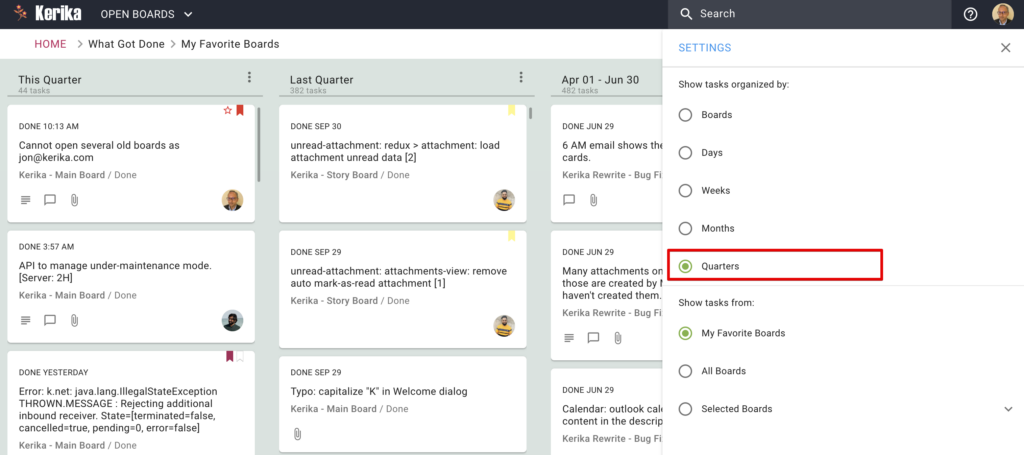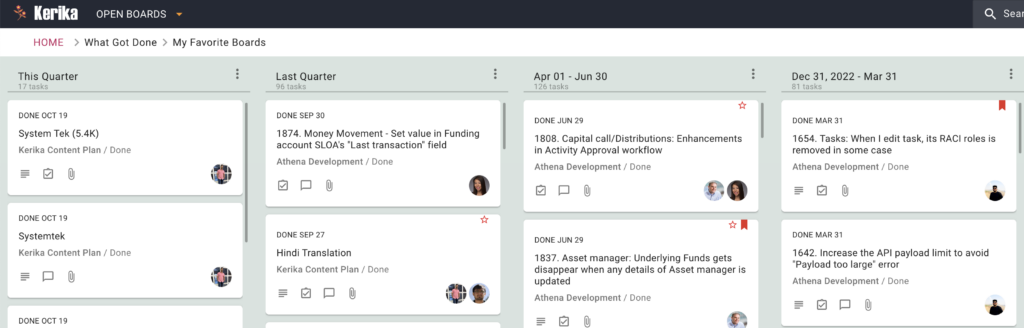Kerika is a project management and collaboration software designed to help teams work together more efficiently. It offers a range of tools to manage tasks, projects, and workflows, particularly for distributed teams. Key features of Kerika include:
- Task Management: Create, assign, and track tasks with due dates, priorities, and status updates.
- Visual Boards: Use Kanban boards, whiteboards, and flowcharts to visualize workflows and project progress.
- Collaboration: Real-time collaboration allows team members to work together on documents, share feedback, and communicate within the platform.
- Integration: Kerika integrates with tools like Google Drive, Box, and Slack, making it easier to manage files and communications in one place.
- Access Control: Set permissions to control who can view or edit specific projects or tasks.
- Mobile Access: Kerika offers mobile apps for iOS and Android, enabling users to stay connected and manage tasks on the go.
Kerika is particularly popular among teams that require a high level of collaboration and transparency, such as remote teams, consultants, and organizations with complex workflows. Its user-friendly interface and focus on visual project management make it a versatile tool for various industries.
Note: the part about integrating with Slack is not true. At least, not yet.