
We are thrilled to announce a partnership with Twine, a global expert network that major companies are using to outsource all kinds of work:
Twine has over 500,000 registered members already, and is growing fast — and we are thrilled to be partnering with them to help Twine’s freelancers and clients get more done using our Task Boards.
Twine’s users are exactly the kind of folks that Kerika was designed for: creative people, developers, freelancers and businesses that need to come together quickly to execute on a project. In an environment that’s that fast-moving, having access to a task management tool that’s designed specially for remote and distributed teams, with a design that’s simple enough for anyone to get going with, is essential.
And that’s where Kerika can help Twine’s community.
As part of this partnership we will develop custom templates that can help Twine projects get going faster. And that’s just a starting point: we hope, over the coming months, to deepen this relationship!
Board Admins can now invite people to join their boards as Team Members or Visitors by simply sharing a unique link that’s created for each board. We added this function because some of latest users include schools that want to add large groups of parents to boards with a single action. Here’s how it works:
When you open the Board Team dialog (as a Board Admin), you will see a new option at the bottom, called Let People Join Using a Link:
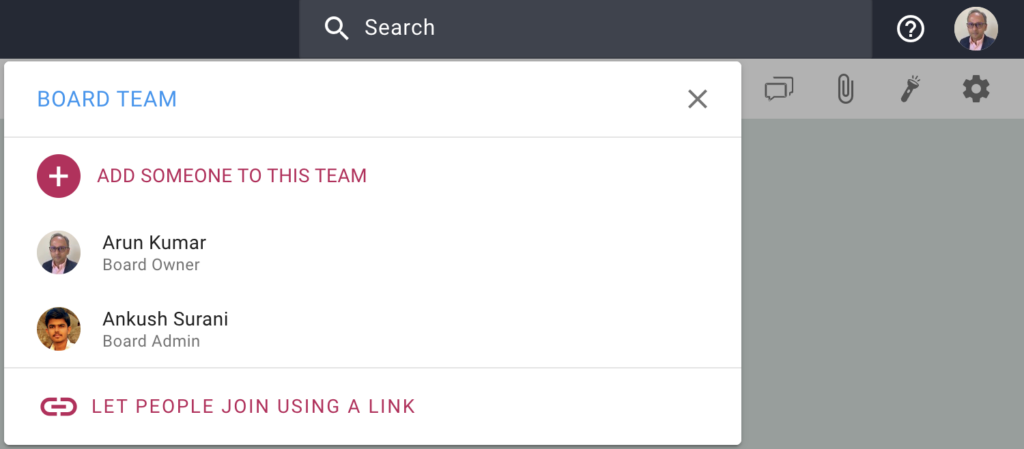
Clicking on this will bring up a dialog that let’s you create links for adding people as Board Admins, Team Members, and Visitors:
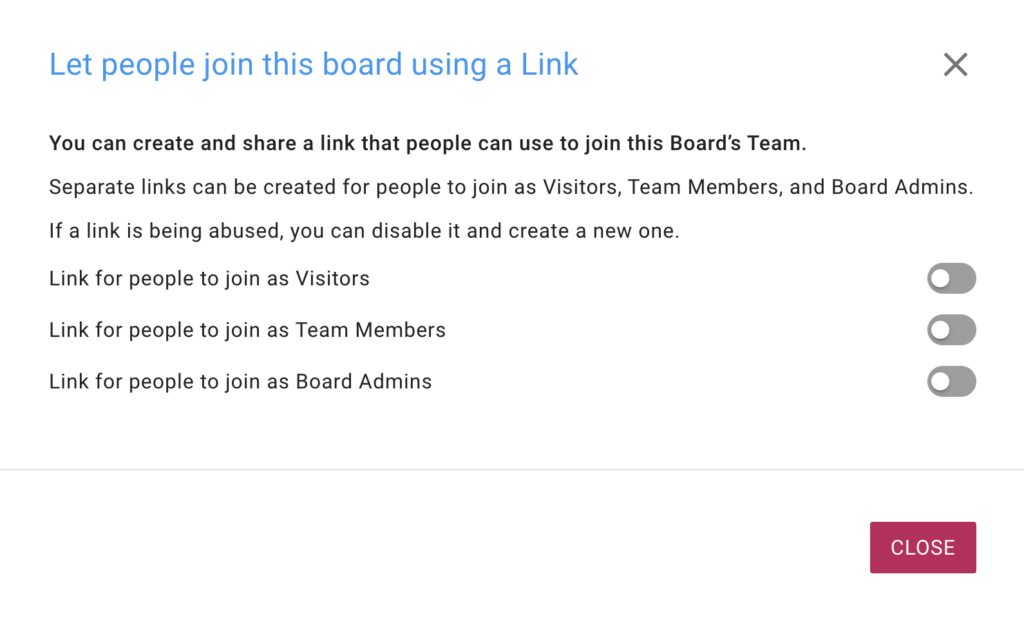
For additional security, separate links are created for each role: Board Admin, Team Member, and Visitor. When you turn on one of these options, Kerika will create a special link that you can then send to a large group of people to join you board.
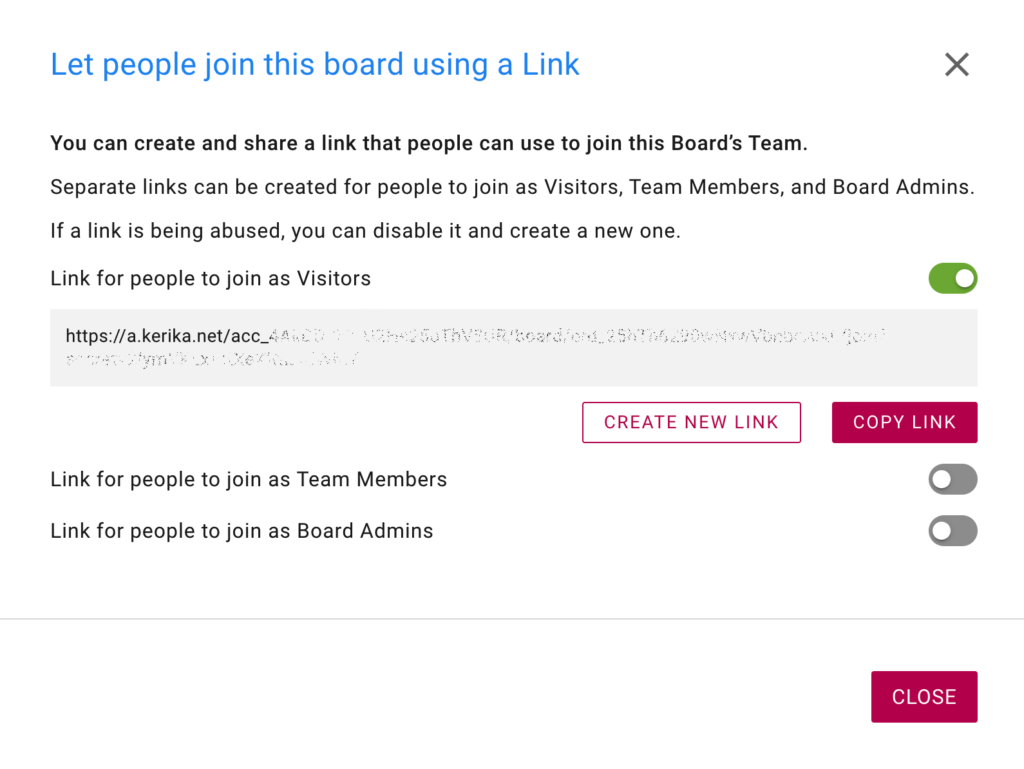
(We obscured the link in the screenshot above, for our own security!)
When you create a link, it’s also automatically copied to your clipboard for easy pasting in an email or chat.
If you are concerned that the link may have been compromised, perhaps because the people you sent it to have carelessly passed it on to others, you can always turn it off: turning off a link will automatically make it useless for future use.
You can then create a new link if you want to.
Try it, and let us know what you think.
Feature Kerika’s integration with Office 365 and OneDrive
We are making a change to the names of the Done and Trash columns on Task Boards, to make it easier for new users to understand what these columns represent.
The Done column will become Completed and the Trash column will become Deleted.
Looking at the demographics of our new users, we found that over 80% had never used any kind of boards before, and we think the new names will be easier for them to understand.
This is just a naming change, there’s no difference in functionality.
We are asking new users two simple questions, at the time of sign up:
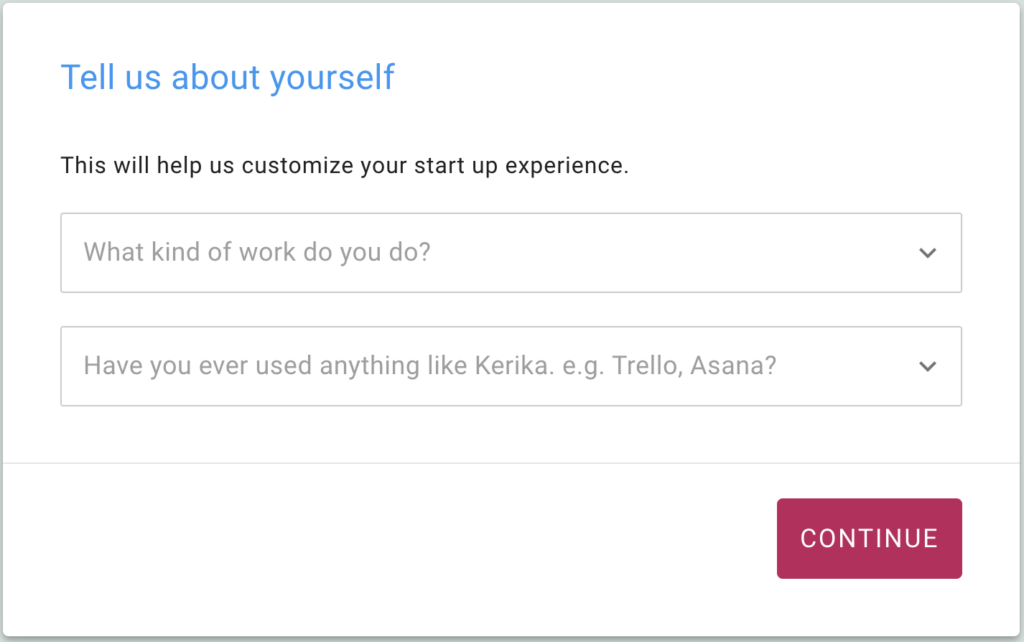
These two questions, that take just a few seconds to answer, will help us create a more custom onboarding experience for new users. This is still a work-in-progress, of course, and in the first step we are just collecting some data while we get the rest built. There are a bunch of customization ideas we are exploring. Stay tuned.
Our team has had much to celebrate over the past few months, as we achieve milestone after milestone. This is the India-based development team of Kerika:
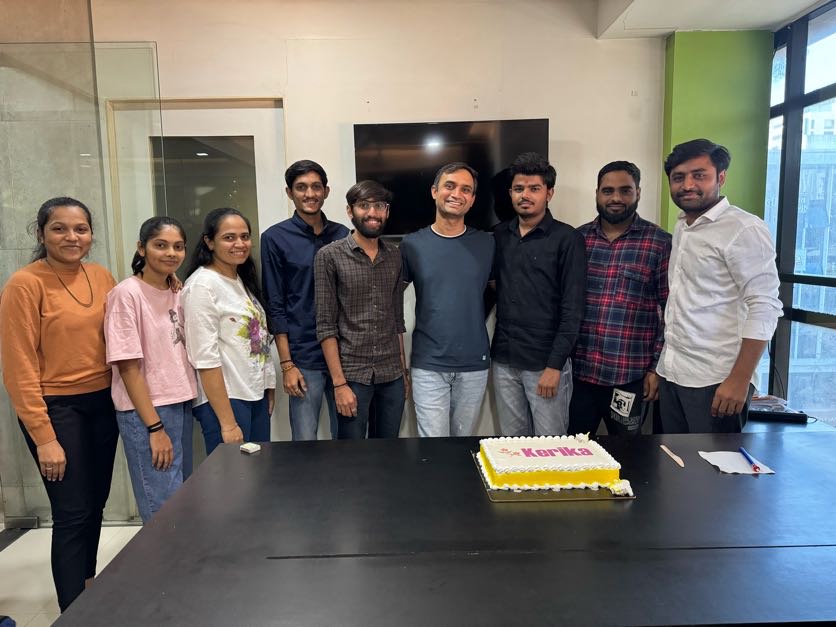
We have made a very big extension to Kerika, by integrating with Microsoft 365: now you can sign up using your Microsoft ID, and have your files stored in your own OneDrive account!
Kerika+Microsoft works the same was as Kerika+Google and Kerika+Box: you can use your existing Microsoft account to sign up and login to Kerika; there’s no need to create and remember a new password:
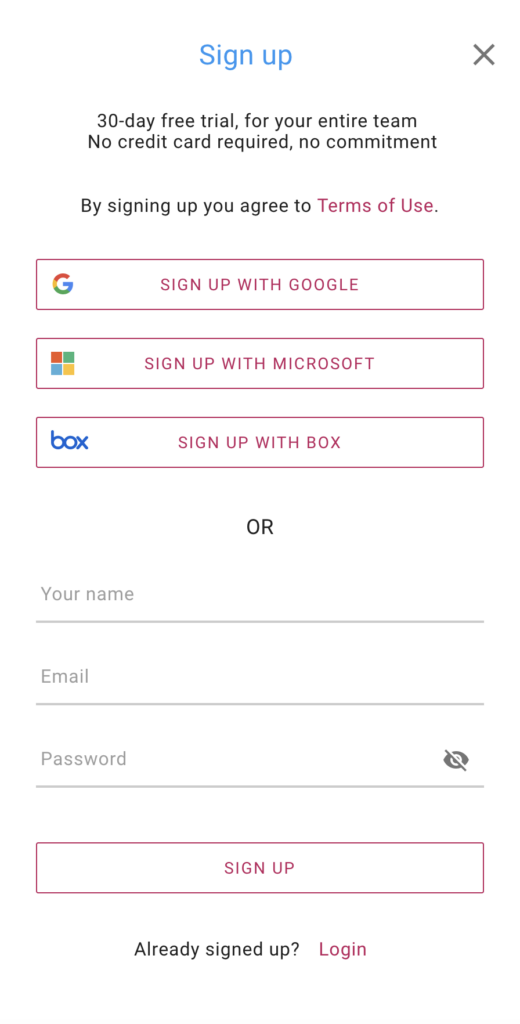
When you upload files to your board for the first time, you will be asked to choose a preferred cloud storage: if it’s Microsoft, then you will be asked to give Kerika access to a single folder in your Microsoft OneDrive:
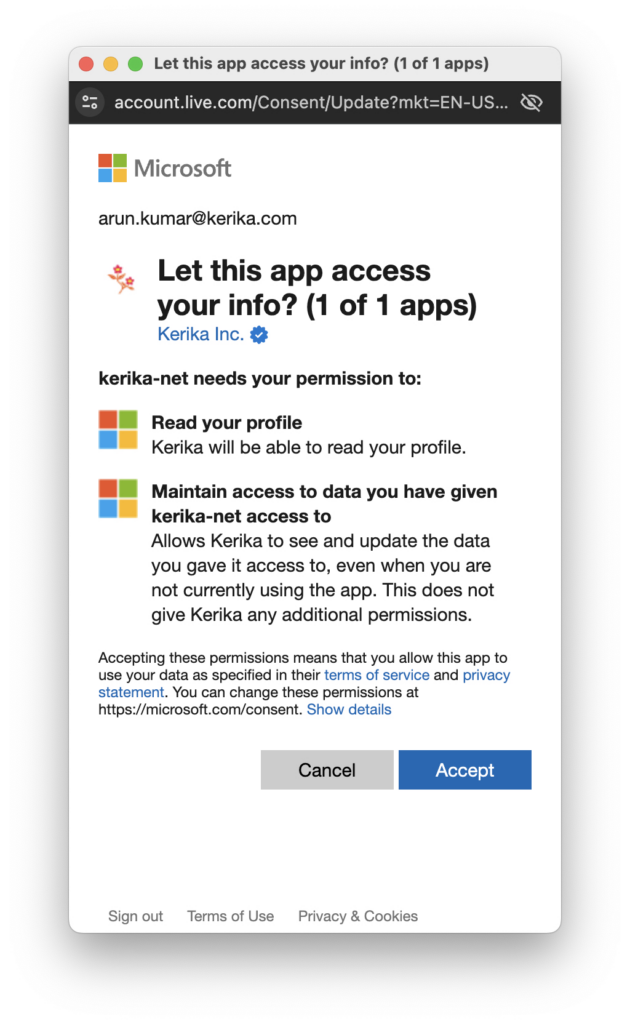
After you allow Kerika access to your OneDrive, Kerika will create a single folder in your OneDrive that it will use for all of your Kerika-related files:
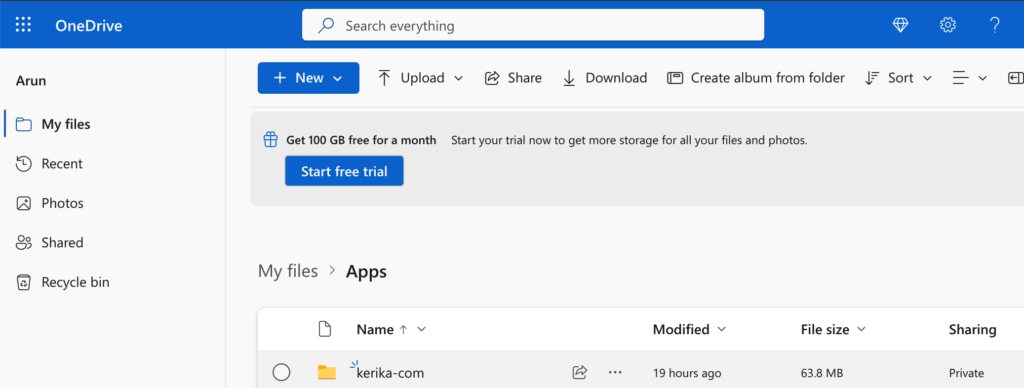
That one top-level folder is all that Kerika will ever use: inside there Kerika will automatically manage all the subfolders you need to sort your different Kerika accounts (yes, some folks have more than one Kerika account!) and your board.
Kerika doesn’t go snooping around or altering any other part of your OneDrive!
Files you add to your Kerika boards will be automatically shared with everyone on the board’s team: Board Admins and Team Members will get read+write access, while Visitors will get read-only access.
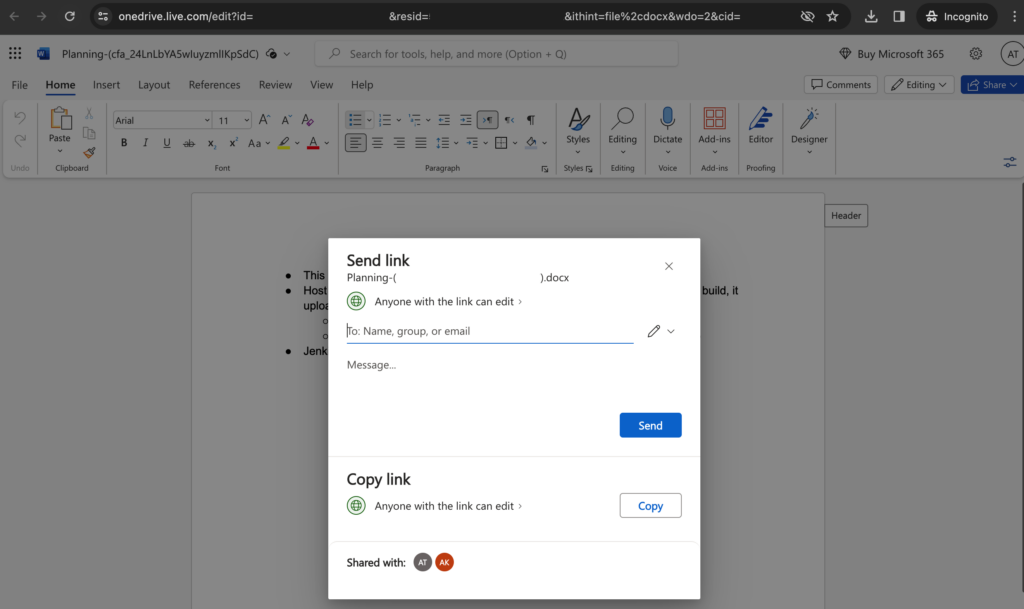
As folks join or leave your board team, access to all the files on that board will be automatically managed by Kerika, freeing you up from all the admin work that other tools make you do.
You can even create new Office 365 documents from inside Kerika, and have them shared automatically with your board team:
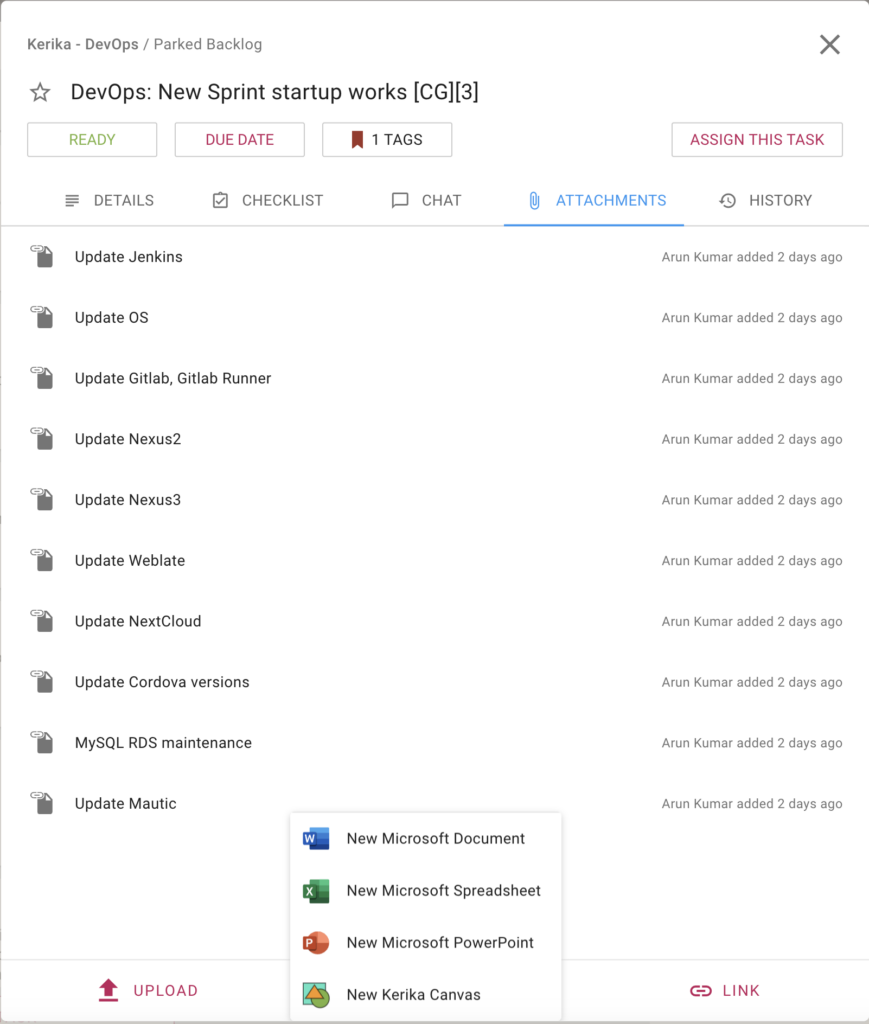
And we have always had the ability to sync your Kerika due dates with your Outlook calendar, so that completes everything you need to get the most of Kerika+Microsoft!
A small change in the user interface should make it easier for Account Owners to add Team Members and Visitors to their Account Teams:

We separated out the buttons for adding Team Members and Visitors since there’s no cost to adding Visitors.
Adding people to an Account Team will enable them to view any boards owned by that account that are shared within the account: this is usually the default setting for new boards, since most folks want to make it easier for new account team members to catch up on what’s happening across the organization.
Individual boards can, of course, be made private.
CEO Today Magazine featured Kerika’s CEO, Arun Kumar, in the December issue. From the article:
“From the beginning we have believed in the concept of ‘eating your own dog food’ and we used the Kerika app to run our entire business, effectively using Kerika to build Kerika!”