We have a new (five-minute) video that gives a fast overview of Kerika’s many capabilities:
Let us know what you think!
We have a new (five-minute) video that gives a fast overview of Kerika’s many capabilities:
Let us know what you think!
We have a complete (one-hour long) video of the tutorial presented by Arun Kumar, CEO of Kerika, at the recent Lean Transformation Conference on the subject of Kanban vs Scrum: what’s the difference, and which should you use?
(The slides for this talk, and more, can be found on Slideshare.)
Topics covered:
Forming a team 00:01:32
The Product Owner 00:02:01
The Scrum Master 00:02:55
The Scrum Team 00:03:55
Pulling Work 00:04:04
The Product Backlog 00:05:45
Scrum Stories 00:06:25
Writing a good Story 00:07:35
From Epics to Stories 00:10:25
From Stories to Tasks 00:11:13
Estimating with Story Points 00:13:04
Organizing a Sprint 00:15:00
How long is a Sprint? 00:19:15
Sprints in theory 00:20:32
Sprints in real-life 00:20:53
Daily Standups 00:23:25
Burndown Charts 00:24:13
Team Velocity 00:25:35
Best Practices for Getting Scrum Right 00:28:00
The Nuclear Option 00:30:57
Where does Scrum work best? 00:32:02
Scrum in Government 00:33:25
Where does Kanban work best? 00:35:43
Collaboration Networks 00:37:25
Paper doesn’t scale 00:38:30
Using Kerika for Personal Kanban 00:39:50
Using Kerika for Team Kanban 00:40:24
Using Kerika in the Public Sector 00:40:37
Using Kerika for Scrum Projects 00:40:54
Capturing stories as “virtual sticky notes” 00:41:20
Summary 00:42:57
Question: how do you deal with poor performers on the team? 00:49:15
Question: in Scrum, are units of measure like lines of code still applicable? 00:50:08
Question: how do you measure individual performance? 00:51:03
Question: how do you handle poor performers within a team? 00:52:25
Question: when do you use the Nuclear Option? 00:54:20
Question: how do you estimate stories? 00:55:54
Photo credits: Abdul-Rasul Kassamali, Jama Abdirahman.
For users of Kerika’s Task Boards and Scrum Boards, we have made it easier to prioritize your work.
Traditionally, in a Kanban or Scrum board the priority is denoted by the position of the card within a column: cards that are higher priority are placed higher within a column, and the card at the top of the column is the highest priority at that stage of the workflow.
For example, in this view of a board the highest priority item for Planning & Design is the card on top of that column:
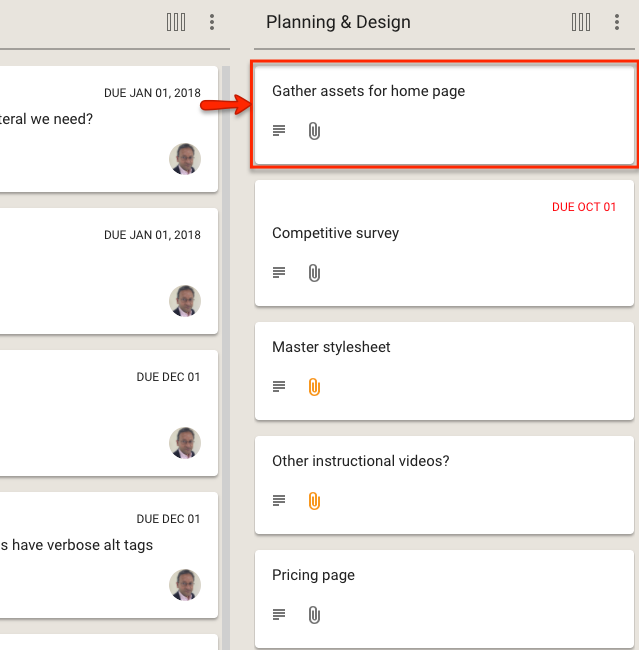
This method has the advantage of simplicity and clarity: there is no ambiguity about what is the most important work item at any stage of the workflow.
The disadvantage of this method is that as many cards start to move across the board, especially on boards where the workflow is complex (i.e. the board has many columns), it becomes harder to track all the cards that are especially important.
In other words: the simple method doesn’t scale well, and our goal with Kerika is to provide the simplest user interface on top of the most capable work management system, so we realized we needed to do something more.
With our latest version, Kerika makes it easier to explicitly tag each card with a priority of Normal, High or Critical:
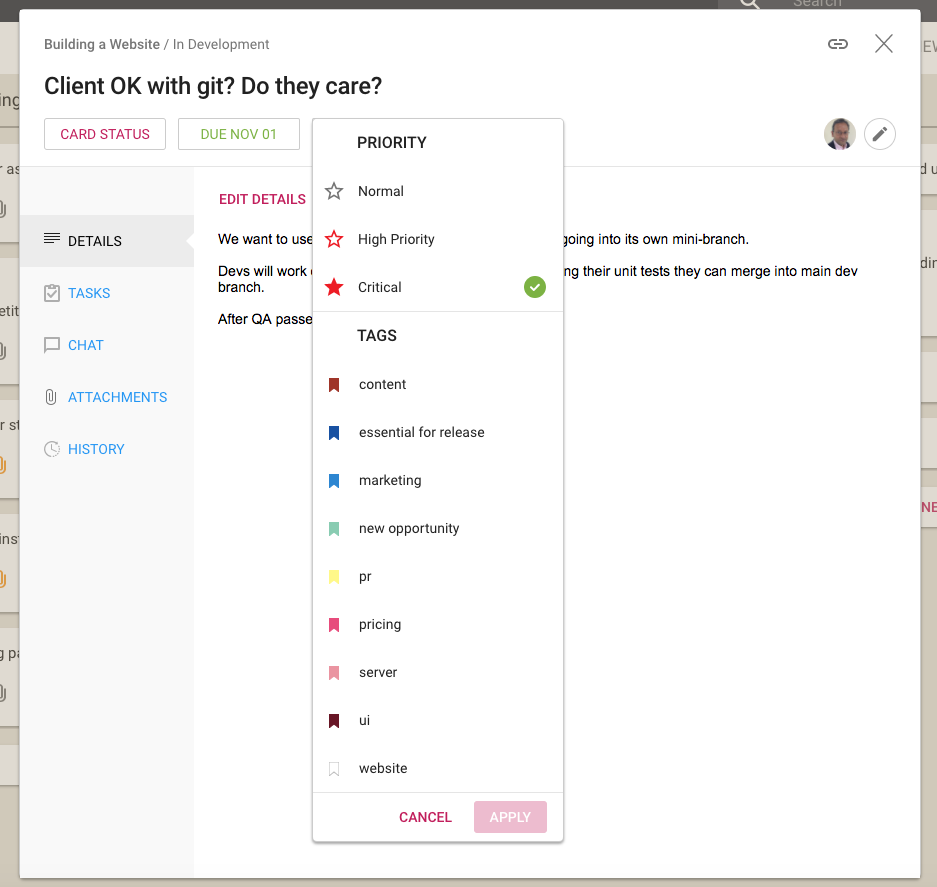
Along with assigning tags to a card, you can now set the priority of the card as well: by default all cards are Normal, but they can alternatively be flagged as High Priority or Critical.
We have also extended the Highlights function for Task Boards and Scrum Boards to make it easy to quickly see all the High Priority and Critical cards on a crowded board:

When you are looking at a board, the High Priority and Critical cards are also highlighted with small stars: a solid red star for Critical, and a hollow red star for High Priority:
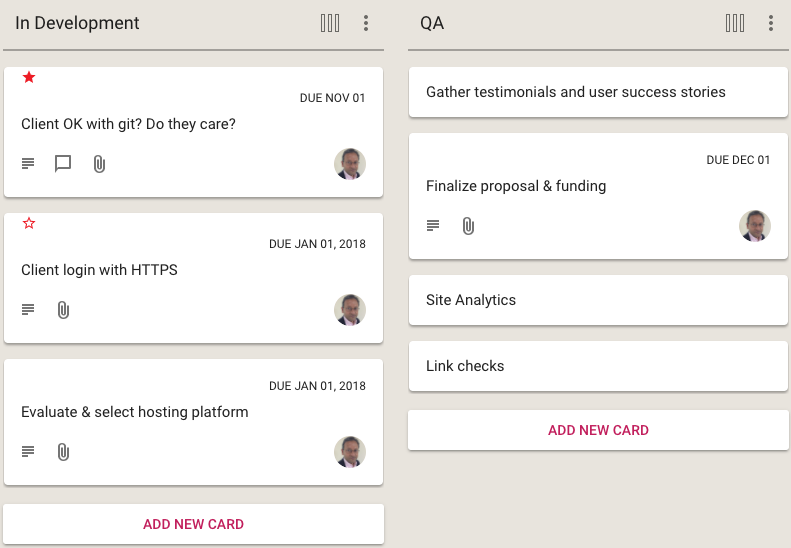
The Normal Priority cards don’t have any star; we didn’t want to crowd the design which would have made it harder to spot the more important High Priority and Critical cards at a glance.
And, finally, we have enhanced the What Needs Attention View to include columns for the High Priority and Critical cards across all the boards where you are a Board Admin, or where you have been assigned the card as a Team Member:
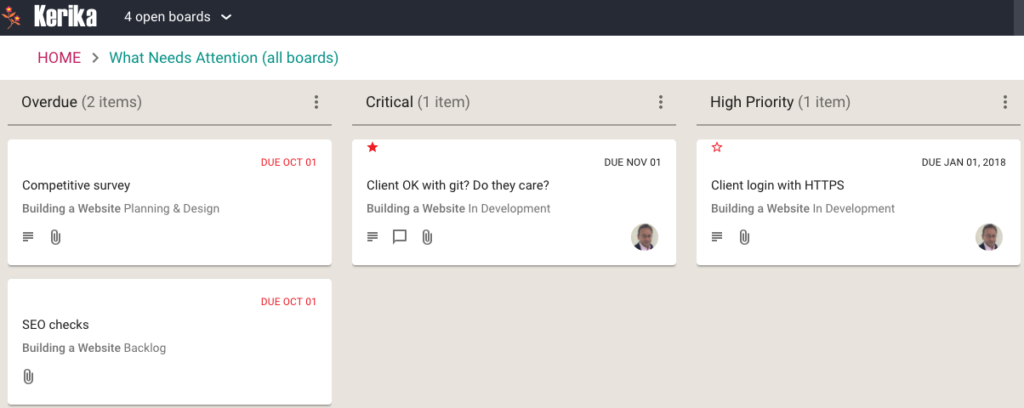
We have made it easier for teams to manage multiple Due Dates within the same project, especially when a single work item (as represented by a Task Board or Scrum Board card) contains many different sub-tasks, each of which could have a different Due Date.
Where a card has multiple tasks, each with different Due Dates, the range of dates is shown on cards to make it easier to understand the “time footprint” of the work item as a whole.
Here’s an example of a card with two open/remaining tasks, one of which is due today and the other tomorrow:
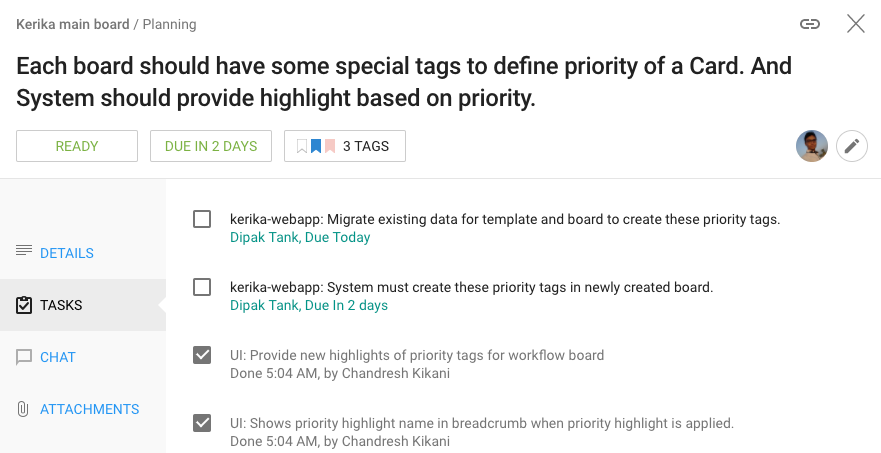
When viewed on a Task Board or Scrum Board, Kerika will show the range of dates involved for this card:

This provides better context, better usability for users who work with due dates: at a glance you can see the overall “time footprint” of a work item that involves several sub-tasks.
The What’s Assigned to Me and What’s Due Views are now smarter about handling multiple due dates for the same card: if just one task within a card is overdue, even though the card as a whole isn’t yet overdue, this is shown in the Overdue column in these Views.
Your 6AM summary email (which you can turn on optionally) now lists the due dates on individual tasks within cards, as these become overdue or due this week or next week.
We have made a tweak to the Hide Column feature that’s available on every Task Board and Scrum Board, for all Board Admins, Team Members and Visitors.
Previously, when you hid a column Kerika would show that like this:
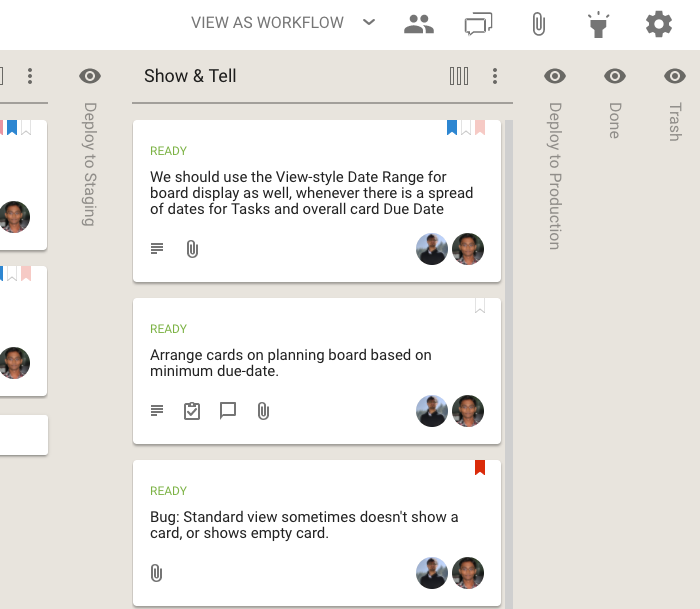
The name of the column that was being hidden was shown vertically, to make it easier to retain the overall context of the board.
We have improved this so hidden columns now look like this:
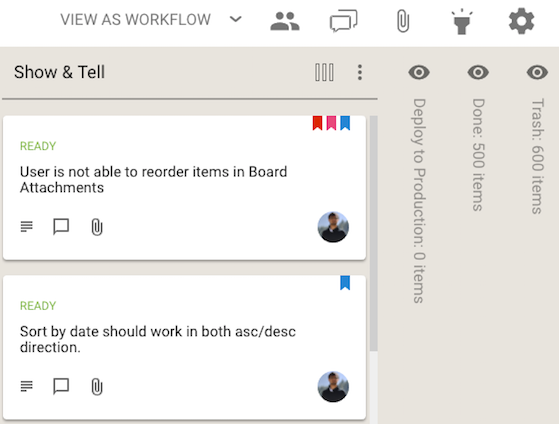
The subtle (but important) distinction is that Kerika now shows you how many cards are in the hidden columns, not just the name of the column. We think this will make this feature more useful, to more people, more of the time.
With our latest version, a task within a card (on a Task Board or Scrum Board) can now be assigned to multiple people, just like the card itself.
This makes it easier to handle more complex work items that contain a large number of tasks, each of which may require more than one person to handle.
To make this work, we have also updated the What’s Assigned to Me and What’s Due Views to make sure everyone who is assigned to a task, where tasks have multiple people responsible for them, sees this clearly.
We have added another way to highlight cards on Task Boards and Scrum Boards:
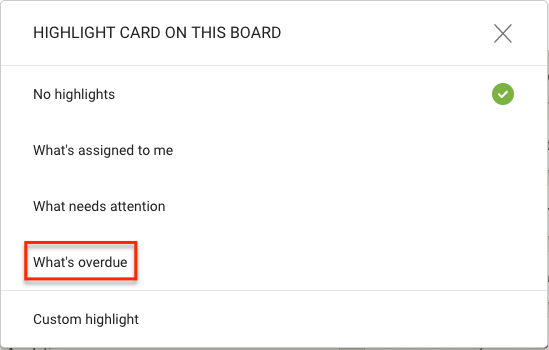
This option lets you quickly spot all the cards on a board that are overdue, and it does so in a smart way:
This smart highlight makes sure that you are aware of everything that’s overdue, even it is just one task that’s buried within a card on a large board.
Here’s what the highlighted board looks like:
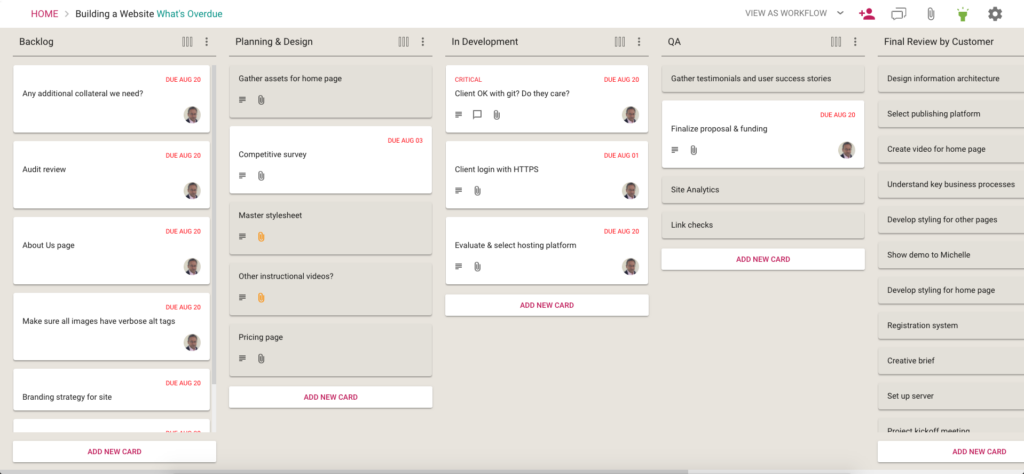
All Kerika users have the option of getting an email sent to them at 6AM everyday, in their local time, that summarizes all the cards that are overdue, due this week, and due next week.
(Actually, we have two options for this email: you can get these cards summarized by due date, or by board. Or both.)
This is turned on by default for new users but you can change your preferences at https://kerika.com/preferences.
We have improved this email to include Tasks as well as cards.
This required some smarts in the code to handle scenarios where a Task’s Due Date is different from the Card’s Due Date, but we managed to do this nicely.
Enjoy.
What would your company look like if working mothers were a central feature of your organizational design, not a bug to be patched?
How great is Kerika’s integration with the Box Platform (that powers our direct signups?)