(The second in a series of blog posts on how you can make use of the status indicators on cards, in Task Boards and Scrum Boards.)
In our last post we talked about how to use the “Ready to pull” flag; today, let’s take a look at “Needs review”.
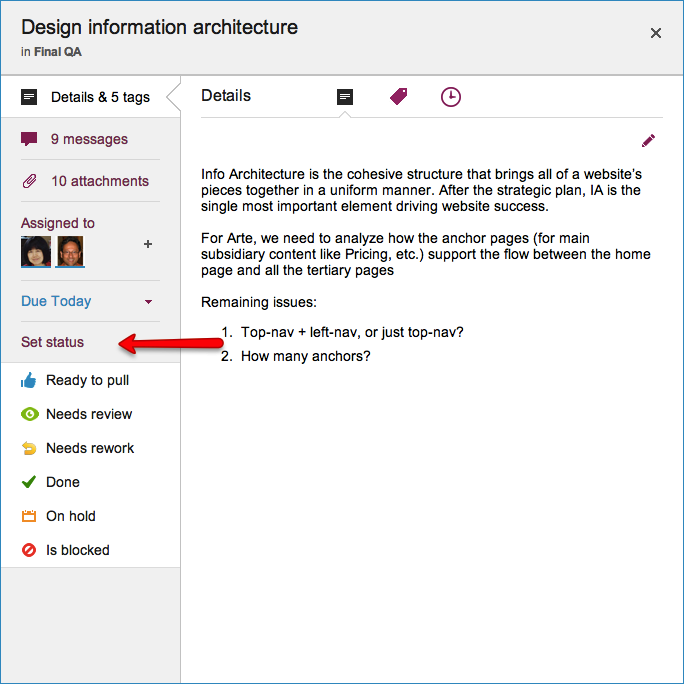
This status is easy to understand: “Needs review” means just that — a card needs to be reviewed by someone before it can move further along on its way to Done.
There are many common scenarios where this is useful:
- Perhaps a supervisor needs to review your work before it can progress further.
- Perhaps an expert, e.g. a security expert, needs to review your work before it goes further.
- Perhaps you are simply seeking comment from others on a draft idea…
Marking a card as “Ready for Review” can be done alongside a workflow that involves more formal review steps.
Here, for example, is a software project that has “Code Review” as a stage in the workflow:
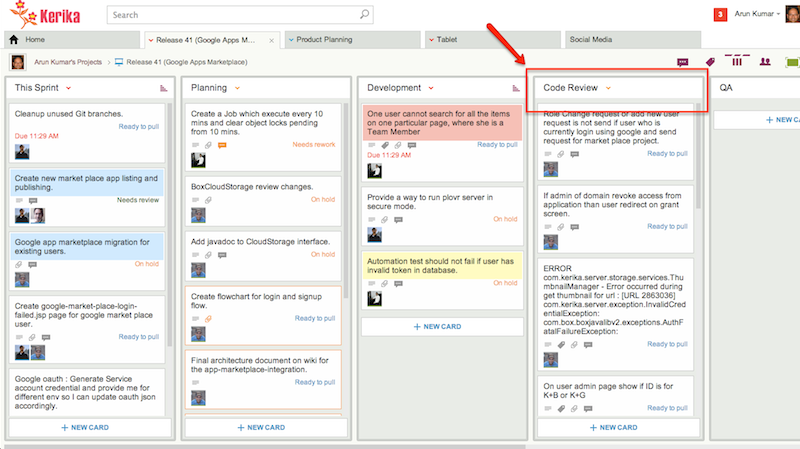
This image is from one of our projects, and as you can see (if you squint hard enough) we have a “Code Review” column on the board that’s part of our Sprint workflow.
We use the “Ready for review” status flag at all stages of our workflow: for example, after a developer has done some technical planning for a new feature, she may mark the card as “Ready for review” and leave it in the Planning column.
A more senior developer may then pick up that card, provide her review comments — as chat, notes in the card’s details, or even an attachment (if the comments are extensive) — and attach them to the card before taking off the “Ready for review” flag.
The “Ready for review” flag can be used in both push and pull models of project management.
All posts in this series:
- “Ready to Pull”
- “Needs review”
- “Needs rework”
- “On hold”
- “Is blocked”
- “Done”