Rating Kerika (and other apps) on the Google Apps Marketplace used to be a lot simpler than it is now.
Google changed a bunch of things in the Google Apps Marketplace that now restricts rating of apps to Google Admins.
If you are the Google Admin for your organization, we would love to get your review and rating of Kerika on the Google Apps Marketplace!
Here’s a step-by-step guide on how to rate Kerika (and any other app) on the Google Apps Marketplace:
1. Start off on the Google Admin Screen
Go to admin.google.com, and then click on the “Google Apps Marketplace” link on the right:
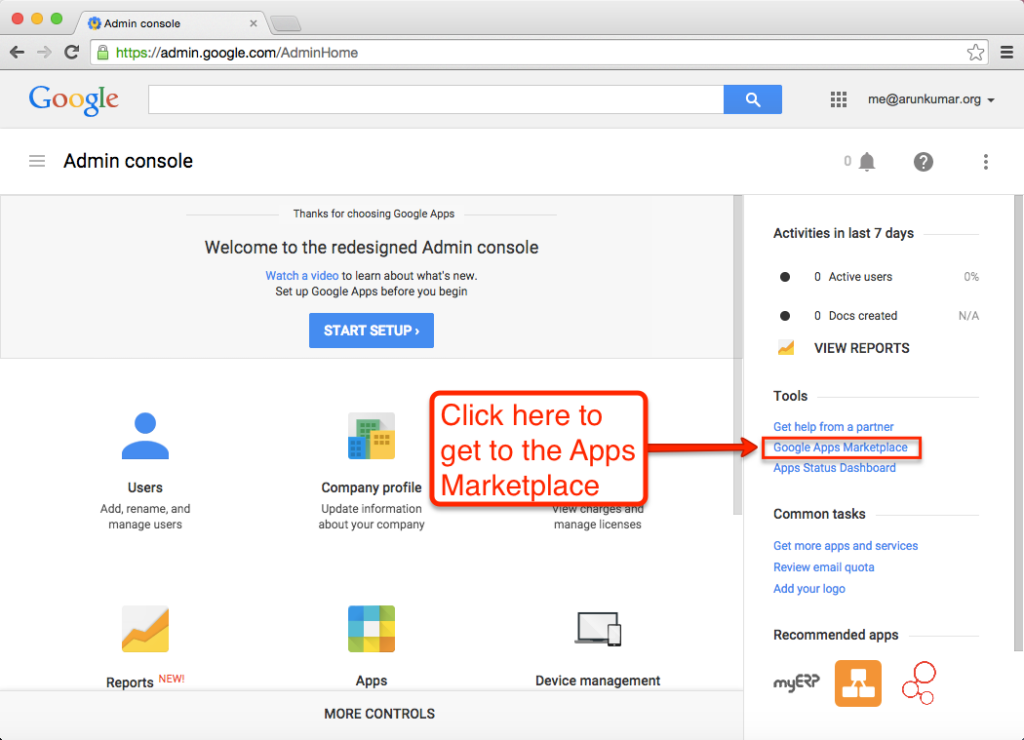
2. Search for Kerika
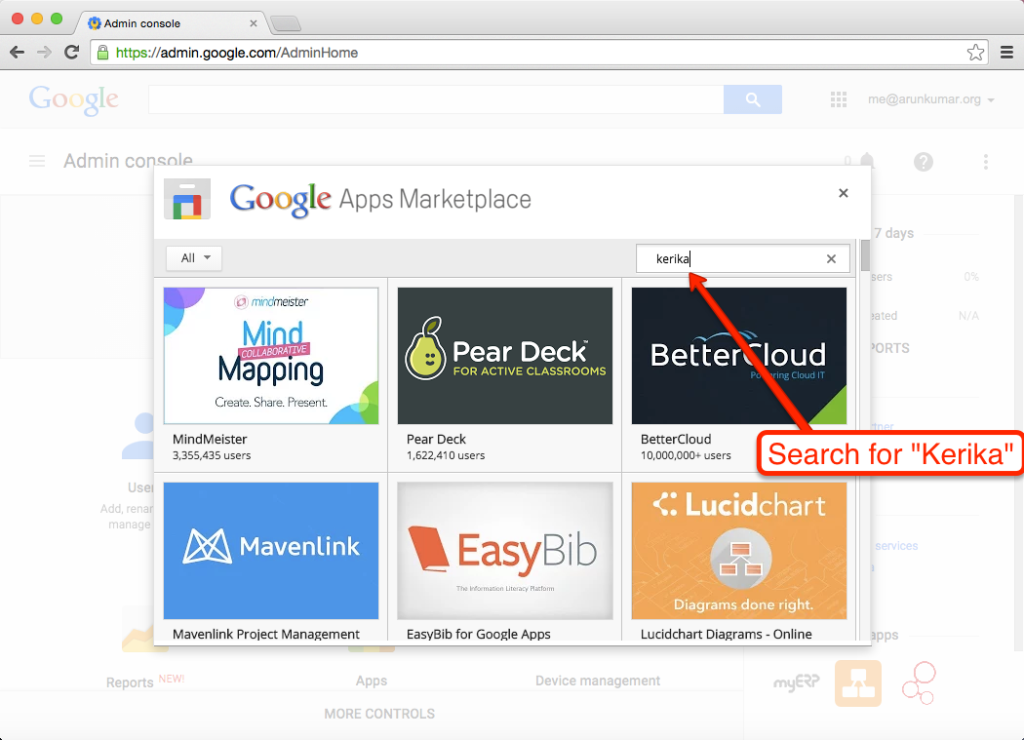
The Google Apps Admin for your organization (hopefully, you — if you are reading this blog post!) will need to install Kerika from the Google Apps Marketplace.
Check out our previous blog post for complete step-by-step instructions on how to do that.
3. Rating Kerika
If Kerika is already installed as an approved (authorized) app for your Google Apps domain, you will see a “Rate It” button:
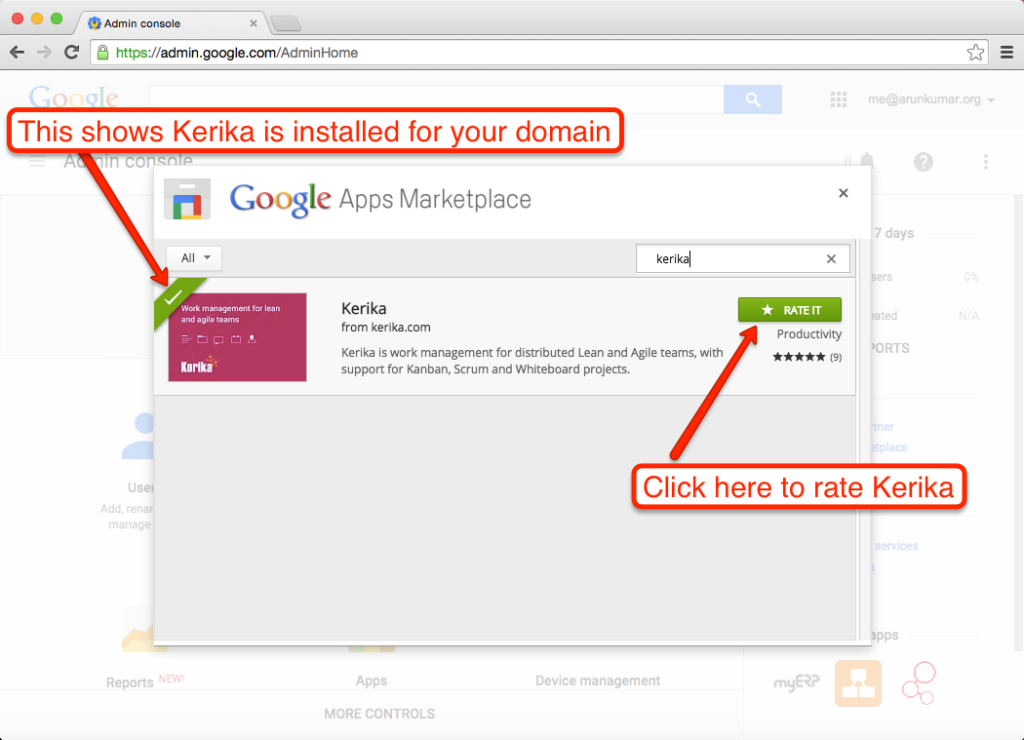
4. You need to have a Google+ Profile
As with rating Kerika on the Chrome Web Store, you need to be signed into your Google+ profile in order to rate Kerika (or any other app from the Google Apps Marketplace):
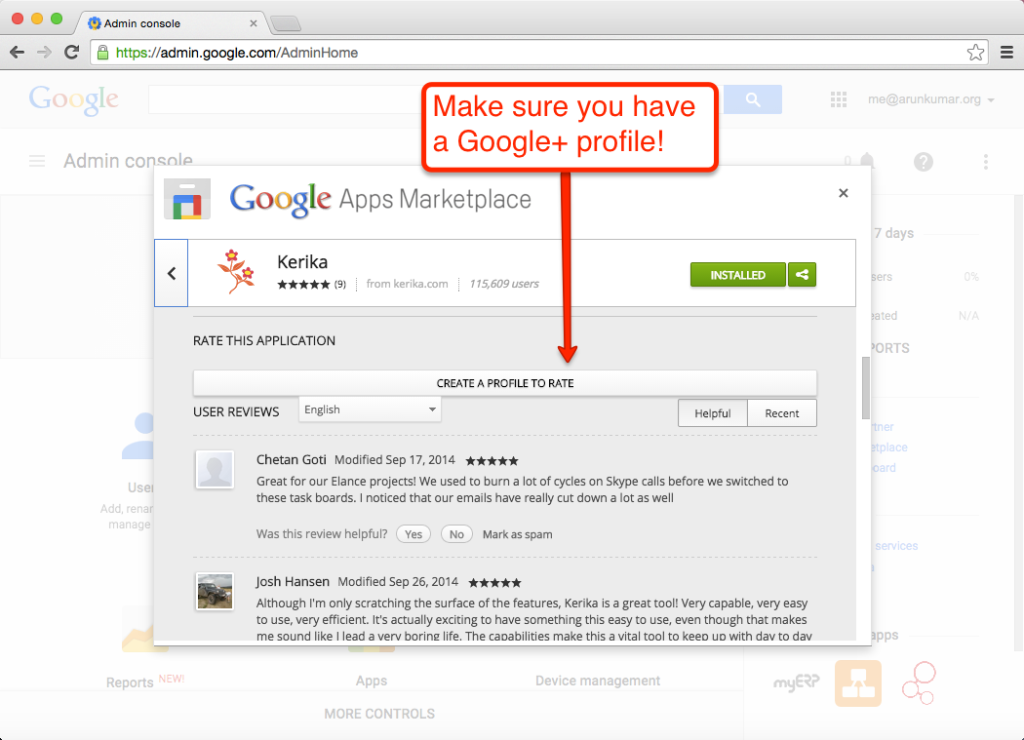
Assuming you are signed into Google, here’s how you can rate and review Kerika:
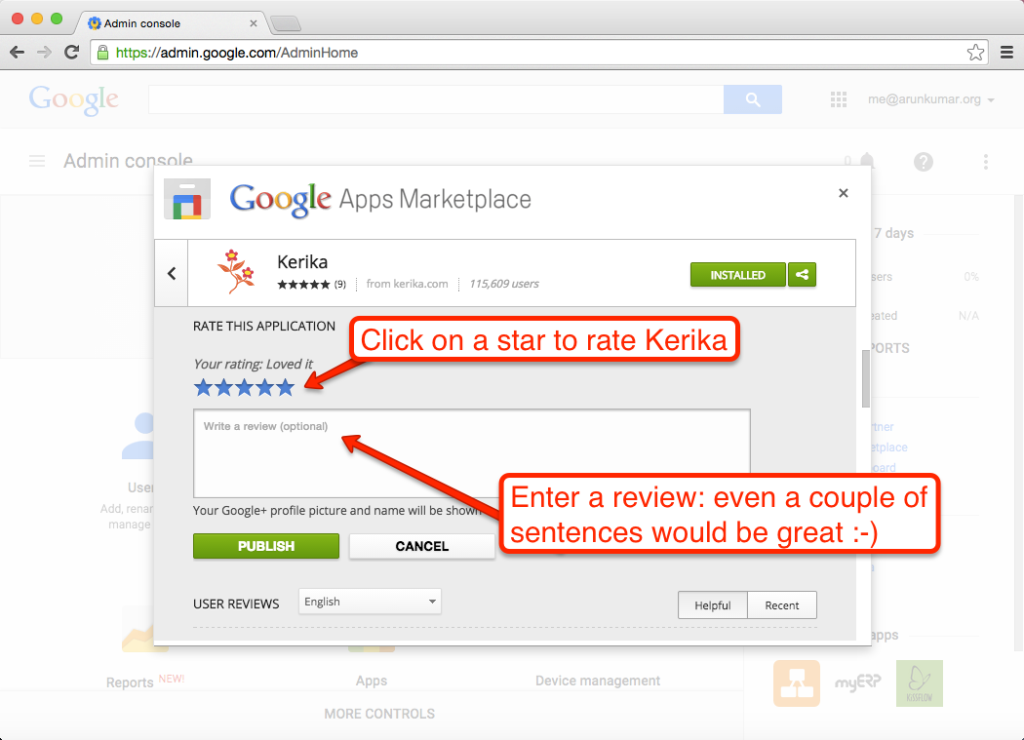
Click on the stars to rate Kerika, but what would be even better is a short review — even a couple of sentences would be great!