The easiest way to attach files to a Kerika card, canvas or board is to simply drag and drop it onto Kerika, like this:
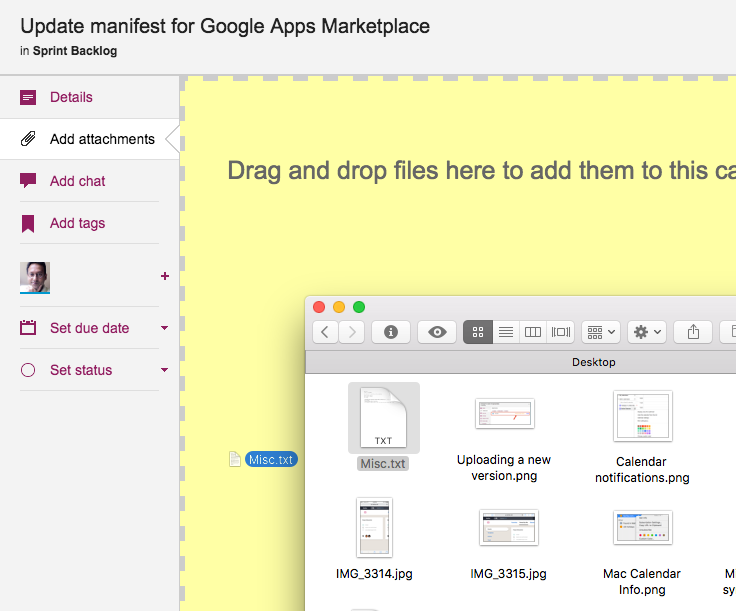
This works with nearly all kinds of files, but we sometimes hit a limitation, like we discovered when a user tried dragging and dropping an email directly from his Outlook onto Kerika.
This operation used to fail, but in a confusing way: Kerika made it look like it was possible to drop the email onto a card, but the email never showed up.
We have fixed this by checking the kind of content that someone is trying to drop onto Kerika, and if the content isn’t something that can be directly dropped, we don’t show the “drop zone”: the yellow area in the image above that encourages you to drop something onto a card.
And, by the way, if you need to attach an email to a Kerika file, here’s a good workaround: first drag and drop the file onto your computer’s desktop. That will create a regular file out of the email, which you can then drop onto Kerika.