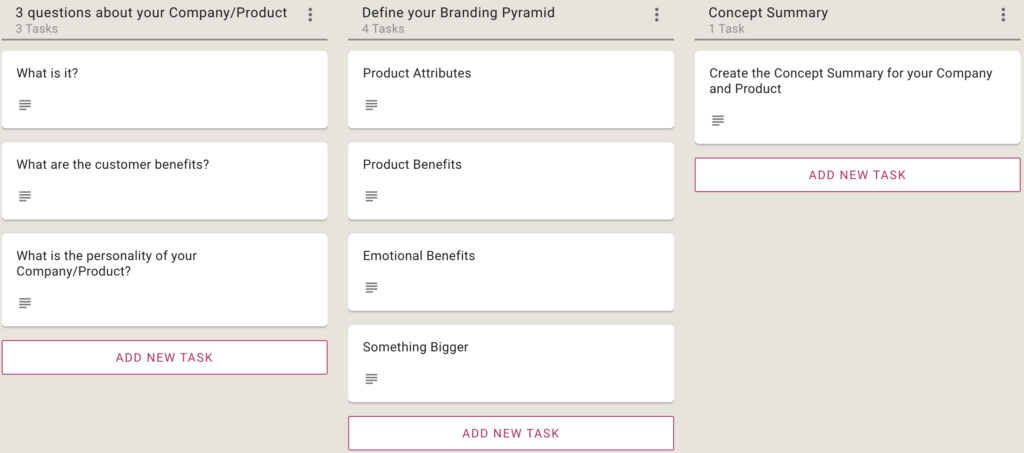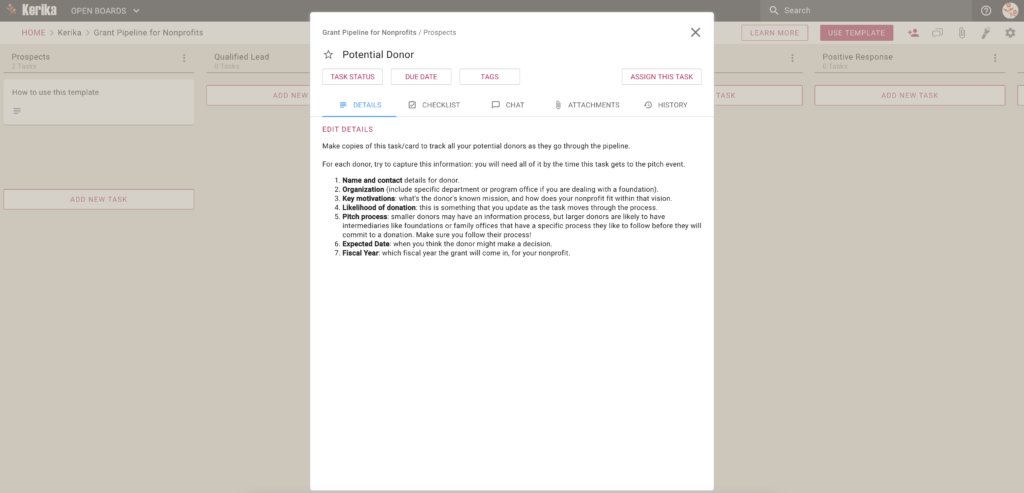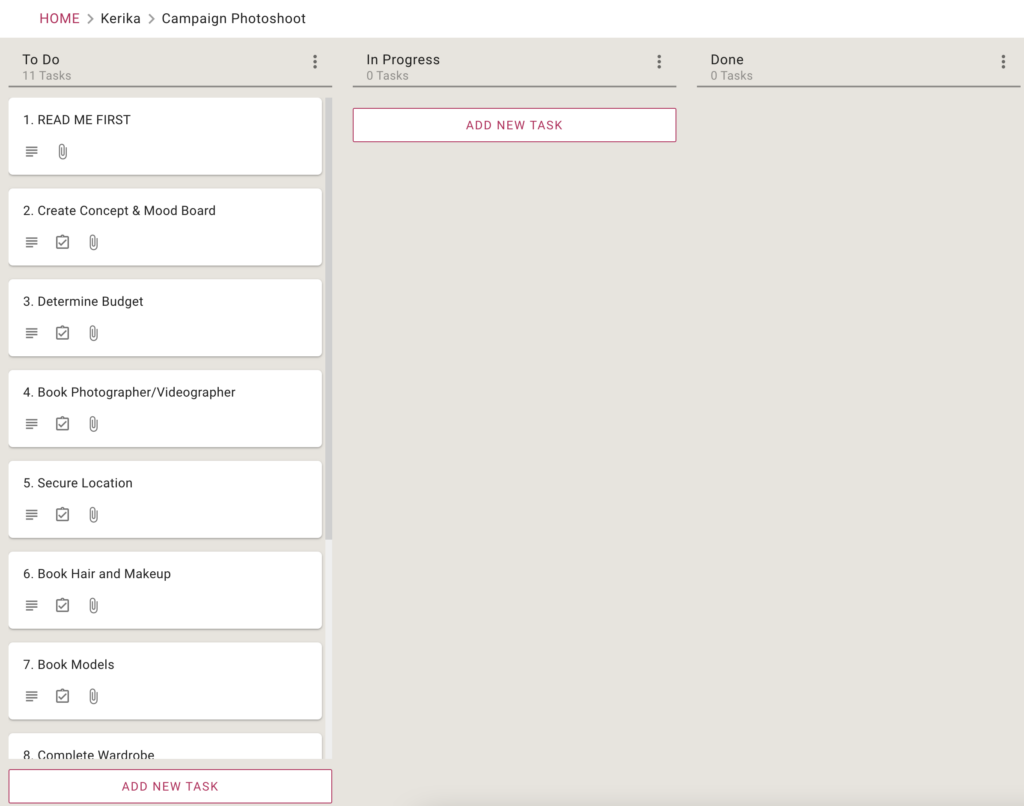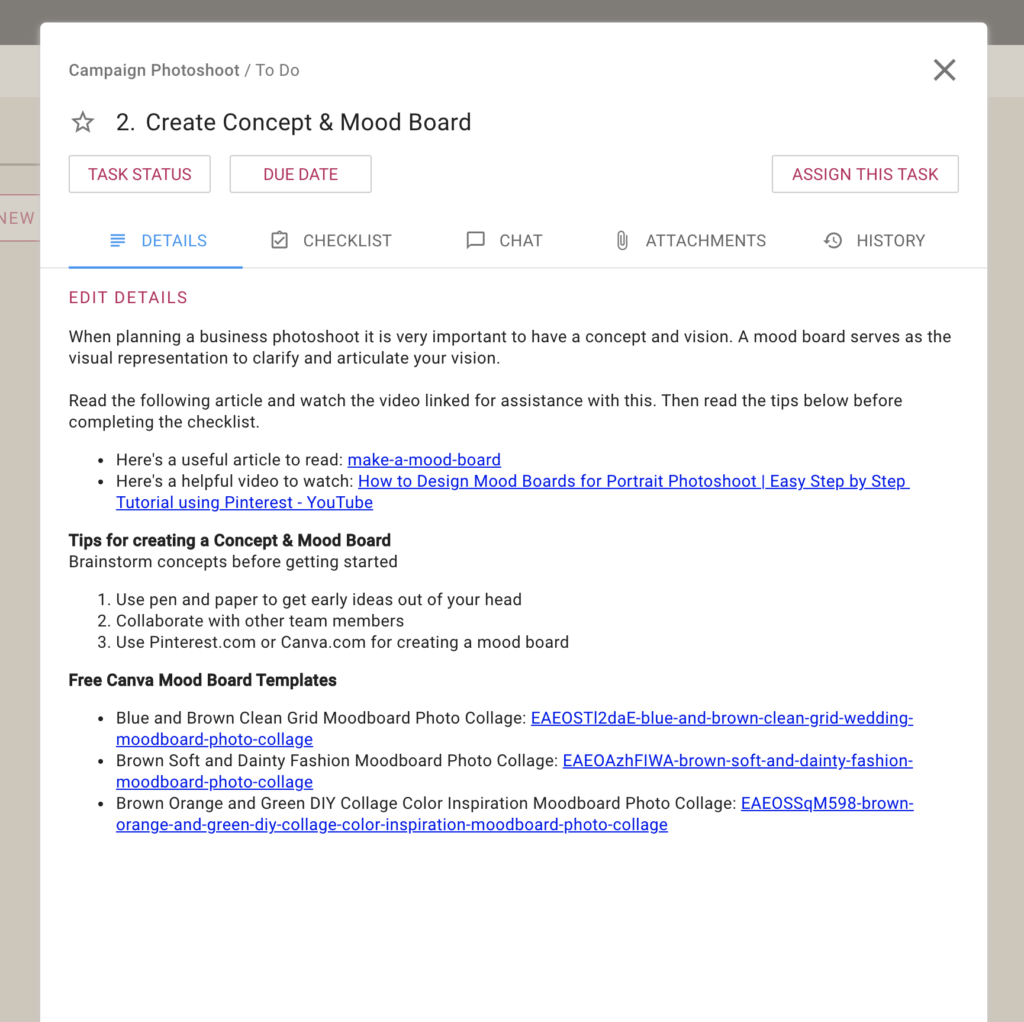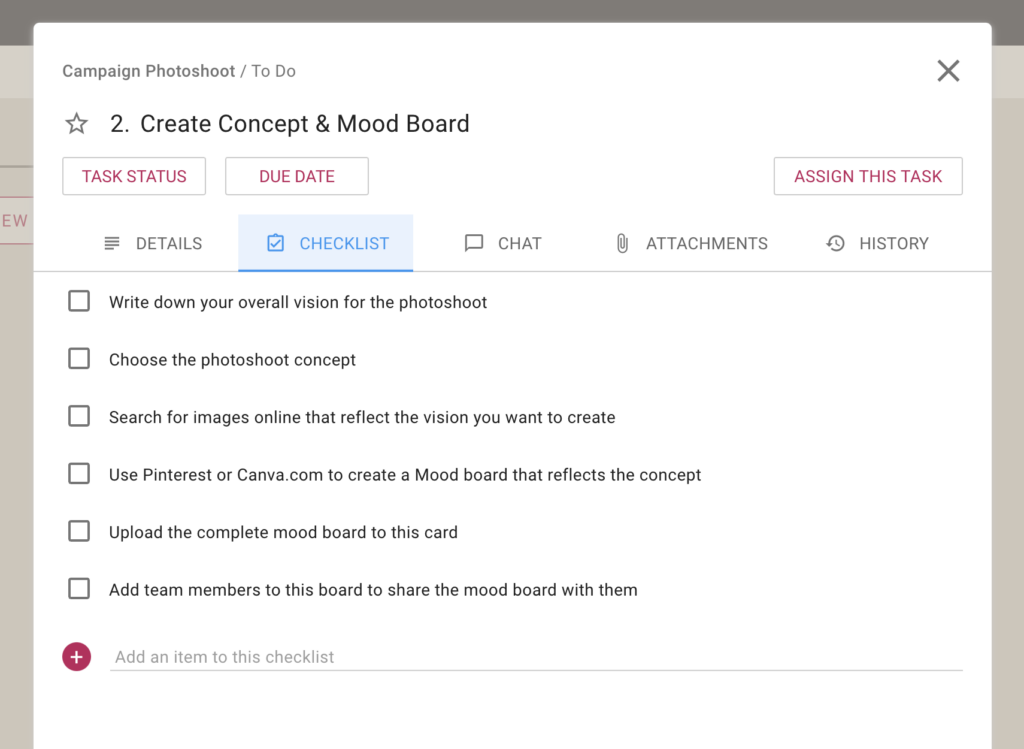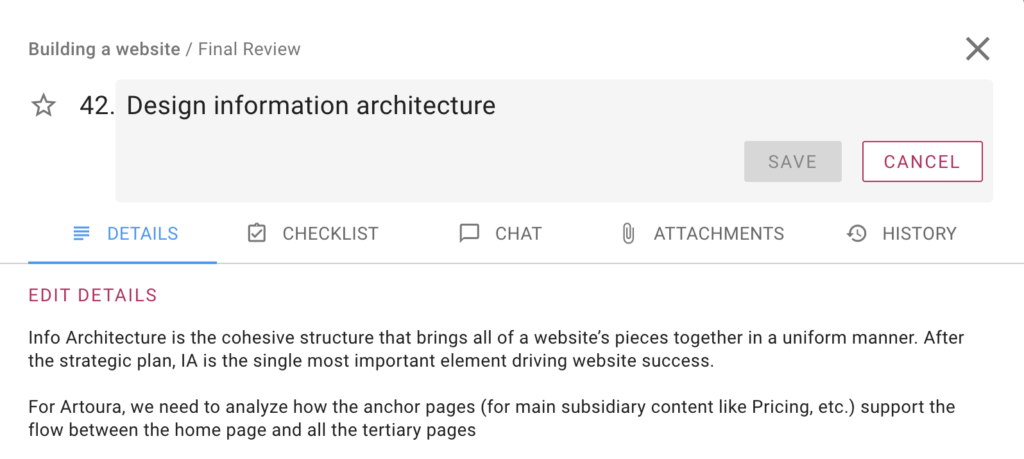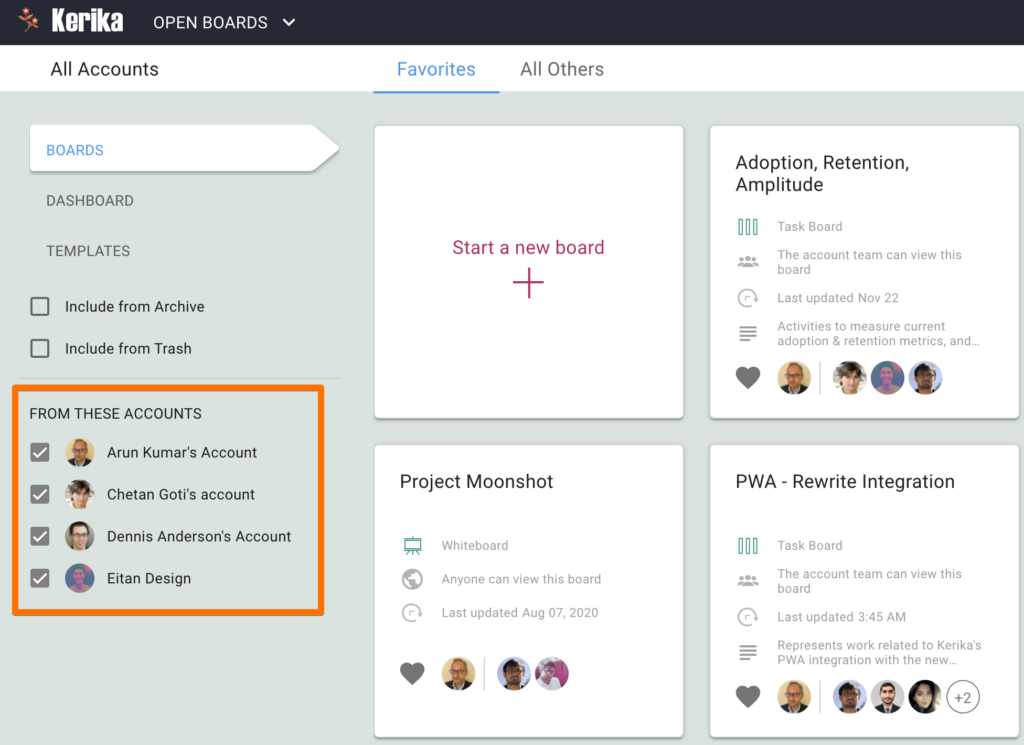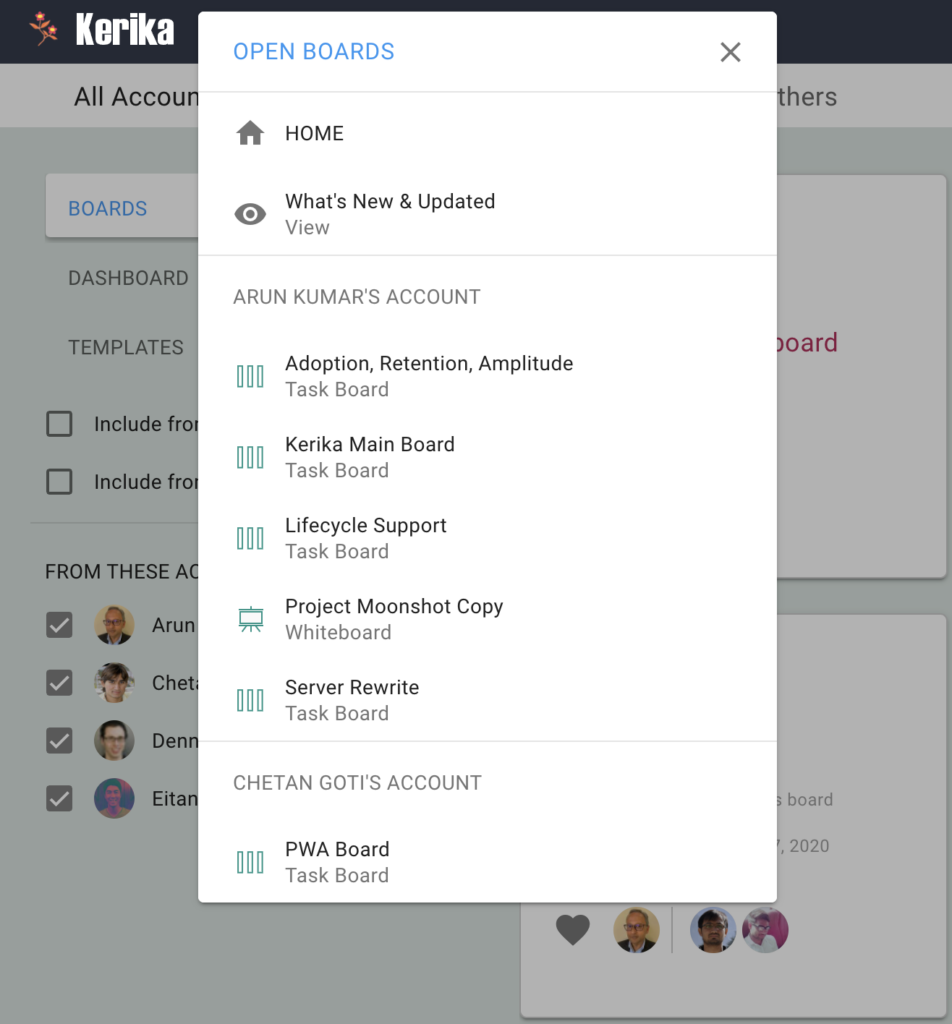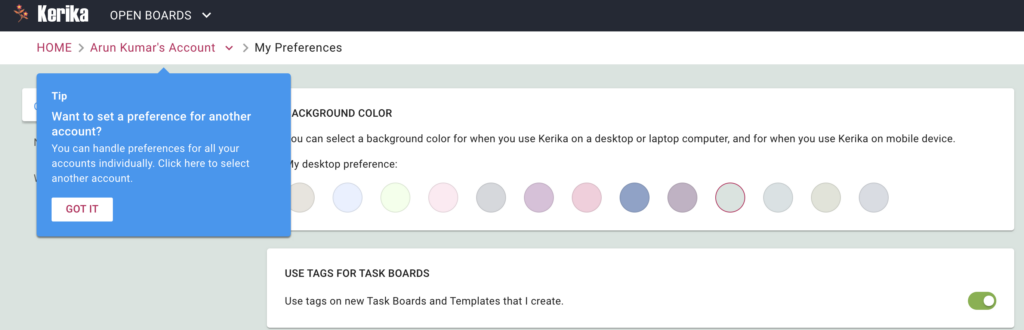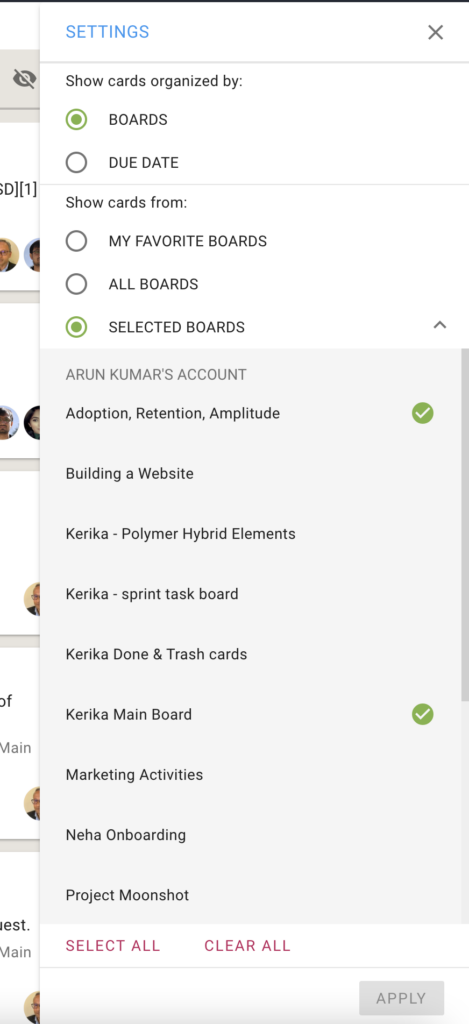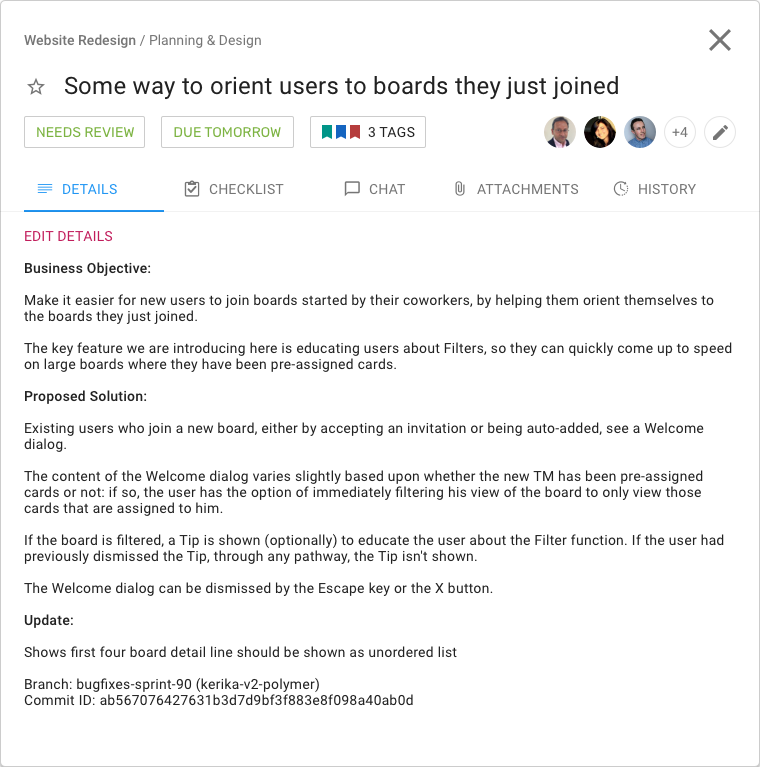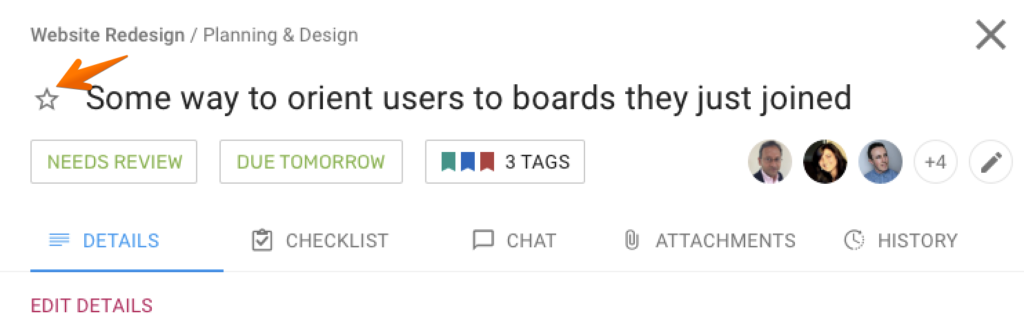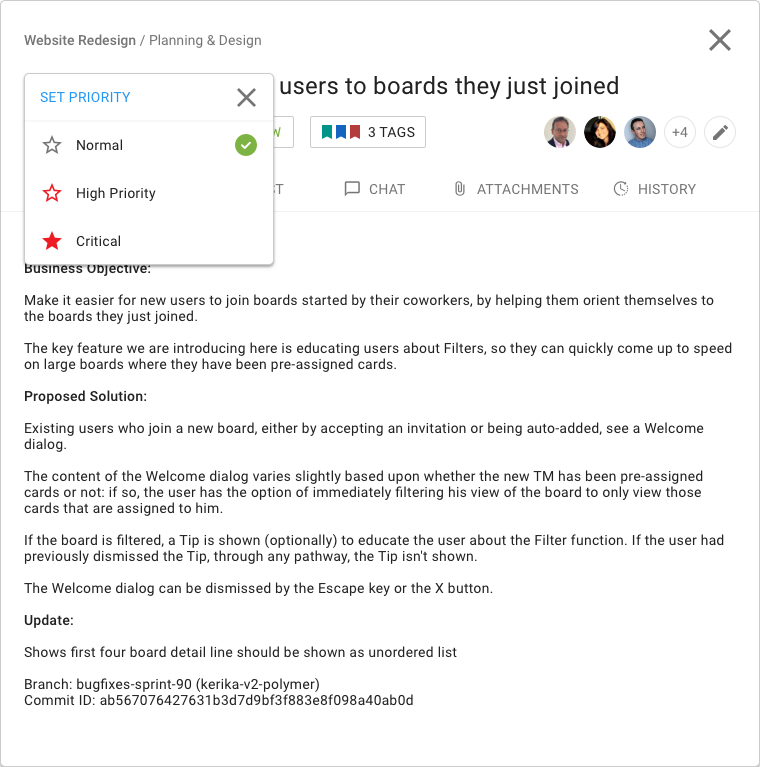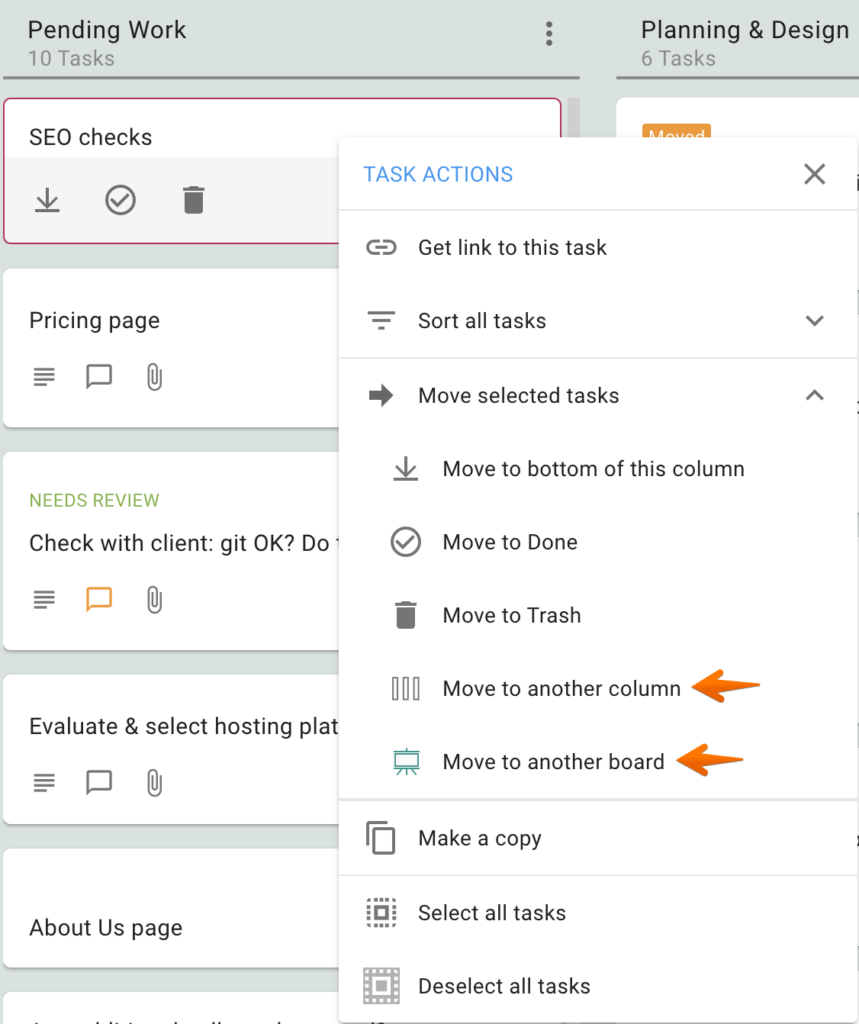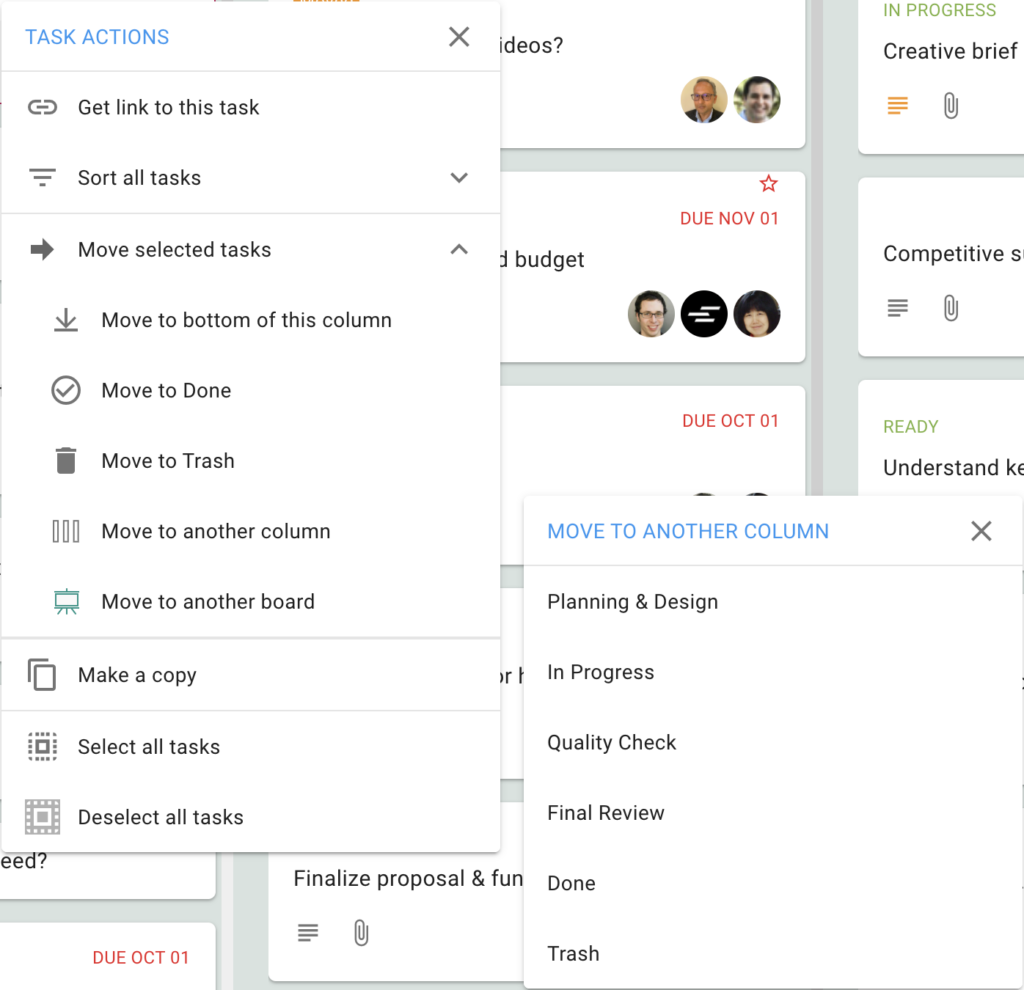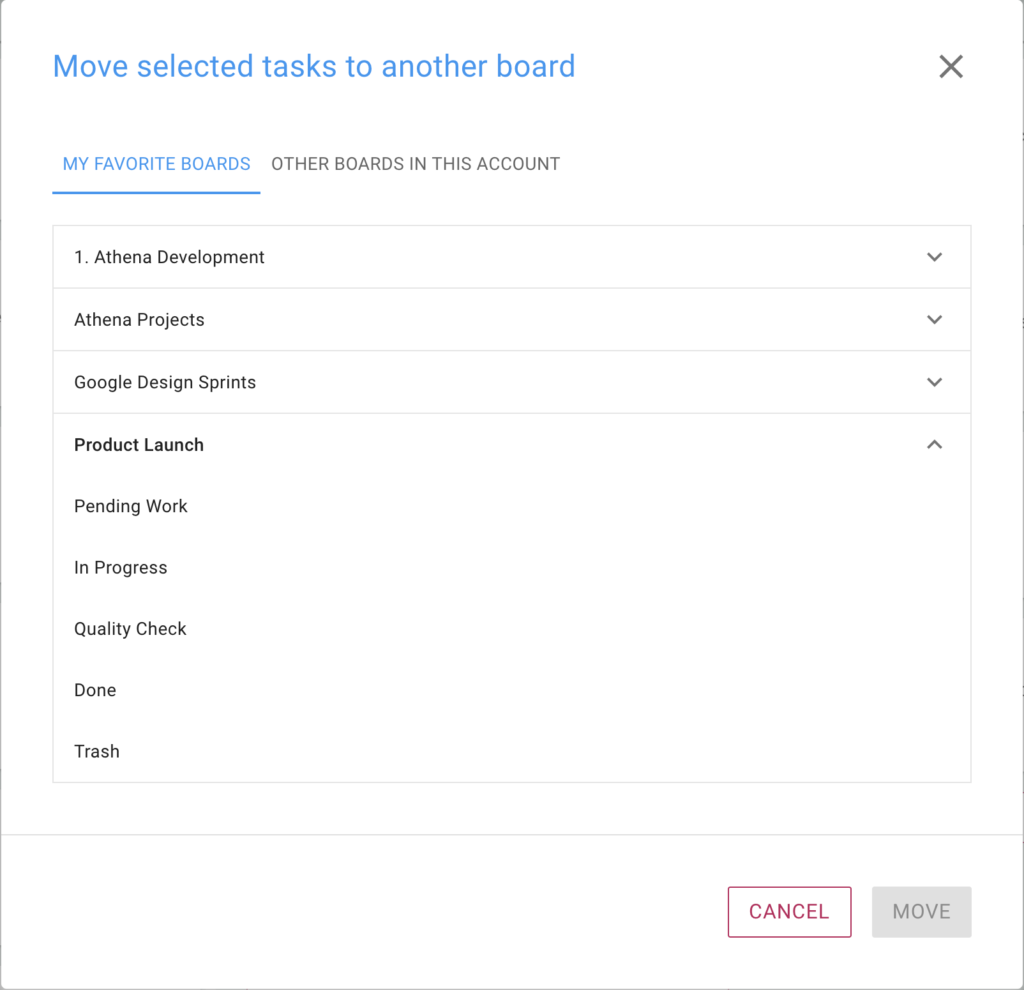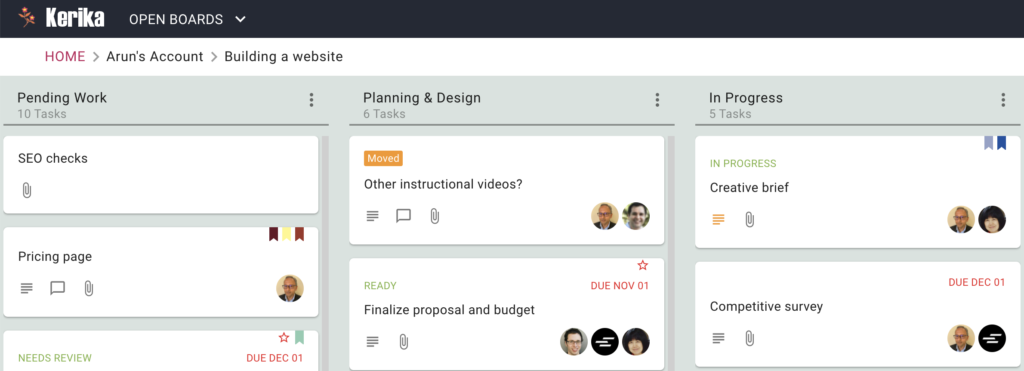For our marketing users we have created a new template: how to create a Branding Framework for your company or product, in the way that Netflix does.
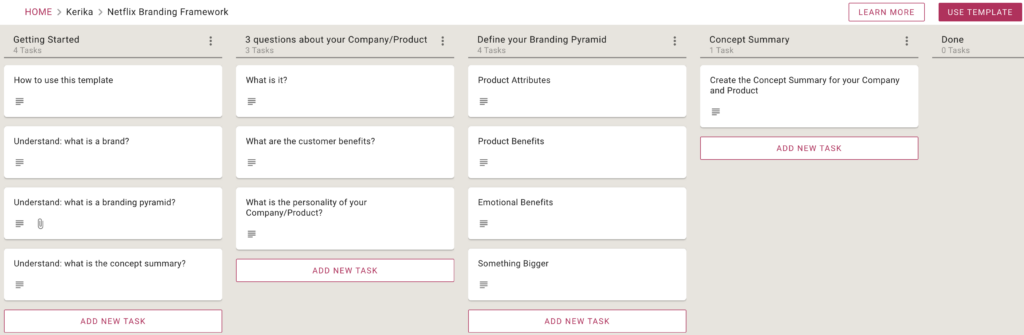
To give credit where it’s due, this template has been adapted from The Three Tools Netflix Used to Build Its World-Class Brand | First Round Review, where Gibson Biddle talks about how this framework was used at Netflix for their branding strategy.
What do you need to achieve for branding? Well, Gibson believes it requires answering three questions about your company:
- What is it? Be descriptive.
- What are the customer benefits? How does it improve customers’ lives?
- What is its personality? If your product, company or service was human and you met at a cocktail party, how would you describe him/her?
- Bring in as many people from across the company when you do your positioning, to get as many perspective as possible.
- Be succinct and clear, to the point where a middle-school student could understand what you are saying.
- Limit yourself to three words.
- Avoid fuzzy words.
- Create a personality for your company.
- Own a specific word in your company’s mind.
- Understanding what is a brand.
A brand is the unique story that consumers recall when they think of you.
- Understanding what is a branding pyramid
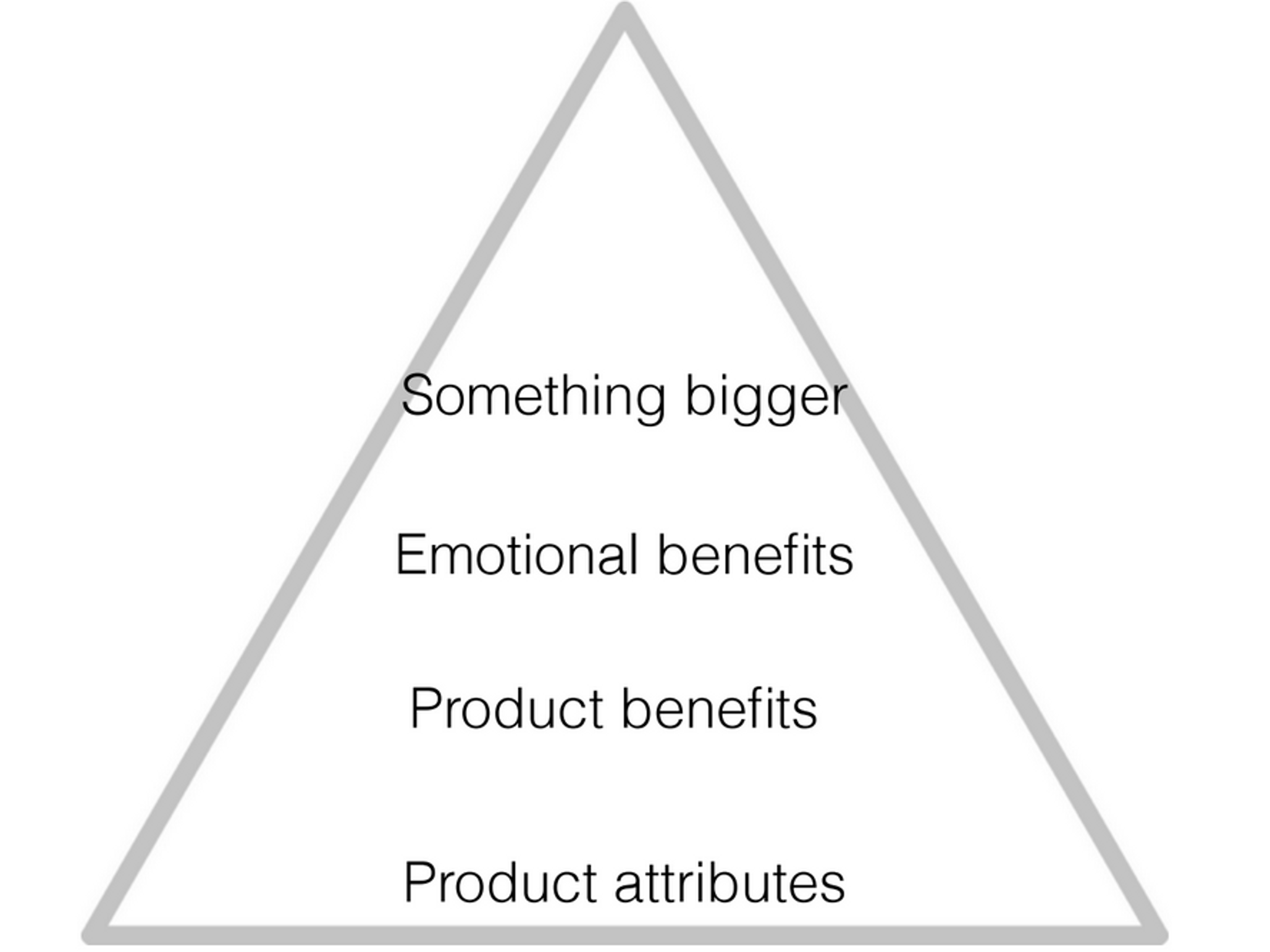
- Understanding the concept summary The concept summary takes all of the thinking from your positioning model, branding pyramid and internal discussions about what your company wants to be when it grows up — and reduces it to one paragraph.
The template walks you through the process, step-by-step:
The next time you need to do a branding exercise for your company or product, use this template. And let us know if we need to improve it.