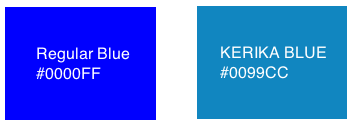We found a weird bug related to the export feature for Task Boards and Scrum Boards that affected users of Kerika+Box, and it has to do with the way Box keeps track of user names that’s different from the way Google keeps track of user names.
Both Box and Google ask for your first name and last name when you sign up, but their content APIs — the programming interfaces that Kerika uses — differ in the way they provide these names to Kerika.
Google gives us the first name and last name separately, e.g. it would tell us a user’s first name is “Arun” and his last name is “Kumar”.
Box, however, gives us both names together, as “Arun Kumar”, and this presents a problem because we can’t always figure out what the last name is.
And, by the way, given the wide range of cultures represented by our users, it’s far from easy to guess which part of a name is the “last name”.
For example, consider Latin American name like “Maria Beatrice Fernandez Rosario”. Here, the last name is probably “Fernandez Rosario”, but we can’t be sure.
The bug showed up when people did exports, by appending “null” to the name — basically this meant Kerika didn’t know what the last name of the user was, and simply tagged it as “null” (which is computer-speak for “I have no idea”).
We have fixed this.