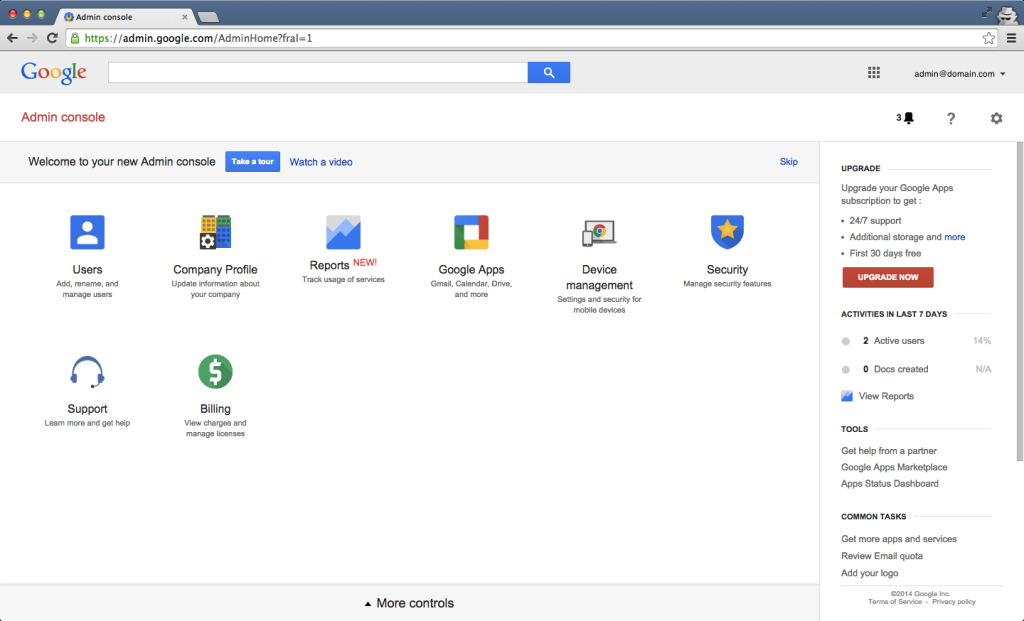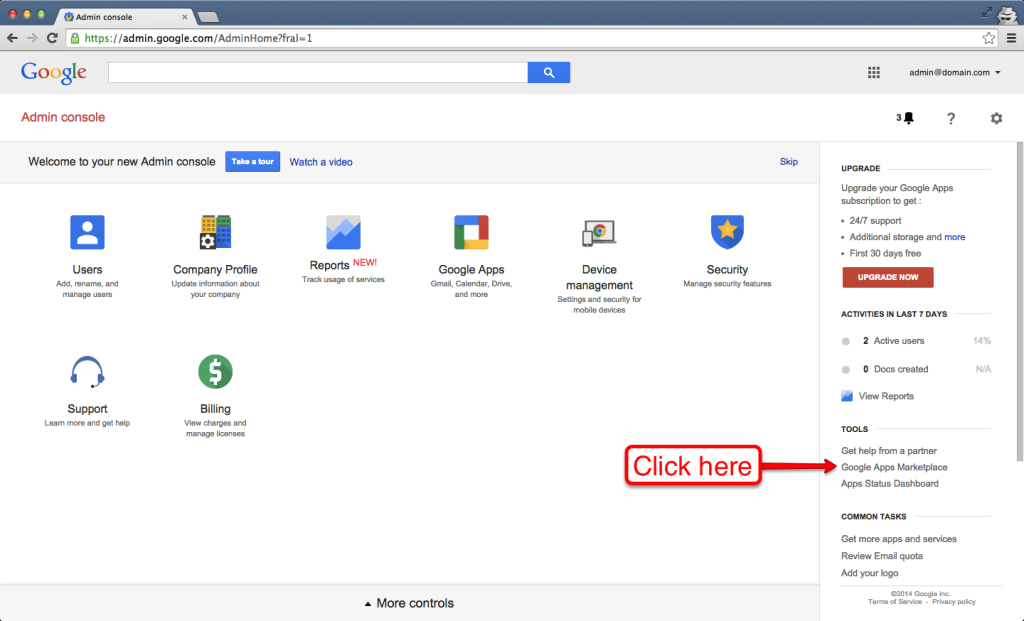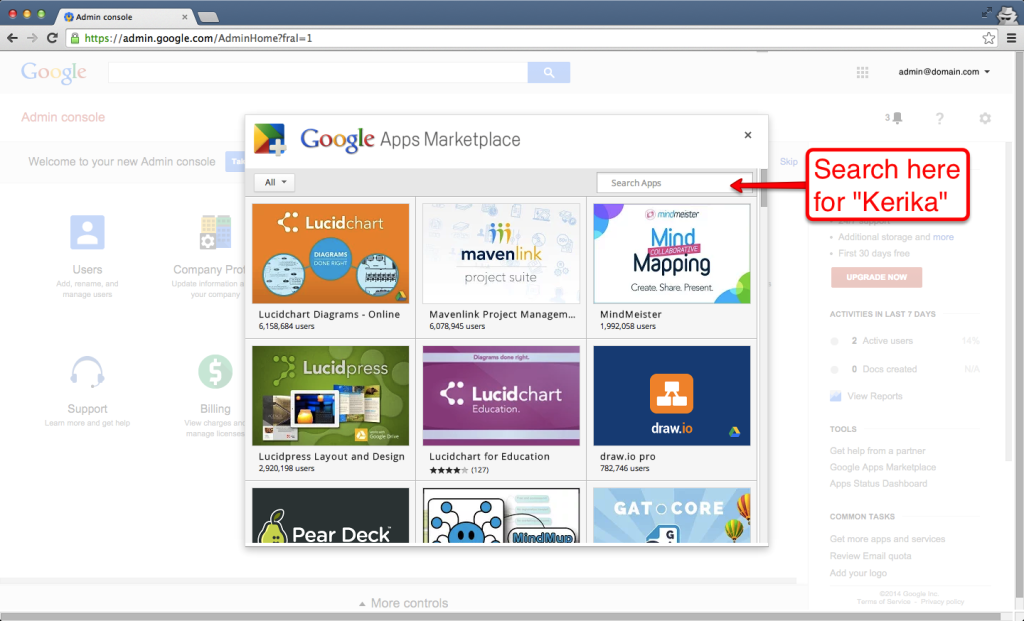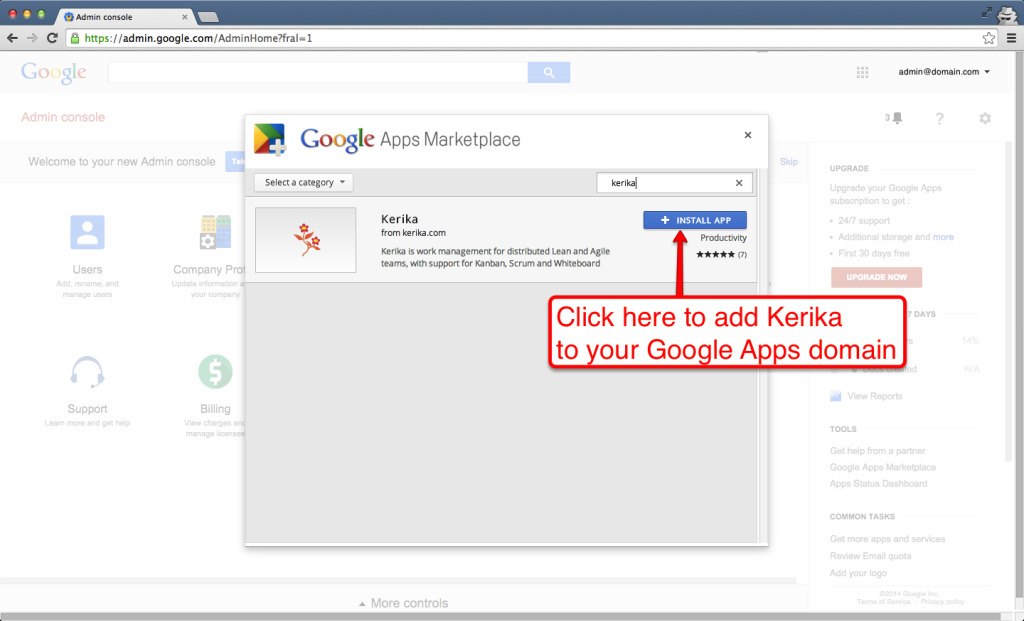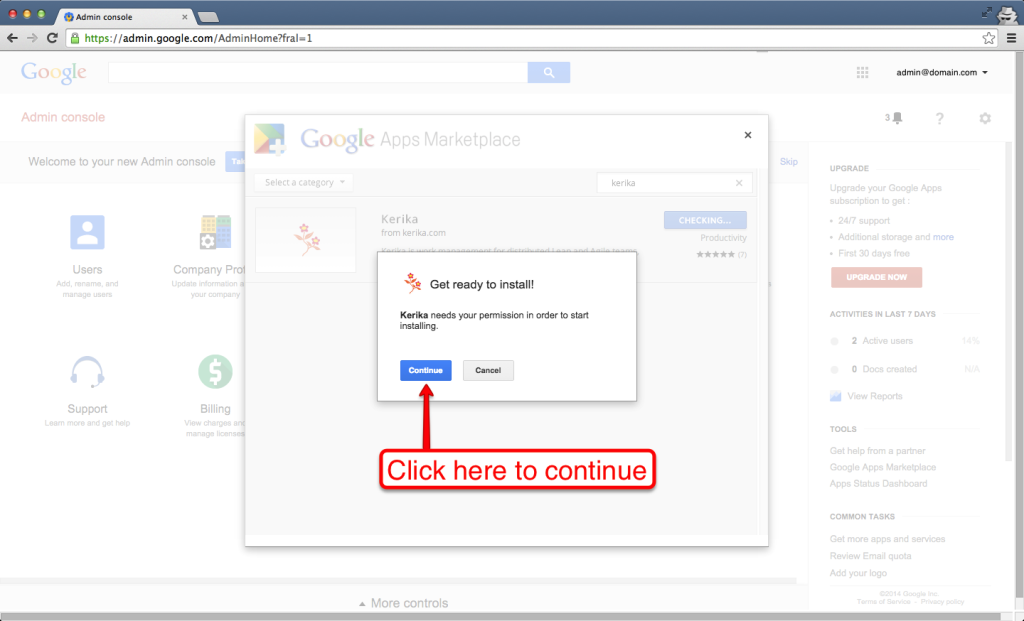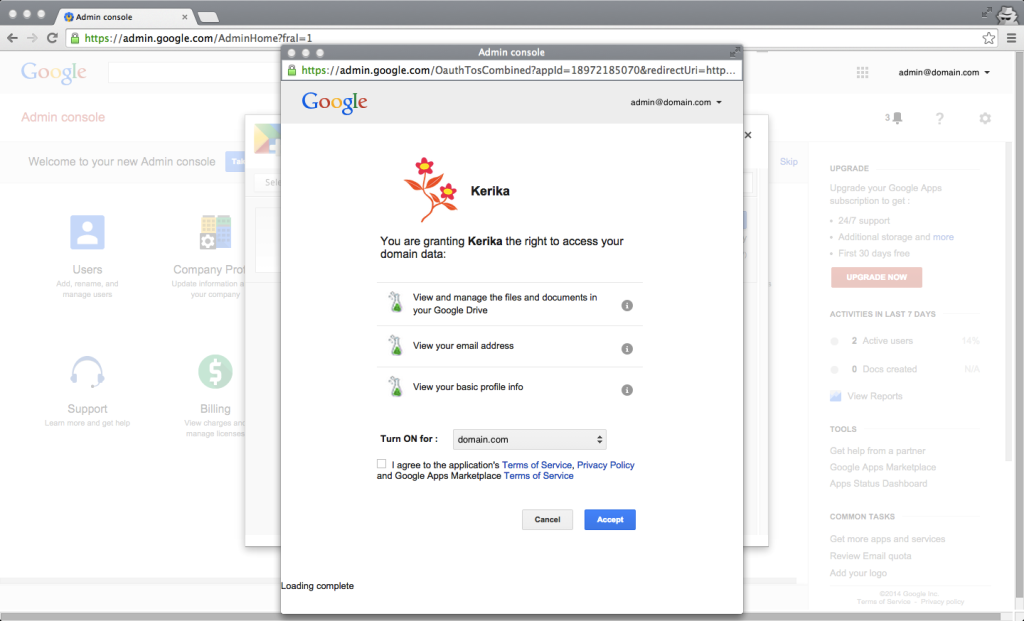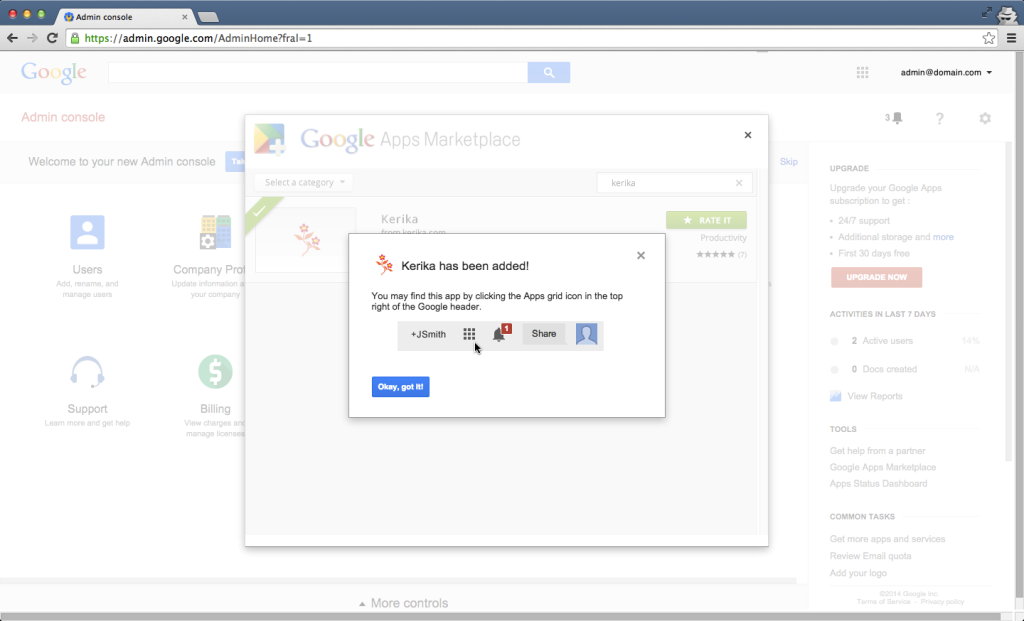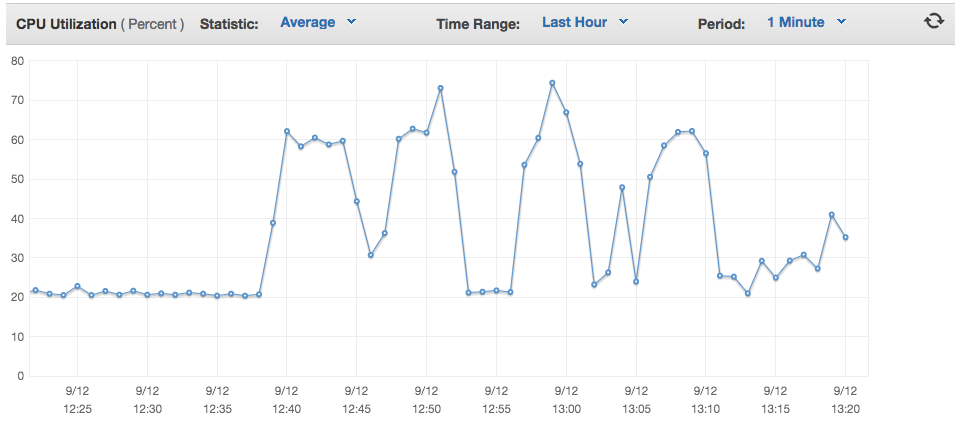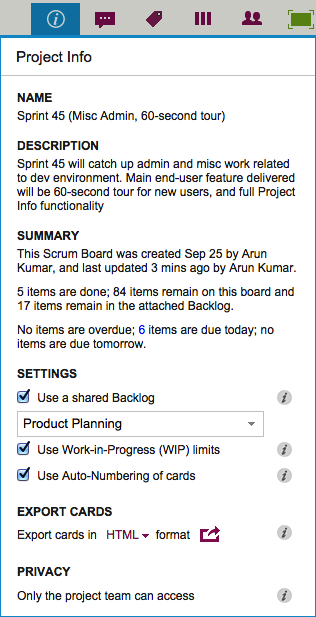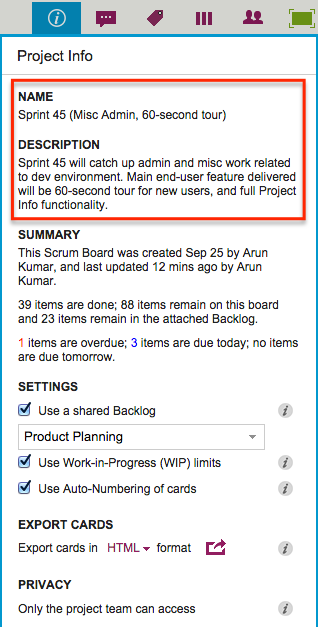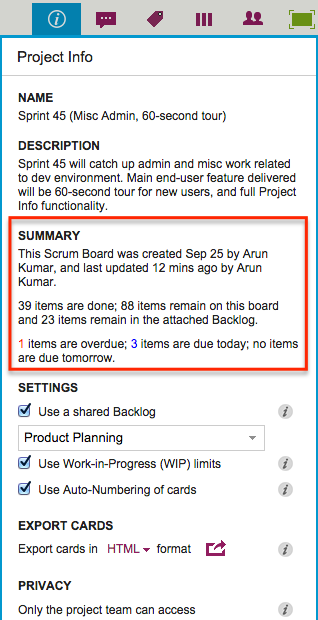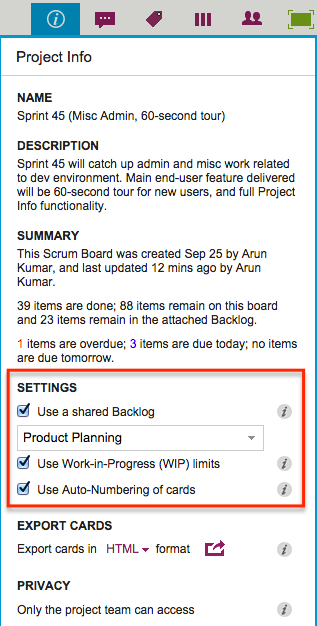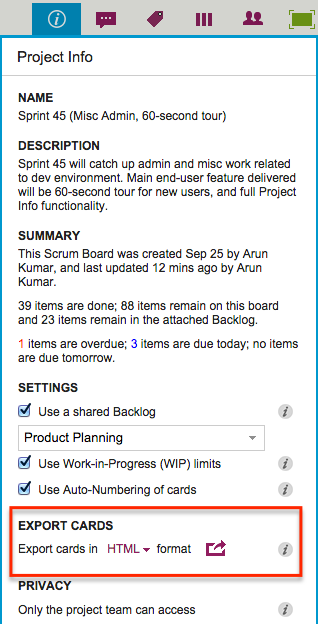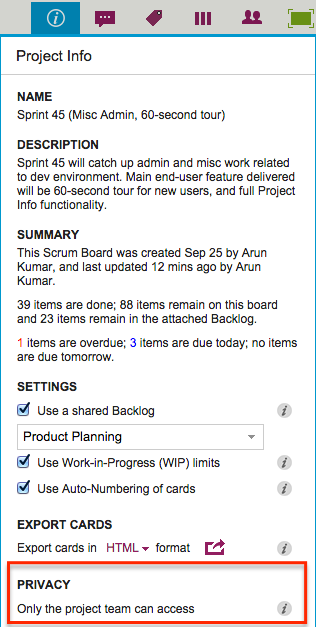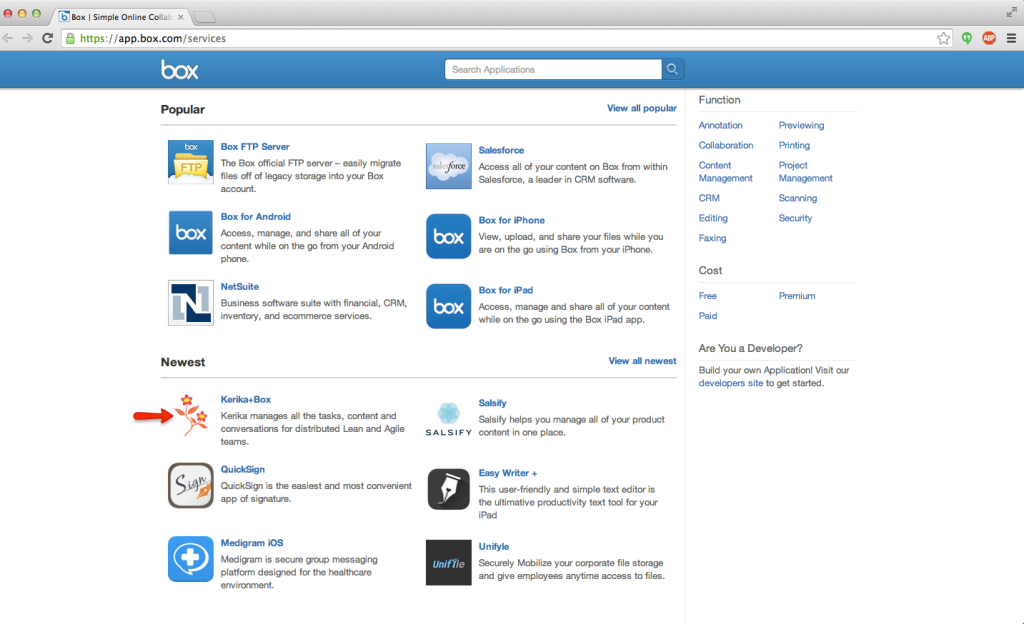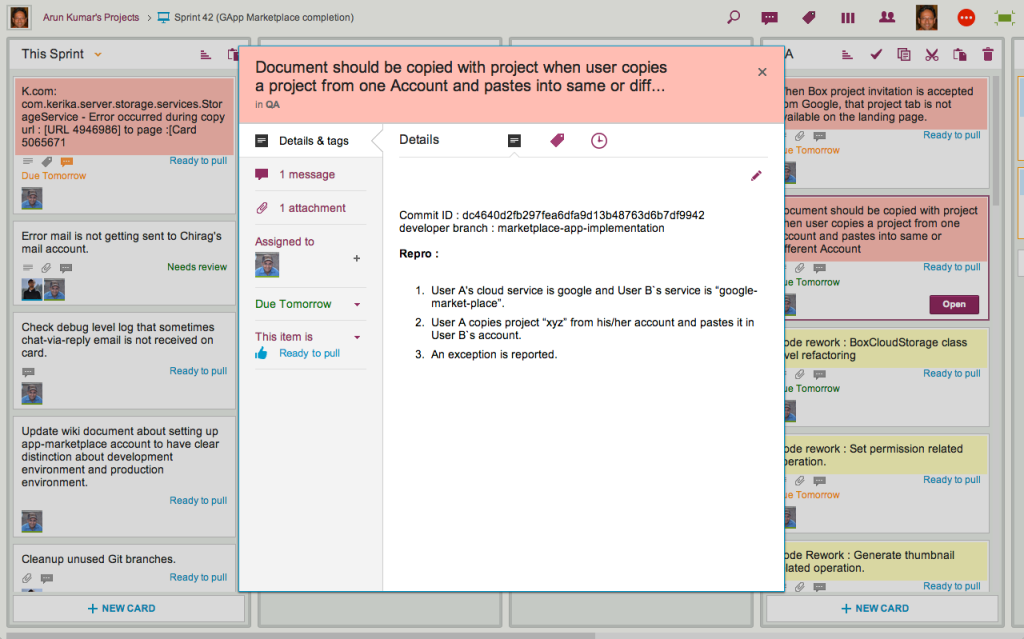The announcement by CERT yesterday that there is a vulnerability in the Bourne Shell (more commonly known as “bash”) wasn’t great news for anyone running any variant of Unix, which includes Linux and MacOS.
Linux is very widely used for modern Web servers, particularly those running on Amazon Web Services — like Kerika does.
There are a number of variants of Linux out there, which makes things a little harder whenever a vulnerability is announced: you have to make sure your particular variant of Linux is patched quickly.
Luckily, this problem was fixed as fast as the notorious Heartbleed bug: within a couple of hours of the report of Shellshock, Amazon and Google (and, most likely, every other cloud services provider out there) started installing patches, and so the Software-as-a-Service (SaaS) world got back into good shape very quickly.
In our own case, we use Ubuntu Linux, and they were equally swift in issuing a patch for Shellshock which we installed yesterday.
On a side-note, we are less enthusiastic about Apple’s announcement that “the vast majority of users are not at risk“.
That’s true only in a literal sense: the vast majority of Mac users don’t ever use the Terminal program to access the shell, and a lot of permissions on Macs are locked down by default (and most users never bother exploring all their administrative privileges).
But, in a practical sense this bland statement from Apple understates the actual risk faced by Mac users: a significant majority of startups use Mac for their software development, which means a critical set of Mac users are still sitting exposed!
The sooner Apple fixes this bug, the better is will be for the startup world.