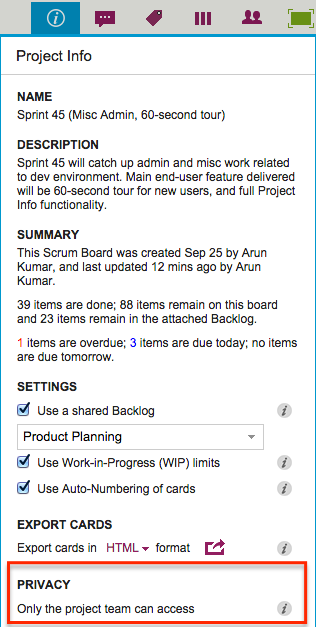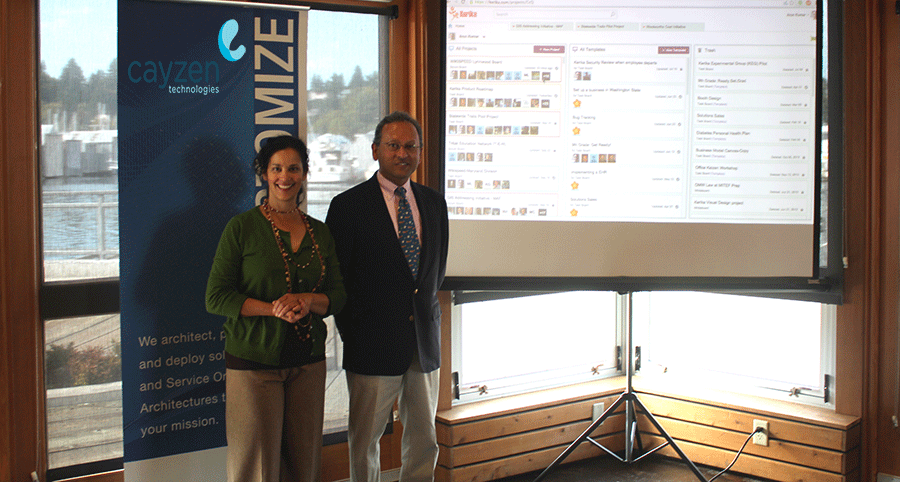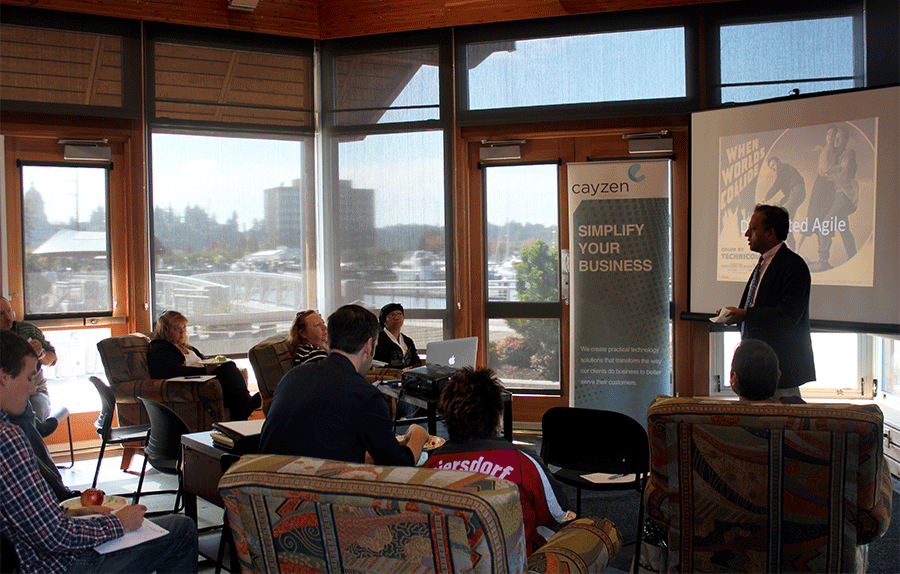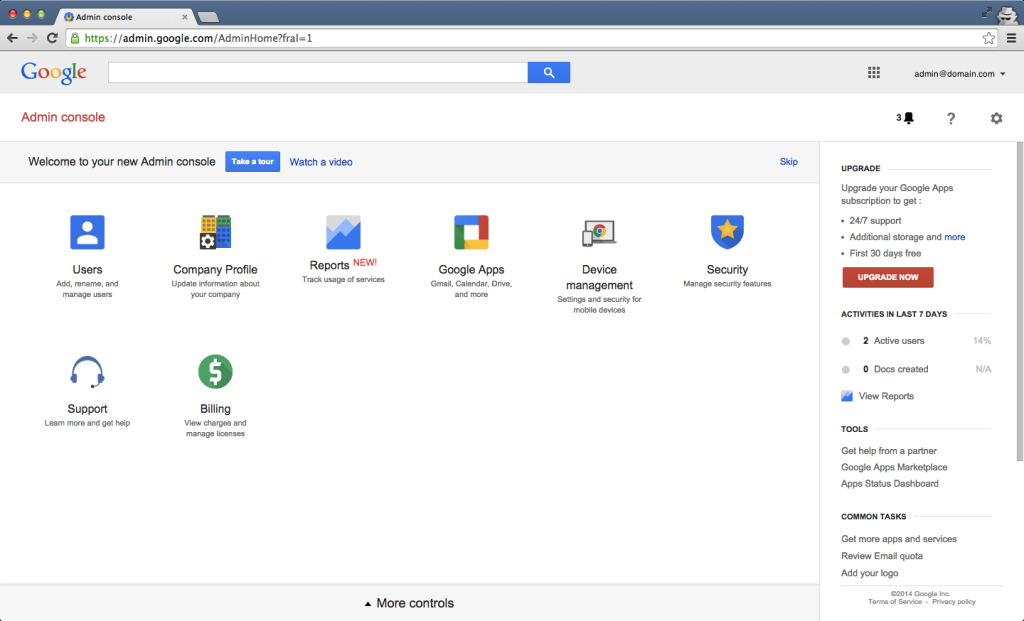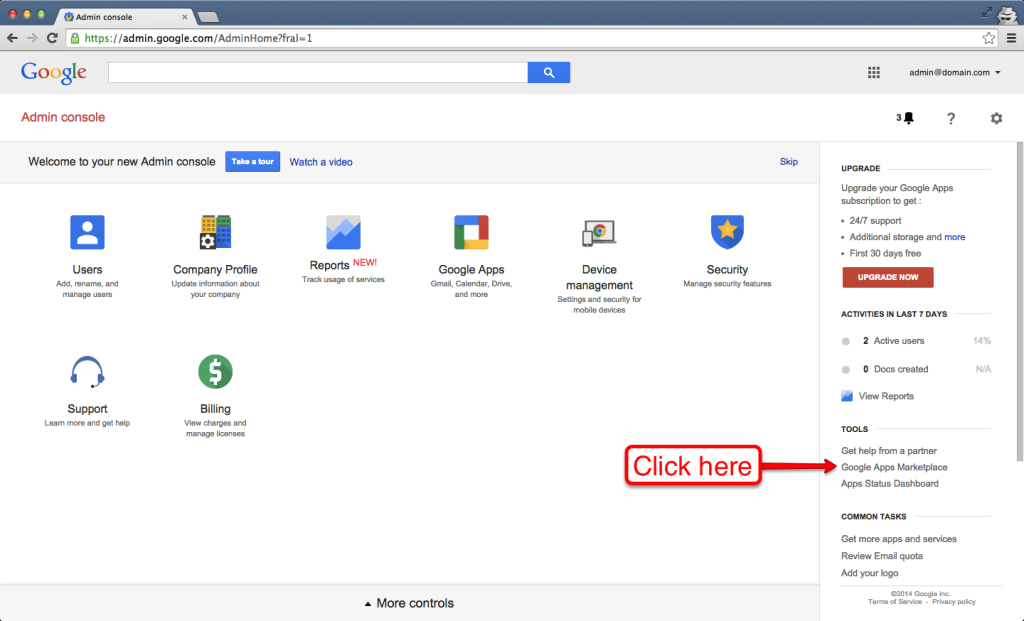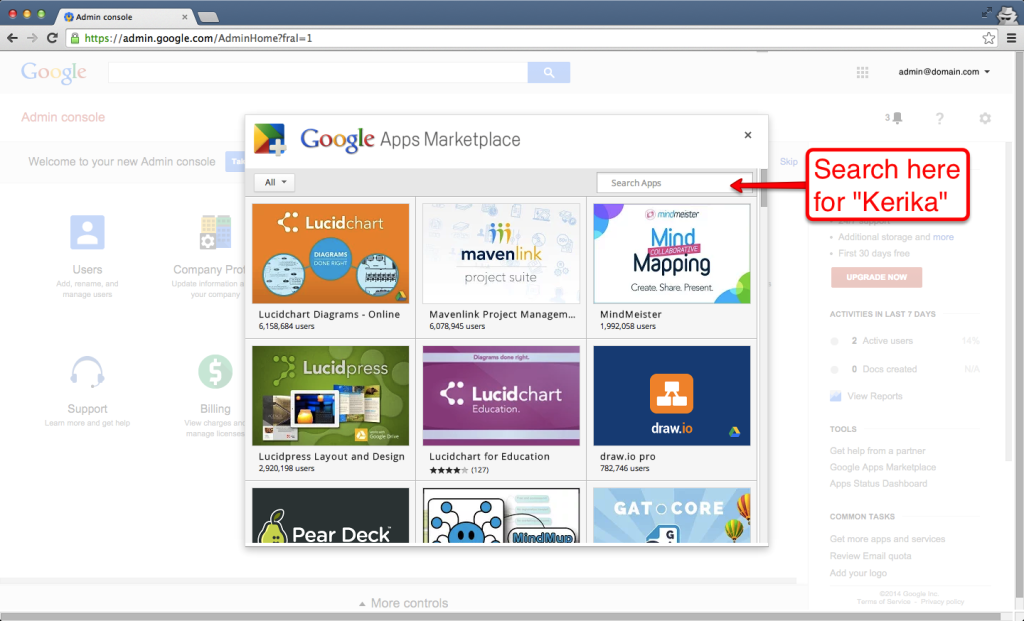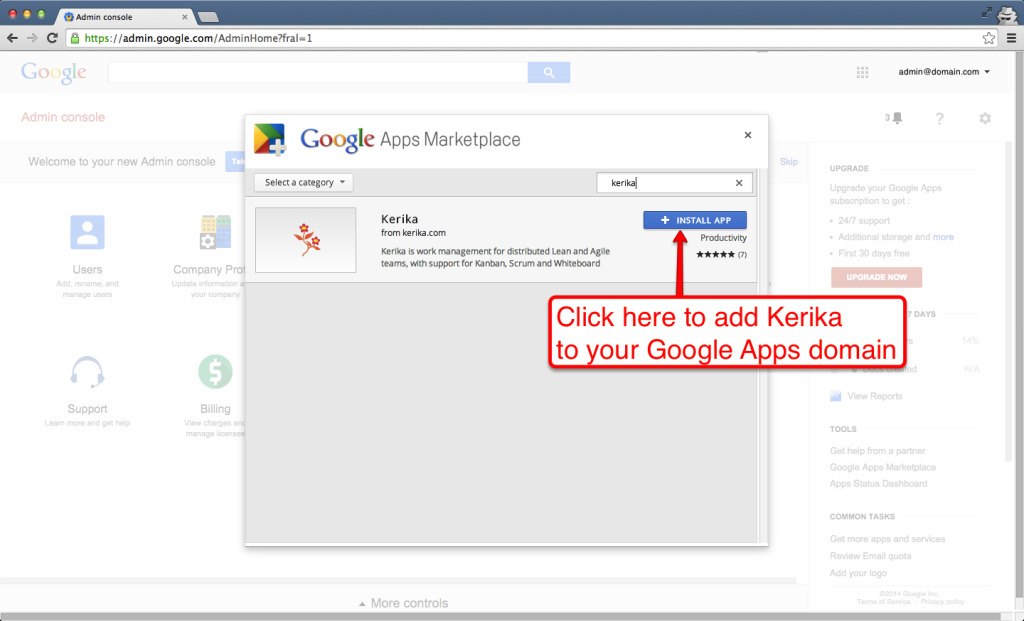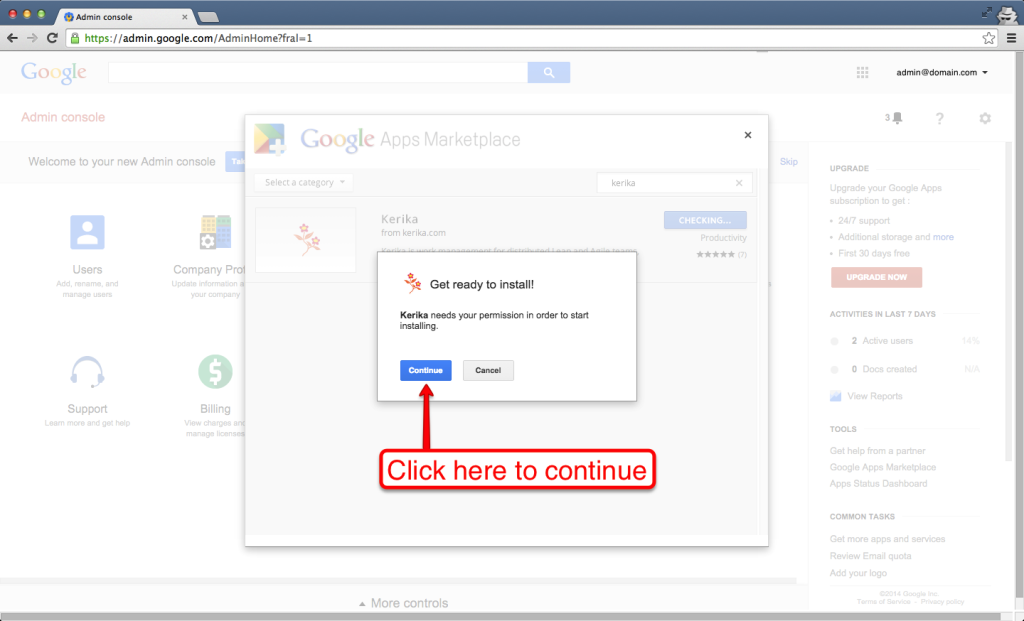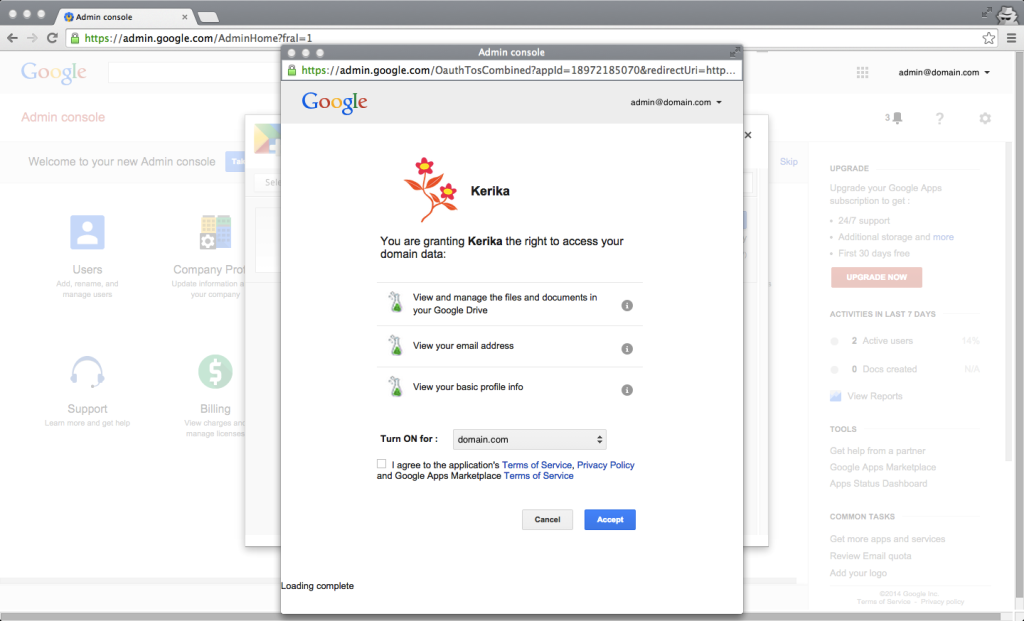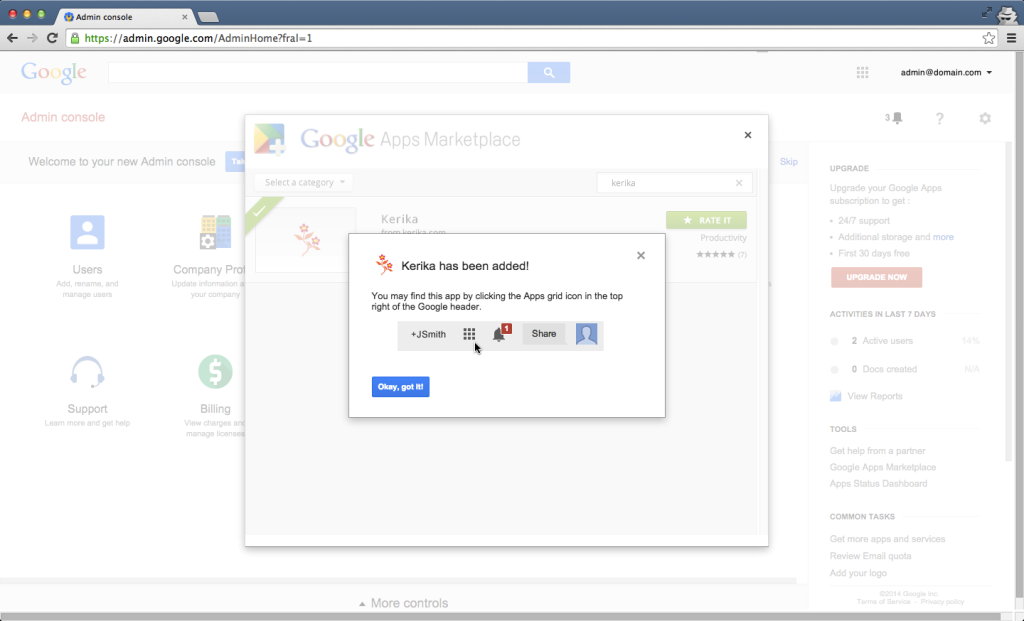Between the hours of 9AM and 11AM PST, Google’s authentication service — which we used to sign in users of Kerika+Google — kept having problems that affected people at random.
It was a tough morning for us, dealing with the flood of “504 System Timeout” errors coming back from Google, and feeling helpless that we couldn’t provide the kind of high-quality user experience that is at the core of the Kerika brand.
The problems finally went away by themselves, but a total of 31 Kerika users were affected and we are reaching out to each of them individually to apologize for the inconvenience, and explain what happened.
This is one of those situations where Kerika cannot do anything to fix the problem: if you signed up as a Kerika+Google user, when you try to login to Kerika you are automatically redirected to Google’s authentication service, which then comes back to Kerika to give us your identity information.
Then, we use the identity information to log you into the correct Kerika account.
Normally, all this happens really fast: you click on the Sign In button at Kerika, Kerika redirects your browser to Google, Google responds immediately, and within a couple of seconds you are logged into Kerika.
It all happens so fast and smoothly, 99.999% of the time, that most people are completely unaware that their browser was even redirected to Google in the first place — it’s something you might notice only if you have a very slow WiFi connection, and you are paying close attention to your browser’s status bar.
But every once in a while, Google won’t respond when you get redirected there by Kerika. In that case we retry again several times, and then finally Kerika does a “timeout”: it gives up.
(This problem has happened before, and as software developers ourselves, we are, of course, very sympathetic to other software companies that experience occasional bugs and hiccups, but Google can be irksome in their lack of transparency.)
This happens so infrequently that we didn’t really have any special code in place to tell users why they were not able to login, but that’s going to change starting tomorrow: if Google’s servers are not responding fast enough, we will show a special page to the user explaining what’s happening, so they understand the situation better.