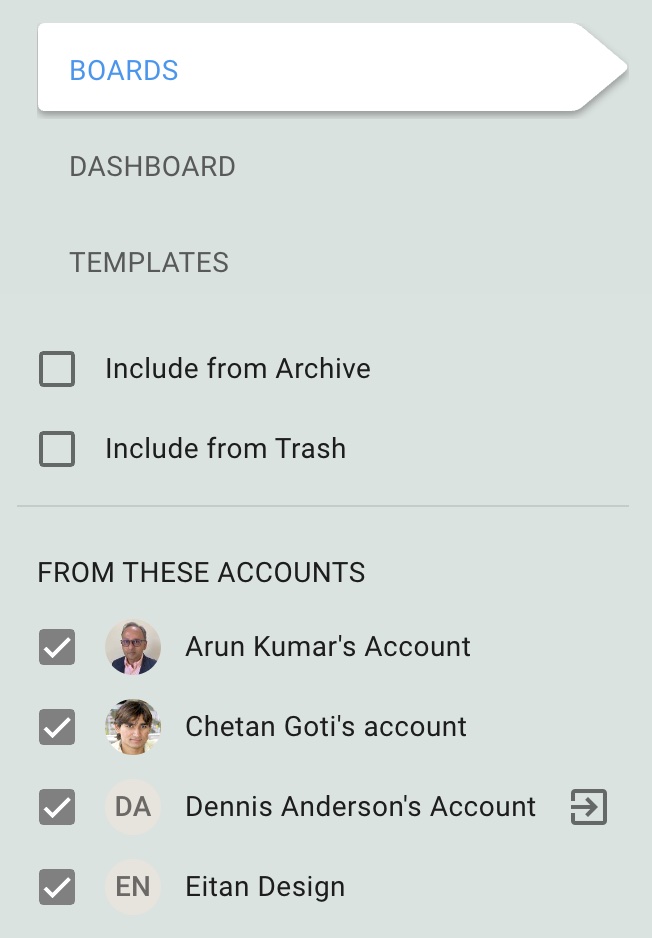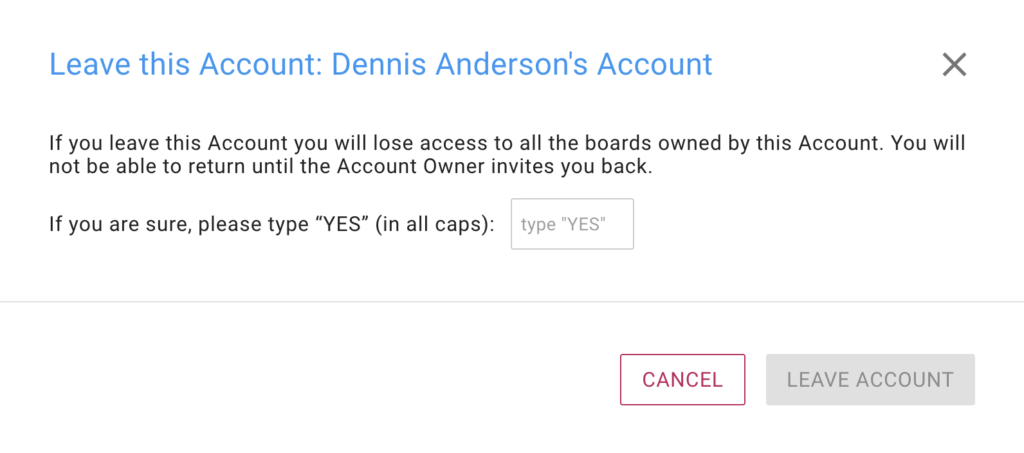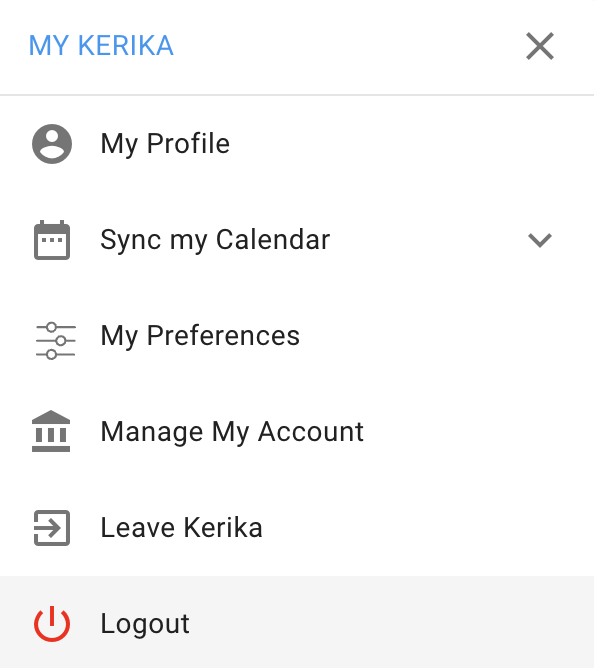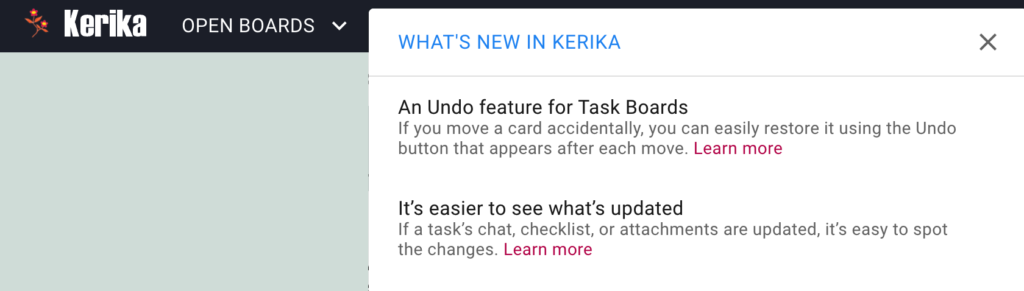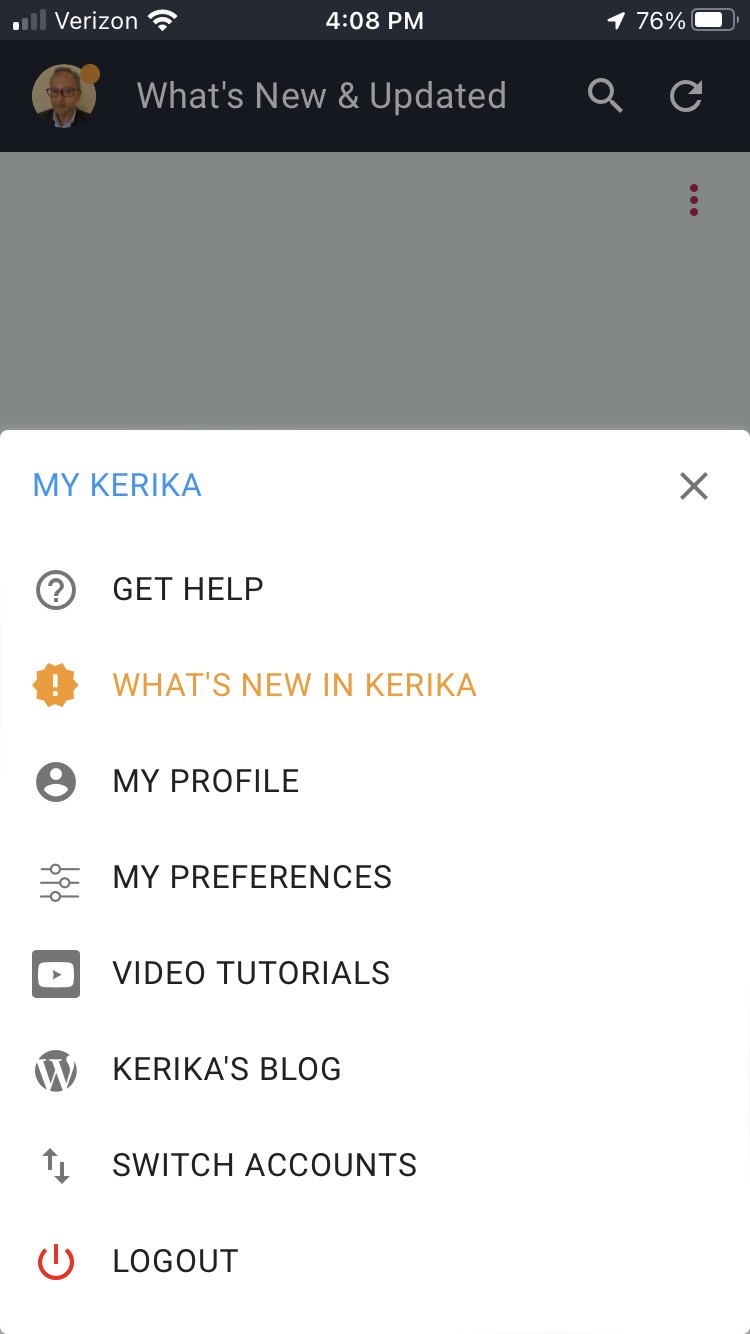When we started, we made a big strategic decision to integration with the Google Apps platform: letting users sign in with their Google IDs — which meant they didn’t need to remember a password just for Kerika — and, more importantly, letting users store their files in their own Google Drive, where they remained under their own control.
This proved particularly popular with the IT departments of our users, because it meant that any corporate policies the IT folks were implementing on content management worked great on everything the users did with Kerika as well.
The ability to control how files were to be shared (e.g. not with anyone outside the domain), and how long files were to be retained (important for regulated industries) is super important to IT departments who are charged with guarding the corporate assets, and Kerika is the only task management tool that works seamlessly with a user’s existing Google Workspace.
We then implemented the same functionality for users of the Box platform: people could sign up with their Box IDs, and have their files stored in their own Box accounts. Once again, this means that the content management policies that their IT departments were implemented would remain respected thanks to Kerika being the only task management tool that works so well with Box.
To complete the range of options for our users, we now have Kerika+Microsoft as an option: you can sign up with your Microsoft ID and have your files stored in your own OneDrive account.
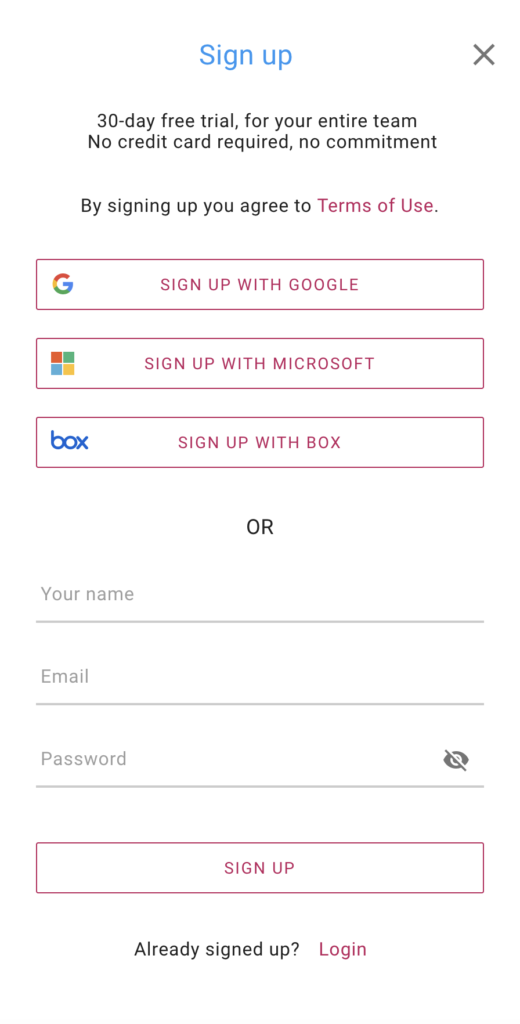
But we didn’t stop there: we recognize that there are some folks out there who would prefer to use a cloud service that’s different from the one they originally signed up with: for example, someone who signed up using a Google ID, or signed up directly using an email address, might want to switch to using Microsoft OneDrive.
That’s easy, free, and painless: go to your Manage Account page from inside the Kerika app on your desktop, and select the OTHER SETTINGS tab:
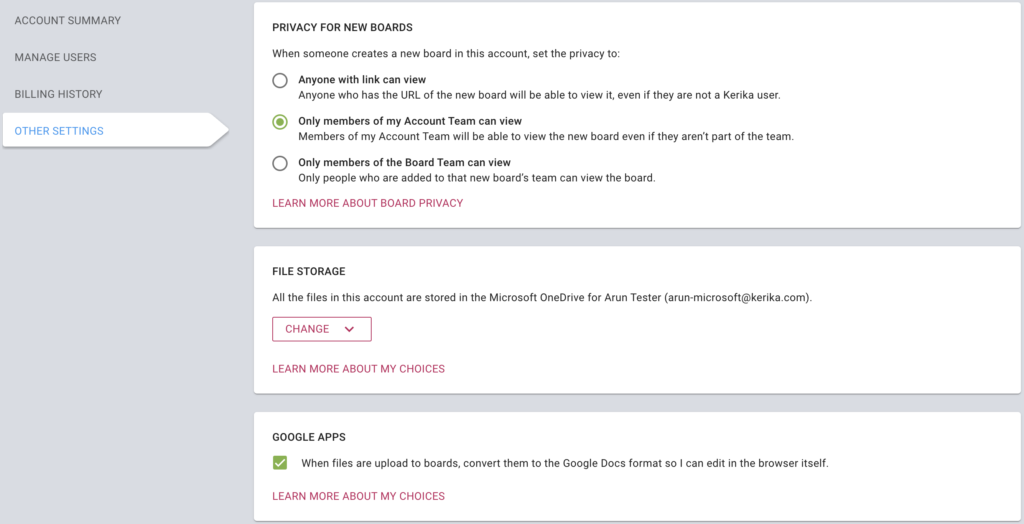
Click on the CHANGE button and you will see your storage options:
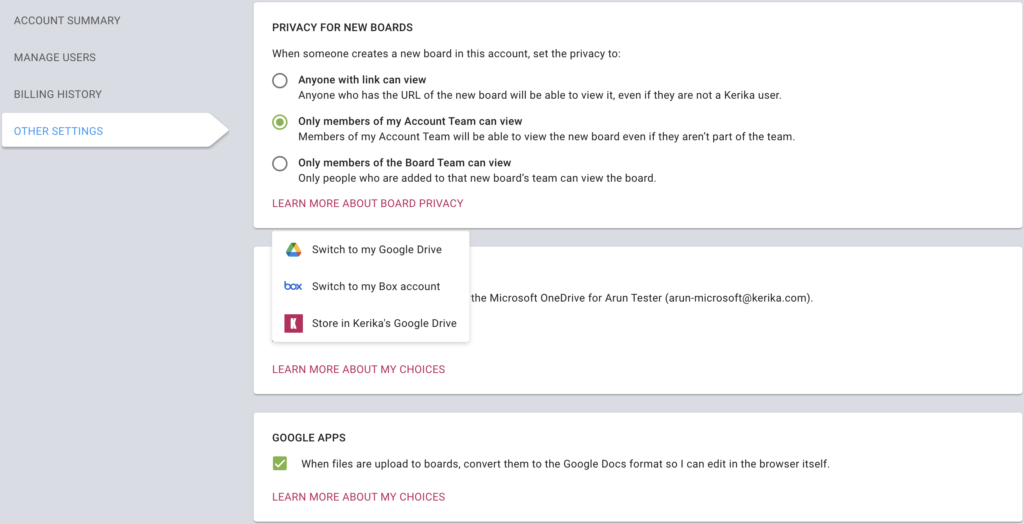
The above example shows the options available for a Kerika+Microsoft user: she can choose to have her files stored in her own Google Drive, in her own Box account, or use Kerika’s Google Drive.
Once you initiate this process it can take some time to complete, depending upon how many files you have in your account, and how large they are. There’s a file size limit of 200MB that’s imposed by the cloud service providers.
If you need help making a decision, or in making a switch, feel free to schedule a call with us.