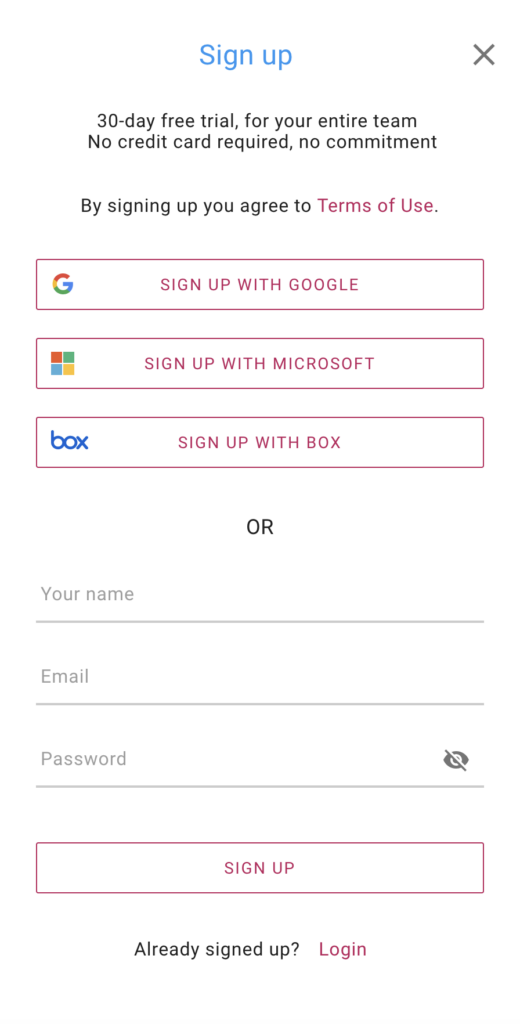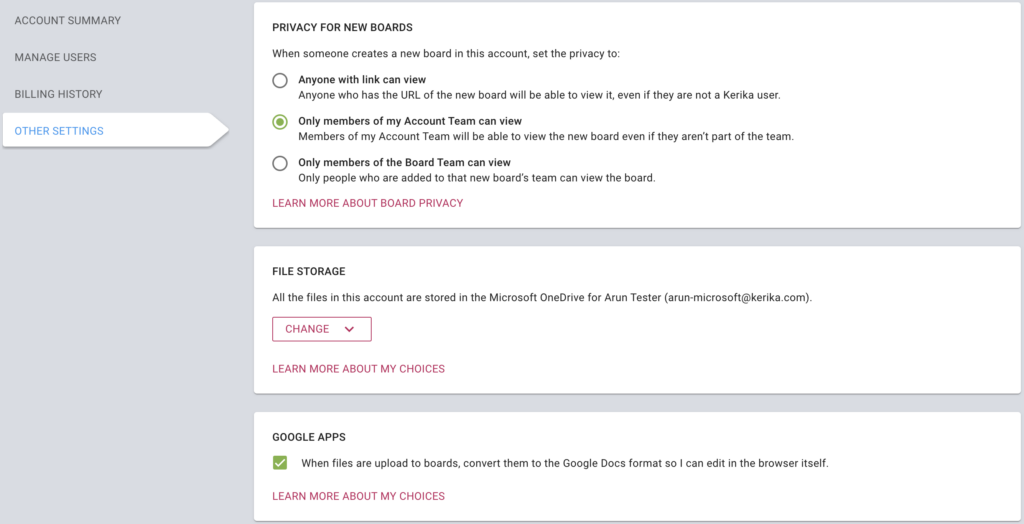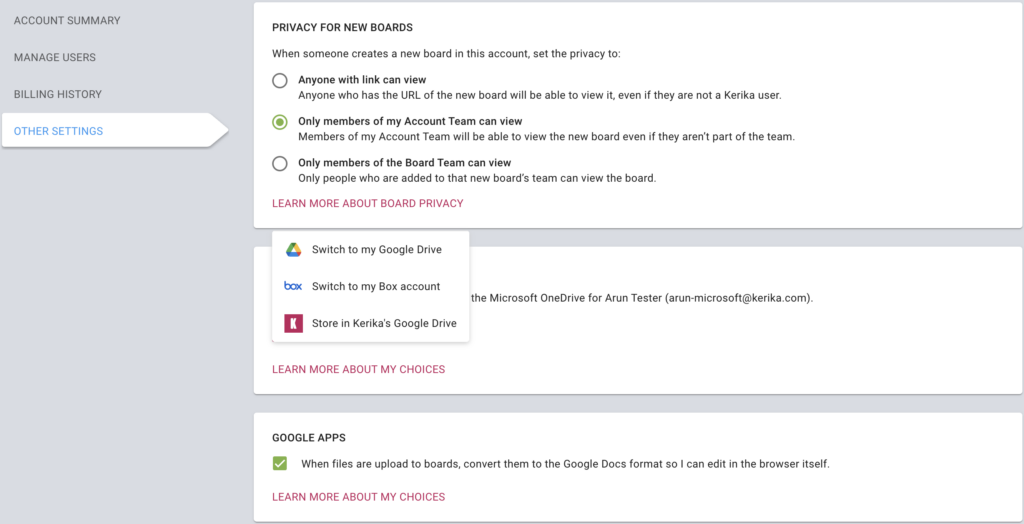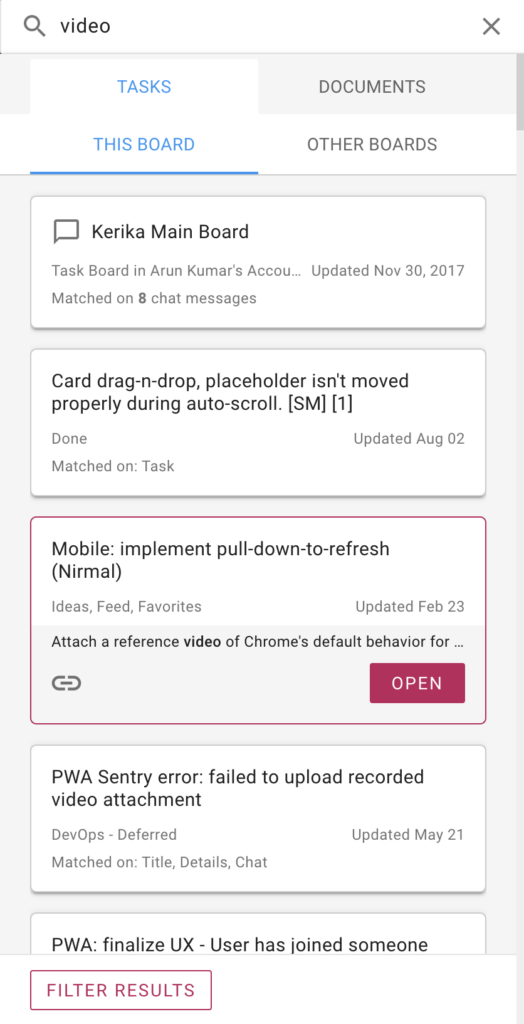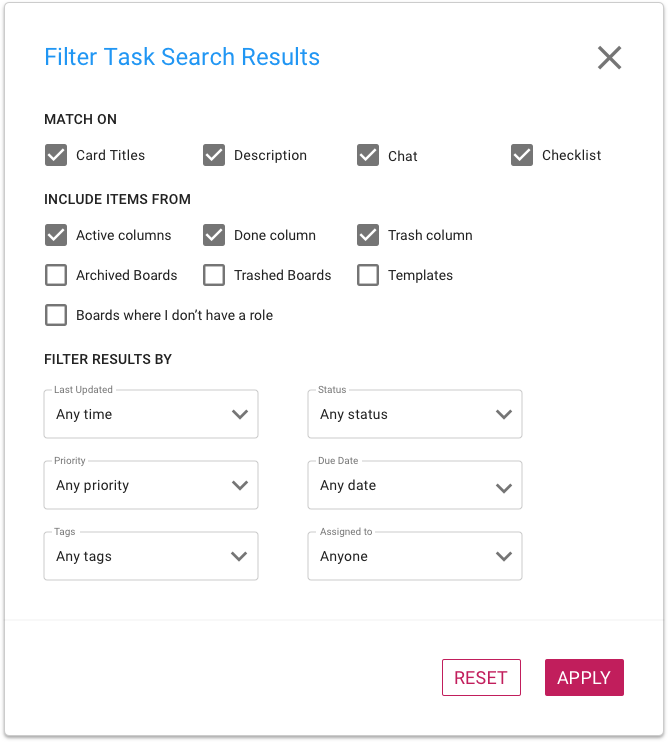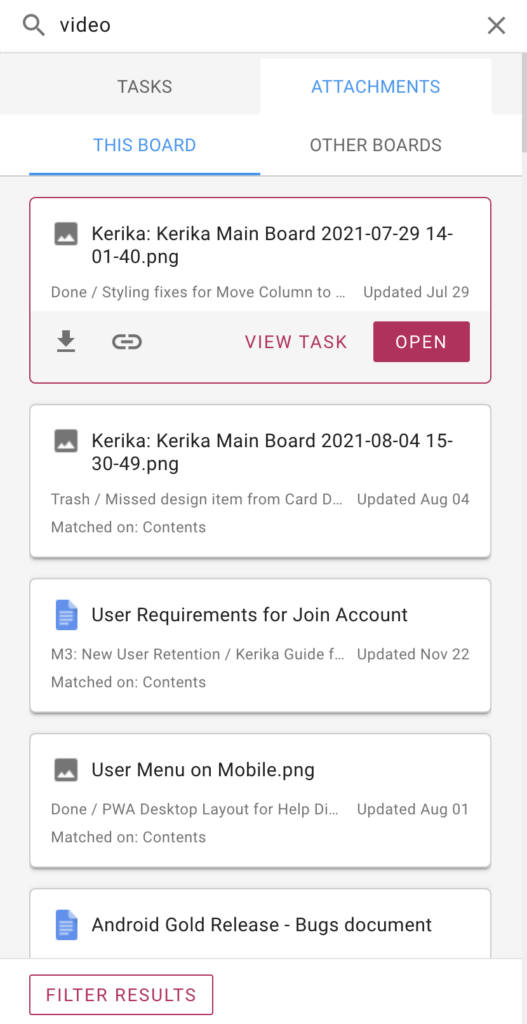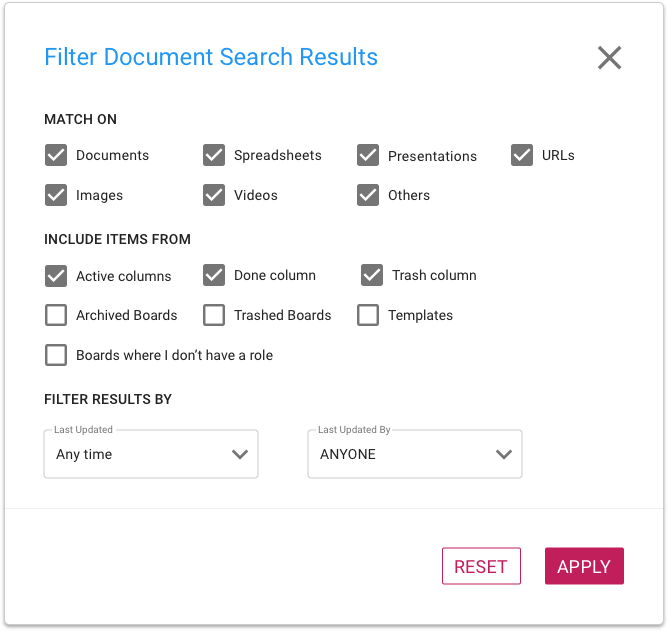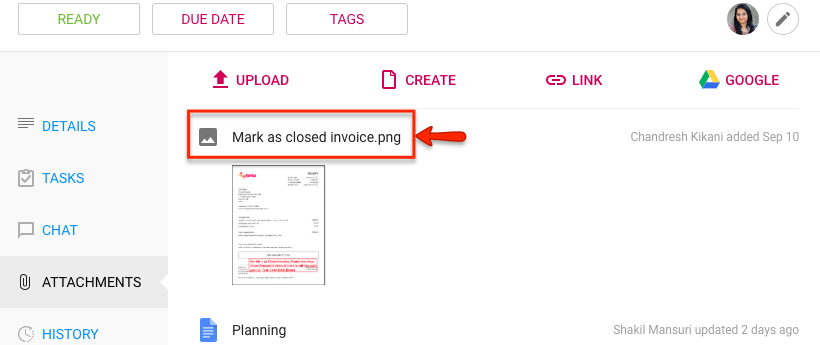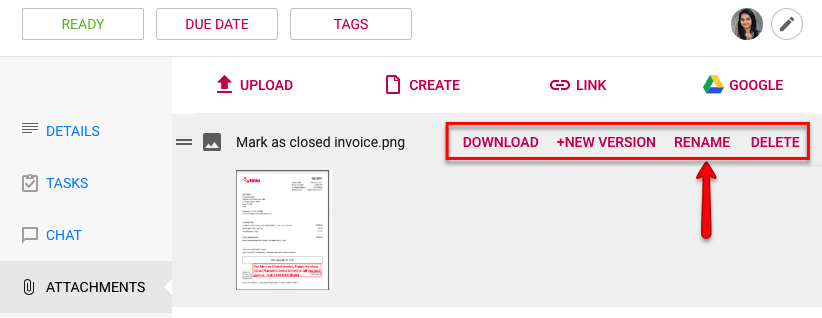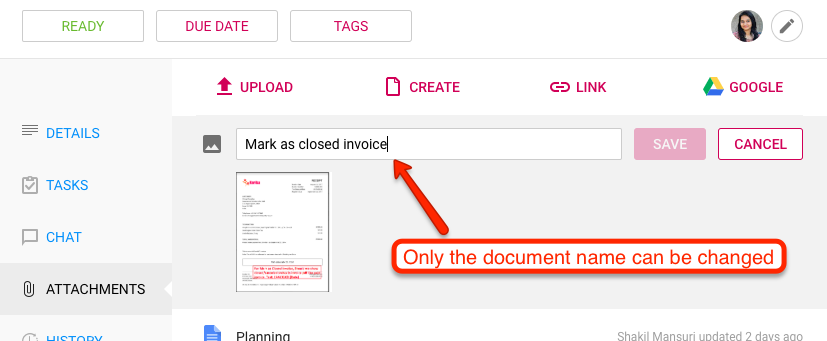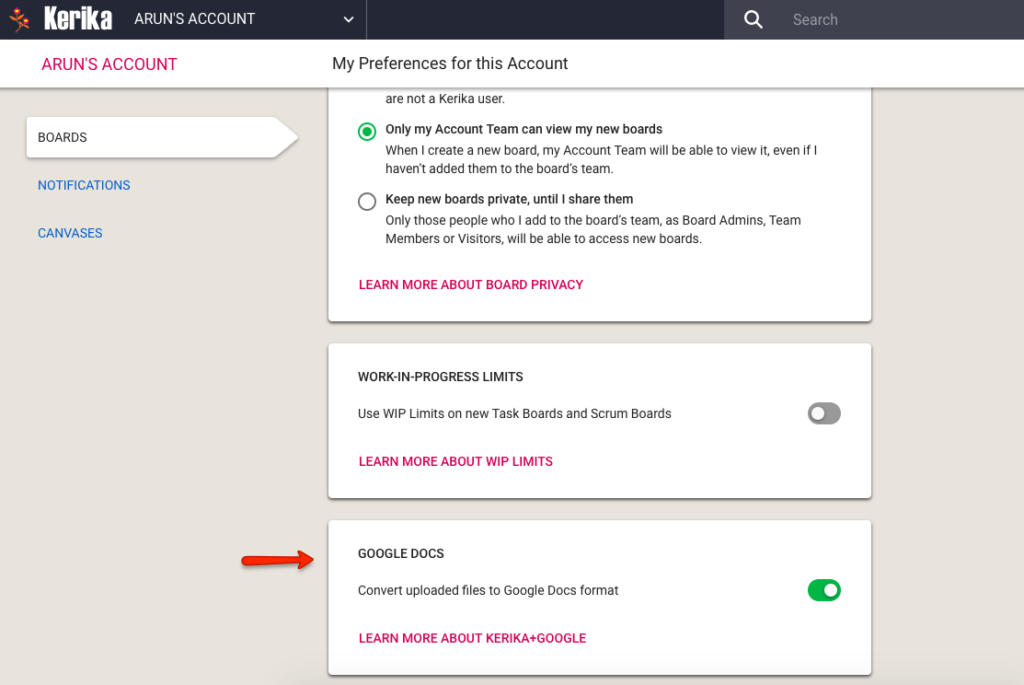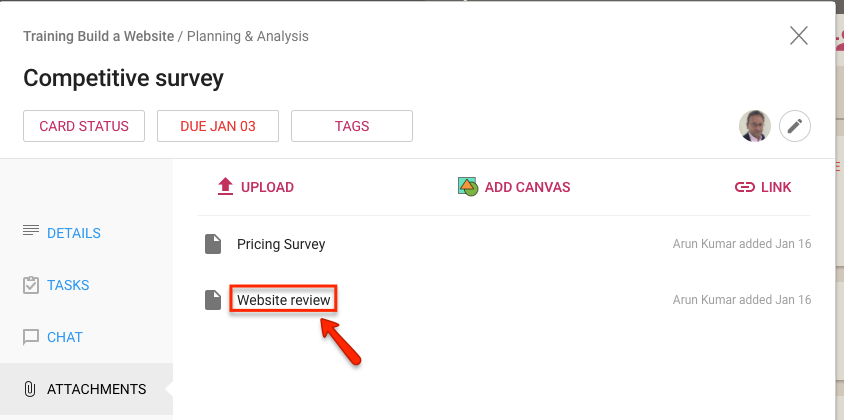We have made a very big extension to Kerika, by integrating with Microsoft 365: now you can sign up using your Microsoft ID, and have your files stored in your own OneDrive account!
Kerika+Microsoft works the same was as Kerika+Google and Kerika+Box: you can use your existing Microsoft account to sign up and login to Kerika; there’s no need to create and remember a new password:
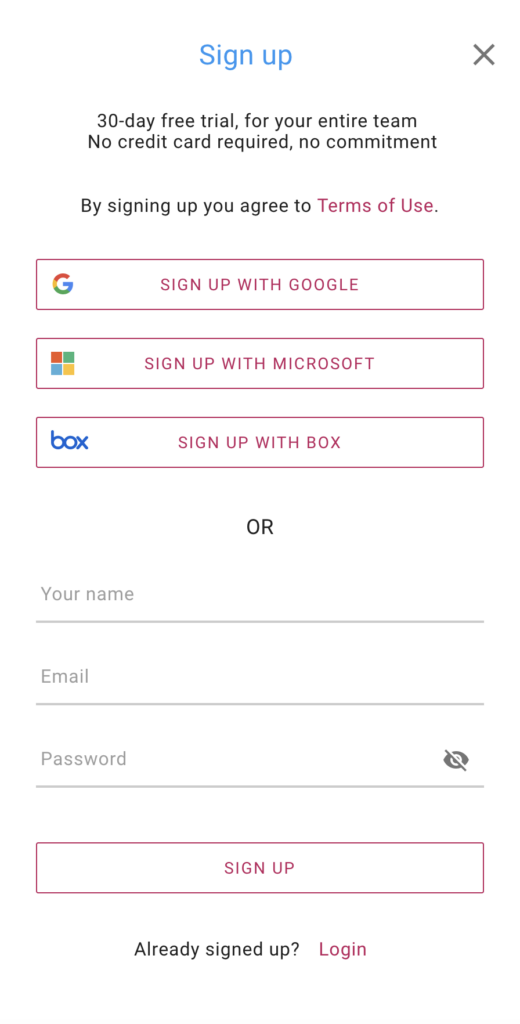
When you upload files to your board for the first time, you will be asked to choose a preferred cloud storage: if it’s Microsoft, then you will be asked to give Kerika access to a single folder in your Microsoft OneDrive:
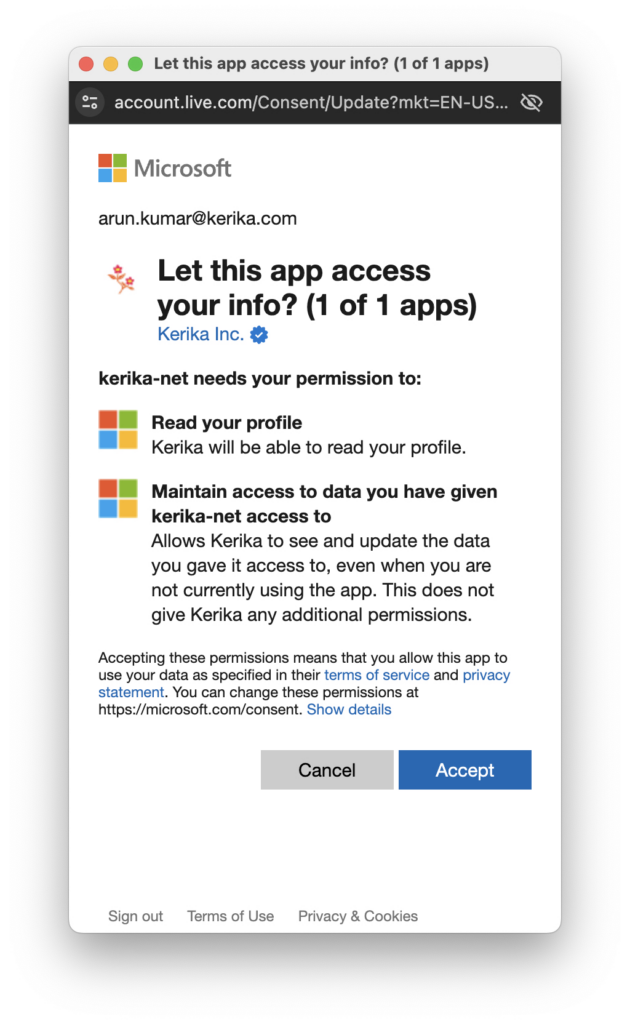
After you allow Kerika access to your OneDrive, Kerika will create a single folder in your OneDrive that it will use for all of your Kerika-related files:
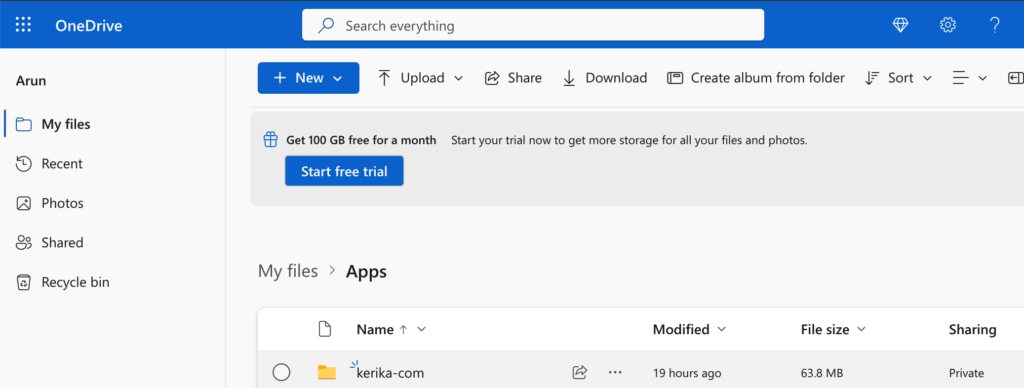
That one top-level folder is all that Kerika will ever use: inside there Kerika will automatically manage all the subfolders you need to sort your different Kerika accounts (yes, some folks have more than one Kerika account!) and your board.
Kerika doesn’t go snooping around or altering any other part of your OneDrive!
Files you add to your Kerika boards will be automatically shared with everyone on the board’s team: Board Admins and Team Members will get read+write access, while Visitors will get read-only access.
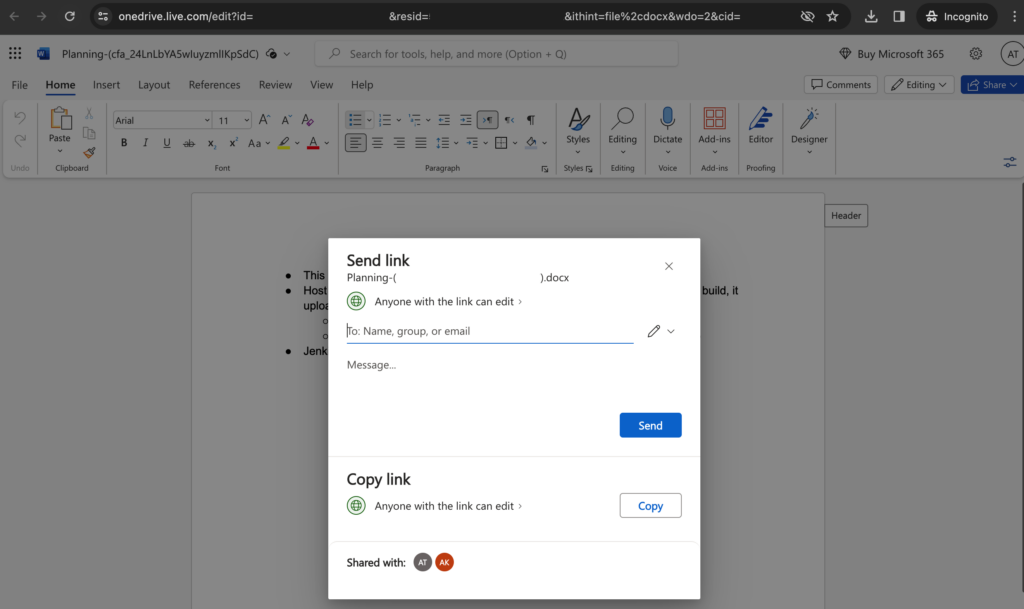
As folks join or leave your board team, access to all the files on that board will be automatically managed by Kerika, freeing you up from all the admin work that other tools make you do.
You can even create new Office 365 documents from inside Kerika, and have them shared automatically with your board team:
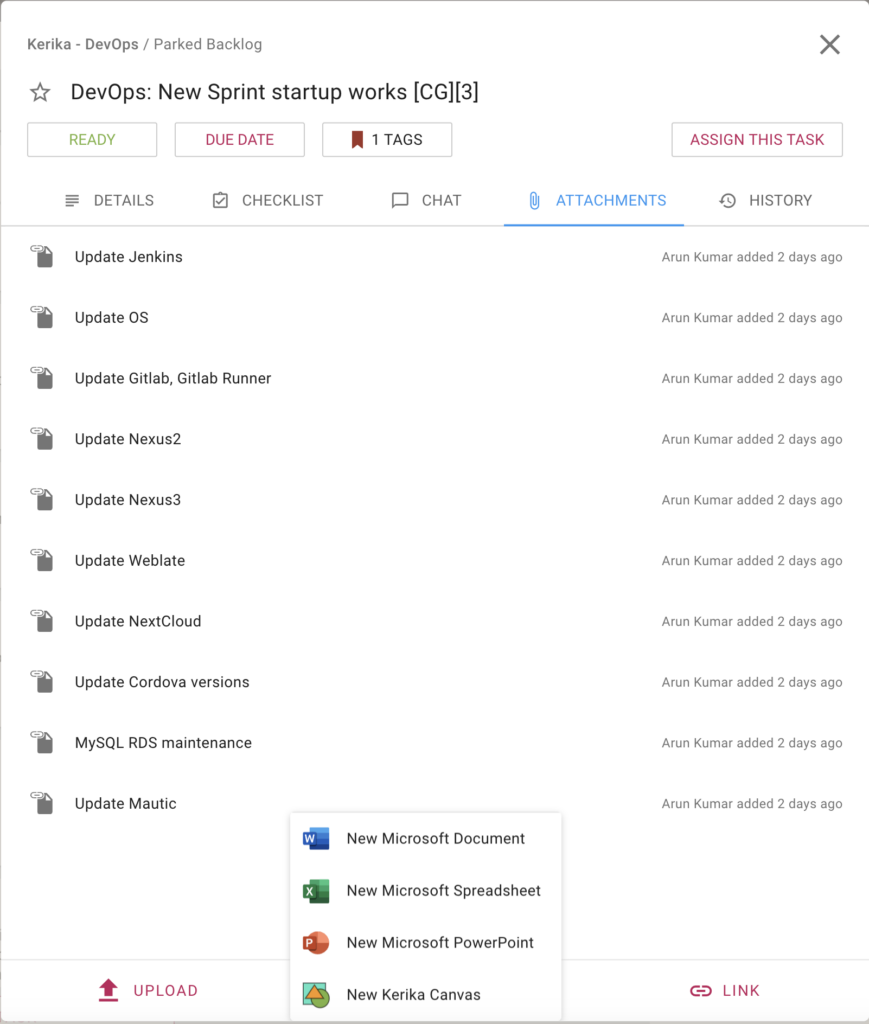
And we have always had the ability to sync your Kerika due dates with your Outlook calendar, so that completes everything you need to get the most of Kerika+Microsoft!