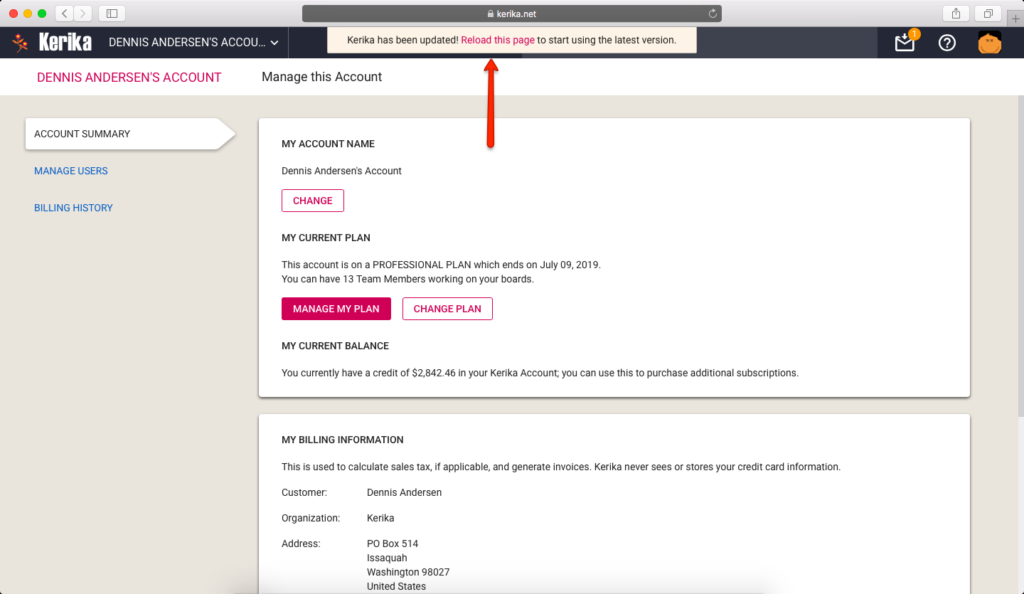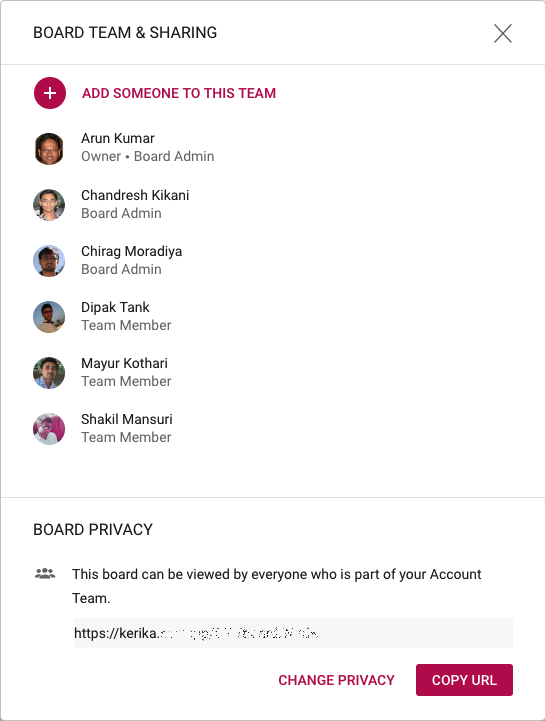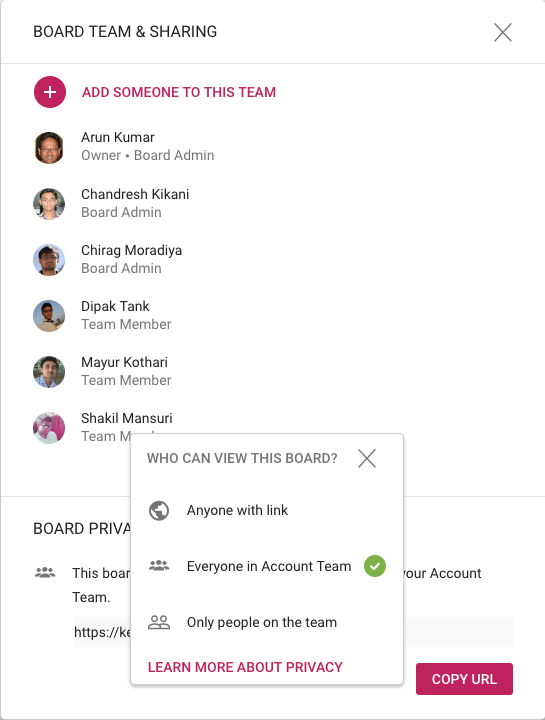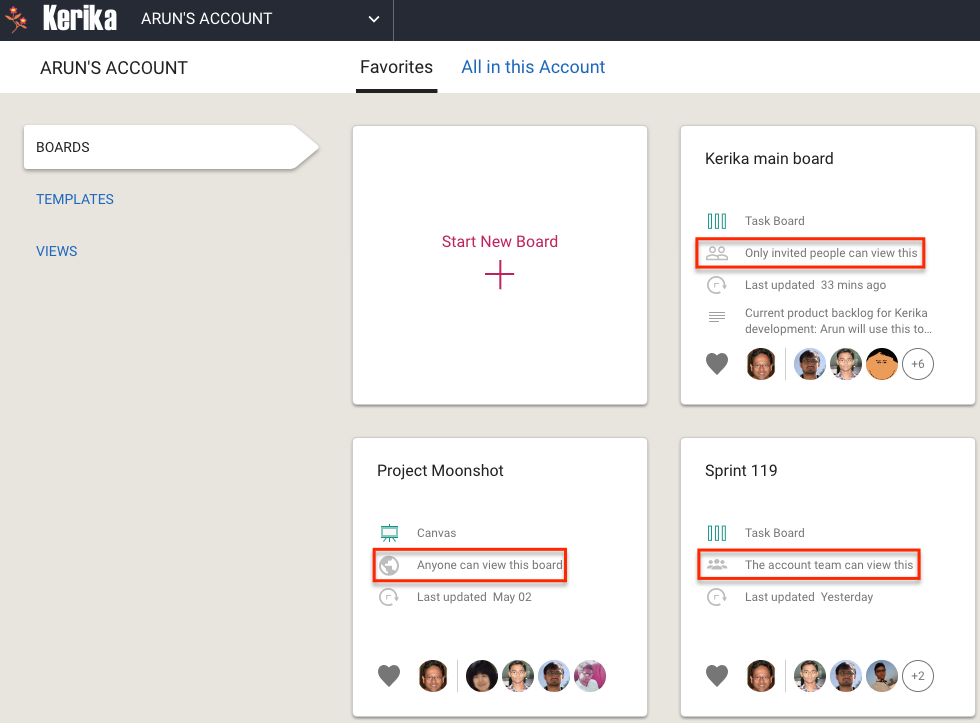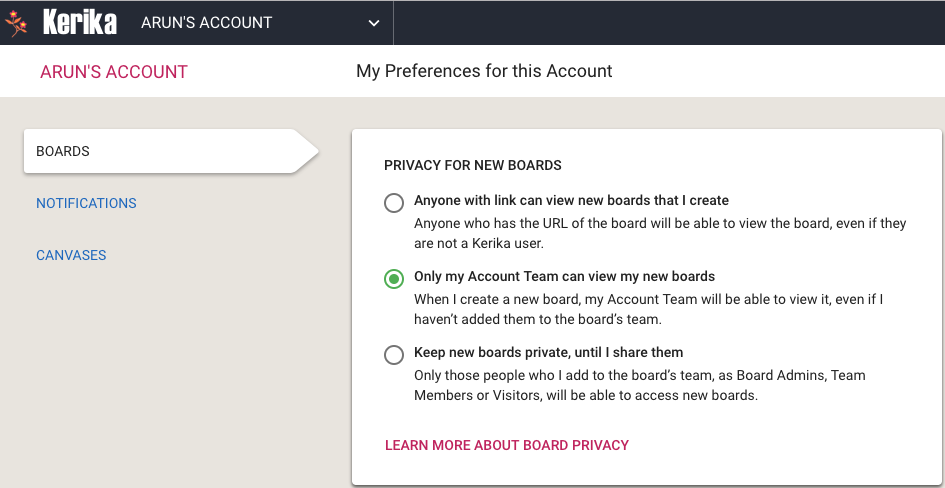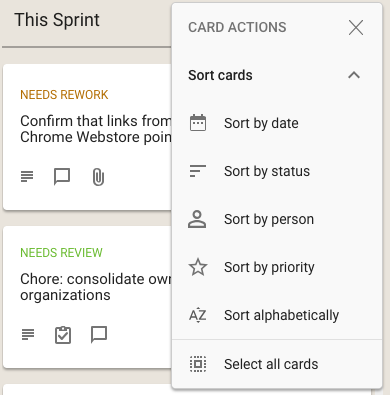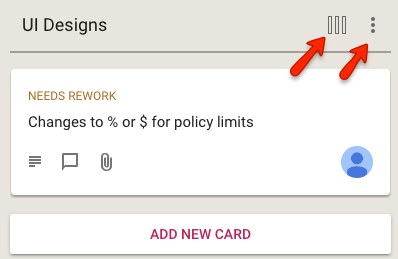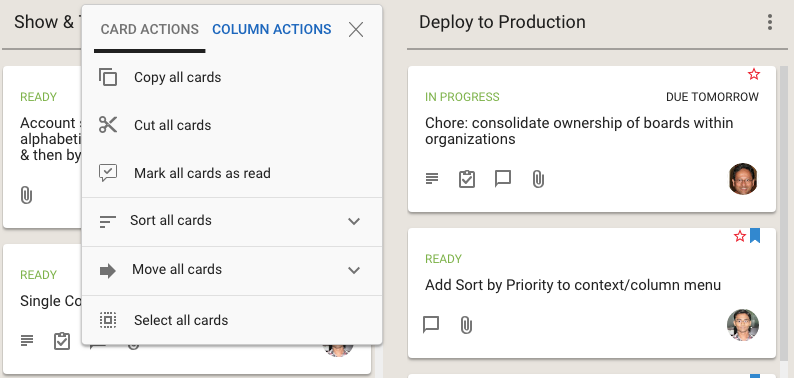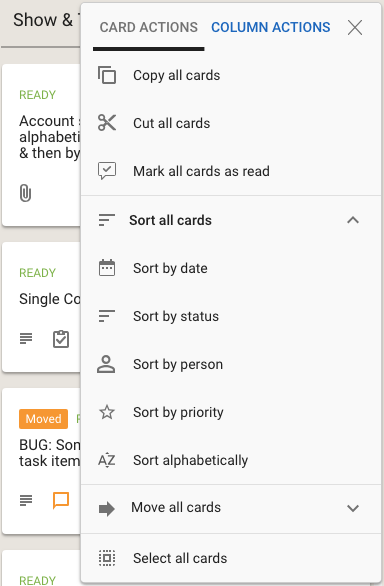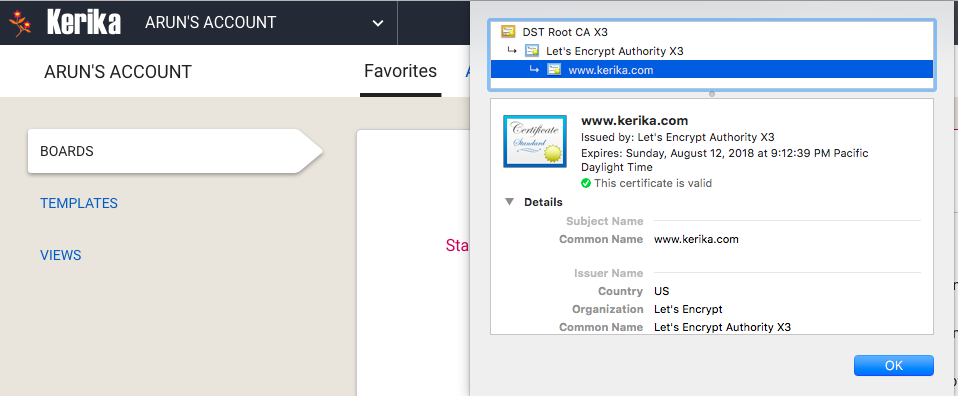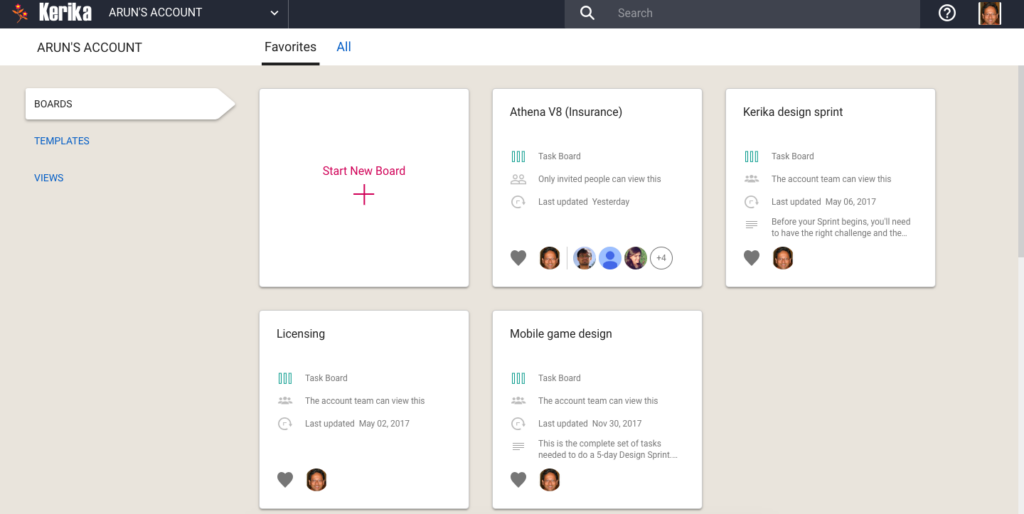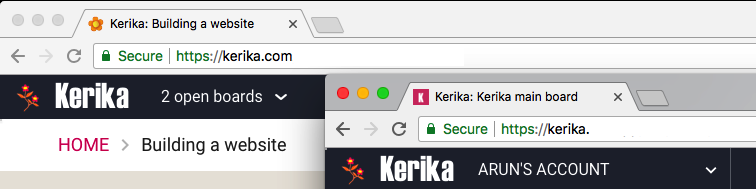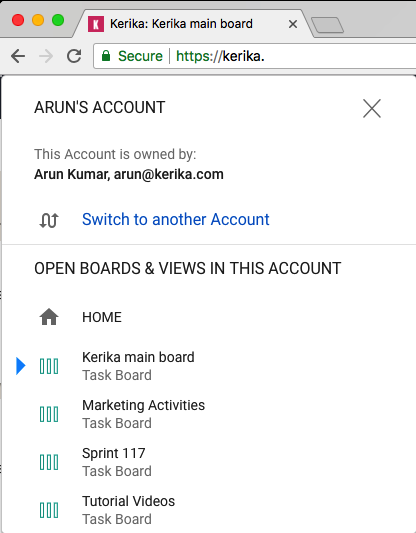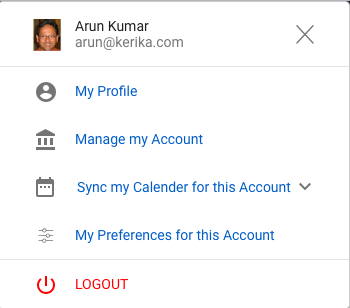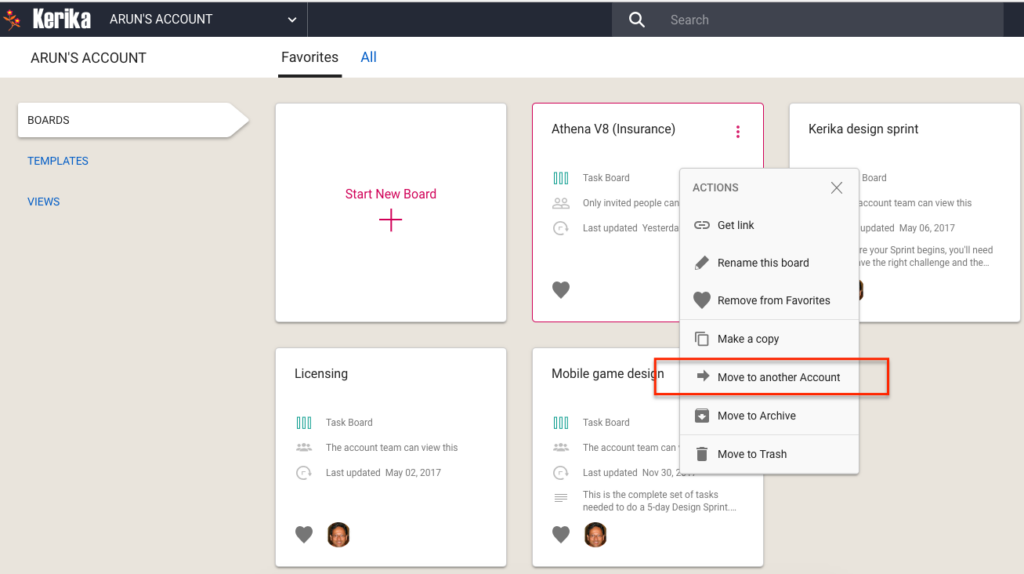About a week ago, the Kerika listing on the G Suite Marketplace disappeared for reasons we still don’t understand. We have been working actively with Google’s engineers to fix this, and are confident they will soon deliver a solution — the problem is on their end, not ours — and in the meantime we would like to apologize to anyone who is affected by this.
The underlying problem is that G Suite Marketplace is transitioning, and right now there are some overlapping systems in place that are creating problems for Kerika (and possibly other third-party apps).
Historically, if you wanted to publish your app on the G Suite Marketplace, you did so using the Chrome Web Store — which is where you also published your app for the Chrome Web Store, obviously.
This always led to to some confusion from our perspective: we had to maintain two identical product listings using the same Chrome Web Store Developer Dashboard. And since this process has been in place, for the past several years, Google itself has been deprecating the use of the Chrome Web Store to distribute browser-based apps through this store.
Meanwhile, the Chrome Web Store Dashboard itself is getting a much-overdue UI makeover, and while this is underway the dashboard doesn’t have all the functionality that the old dashboard does, and there, of course, some bugs remaining in the new dashboard that Google needs to iron out.
(While the old Chrome Web Store Dashboard was ugly as sin, it was old and stable. The new Dashboard is much nicer, but not quite, quite ready yet.)
And there’s also the Google Cloud Platform API Dashboard: newer than the Chrome Web Store Dashboard, and with a completely different user interface and functions, since it manages an app developer’s use of many different cloud services from Google.
This has become another place to maintain your app’s product listing, and this seems to be where our problems originated: the G Suite Marketplace currently takes some information from the Cloud Platform Dashboard, and some information from the Chrome Web Store, to define your product listing.
We have been actively working with Google’s engineers, support and product management to try to resolve this problem — and we are grateful for the attention they have been giving us — and we hope to be out of the woods soon. One unexpected benefit of these problems has been the opportunity to talk to Google about our experience as third-party app developers: hopefully our feedback can help them make the G Suite Marketplace more useful to both Google’s customers and ours 🙂