Kerika offers a great deal of control over how each board is shared:
- A board can be made public to everyone. This makes sense for open-source projects and many nonprofit and advocacy groups, where the goal is to get maximum visibility and publicity rather than to hide the details of what the project is about.
Making a board public means that anyone who has the URL of the board can view it, even people who are not Kerika users. Note: we are talking about viewing the board; viewing doesn’t mean anyone who isn’t part of the board team can make changes.
If a board is viewable by the public, it can be found by anyone using Kerika’s search function.
- A board can be viewable by everyone who is part of the account team. This is the default setting, and it makes a lot of sense for most organizations: you want your coworkers to be aware of what your team is doing, unless the project is particularly sensitive.
An account team consists of everyone who is a Team Member or Visitor on any board owned by the account.
As people get added to individual boards, they are also automatically added to the account team. When someone is removed from every board owned by an account, they are automatically removed from the account team as well.
As with public boards, described above, we are talking only about viewing, not changing: only people who are Board Admins or Team Members on a particular board’s team can make any changes to that board. (And, of course, the Account Owner who owns the board.)
If you use Kerika’s search function, you can find boards that are being shared with the account team, provided you are part of that particular account team. - A board can be kept private. This means that only the people who are listed on the board’s team — as a Board Admin, Team Member or Visitor — can view the board. (And, of course, the Account Owner who owns the board.)
This is appropriate for any sensitive projects, e.g. stuff related to personnel matters or confidential contracts.
Private boards can’t be found by Kerika’s search function either, and it doesn’t matter if you know the URL for the board: only the specific people listed on the board team can see anything related to that board.
For each board owned by an account, the Account Owner or Board Admins can manage the board’s team: decide who is part of the team, and what sort of role (Board Admin, Team Member, or Visitor) each person has.
- Board Admins and Team Members can make changes to all the items on the board, including any documents attached to the board.
- Visitors have read-only access to the board and all its documents.
- A person’s role can be changed at any time by the Board Admin or Account Owner: the effect is immediate, and extends to all the documents associated with the board as well regardless of whether you are using Google or Box for your file storage, or whether you are storing your files with Kerika.
A board’s team and current privacy settings can be viewed by clicking on the Team button that appears on the top-right of the Kerika app, when viewing a board:

Clicking on this button brings up the Board Team dialog:
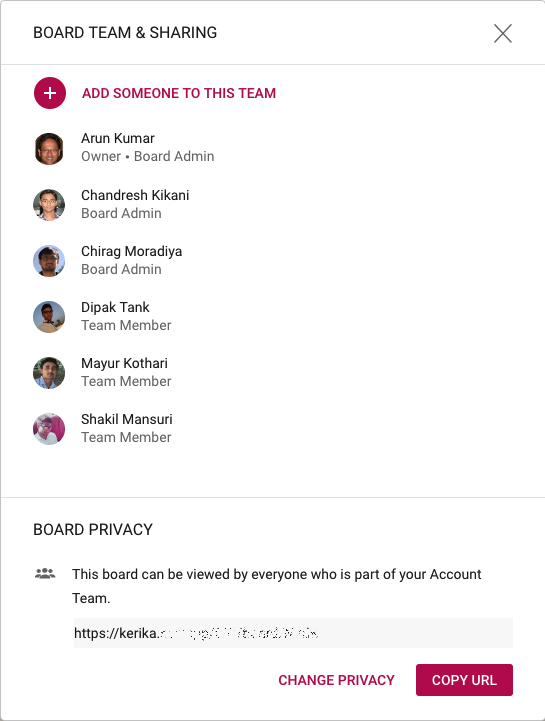
Each person who is part of the Board Team is listed in this dialog, in alphabetical order along with their role.
At the bottom of the dialog is the board’s current privacy setting: in the example shown above, the board is being shared with everyone who is part of this user’s account team. (We have obscured the URL in the screenshot for security reasons.)
If you are a Board Admin or the Account Owner, you can change the privacy of the board using the Change Privacy link that’s shown on the bottom of the dialog:
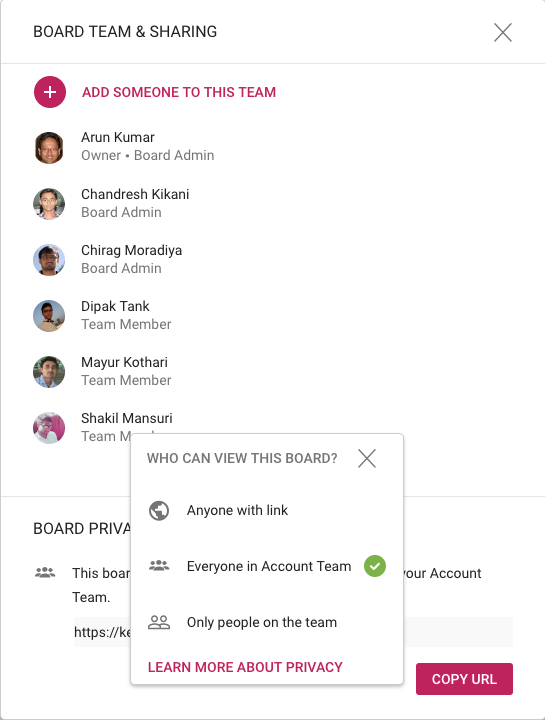
So, every board can have it’s own privacy settings: private, shared with account team, or public.
When you are viewing the boards in an account, Kerika shows clearly what the privacy setting is for each board:
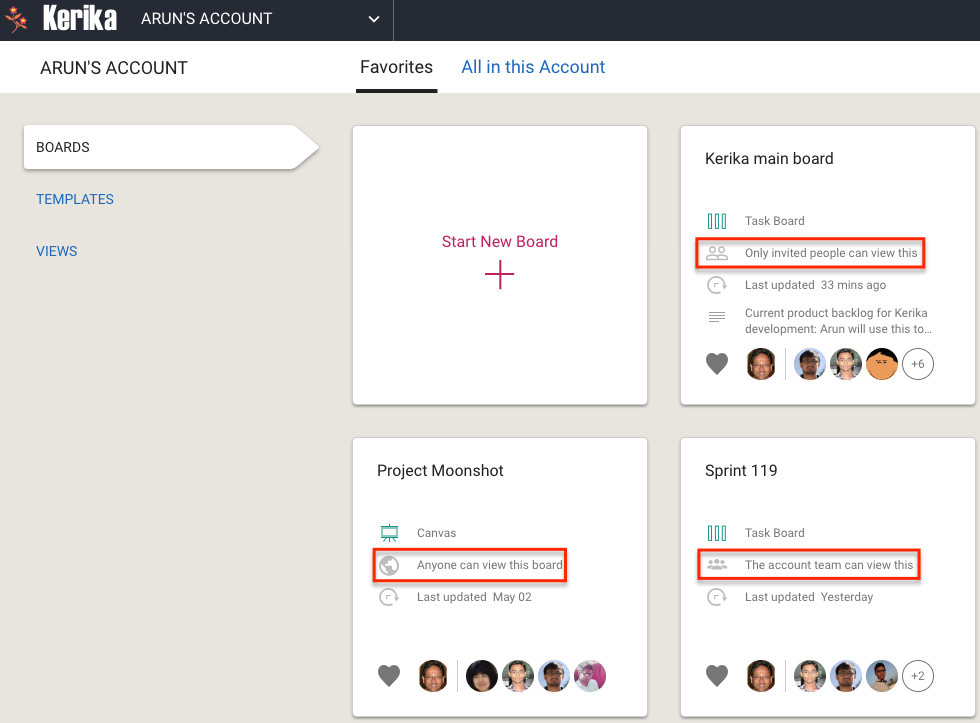
If you are part of someone’s account, you will be able to create new boards in that account: you will automatically be a Board Admin on those new boards, but the owner will always be the account you are working in.
You can set your privacy preferences for each account; this will determine whether new boards you create are automatically shared with your coworkers or not:
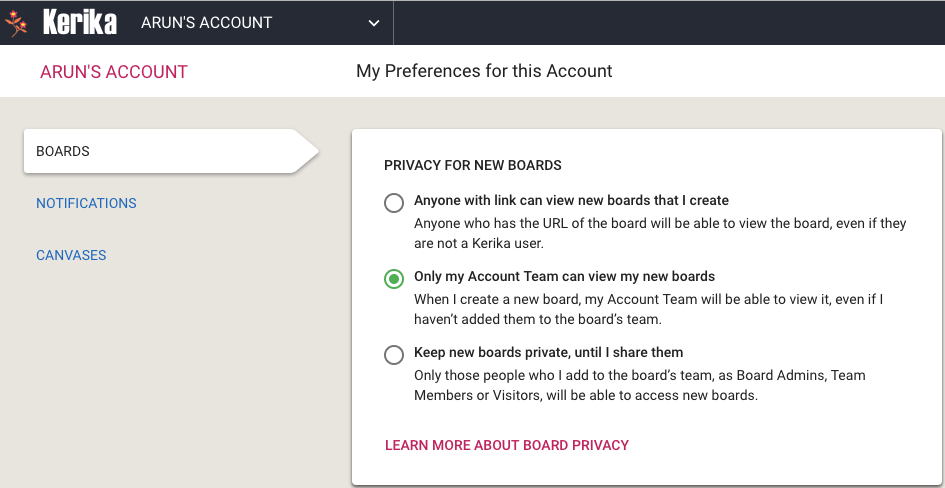
All your preferences can be set at https://kerika.com/preferences. The default setting is Share with Account Team, which works well for most people, most of the time.