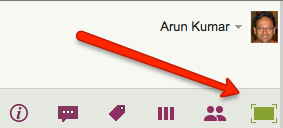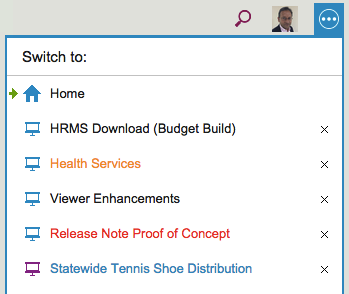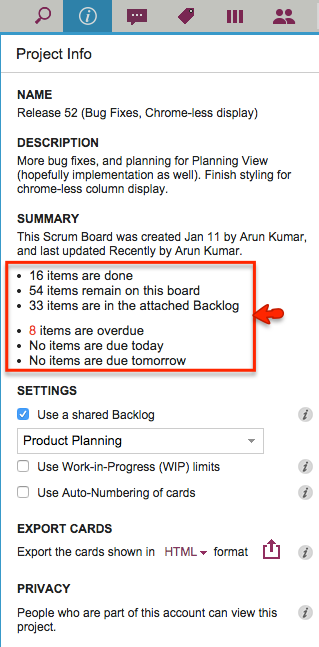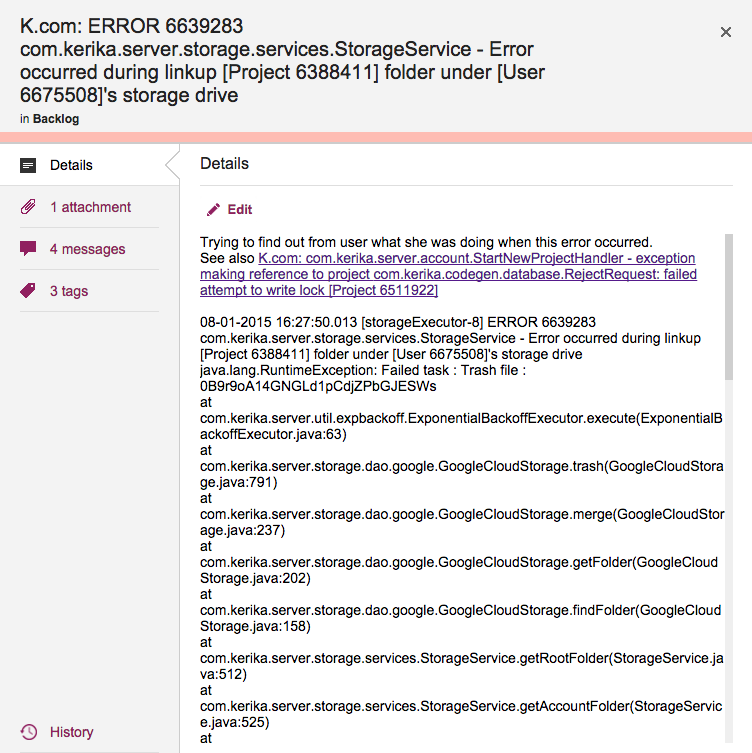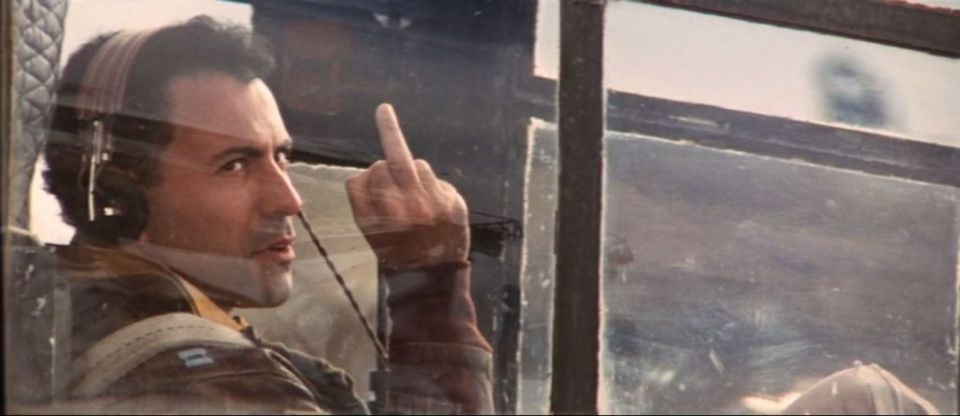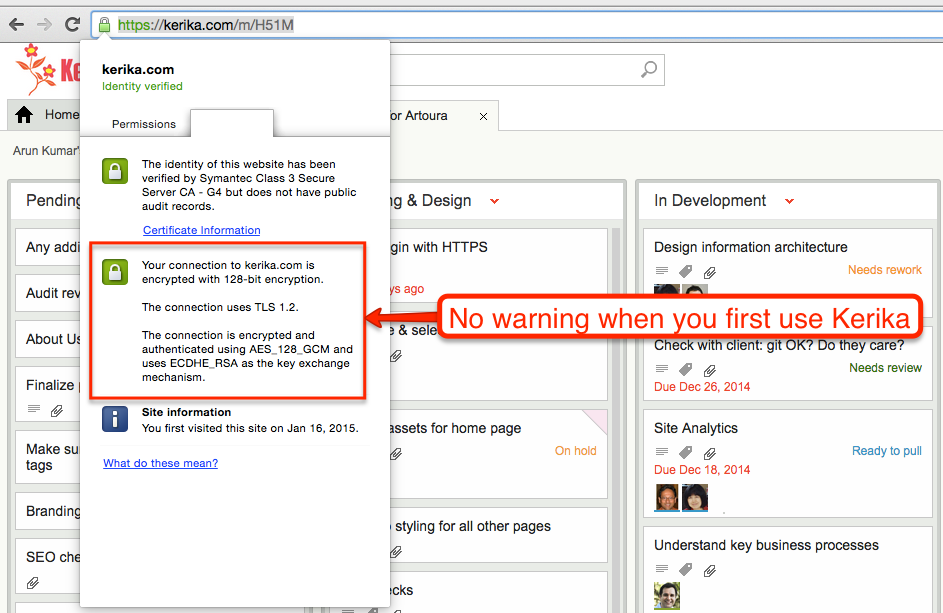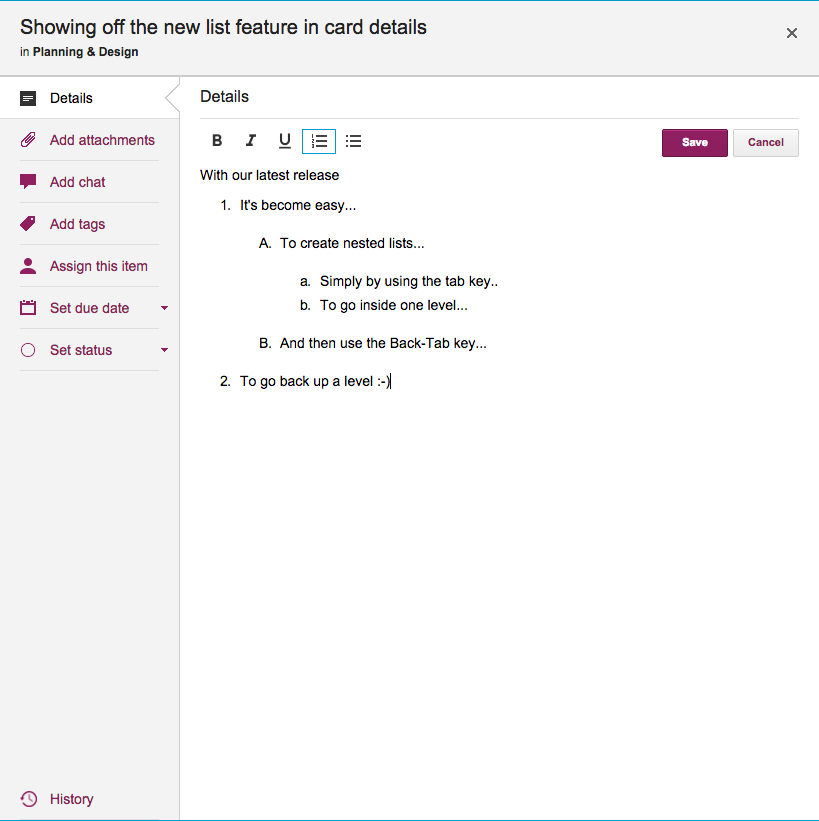With our latest release we are adding a feature that will make it easier for folks to create, and maintain, very elaborate Whiteboards: any team member can lock a canvas to discourage other team members from making changes.
This isn’t a very complicated function; it has a very simple purpose: if you have been working hard on a particular canvas, which could be a stand-alone Whiteboard, part of a series of nested canvases in a Whiteboard, or attached to a card on a Task Board or Scrum Board, you may become worried that other team members might come by to visit your board and carelessly make changes to your pristine creation.
(After all, we creative types can get really possessive about our beautiful canvases :-)!)
To discourage others from making changes, just click on the lock button that appears to the far end of the Canvas toolbar:
For Team Members, this is a “soft lock”: any canvas that’s locked by one Team Member can be unlocked by any other Team Member, so you are not really shutting out people from making changes, merely discouraging them by signalling that you would like to preserve a canvas in a particular way.

But for Project Leaders, this is a “hard lock”: if a Project Leader locks a canvas, it can be unlocked only by another Project Leader. (Remember: projects can have more than one Project Leader!)

So, if a canvas gets to a truly pristine state that you want to preserver forever, have the Project Leader lock it, and the rest of the team will be able to view it but not make changes.
And, of course, if canvases are embedded (nested) inside each other, each canvas can be locked or unlocked, as you like, giving you maximum flexibility.