In our previous blog post, we explained how an Account Owner can remove someone from their Account Team, or reduce their role to a Visitor. Both options can help if you want to reduce the cost of your Kerika subscriptions, since you don’t have to pay for Visitors.
Once the number of Team Members and Board Admins in your Account Team falls below the licensed (paid-for) amount, you can shrink your subscription count as well.
(You need to reduce the size of your active Account Team first, before you can reduce your subscription count since Kerika automatically checks to make sure you are paying for all of your current Team Members.)
To manage your subscriptions, click on your photo/initials on the top-right corner of the app:
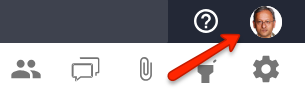
A dialog will appear; select the Manage My Account option:
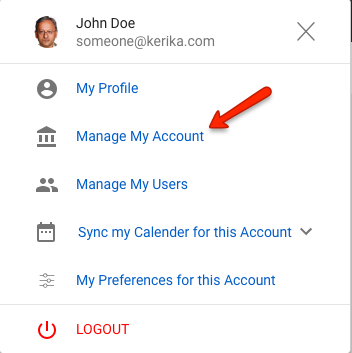
This will take you to your Account page inside the Kerika app:
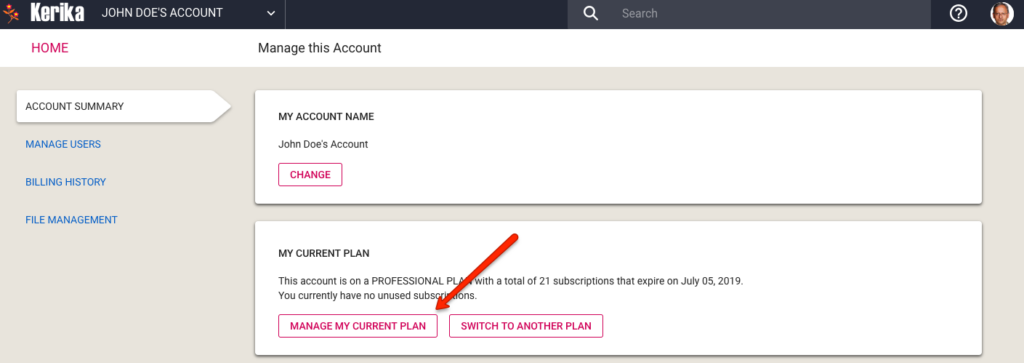
A section within this page shows the size of your current plan, and whether there are any unused subscriptions. If you had followed the steps for reducing the size of your Account Team, you should have unused subscriptions shown, as in the example above.
Click on the Manage My Current Plan button, and you will see a dialog like this:
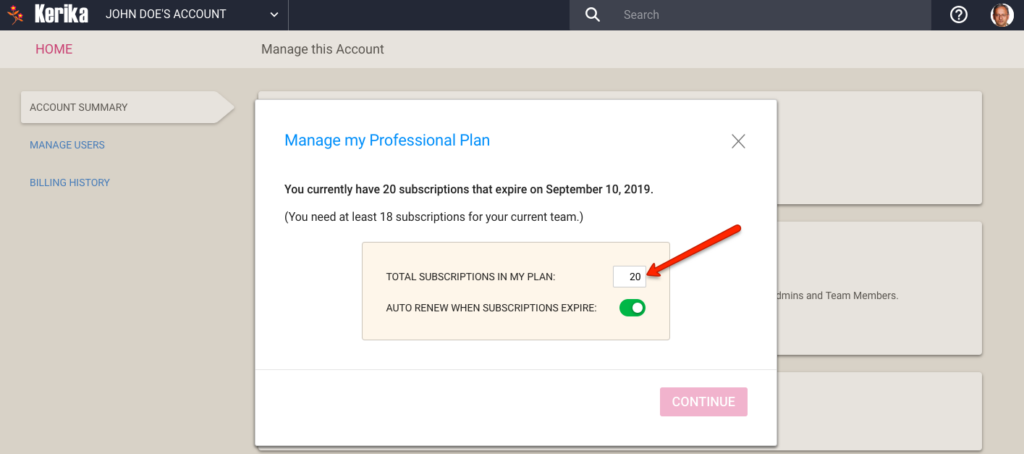
In the example shown above, this account has 2 unused subscriptions, and the Account Owner can reduce her Kerika plan down to 18 users. When the subscription plan size is changed, Kerika calculates whether you are owed a refund or need to pay more (if your plan increased in size).
This calculation is based upon the number of days left before your existing subscriptions expire. In this example, the user can get a refund of $74.10:
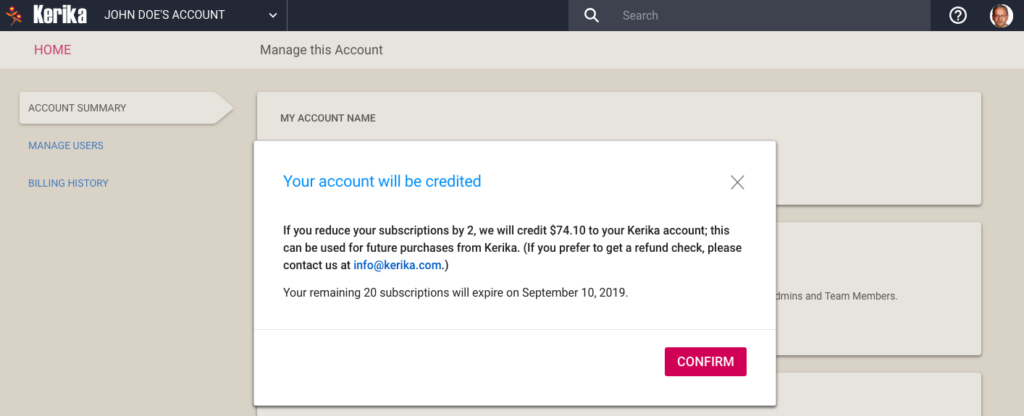
After confirming her request, the user’s Account Summary page now reflects the credit she has gotten by reducing her plan size:
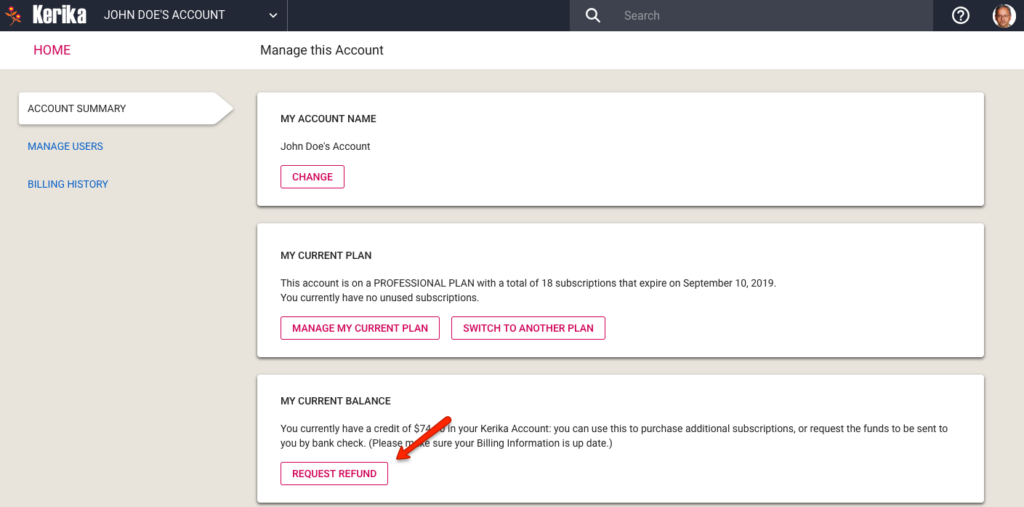
Most people leave the credit in place because small changes in their Account Team are expected, both in terms of reducing Team Members and increasing them.
If you are sure that you will never use the credit, you can click on the Request Refund button (shown above) and a refund check, drawn in US dollars from a US bank, will be sent to the user’s billing address. (So make sure your billing address is up to date!)