If you’re using any other project management tool, chances are this has happened to you: you’re deep into a project, staring at a folder full of files labeled “final,” “final-2,” and “really-final-this-time,” trying to figure out which one is the latest version. Sound familiar?
But if you’re a Kerika user, updating files becomes refreshingly simple, seamless, and efficient. Unlike other tools, Kerika automatically tracks and replaces old file versions, so your team is always working with the most up-to-date version with no confusion and no hassle. Let’s dive into how it works:
How It Works: Updating Files in Kerika
In Kerika, files and attachments can be stored in two main areas: Task Cards and Board Attachments. Each area serves a unique purpose, giving you flexibility and control over your project files.
Let’s explore how you can seamlessly update files in both sections without creating a cluttered mess of versions.
1. Task Card Attachments
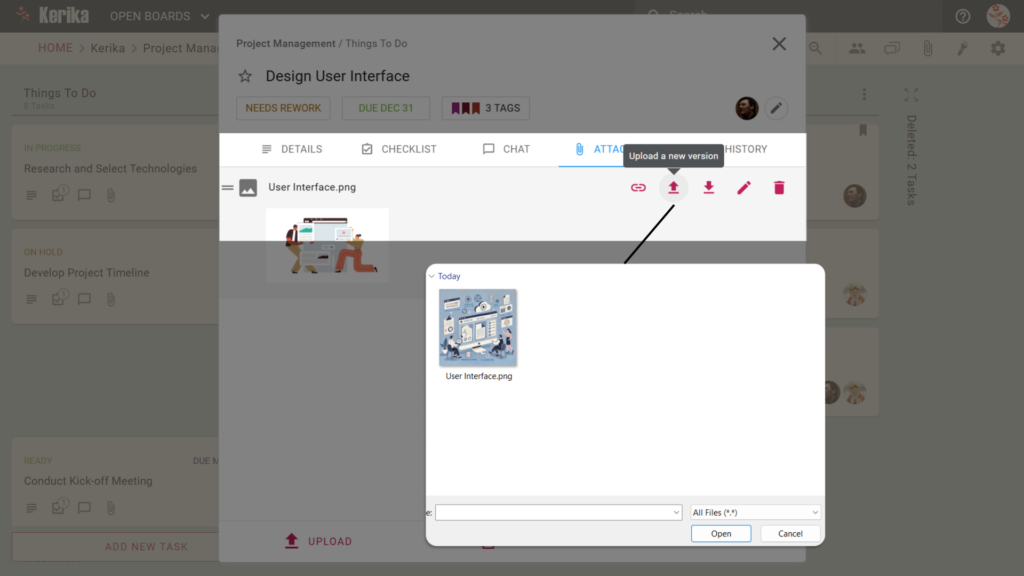
Task Cards are where all the magic happens when it comes to organizing files related to specific tasks. Here’s how you update a file:
- Locate Your File: Open the Task Card where the file is attached.
- Upload a New Version: Click the Upload New Version icon next to the existing file. This automatically replaces the old version with the new one while keeping the history intact. No need to delete the old version or rename the file.
- Benefits: The updated file is instantly tied to the task, so your team can continue collaborating without skipping a beat.
Task Cards ensure your file updates stay relevant to the task at hand, keeping everyone on the same page.
2. Board Attachments
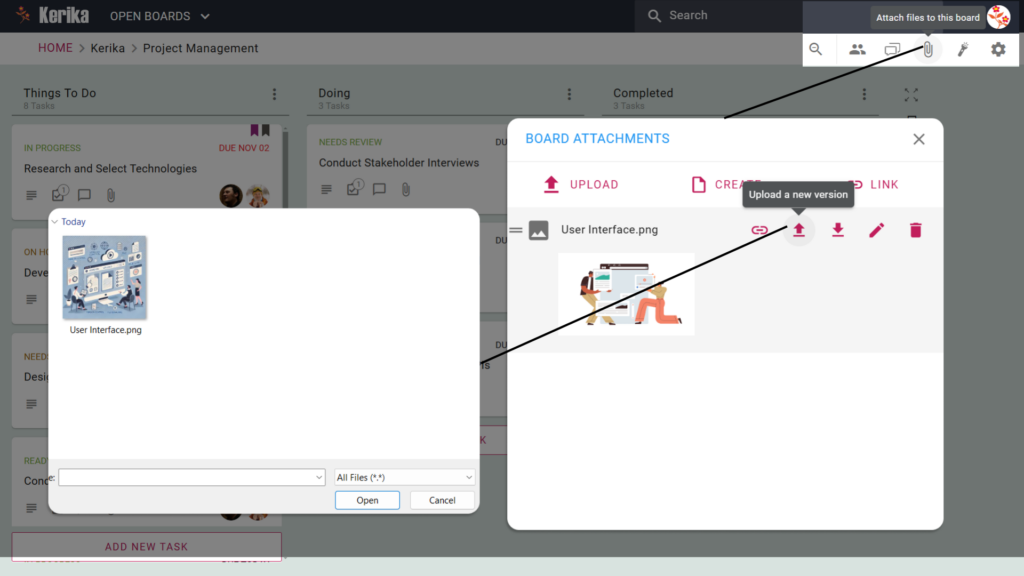
Board Attachments are ideal for files that impact the entire project such as project charters or shared templates. Updating files here is just as straightforward:
- Navigate to Board Attachments: Click the Attachments icon on the board menu.
- Update the File: Select the file you want to replace and click the Upload New Version button. The older version is replaced seamlessly, so there’s no confusion about which version is current.
- Benefits: Your entire team gets instant access to the latest version, no matter where they’re working from.
Board Attachments ensure project-wide files stay organized and up-to-date without creating duplicates.
Kerika’s smart file management is here to simplify your project workflows. Say goodbye to the chaos of endless file versions and hello to effortless collaboration. If keeping your team organized and productive sounds like a win, give Kerika a try today!