Remember: you don’t need an app to use Kerika on iPads: you can simply use Safari or Chrome — just go to to kerika.com, and login just like you would on a desktop.
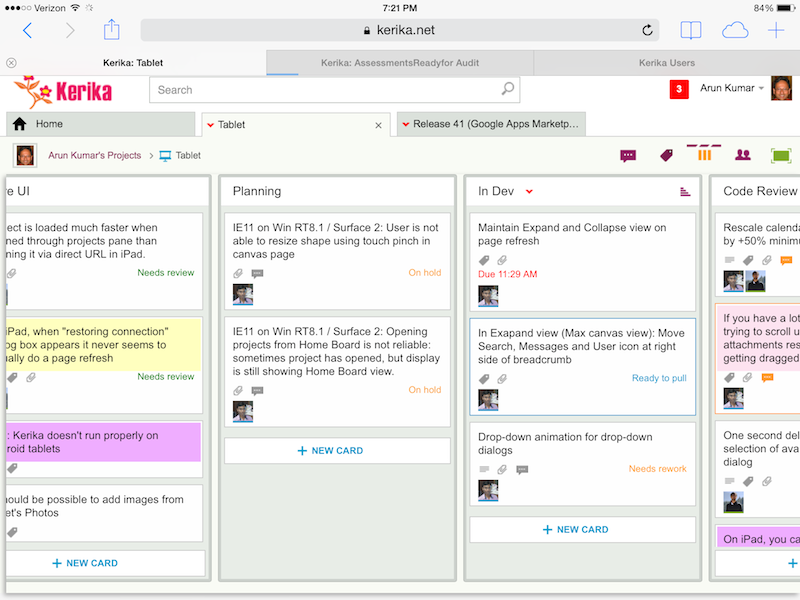
What’s great about building a pure HTML5 software like Kerika is that many of these improvements are also going to improve the user experience on desktops and laptops.
Here’s the laundry list:
Big changes:
- You can add photos from your iPad to cards: you can take existing images from your photo library, or simply take a picture on the go and add it to a card.
- We worked out a bunch of quirks related to Internet Explorer, which, unfortunately, remains sui generis when it comes to browsers.
- In general, Kerika is now a lot smarter about dealing with laptops that have both mouse and touch interfaces.
- We have improved performance and responsiveness, across the board.
Usability improvements:
- We have redesigned our “Max Canvas” view so that it provides the most useful display, when you need the most space available to view a large board. In particular, you can now access Search even when you are in the Max Canvas view.
- If a column is partially hidden, e.g. at the left- or right-edge of a Task Board or Scrum Board, clicking on the “+New Card” button at the bottom of the column will make the entire column slide into view, so you can clearly see what you are typing.
- The Yes/No confirmation buttons on the Workflow dialog have been resized, so they are easier to press (unambiguously) with a finger on a tablet. Which, of course, improves usability for laptop users as well, in keeping with Fitt’s Law.
- On a related note, we rescaled the calendar control used for setting due dates on cards, to make it easier to use with a finger (without making a mistake).
- It’s easier to scroll through a long list of attachments on a card without accidentally dragging them with your finger.
- The user interface makes it clearer how you can slide your view of a board, by swiping.
- The panning motion, when you swipe left/right, is smoother.
- Frequently, card history can take more than a few seconds to load if the tablet is slow or the wireless connection is slow: if this happens, the user sees an indication that the system is fetching the history.
- Particularly on tablets, it’s easier to scroll down through long card details.
- We have added a subtle animation on drop-down dialogs (e.g. for Workflow, Chat, Tags, etc.) to help people understand how these work.
Bugs fixed:
- On iPad, it’s easier to edit text: the cursor shows correctly when you press and hold your finger, bringing up the “magnifying glass” that lets you move the cursor to a specific character.
- The “hint text” shown on text boxes, e.g. “Enter the card’s description…” won’t get included when you copy/paste from the tablet’s clipboard.
- A one-second delay in showing the list of available colors, for setting the color of a card, has been eliminated. (Yes, we care about one second delays…)
- A one-second delay in showing the Tab Overflow button — the button that appears to the right-edge of all your open project tabs when there are too many tabs to display — has been fixed.
- It was difficult to select a name from the list of auto-completed suggestions presented to you when you want to add someone to a project’s team. That’s been fixed.
- A bug related to selecting the colors at the bottom of the list of available colors has been fixed.
- If you tried to change the curve of a line on a Whiteboard or canvas, a bug that caused shadows to show up has been fixed.
- A bug related to how the text box toolbar was displaying (the buttons for this were showing up in an untidy way if there wasn’t enough space) has been fixed.
- On canvases, the thumbnail images of some files were showing up stretched when viewed in Safari, although they were fine when viewed using the Chrome browser; this has been fixed.
- Also on canvases, it’s easier to swipe across the canvas without moving stuff accidentally.
- When you are using an iPad in portrait mode (i.e. holding it vertically), card details show up properly centered.
What remains:
A ton of work on Android, unfortunately… Android tablets vary so much in terms of processor capability that even the same browser, e.g. Chrome, can behave very differently on different Android tablets & even tablets from the same manufacturer.
Some Android tablets will work better, as a result of all this work we have done, but we can’t yet guarantee that all of them will work perfectly.
There’s a similar, albeit smaller, challenge with Windows Surface machines
Windows laptops and desktops generally work fine, and so do “convertibles” (i.e. dual-screen machines where you can use the mouse or touch the screen), but Windows Surface is still causing some issues because of weirdness within Internet Explorer.