Your Kerika Account Team consists of you (the Account Owner), and all the people you have added as Project Leaders or Team Members, across all your projects. Each person is counted just once, regardless of how many projects that person works on, and Visitors are not counted at all.
When you sign up as a new Kerika user, you get set up with a free Standard Account, which lets you have up to 3 people in your Account Team — and that includes you, as the Account Owner.
As your projects get larger and you add more people to your teams, you will need to upgrade your account to a paid Professional Account, which you can do within the application itself. Here’s how you can manage your account team, and the type of account you have with Kerika: click on your name or photograph, which appears in the top-left corner of the Kerika application.
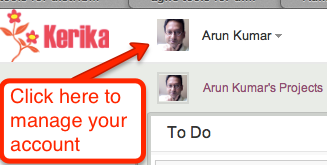
This will show you a menu of actions:
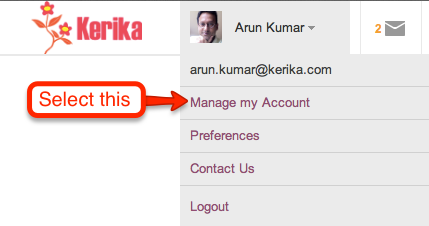
From this menu, select Manage my Account and you will see your Account screen, right inside the Kerika application. It looks like this:
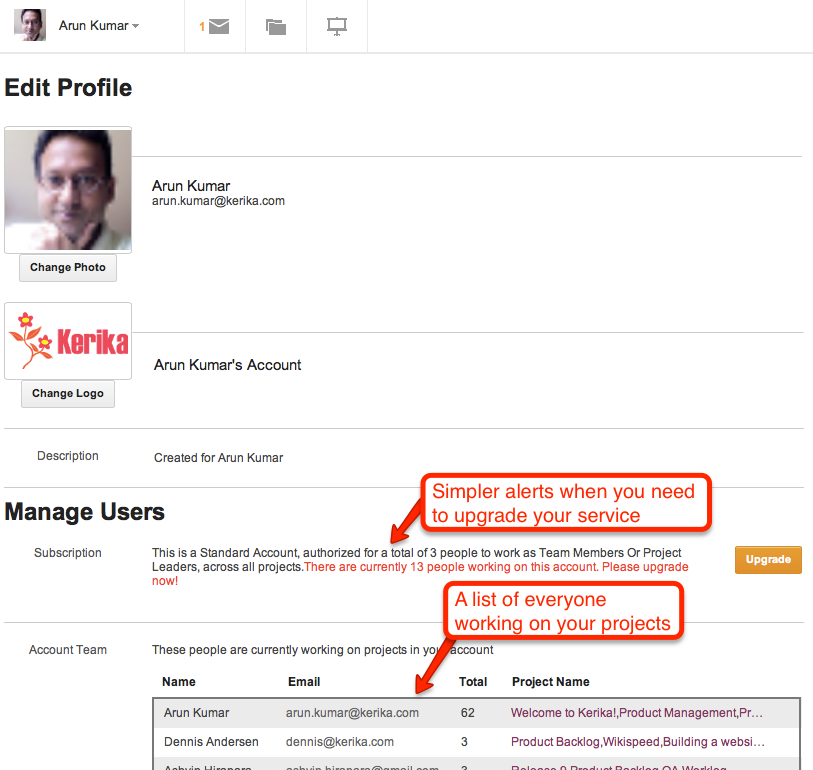
If your account is currently over its allowed size, you will see an alert here. (In the example above, the account shown is authorized for 3 users, as a free Standard Account, but is currently hosting 13 users).
Below this alert is a list of everyone who is part of your Account Team. If you want to reduce the size of your Account Team, perhaps to account for changes in your organization, or perhaps simply to reduce your use of the Kerika service, you can remove people easily by selecting them from this list.
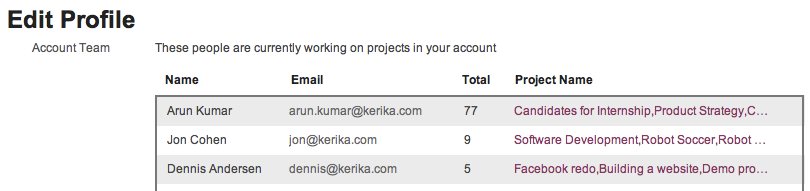
Hover your mouse over that entry in the list of Account Team members, and you will see a full list of all the projects that person is working on:
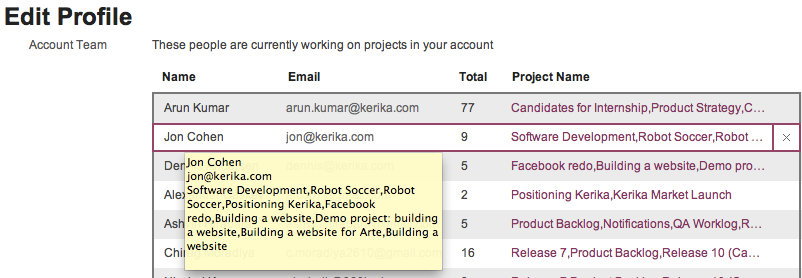
To remove someone from your Account Team, click on the “x” button at the right end of the listing:

Before the person is actually removed, you will see a warning message that reminds you which projects will be affected:
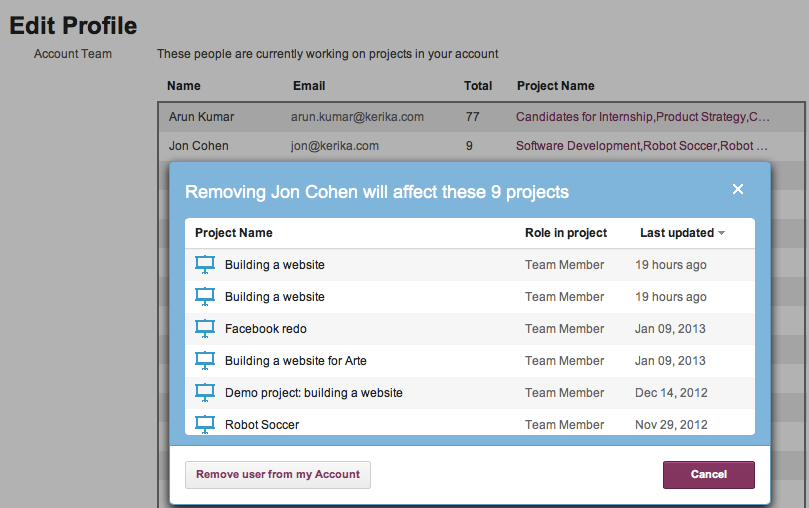
If you are sure, go ahead and click on the Remove user from my Account button on the bottom left of this warning. (We have deliberately put it there, so you don’t click on it by accident.)
Removing someone from your Account will remove that person from every project where they are working, and this is will immediately affect your Account Team size.