(Updated April 6, 2014 to reflect changes by Google)
If you are going to use Kerika for business, and don’t have a premium Google Apps account, make sure you create a new Google ID that maps to your existing (business) email ID.
For example, if you are someone@somecompany.com, you can create a new Google ID that is “someone@somecompany.com”: it works just like any other Google ID, and it doesn’t require you to switch to Gmail or anything like that.
First, sign out of your old Google account:
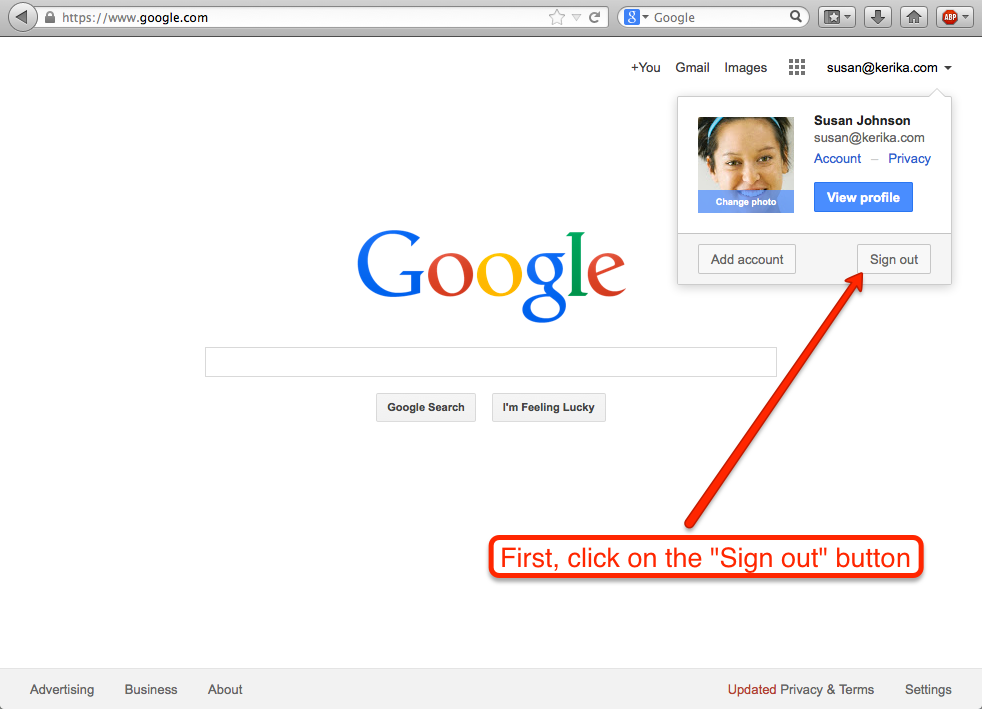
Then, click on the Sign In button at the top-right:
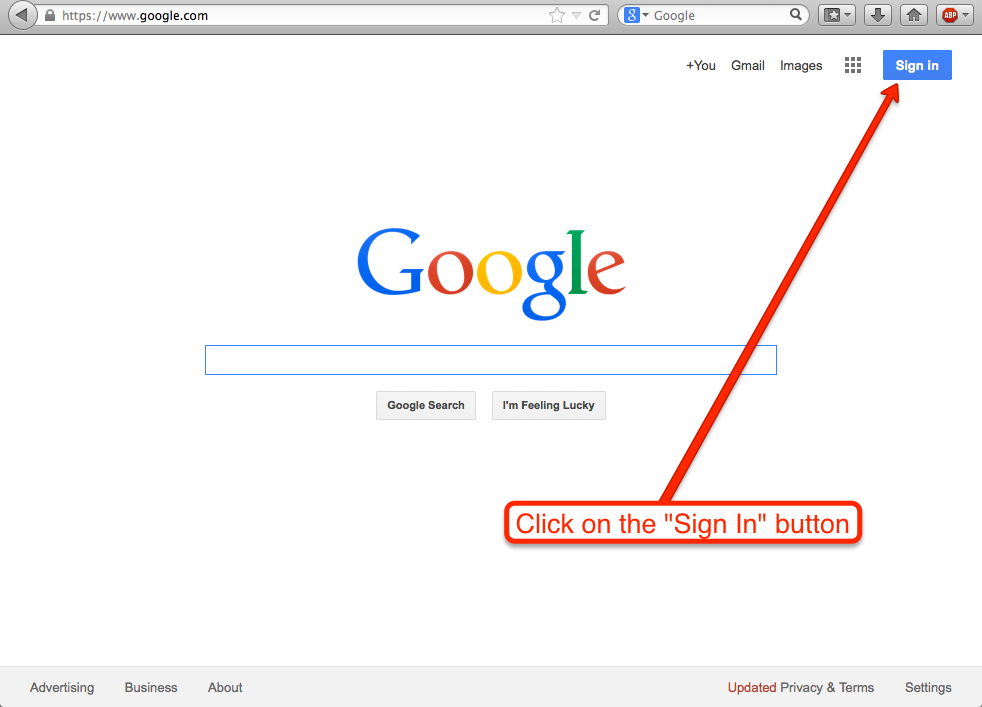
Before you create a new Google ID, you need to make sure you have completely signed out of your old Google ID. To do that, click on Sign in with a different account:
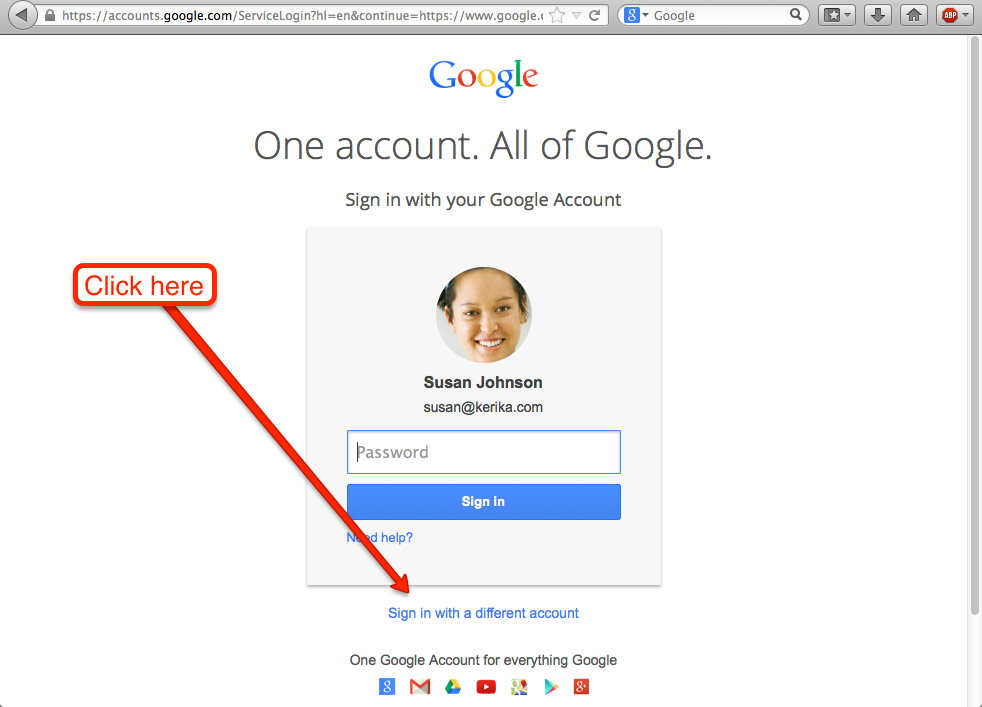
This step is scary-looking (intentionally?), but you need to Remove your account first. This doesn’t mean that you are actually closing or deleting your old Google account, it just means you are finally removing Google’s cookie from your browser.
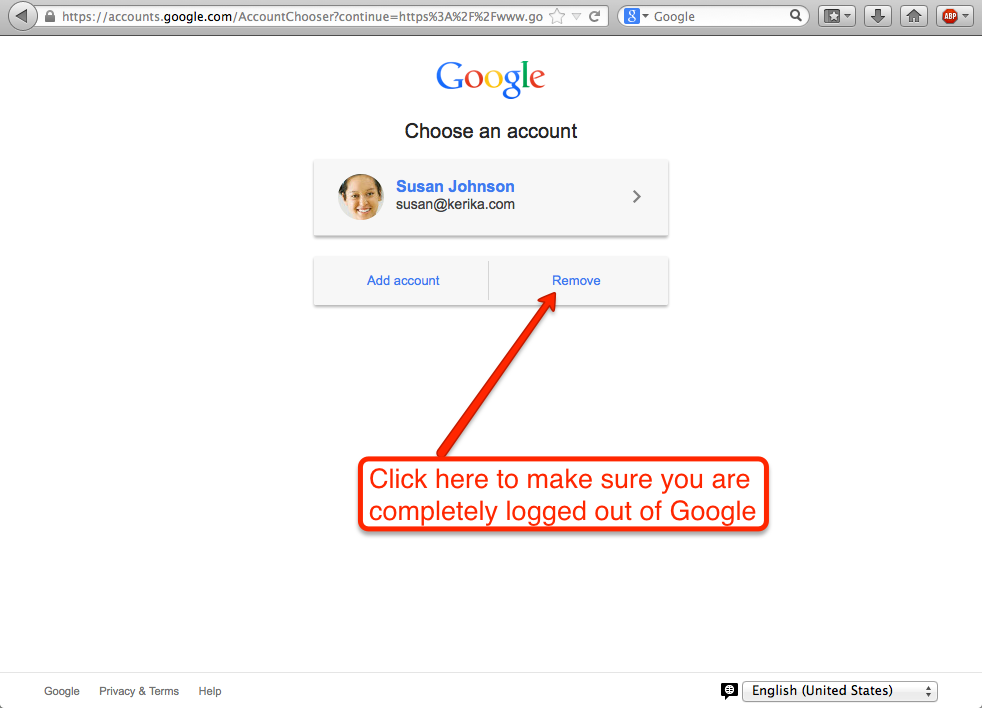
Clicking on Remove brings up this screen:
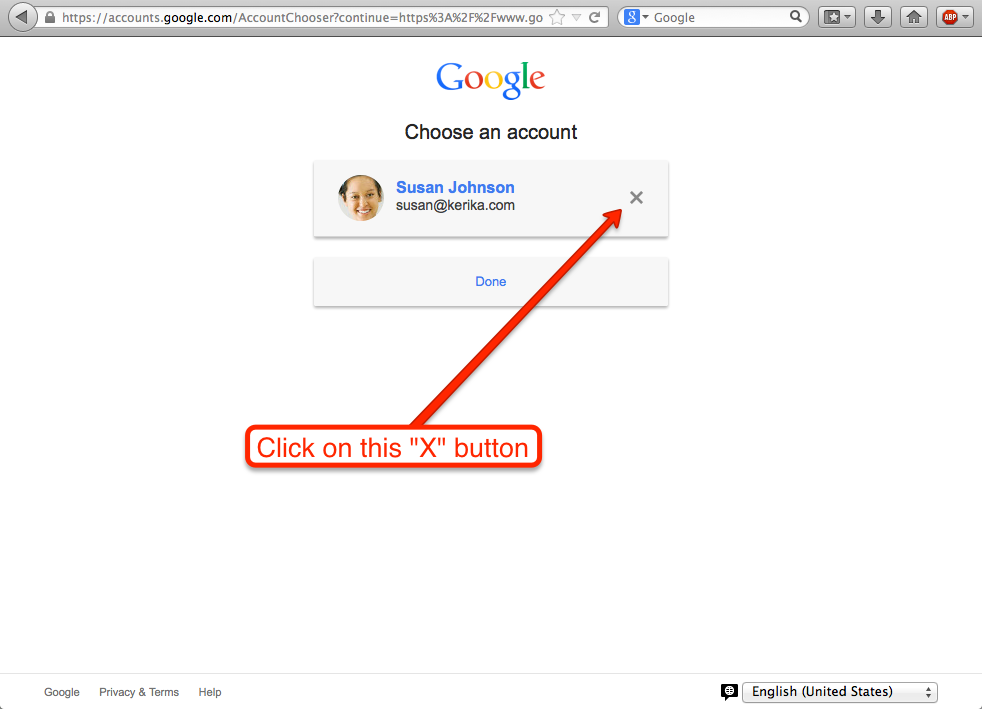
Now you are finally logged out of Google!
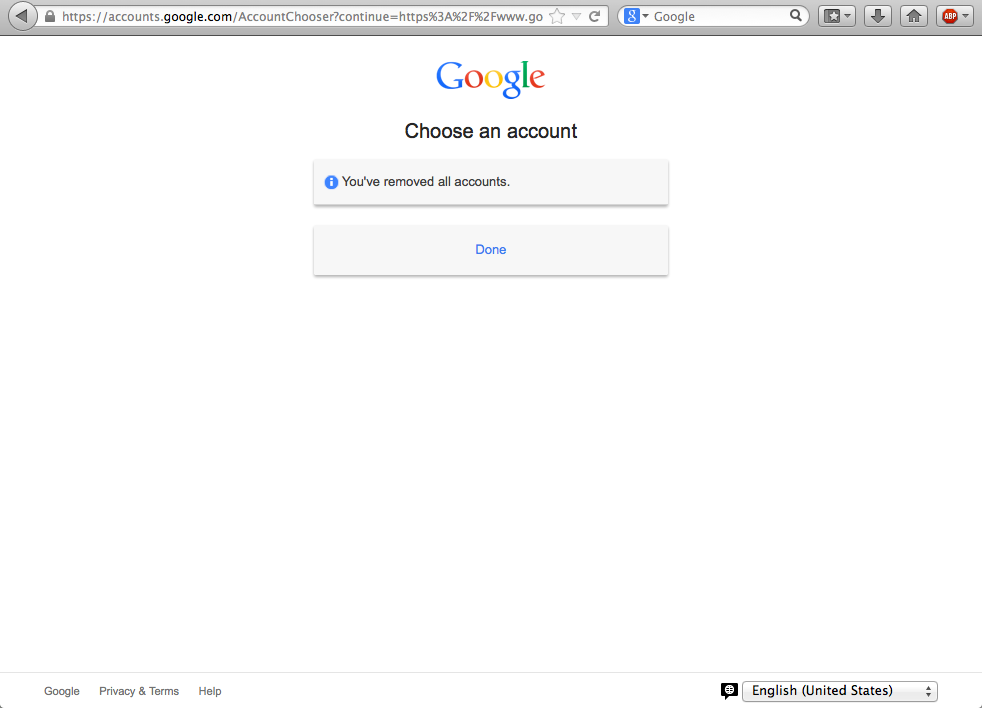
Now, you are ready to set up a new Google account. Click on the Create an account link:
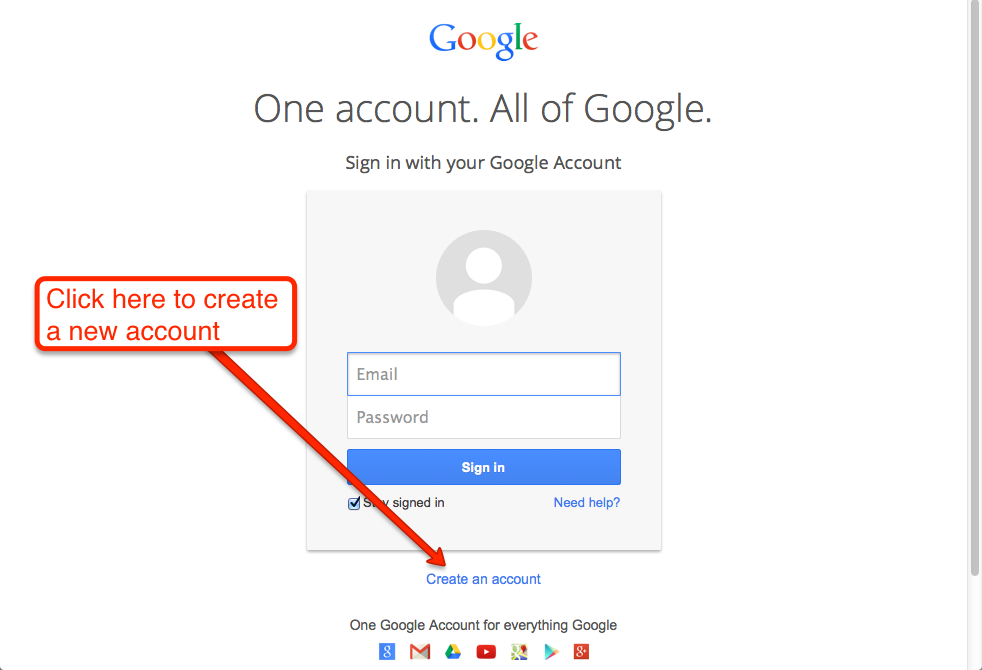
Click on I prefer to use my current email address
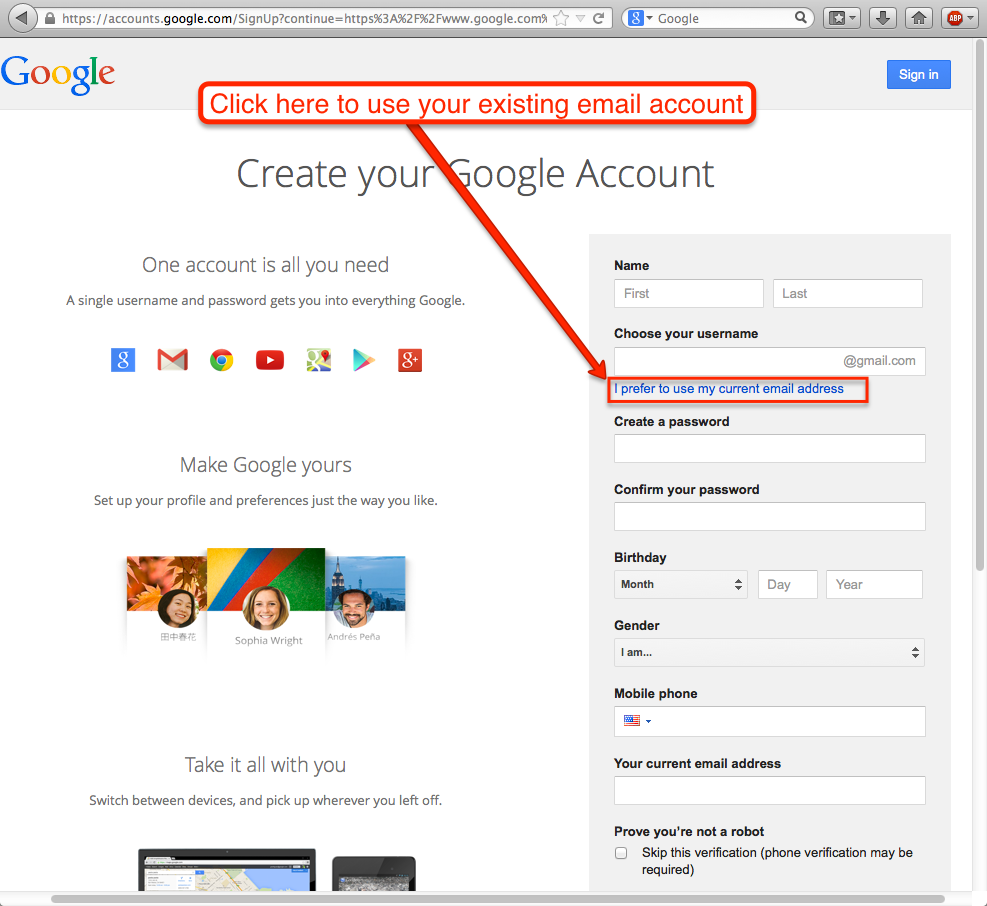
And, you are finally ready to create a new Google ID, that maps to an existing business email. This could be an email ID from anywhere: you can use a Yahoo email or a Hotmail ID, as well as any email ID from your employer.
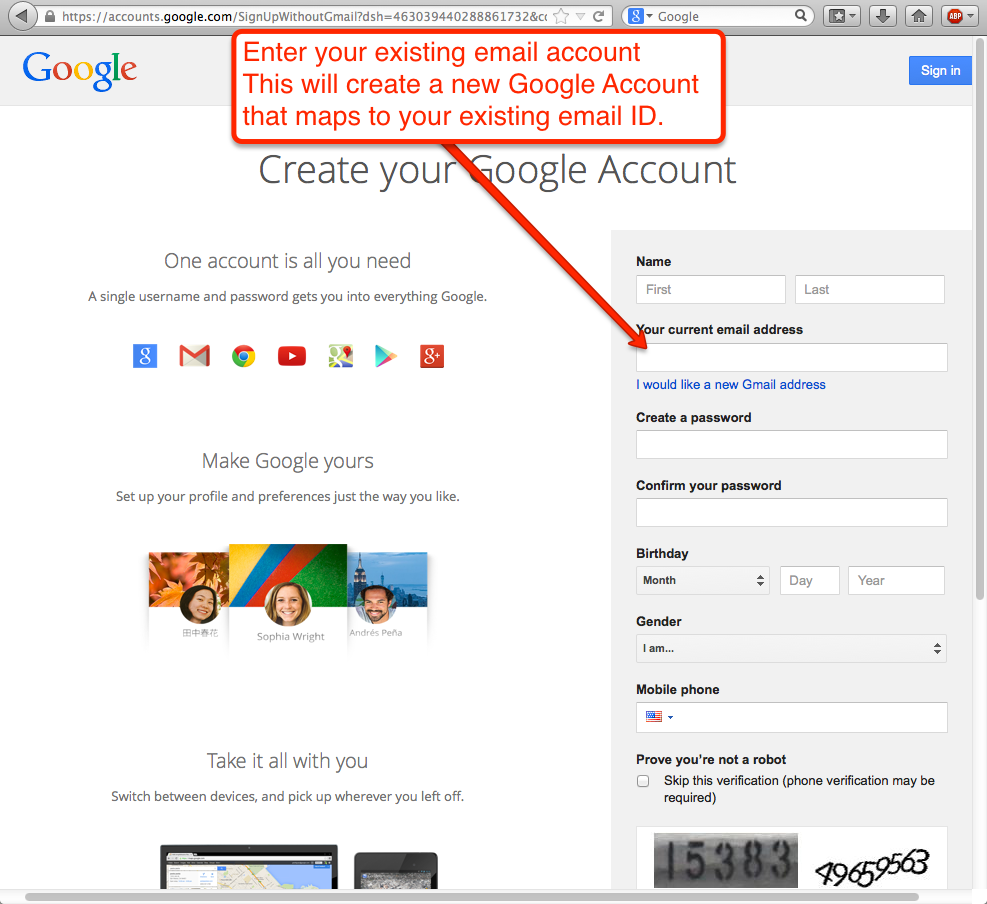
Creating a new Google ID in this way doesn’t mean you are switching to Gmail!