With our next release (next week), you will have the ability to set Due Dates on cards; this is how it’s done:

The concepts are very simple, yet very elegant and powerful:
- By default, all cards are “Not scheduled”, which means no Due Date has been set. Of course.
- When you open up a card, you will find a new menu/button that lets you set a Due Date.
- Due Dates are presented using words where possible, e.g. “Due Today”, “Due 2 days” ago”, etc., since these are easier for people to grasp than actual numbers.
When you set a Due Date, Kerika automatically takes into account your location, so that coworkers in other timezones understand exactly what you mean by “Due Today” or “Due Tomorrow”.
- For example, if someone in India sets a Due Date for July 19, they expect the task to complete by midnight, July 19, Indian Standard Time.
- When someone in Seattle looks at that card, they will see that it is due by 11:30AM July 19, Pacific Daylight Time. In other words, Kerika automatically adjusts for the 12.5 hours timezone difference that exists (during the summer) between Seattle and India.
Due Dates are presented right on the card when you are looking at a task board, and hovering over the date with your mouse will show the exact time:
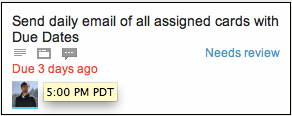
In this example, the card was due three days ago, at 5PM Pacific Daylight Time.
All of this is done automatically and behind the scenes, in keeping with Kerika’s unique focus on making collaboration easy for distributed teams.
Daily Email Summary
We are introducing a new user preference, set to ON by default, that lets you get a daily summary of your most pressing tasks:
- All the tasks that are due today.
- All the tasks that are due tomorrow.
- All the tasks that are overdue.
You can set the preference like this, by visiting https://kerika.com/preferences:
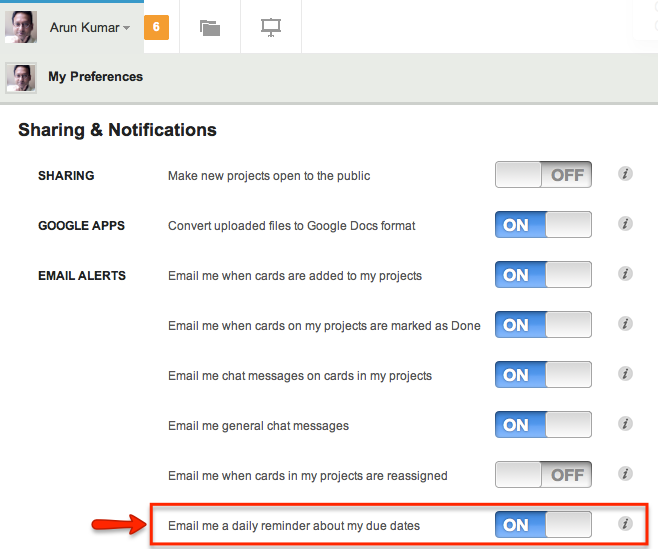
The daily email that you get looks like this example:
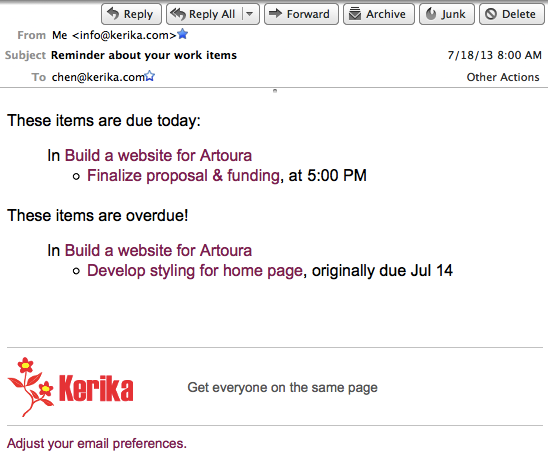
This daily email summary will get sent to you at 6AM every day, no matter where you are: Kerika figures out which timezone you are in, and sends you the email so that it’s the first thing you look at when you wake up!
When you are looking at a task board, you can easily spot the cards that are overdue – they are marked in red – and the cards that are due today – they are highlighted in blue. Here’s an example:
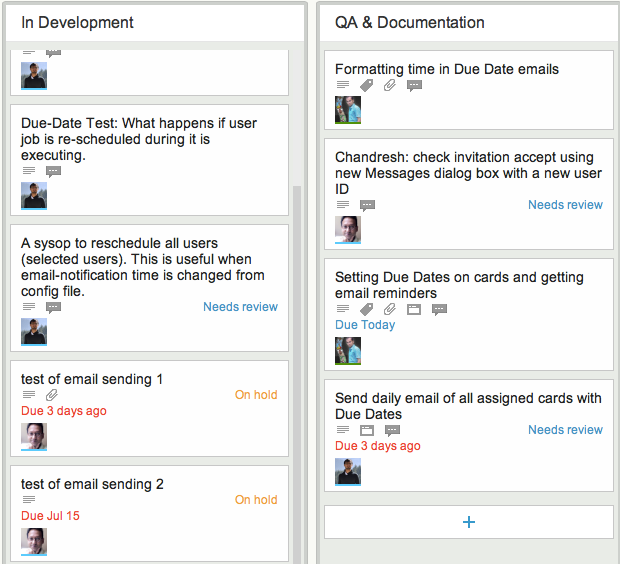
This next release is an important step on our way to implementing a Dashboard! Stay tuned…