With our latest release we have introduced a new way to have your Task Board and Scrum Board cards numbered automatically.
Our original implementation was rather rudimentary: if you turned on Auto-Numbering (which you can access from the Board Settings dialog, by clicking on the gear icon/button on the top-right of the Kerika app), Kerika would automatically insert a card number as part of each new card’s title.
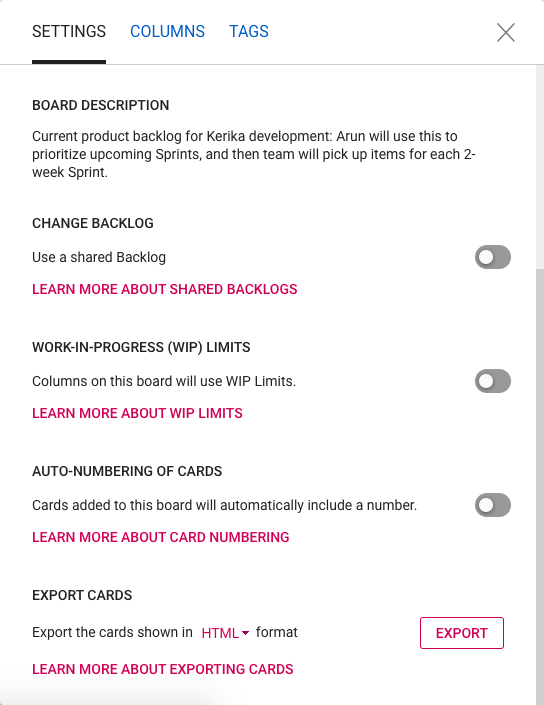
The card numbers inserted by Kerika were pure text that was prefixed to whatever you typed in as a card title. This meant that they could easily be changed by any Team Member (or Board Admin), and this, in turn, meant that what you saw as a card number couldn’t be completely relied upon as the real/original number of that card. A coworker could have easily edited that number to something quite different.
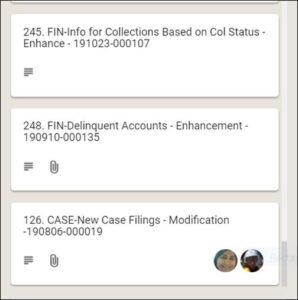
To make these numbers more reliable and trustworthy, Kerika now keeps the card number as a separate attribute (field) of each card: it is shown, when Auto-Numbering has been turned on for a board by it’s Board Admin, but it cannot be edited by anyone.
With card numbers being stored as a separate attribute of each card, we are also adding an improved way to search for cards by their numbers: if you type in a number in the Search box inside Kerika, the system will first look for a card with that number before showing any other results.
Card Numbering in Scrum Boards
Card numbers are always unique to each board: a card with number 100 on Board A will have no relation with a card numbered 100 on Board B. Each board will keep track of its own numbering, starting with “1”.
So what happens with Scrum Boards? Scrum Boards are different from regular Task Boards in that they let you share a backlog across multiple Scrum Boards. This lets you run several Sprints one after another, with each Sprint drawing from the same shared Backlog.
(And, of course, this also makes it possible to run several projects at the same time that draw from the same shared backlog.)
Since each board keeps track of its own sequence of card numbers, if you move a card from a Scrum Board back to the Backlog column it will lose the number it previously had.
That’s because once a card goes back into a shared backlog, we can’t be sure which board it will get pulled into the future: the card may return to the same board where it was originally located, or it may get pulled into a different Scrum Board.
The smart approach in this situation is to reset card numbers when cards go back to a backlog.