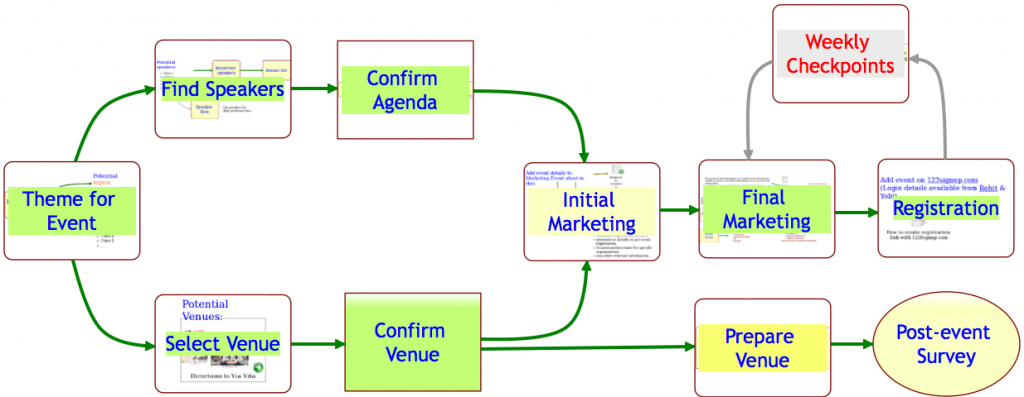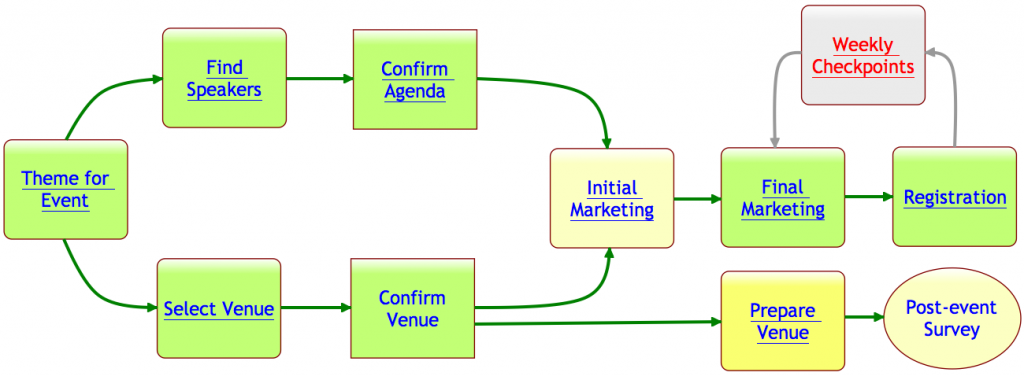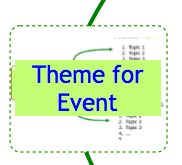Not many startups seem to think that having a registered trademark, or a patent for that matter, can help real, tangible assets for the company. Most entrepreneurs seem to think that getting a “.com” domain name is all that’s needed to create their company’s identity.
While getting a “.com” domain name for your new company is undoubtedly valuable – and we don’t believe a “.net” or “.biz” or any other variant is nearly as worthwhile – getting a registered trademark, a registered service mark (if appropriate), and patents are all very important for startups.
Early on we registered “Kerika” and our distinctive flower logo as registered trademarks and registered service marks. Getting the registered status for a trademark is more expensive – although not prohibitively so, in our opinion – and certainly more time-consuming than simply slapping on a “TM” after your product or company name, but there are very valuable benefits from having the registration.
One simple benefit is that you can claim your registered trademark on social media platforms even if you weren’t the first to register that particular name. For example, we weren’t the first to register “kerika” as a username on Facebook or Twitter or YouTube, but we were able to get these usernames assigned to us because the word is a registered trademark, and that’s a very powerful lever to use with third-party companies.
There are other benefits, of course, particularly if your company or product name is a “made-up name” – which, incidentally, makes it a lot easier to get registered as a trademark or service mark – such as making sure that your competitors don’t try to get cute by using similar names. (Remember Jobster?)
And once you get a registered trademark, you need to remember to file additional paperwork after the first 5 years, and that’s what we finished doing recently. The US Patent & Trademark Office have improved their processes in recent years, so that when you file for an extension after 5 years of using a registered mark, you can apply for a “declaration of incontestability”, which gives you even greater rights to your product or company name.
(We just received our “declaration of incontestability” for registered trademark and our registered service mark.)
There’s a lot of value in getting a patent as well, although the cost of this can be very significant. If you have been truly innovative, and have really invented something new, you should get it patented. A patent reflects the hard work you put into your innovation: it isn’t granted lightly by the US Patent Office – despite what you may read in the press about “thousands of junk patents” being issued everyday. In our case, getting a patent for visual templates took years of waiting, hundreds of hours of effort, and cost a bundle.
But, we feel it was well worth the time and effort! If a competitor tries to copy Kerika, we will make our displeasure known!