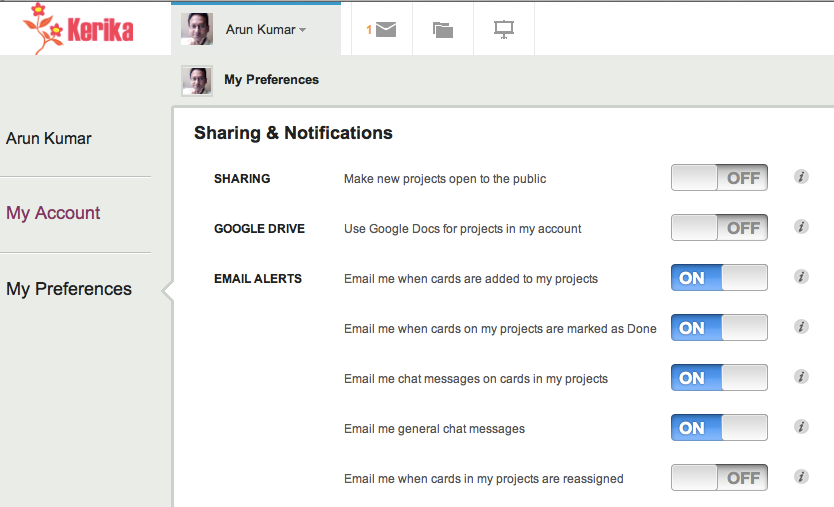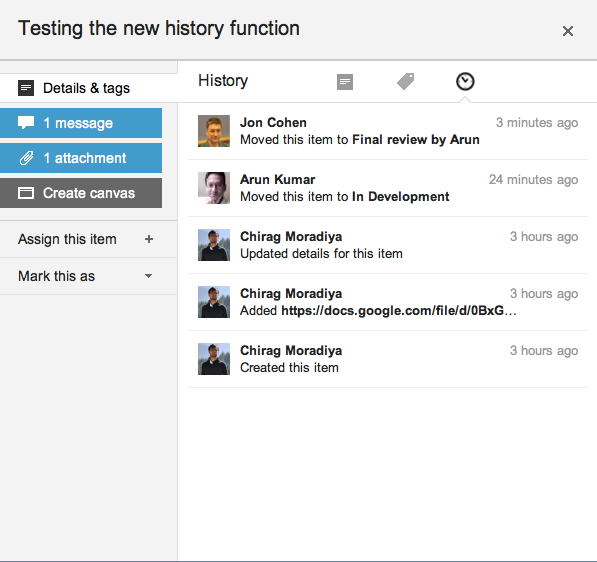We have built a simpler way to handle invitations and requests in Kerika, part of a continued (indeed, never-ending!) push to improve usability. A quick recap of what invitations and requests are all about:
Invitations
Invitations are the messages you receive when someone wants to add you to a project team. If you have never worked with someone before, you need to accept their invitation to join a project – to establish a working or “buddy” relationship. This simple mechanism reduces the possibility of you getting dragged onto projects that you have no interest in, or getting involved with people you don’t know.
When you are invited to join a project, you get a (regular) email that looks like this example:
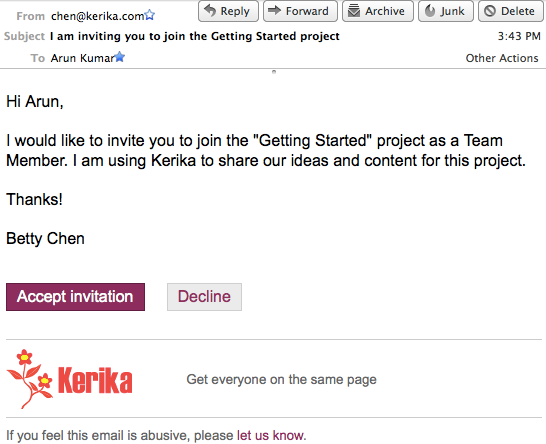
After you have accepted an invitation from someone, it becomes easier for that person to add you to other projects: we call this an “auto-add”, where they can add you to another project without waiting for your to accept yet another invitation. This makes it easy for you to work with the same set of colleagues and friends without having to wait for them to accept one invitation after another. So, if you are “auto-added” to a second project, you get a notification email that looks like this:
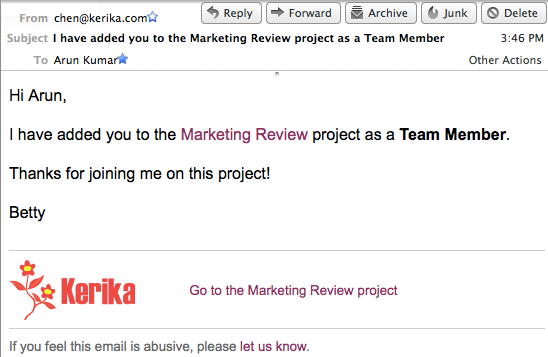
Requests
Requests can be made in a couple of different ways:
You might want to upgrade your role on a project, where you are not the Project Leader or Account Owner. For example, you might be a Visitor on a project, with read-only privileges, who wants to become a full-fledged Team Member. In that case you can easily request an upgrade in your role by using the Project Team dialog box, which is found in the upper-right corner of the Kerika application. Here’s an illustration of how that’s done:
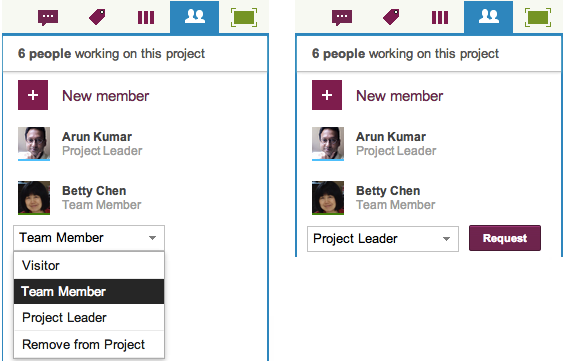
In this example, Betty is currently a Team Member on the project, and is requesting an upgrade to Project Leader. This request for an upgrade in role gets sent to whoever is currently a Project Leader, and the email sent looks like this:
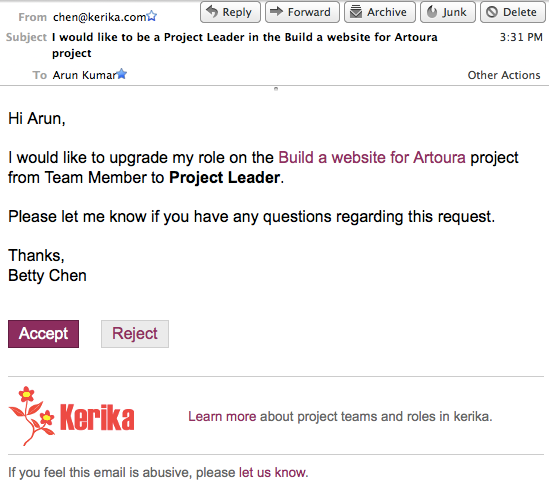
The other type of request is made when a Team Member wants to add someone else to a project team: this will automatically trigger a request sent to the Project Leader, who is asked for approval since it is Project Leaders who ultimately control who gets to be on the project team. The email sent to the Project Leader looks like this:

What’s new: the Inbox
The email aspect of invitations and requests isn’t changing – although we are looking at ways to reduce the odds of these emails getting trapped by spam filters. What is changing is the way you can access invitations and requests from within the Kerika application itself: we have simplified the user interface to look like this:

The old envelope icon is being replaced with an orange square that contains the total number of outstanding (pending) invitations and requests you have: in the example above, this is 6.
Clicking on the orange square will bring up a compact display of all your pending invitations and requests organized into an “Inbox” and a “Sent” list:

In the example above, there are 4 items pending in the Inbox; from top-to-bottom, they are:
- Betty has “auto-added” Arun to the Marketing Review project; Arun’s gotten a notification to that effect. He can open this project by clicking on the Open Project button, which will remove this item from his Inbox.
- Betty has a request to invite Sean to the Build a website project. Since Betty is only a Team Member, her invitation has triggered an request for the Project Leader (Arun, in this case) to approve her invitation. If Arun approves Betty’s request, her invitation to Sean will get sent automatically by the system.
- Betty wants to upgrade her role in the Build a website project from Team Member to Project Leader; this request has gone to Arun who is one of the current Project Leaders. (Maybe Betty wants to be able to add people more easily to this project, without having to wait for Arun’s approval…)
- Susan has invited Arun to join the Getting Started project as a Team Member.
What’s new: the Sentbox
Clicking on the Sent link would bring up a list of all of Arun’s pending invitations and requests:
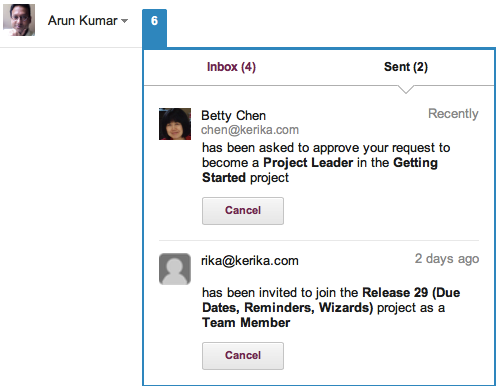
In the example above, this includes:
- A request made to Betty to upgrade Arun’s role in the Getting Started project from Team Member to Project Leader.
- An invitation to rika@kerika to join the Release 29 project.
The great thing about the Sentbox is that it lets you pull back (i.e. cancel) an invitation or request that you may have made in error, or where you have subsequently changed your mind.
For example, you may have typed in someone’s email address incorrectly when you were adding them to your project – although Kerika’s seamless integration with Google Contacts makes that less likely! – and you would naturally want to cancel that invitation (quickly) before it gets accepted by the wrong person.
To learn more about people and roles in Kerika’s project teams, check out this video: