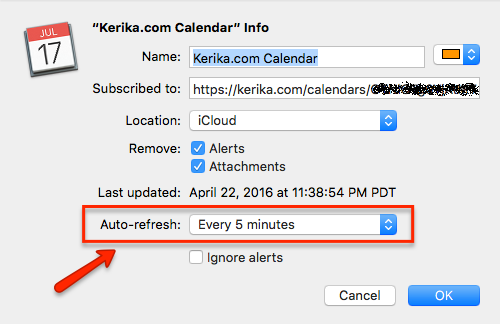We quietly released a new feature a couple of weeks ago that we now want to announce to the world: you can have all your Kerika due dates appear automatically on your Mac, Outlook or Google Calendar!
All you have to do is go to https://kerika.com/preferences (or click on the Preferences link that shows up under your photo in the top-right of the Kerika app), and then click on the Start Syncing button on that page:
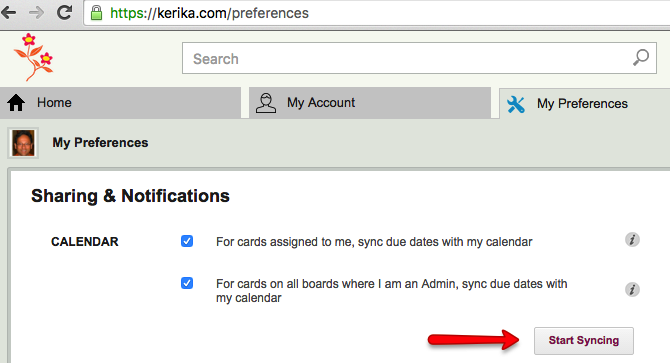
You can sync to your Apple/Mac calendar, your Microsoft Outlook calendar, or your Google Calendar.
Pick your preference, and Kerika will show you detailed instructions on how to start syncing.
Here, for example, are the instructions for syncing to your Apple/Mac calendar:
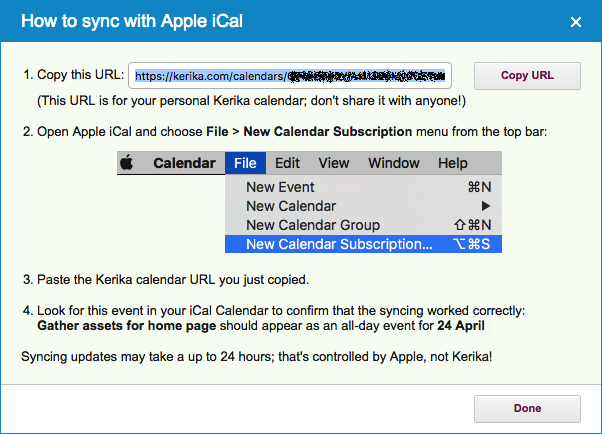
And here are the instructions for syncing to your Microsoft Outlook calendar:
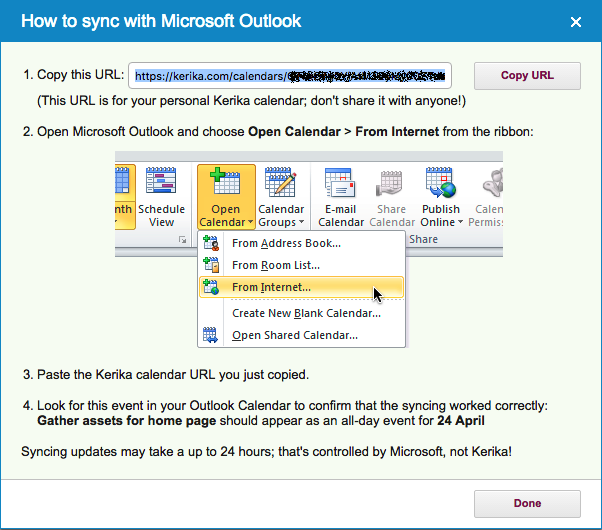
And, finally, here are the instructions for syncing to your Google calendar:
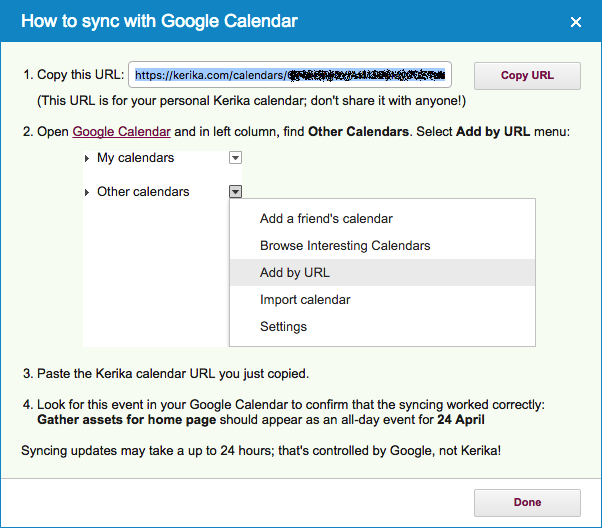
You will notice that we have deliberately obfuscated the actual calendar URL for this particular user, in all three images above.
That’s important: your calendar URL is unique and precious — don’t share it with anyone!
As your cards on your Kerika Task Boards and Scrum Boards get new due dates, Kerika will automatically feed these updates to your personal calendar: you don’t need to do anything.
Kerika due dates always appear as “all day” events.
Please note that it’s up to Apple/Microsoft/Google to determine how quickly these updates show up on your calendar.
On your Mac Calendar, for example, you can set the frequency with which these updates appear by doing a right-click with your mouse on the calendar and selecting Get Info:
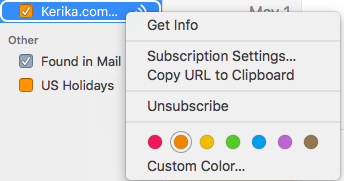
And then setting the “Refresh time” for that particular calendar. (On Macs, the fastest that iCloud allows is every 5 minutes.)