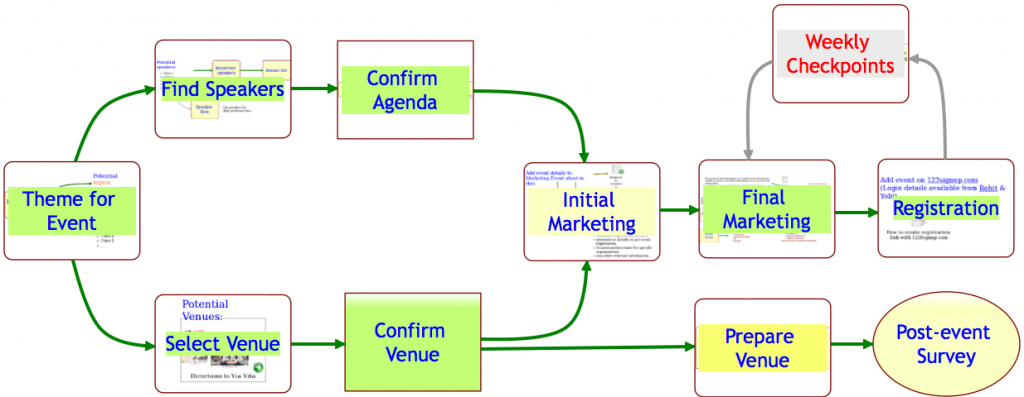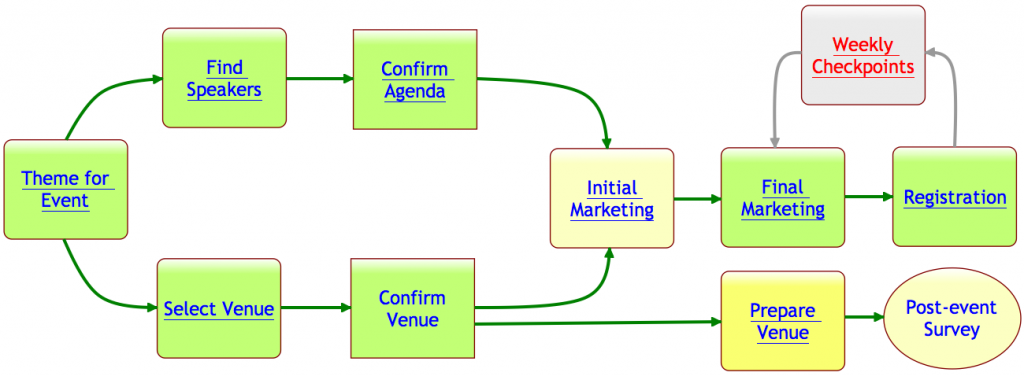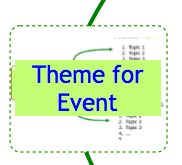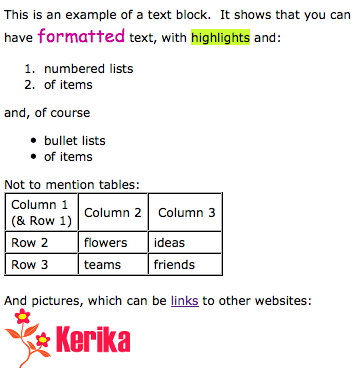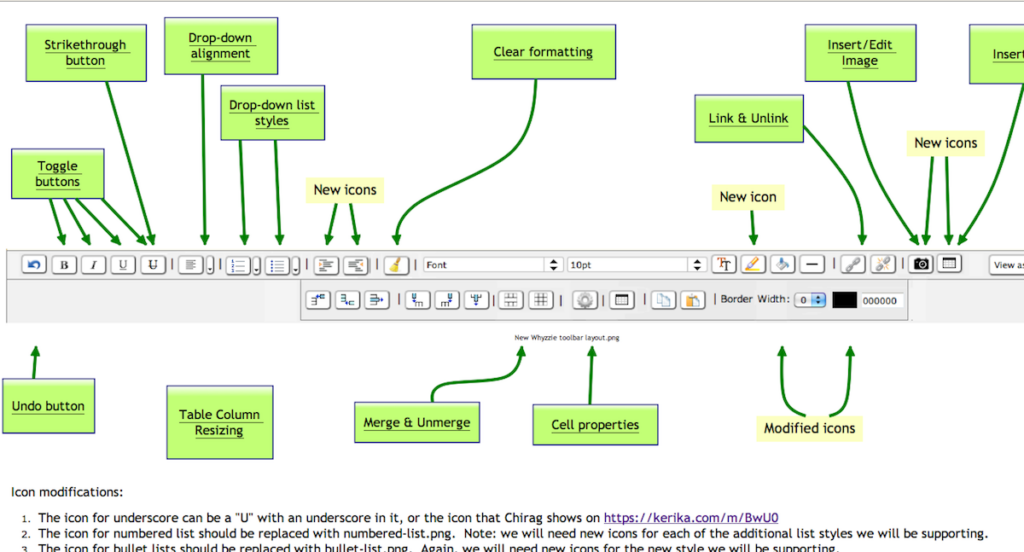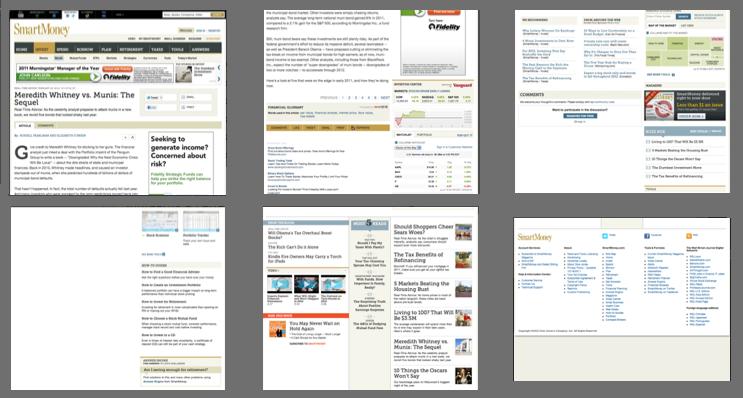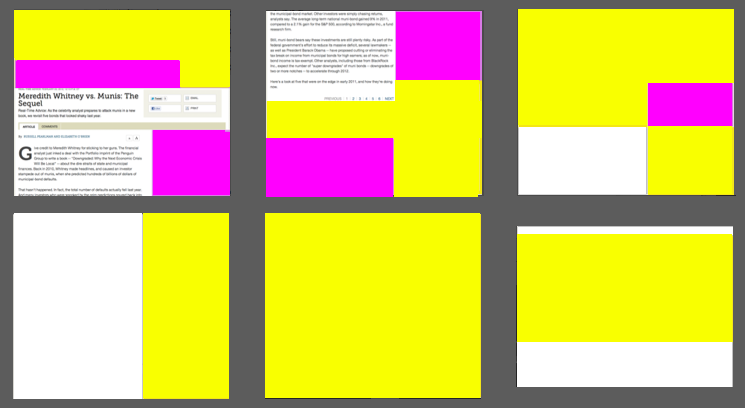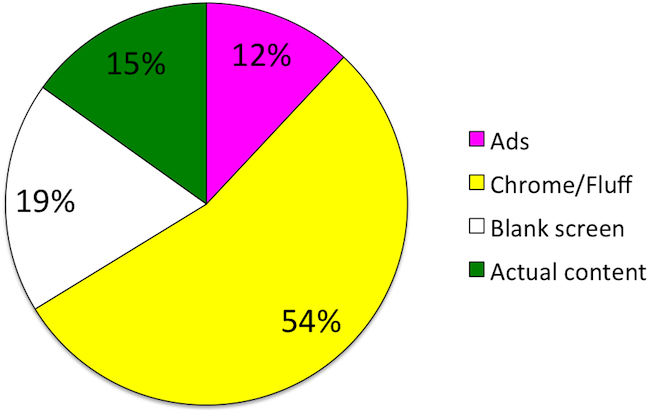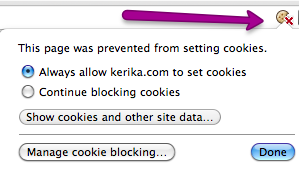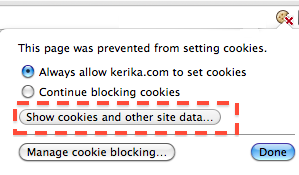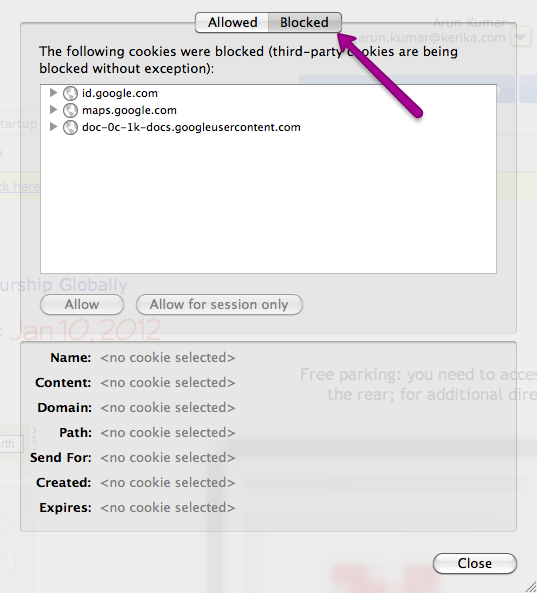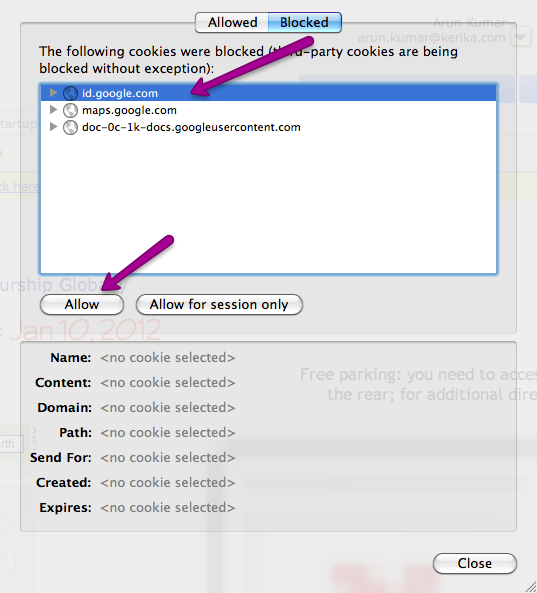You will have a new version of Kerika tomorrow, with a bunch of great new features. One big improvement is in Kerika’s integration with Google: we are upgrading to Google’s newer, better authentication system, so you will be asked to sign-in through Google again as if you were a brand new user — but don’t worry, none of your old projects or data are affected in any way by this change! The new sign-in process consolidates in one place all the permissions that Kerika requests with respect to your Google account; they include:
- Access to your basic information: name, email address and photograph, which we use to make sure your Kerika account is set up properly. Now, the photo you use on Google will be used automatically for your Kerika projects as well.
- Access to your Google Docs account, which, as before, we use to store the files you upload to your Kerika projects. Now, when you upload files to a Kerika project, they will be stored in the Google Docs account of the Account Owner. This makes it easier for Account Owners to manage all the content assets related to their projects.
- Access to your contacts: this will be used in our next release (look for it in a couple of weeks) which will have auto-completion of names and email addresses when you invite people to join your projects.
There’s a long list of benefits that come with the new version of Kerika:
- When you add a URL to a Kerika page, that web site will show up as an embedded page within your Kerika page (i.e. as an IFRAME): you can customize the size and the display, so that only the content you are interested in is shown. Which means that Kerika lets you literally cut-and-paste the Internet.
- When you add Web content to Kerika pages, the system automatically gets the title of the Web content, so you don’t have to enter that by hand. And, of course, you can always rename it if you like.
- When you upload files to Kerika projects, they will now be stored in sub-folders within your Google Docs that are named for the Kerika projects. This means your Google Docs account doesn’t get cluttered with files in the same way as it did before.
- If you use Google Drive, you will find that your Kerika documents are available across all your computers. Kerika is well integrated with Google Drive.
- When someone joins a project that already has a bunch of Google Docs, they won’t get a bunch of emails any more from Google letting them know that they have access to each of these files. (These emails were kind of annoying ;-)
- If someone is removed from a project team, they will no longer have access to the Google Docs that were part of that project.
- On Firefox, Chrome and Safari (but not IE9), you will see thumbnails of the documents on your Kerika projects, which makes it easier for you to quickly distinguish between several files.
- When you make a project open to the public, its documents are available only to people who know the URL of the documents. We feel this is a better approach to privacy when you considering making a project open to the public.
- When you are uploading a large file to your Kerika project, you don’t have to wait for the uploading to finish in order to do other work inside Kerika.
- When you copy a project, or use someone’s public project as a template, you will get your own copies of all the documents in that project.
- Switching between different Kerika pages is now much faster since images are now retrieved from your browser cache instead of from the server.
- A long-awaited bug fix: when you have images (pictures) on your Kerika pages, they will be shown properly on Internet Explorer 9 and Safari. (We had to fix a problem with the way these browsers dealt with Google Docs.)
- Text blocks can now have a border color as well.
- The emails sent when you invite people have been improved.
- And, finally, the thumbnails of Kerika pages — which you can post to Facebook, LinkedIn, Google+, etc. — are much improved.
Thanks for your continued support of Kerika, and for providing feedback on how we can improve the product. There’s more good stuff coming your way, so keep collaborating…