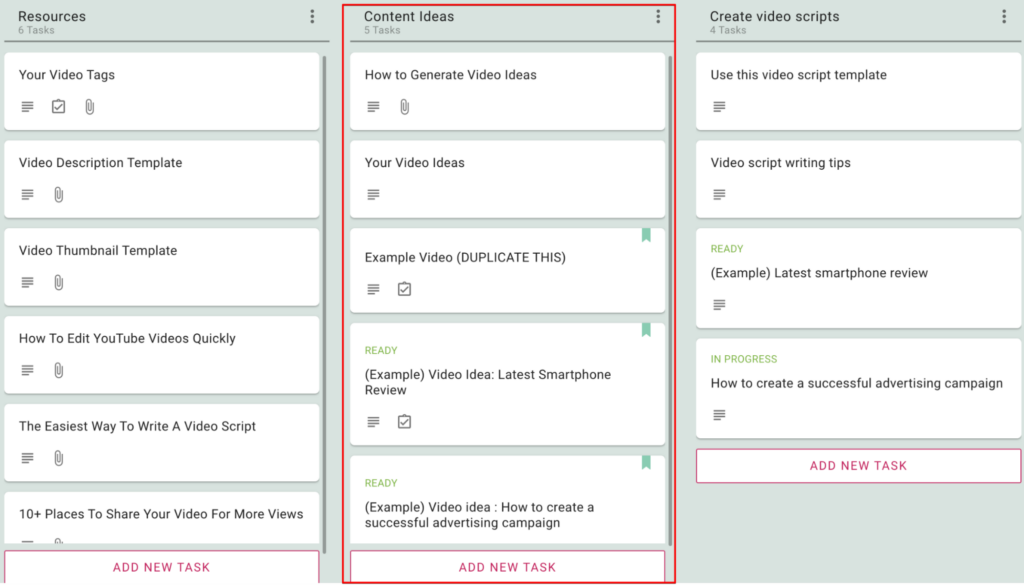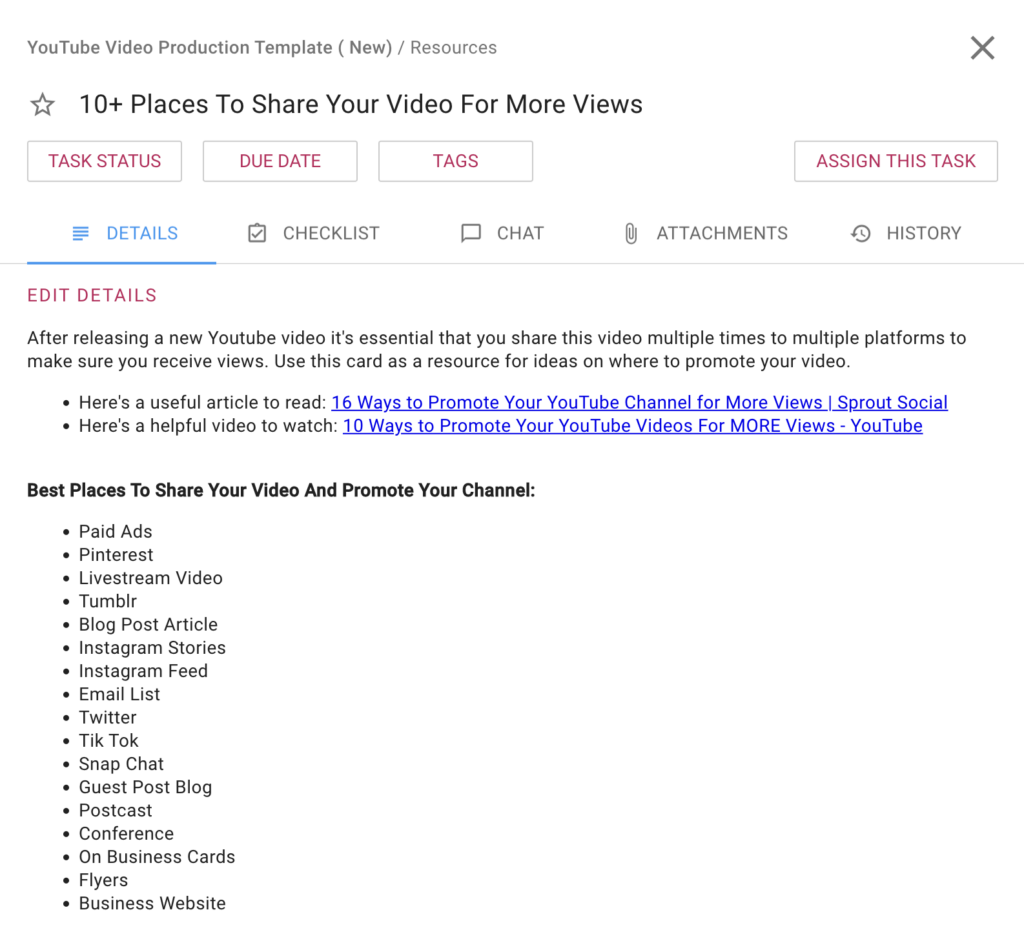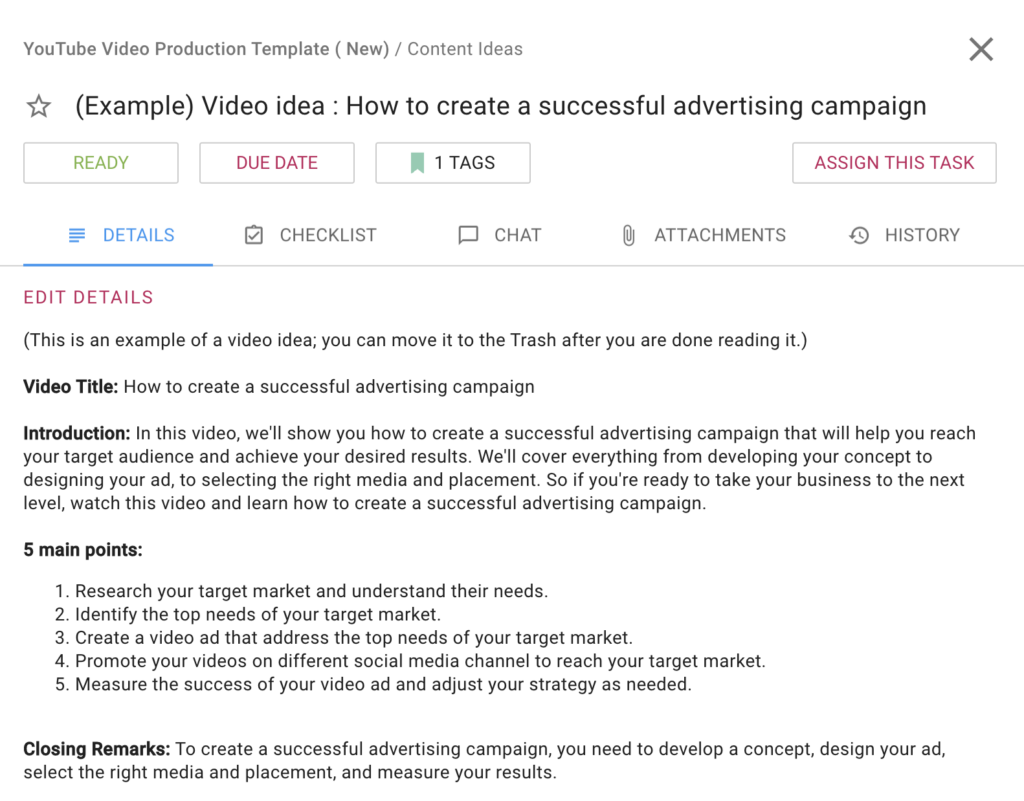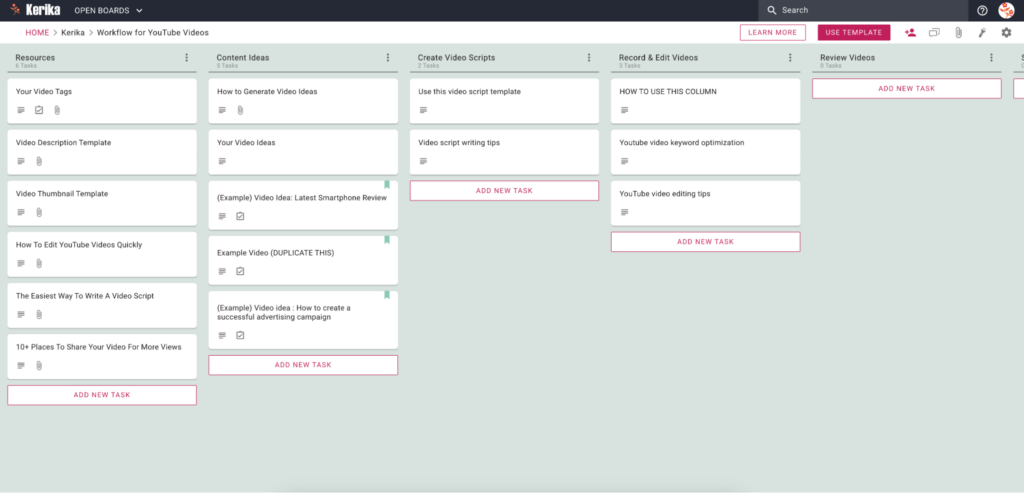
Producing great video content is essential to a successful YouTube channel, but it can be a time-consuming task if you don’t have a proper process and workflow.
A very helpful tool for planning your content workflow is the Kanban board.
Kanban boards, like Kerika’s Task Boards, can help you plan and execute your video production process, ensuring that each step is completed in a timely and efficient manner.
In this article, we will show you how you can use Kerika to set up a great workflow and process for your YouTube video production.
A Workflow for You
This template will set you up with a good workflow. Each phase of this workflow is represented by a column; let’s take a look from left to right:
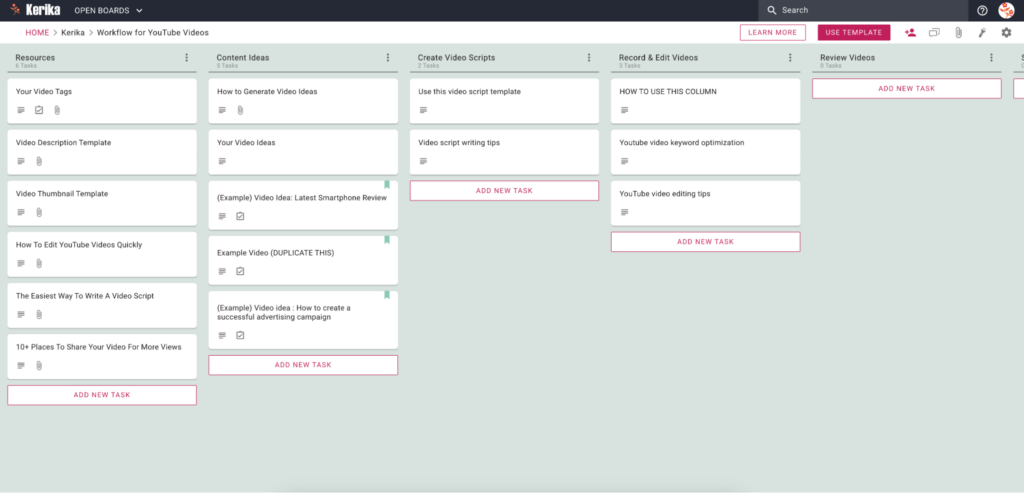
Resources
The cards in this column contain helpful resources for you to get started with. The first card, for example, helps you understand how to use video tags; the second card provides a guide for how to write a good video description. And so on.
Content Ideas
This is where you start to gather all your ideas for different videos. If you are having trouble coming up with ideas, take a look at the first card in this column.
Create Video Scripts
When you have decided a specific topic you want to work on, move its card from Content Ideas to this column and start writing your script. (And there’s a card in this column with some really useful tips on writing a template for a script.)
Record & Edit videos
Use this column to track the videos you are currently working on: once your script is ready, move the video’s card from the Create Video Script column to this column. This helps you keep track of the videos that are currently in production.
Review Videos
Once everything related to a particular is done, move its card to this column. This will help you track videos that are finished, but you haven’t published them yet.
Schedule / Publish Videos
When you have decided when to publish a video, move its card to this column. This way you and your teammates know which video is when going live. Kerika will remind you if you scheduled a video but forgot to publish it.
Promote Videos
Promoting videos is essential to growing your YouTube channel: once a video is published, move its card to this column and create a checklist of where your videos should be shared and promoted.
Best Practices of Great Teams
If you are working just by yourself, you are ready to go. But if you are working for an agency or the Marketing department of a company, there will be others you need to get involved in this project.
Set up your Team Members
Kerika makes it really easy to organize your team: if there are people who will be actively involved in the video production, e.g. photographers or content writers, add them as Team Members on this board.
They will be able to make changes to this board in real-time, as they get their pieces ready, and everything that they do will be instantly accessible for everyone else that’s on this board’s team.

Set up your Visitors
There are often people who need to be informed, but aren’t necessarily going to contribute in an active way. For example, there may be a product owner who needs to keep track of videos that are relevant to their product, or a senior manager who wants to be kept in the loop.
Add these stakeholders as Visitors to this board team: they will always have a real-time view of what’s going on, but they won’t be able to move any cards or make any changes (in other words, mess up with your careful workflow!) and you won’t have to keep giving status reports. That’s a double-win.
Understand the Workflow
In a Kerika board, every column represents a particular stage in a workflow, and every card represents a specific task (e.g. a video that needs to be produced).
Start at the top-left
- Open the first card in the first column
- Read the instructions inside
- Check out any resources that are attached to the card
- Take action.
Some tasks are best handled by you, and others should clearly be handed off to coworkers.
Update the cards as work gets done

- A card can be assigned to one or more people, and this can change throughout the course of the project: something is initially assigned to you and then gets handed off to someone else.
- As cards get worked upon, update the status of each card: start with READY, then IN PROGRESS, and so on. This makes it easy for everyone to always have a clear idea of where things stand.
- Set due dates. This will help you make sure nothing slips.
- Use Kerika’s chat instead of email: this will keep your communications quick and focused.
- Move cards along the columns as the work progresses.
Get to Done
The team’s goal is to get all your cards all the way over to Done, on the right-end of the board.
Sometimes things that were initiated need to be discarded: maybe something turns out to be a bad idea? In that case, move the card to the Trash column. (If you change your mind later, you can always retrieve items from the Trash.)
Kerika gives you Resources
The Resources column, the first in this workflow, contains six cards to help you get started:
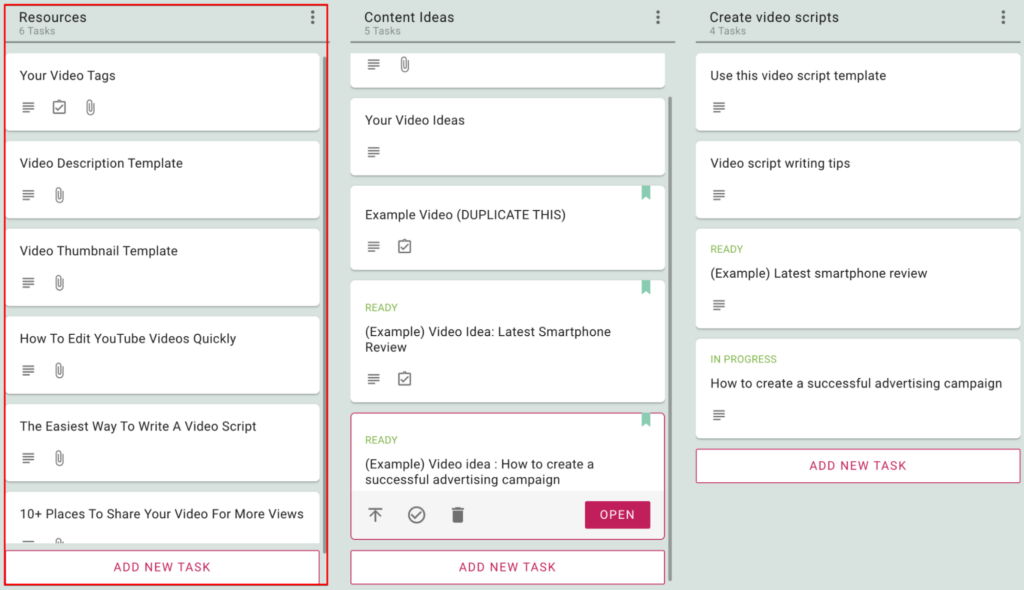
- Video Tags: Tags are important as they help YouTube algorithms understand what your video is about. This influences when your video appears in search results.
- Video Description Template: one of the most important things you can do is create descriptive, keyword-rich video titles and descriptions. This will help your videos rank higher in search results and give your audience a better idea of what your video is actually about.
- Video Thumbnail Template: Your thumbnail is what appears first on your YouTube channel and in the search results, so it needs to be eye-catching and representative of your video content.
- How To Edit YouTube Videos Quickly: All successful YouTubers put a lot of time and effort into their editing because that is what helps them stand out from the crowd. This card has useful links, including some of the best video editing tools.
- The Easiest Way To Write A Video Script: Writing a video script for YouTube can be as easy or as difficult as you make it. If you have a clear idea of what you want to say and how you want to say it, the process can be relatively straightforward.
- 10+ Places To Share Your Video For More Views: Sharing your videos on other platforms lets you borrow their audience and show your content to people who might not have found it otherwise. This helps get more views and subscribers on your channel, which leads to more success on YouTube.
Start Generating Content Ideas
The second column is Content Ideas and it contains five cards:
- How to Generate Video Ideas: content ideas are the basis for your YouTube videos, and without a clear idea, it is hard to plan, make, and edit videos that are engaging and effective.
This card will help you generate good video ideas. It gives you useful resources and a list of content ideas that you can use for your videos. - Your Video Ideas: Use this card to keep a list of video content ideas. Remember, no idea is too specific or too vague! Refer to this card when you need a content idea to work on.
- Example Video (DUPLICATE THIS): This card will come in handy while writing your video script: it contains a template for writing content that you can duplicate for each of your content ideas and a checklist that divides the script writing process into smaller tasks.
(Example) Video Idea: Latest Smartphone Review is an example of a video idea that discusses the latest smartphones. This video needs a script to educate the viewers about the pros and cons of the latest smartphones launched this year.
(Example) Video idea: How to create a successful advertising campaign is another example of a video with tips on how to create an advertising campaign:
Create Video Scripts
This column contains two cards:
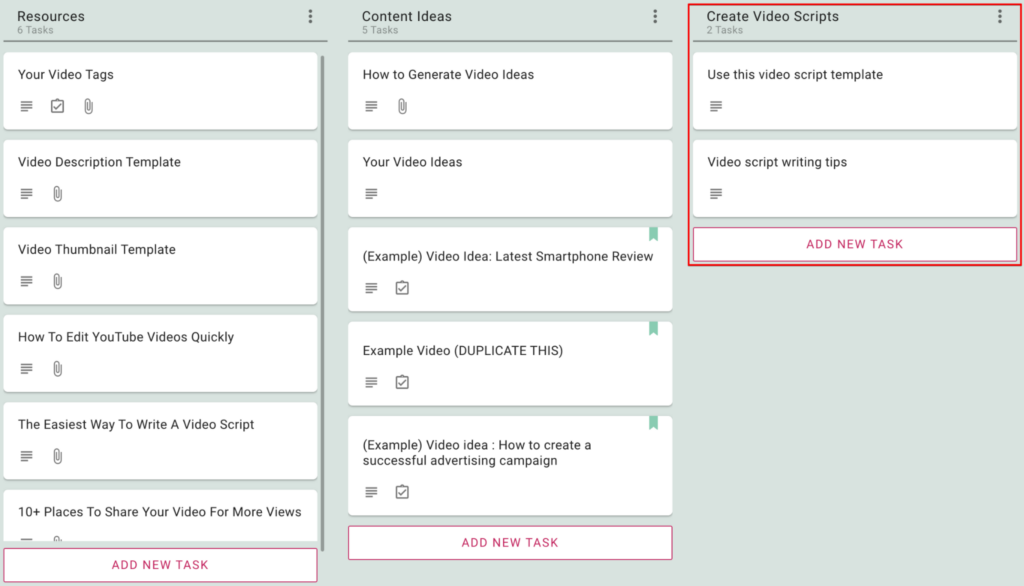
- The first card will save you time by giving you a ready-made format for scripts. It offers a clear and consistent structure for you to follow, which can help organize your script ideas and ensure that you tell the story in the most compelling way possible.
The card also includes guidelines for things like video titles, introduction, body, conclusion, and call to action. It will help you follow industry-standard conventions and make it easy for you to read and follow later on. - The second card will help you write a script that keeps your audience interested and engaged in your content, and this card shares some of the most useful tips to help you with it.
Record & Edit Videos
This column contains two cards:
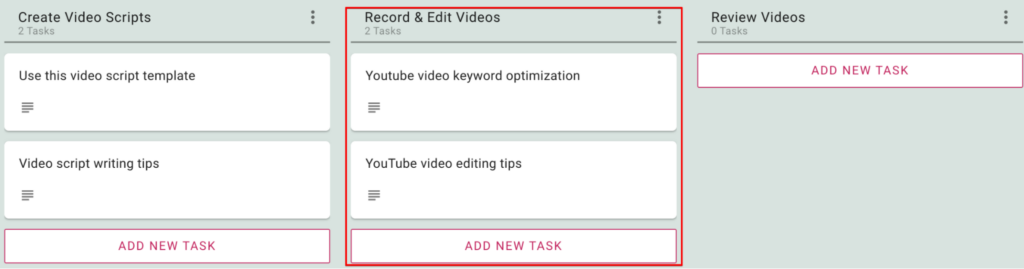
- The first card helps you understand keyword optimization, which is an important aspect of creating and promoting YouTube videos.This will increase the number of views on your videos, ultimately leading to more engagement.
- The second card has useful tips to improve the overall quality of your videos and make them more professional-looking.This will increase the chances that viewers will watch your videos all the way through and even share them with others. Overall, video editing is an important part of creating successful videos on YouTube.
Review Videos
As videos are ready, drag the video card here and assign them to the folks who will be reviewing them, and change the status of the card to NEEDS REVIEW. If you need feedback by a certain date, set the Due Date on this card so people understand its urgency relative to everything else that’s going on.
Schedule & Publish Videos
When a video is ready to be scheduled for publication, move its card here. This makes it easy for everyone to know what the publishing queue looks like.
Finally, Promote Your Video
When you promote your videos, you are essentially making people aware of its existence and inviting them to visit and subscribe. This can help attract more viewers and subscribers, which can in turn help your channel grow and become more successful.
We have some tips for you in this template.
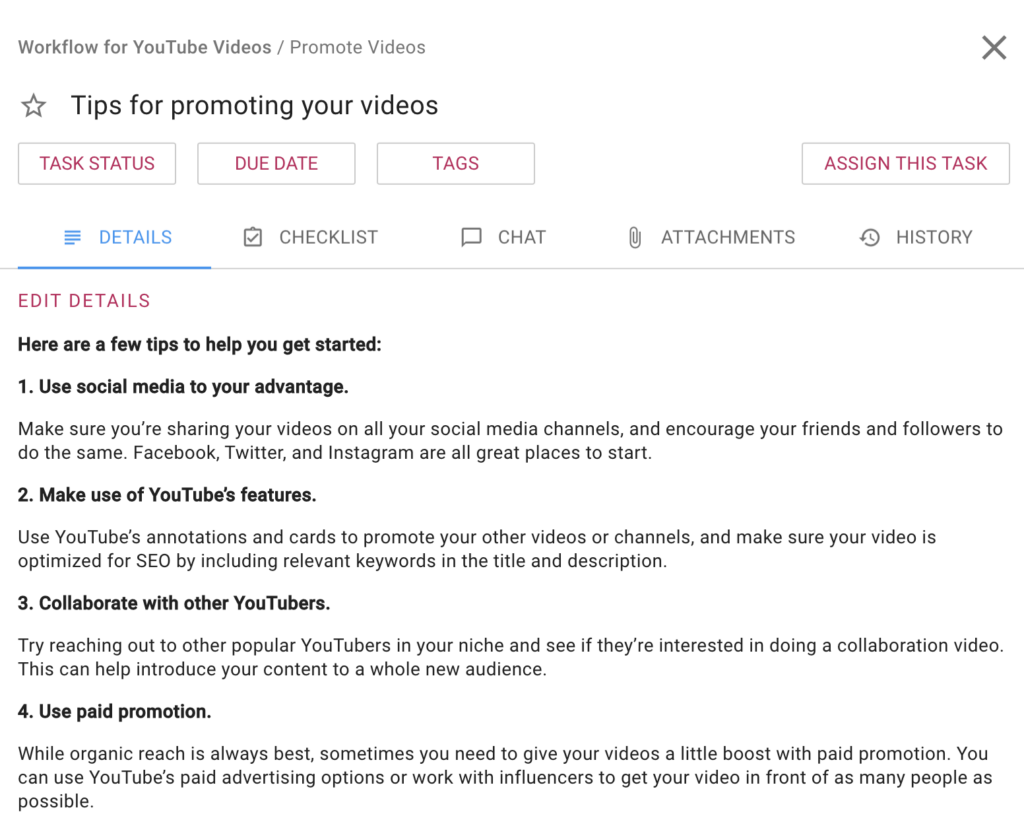
Like what you just read?
Here’s the template: just one click, one the USE TEMPLATE button, will set you up with a new Kerika account and your first board, in just seconds.
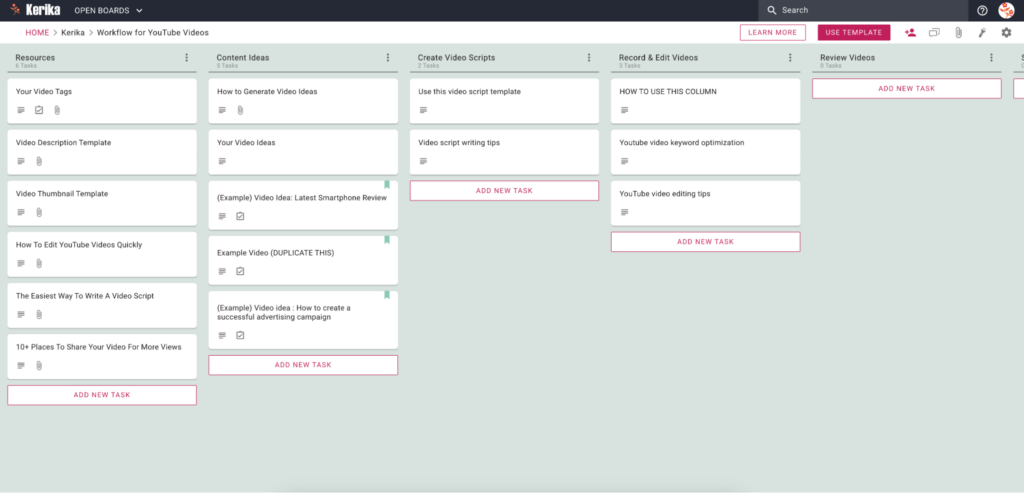
You can try everything free, with your entire team, for 30 days.