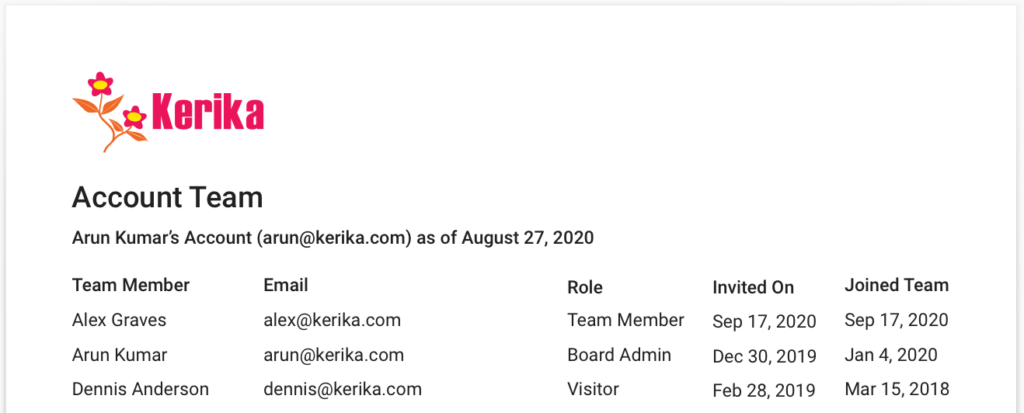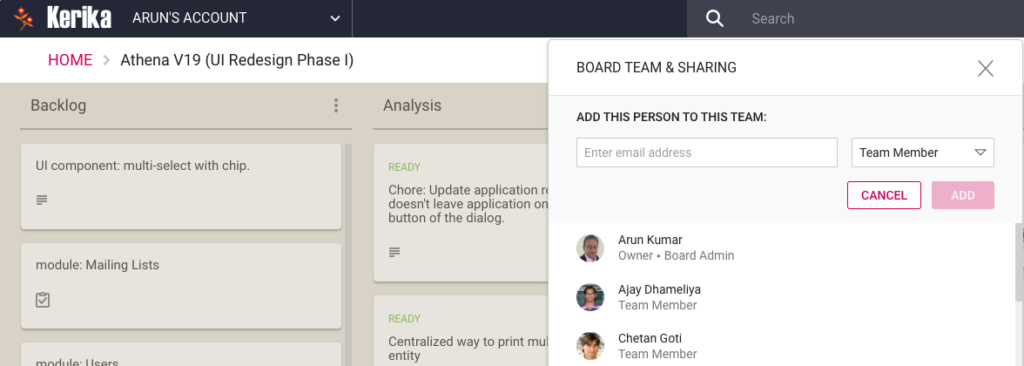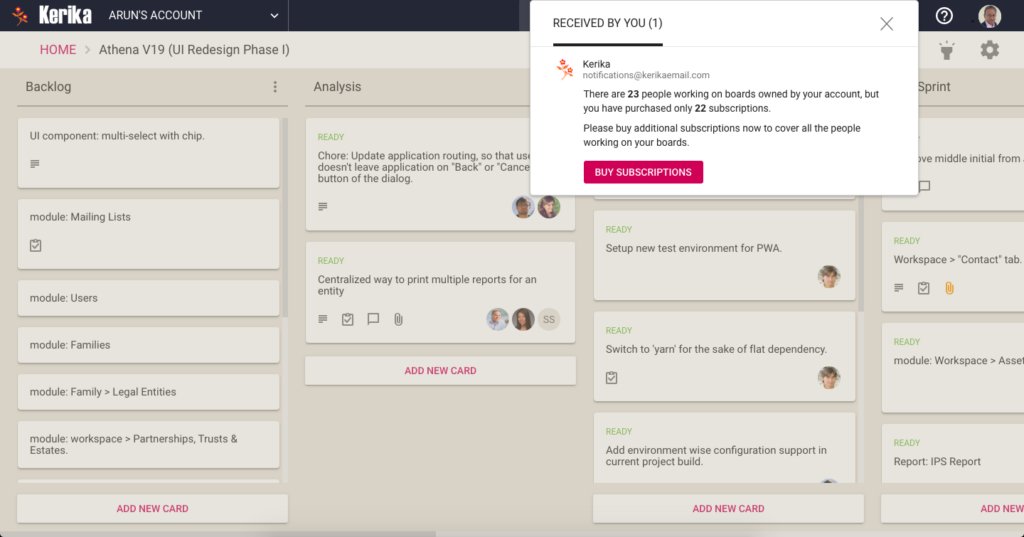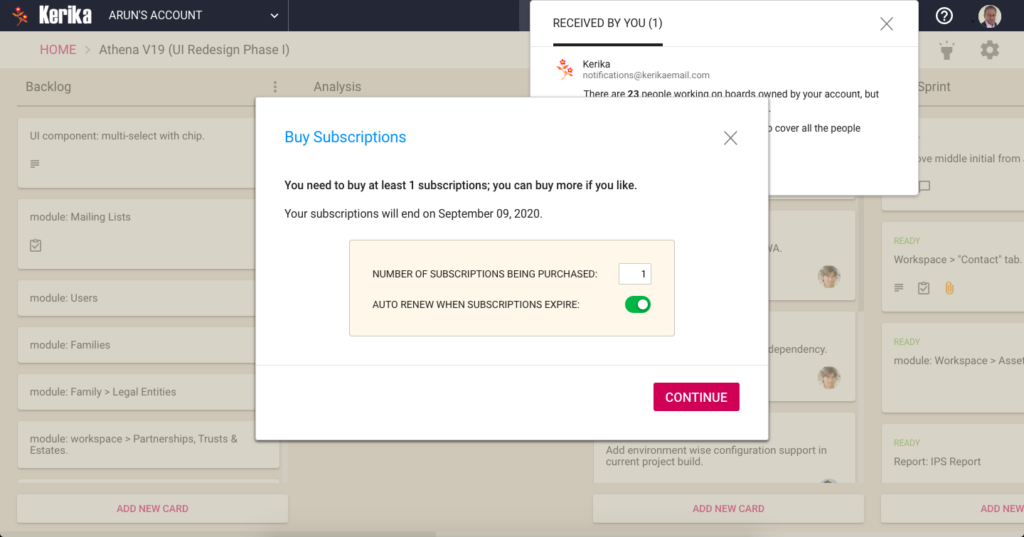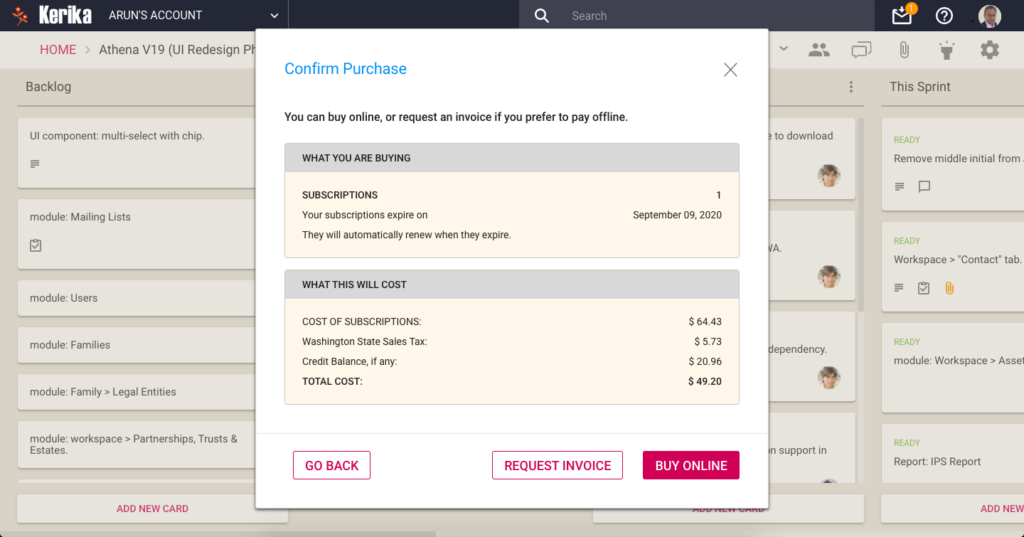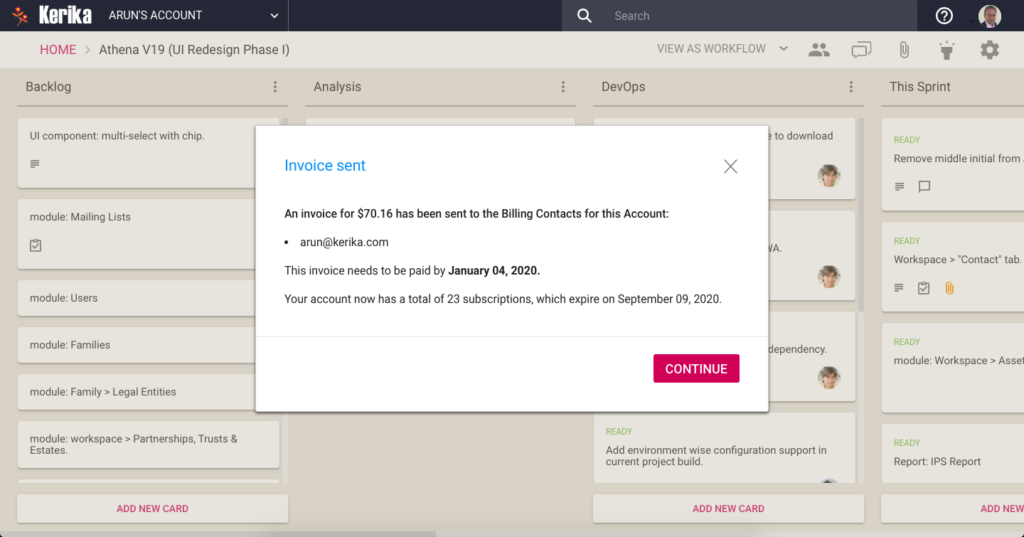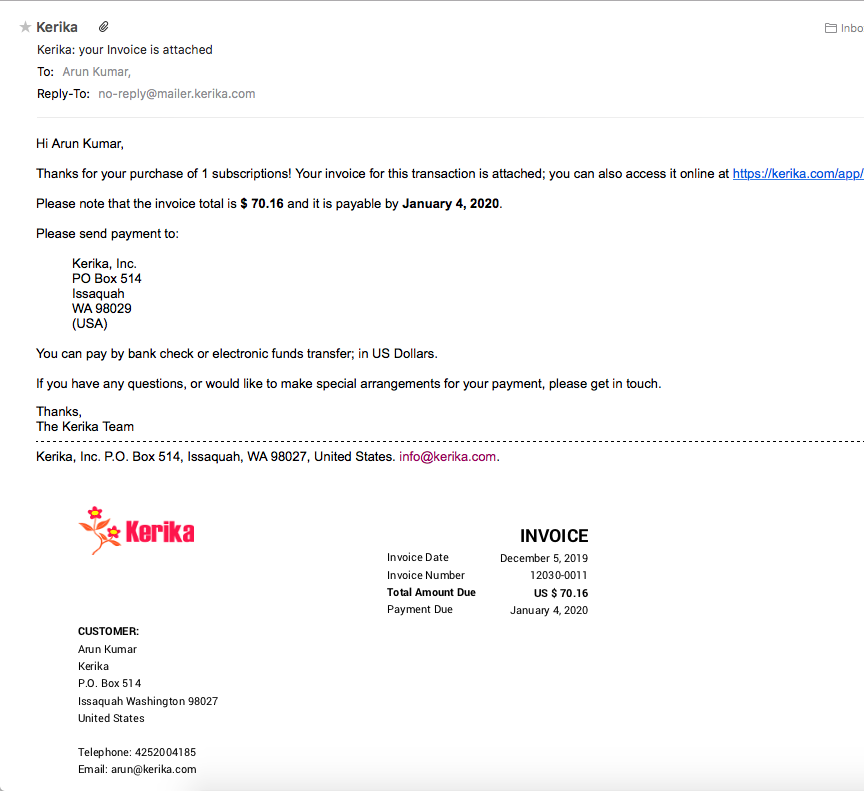As part of our continued push to make Kerika easy to use and purchase from anywhere in the world, our new pricing system will allow customers to pay in any of these currencies:
- USD – United States Dollar
- AED – United Arab Emirates Dirham
- AFN – Afghan Afghani
- ALL – Albanian Lek
- AMD – Armenian Dram
- ANG – Netherlands Antillean Guilder
- AOA – Angolan Kwanza
- ARS – Argentine Peso
- AUD – Australian Dollar
- AWG – Aruban Florin
- AZN – Azerbaijani Manat
- BAM – Bosnia and Herzegovina Convertible Mark
- BBD – Barbadian Dollar
- BDT – Bangladeshi Taka
- BGN – Bulgarian Lev
- BIF – Burundian Franc
- BMD – Bermudian Dollar
- BND – Brunei Dollar
- BOB – Bolivian Boliviano
- BRL – Brazilian Real
- BSD – Bahamian Dollar
- BWP – Botswana Pula
- BYN – Belarusian Ruble
- BZD – Belize Dollar
- CAD – Canadian Dollar
- CDF – Congolese Franc
- CHF – Swiss Franc
- CLP – Chilean Peso
- CNY – Chinese Yuan Renminbi
- COP – Colombian Peso
- CRC – Costa Rican Colón
- CVE – Cape Verdean Escudo
- CZK – Czech Koruna
- DJF – Djiboutian Franc
- DKK – Danish Krone
- DOP – Dominican Peso
- DZD – Algerian Dinar
- EGP – Egyptian Pound
- ETB – Ethiopian Birr
- EUR – Euro
- FJD – Fijian Dollar
- FKP – Falkland Islands Pound
- GBP – British Pound Sterling
- GEL – Georgian Lari
- GIP – Gibraltar Pound
- GMD – Gambian Dalasi
- GNF – Guinean Franc
- GTQ – Guatemalan Quetzal
- GYD – Guyanese Dollar
- HKD – Hong Kong Dollar
- HNL – Honduran Lempira
- HTG – Haitian Gourde
- HUF – Hungarian Forint
- IDR – Indonesian Rupiah
- ILS – Israeli New Shekel
- INR – Indian Rupee
- ISK – Icelandic Króna
- JMD – Jamaican Dollar
- JPY – Japanese Yen
- KES – Kenyan Shilling
- KGS – Kyrgyzstani Som
- KHR – Cambodian Riel
- KMF – Comorian Franc
- KRW – South Korean Won
- KYD – Cayman Islands Dollar
- KZT – Kazakhstani Tenge
- LAK – Lao Kip
- LBP – Lebanese Pound
- LKR – Sri Lankan Rupee
- LRD – Liberian Dollar
- LSL – Lesotho Loti
- MAD – Moroccan Dirham
- MDL – Moldovan Leu
- MGA – Malagasy Ariary
- MKD – Macedonian Denar
- MMK – Myanmar Kyat
- MNT – Mongolian Tögrög
- MOP – Macanese Pataca
- MUR – Mauritian Rupee
- MVR – Maldivian Rufiyaa
- MWK – Malawian Kwacha
- MXN – Mexican Peso
- MYR – Malaysian Ringgit
- MZN – Mozambican Metical
- NAD – Namibian Dollar
- NGN – Nigerian Naira
- NIO – Nicaraguan Córdoba
- NOK – Norwegian Krone
- NPR – Nepalese Rupee
- NZD – New Zealand Dollar
- PAB – Panamanian Balboa
- PEN – Peruvian Sol
- PGK – Papua New Guinean Kina
- PHP – Philippine Peso
- PKR – Pakistani Rupee
- PLN – Polish Złoty
- PYG – Paraguayan Guaraní
- QAR – Qatari Riyal
- RON – Romanian Leu
- RSD – Serbian Dinar
- RUB – Russian Ruble
- RWF – Rwandan Franc
- SAR – Saudi Riyal
- SBD – Solomon Islands Dollar
- SCR – Seychellois Rupee
- SEK – Swedish Krona
- SGD – Singapore Dollar
- SHP – Saint Helena Pound
- SLE – Sierra Leonean Leone
- SOS – Somali Shilling
- SRD – Surinamese Dollar
- STD – São Tomé and Príncipe Dobra (pre-2018, replaced by STN)
- SZL – Eswatini Lilangeni
- THB – Thai Baht
- TJS – Tajikistani Somoni
- TOP – Tongan Paʻanga
- TRY – Turkish Lira
- TTD – Trinidad and Tobago Dollar
- TWD – New Taiwan Dollar
- TZS – Tanzanian Shilling
- UAH – Ukrainian Hryvnia
- UGX – Ugandan Shilling
- UYU – Uruguayan Peso
- UZS – Uzbekistani Soʻm
- VND – Vietnamese Đồng
- VUV – Vanuatu Vatu
- WST – Samoan Tala
- XAF – Central African CFA Franc
- XCD – East Caribbean Dollar
- XCG – (Not a standard currency code; may need clarification)
- XOF – West African CFA Franc
- XPF – CFP Franc (used in French Pacific territories)
- YER – Yemeni Rial
- ZAR – South African Rand
- ZMW – Zambian Kwacha
This will make it easy for folks in many countries who would otherwise have no reason to make dollar-based purchases (or may not even have a credit card that allows them to make purchases in any currency other than their native currency!)
If you are from a country that’s not listed above, the default way to pay will be in USD – United States Dollars.