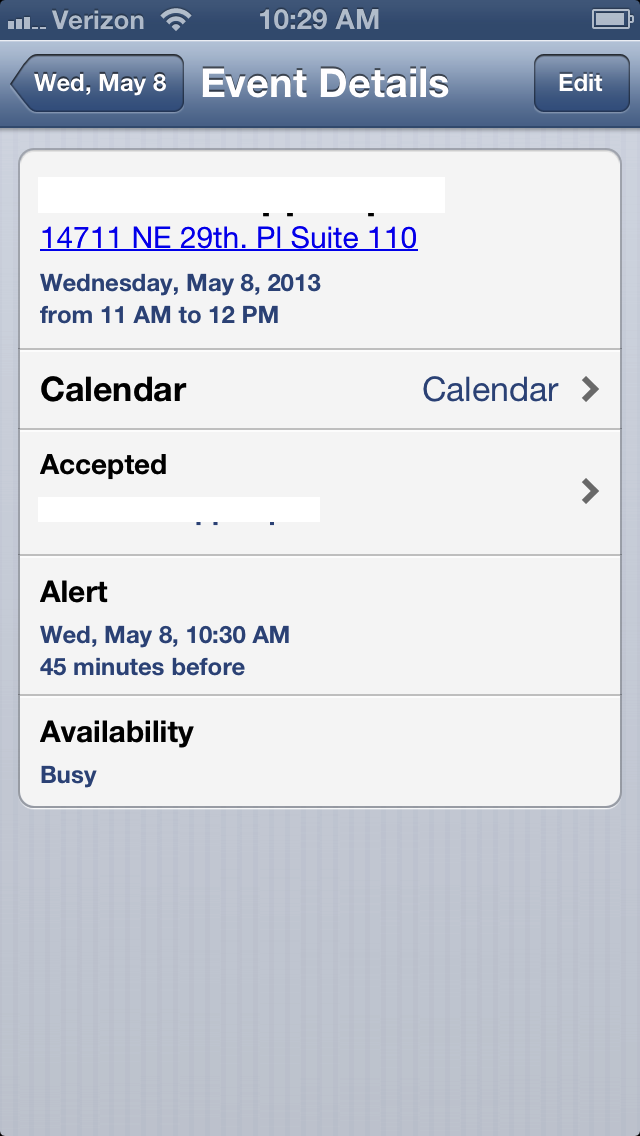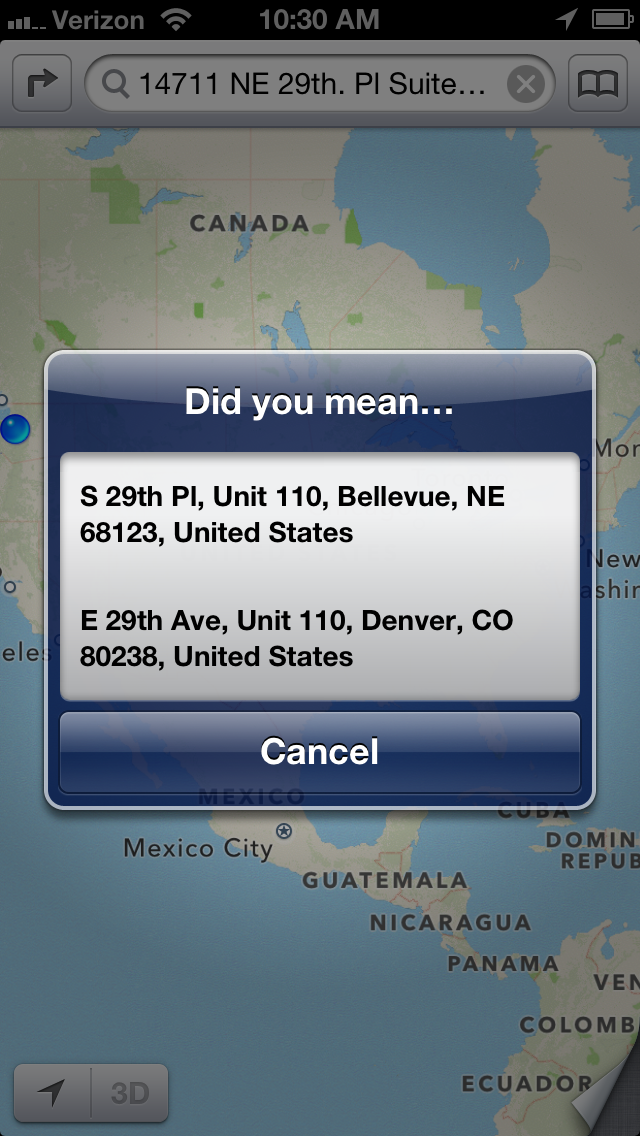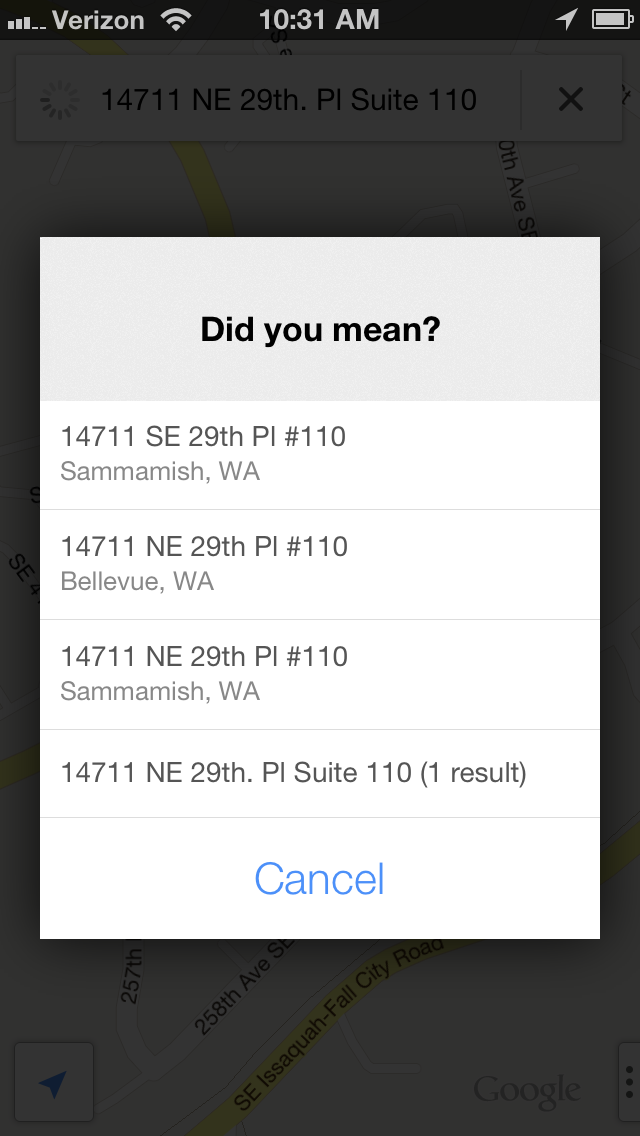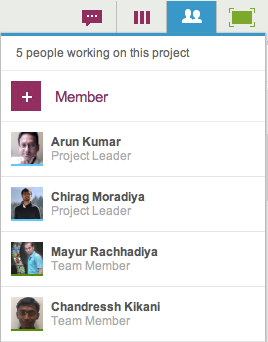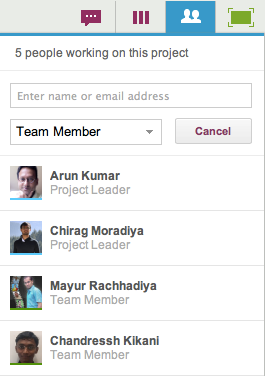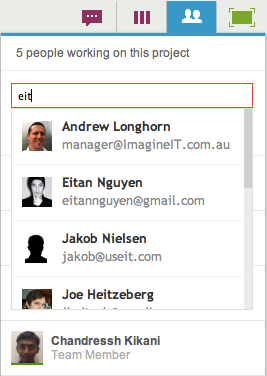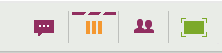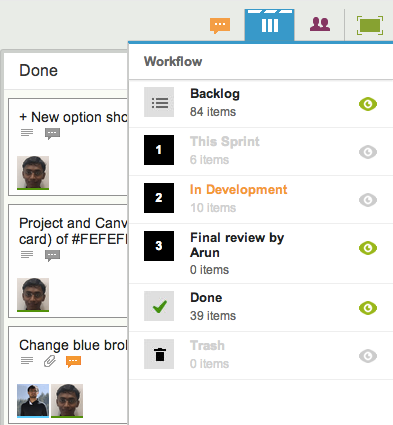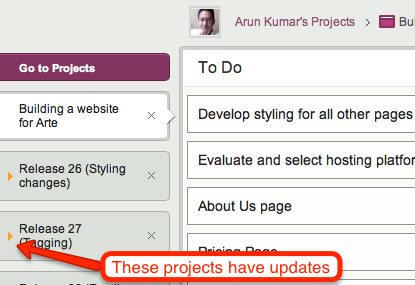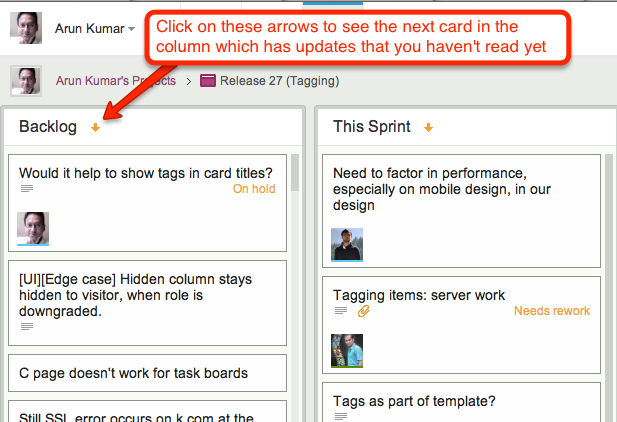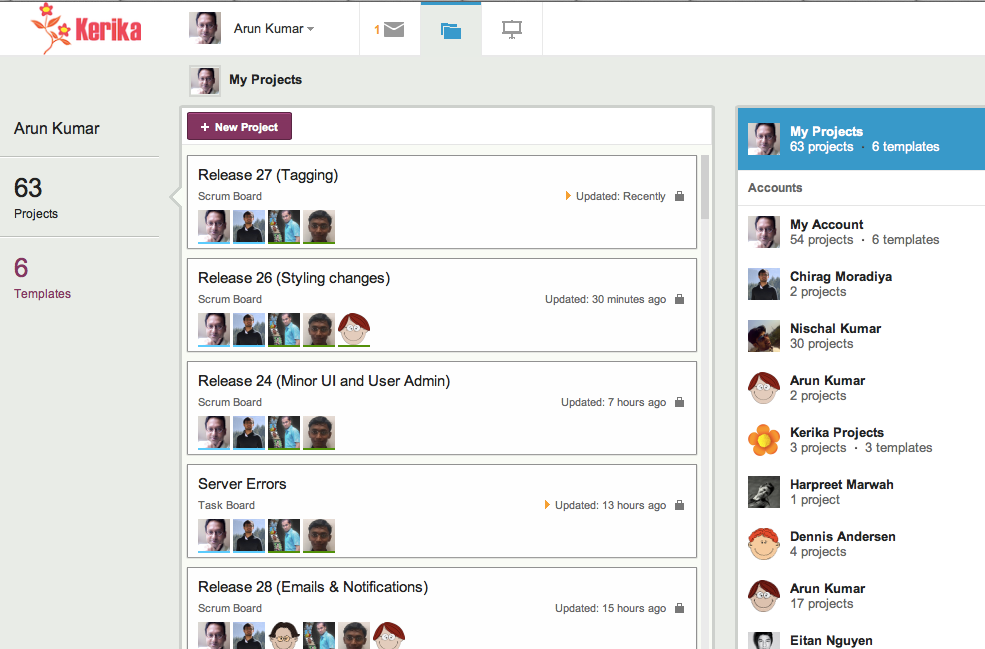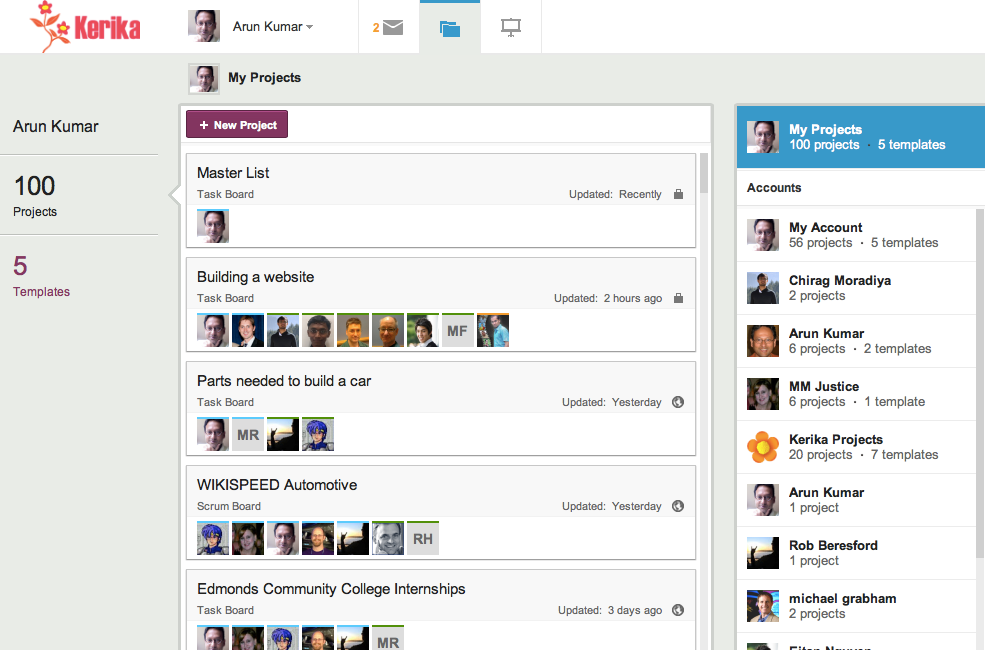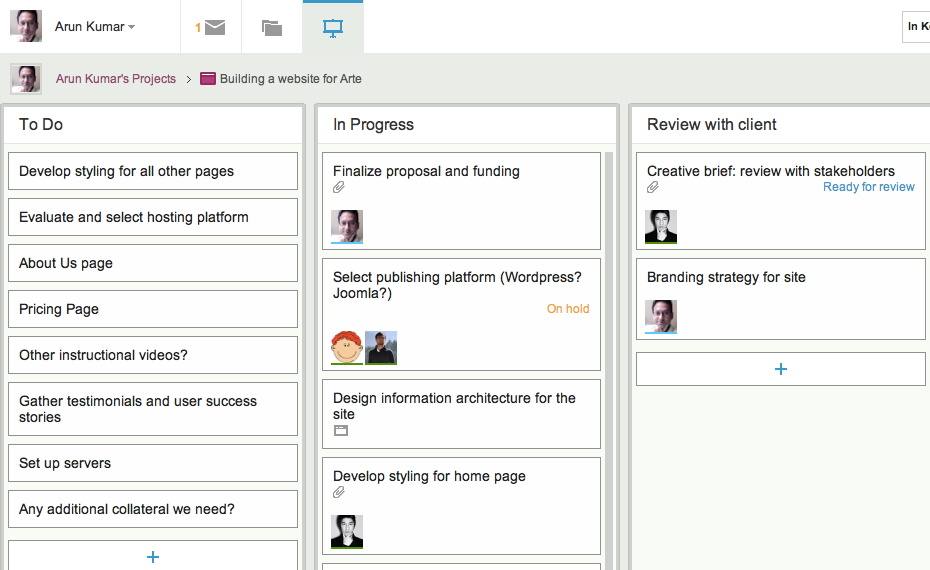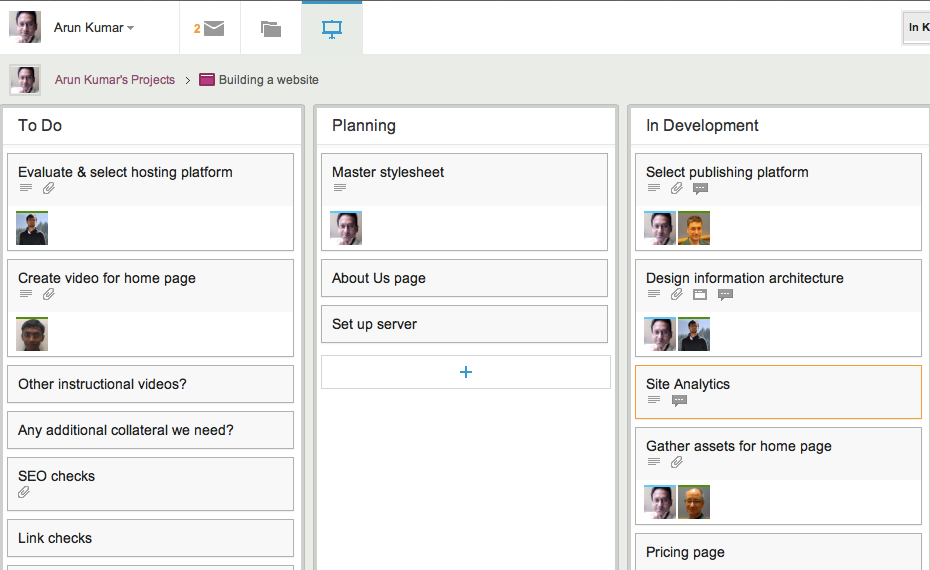The next release of Kerika will include a bunch of bug fixes and usability improvements, as usual, but a big new feature that we hope you will find useful is Card History: every card will contain a succinct history of everything that’s happened to it, since it was created.
Here’s an example:
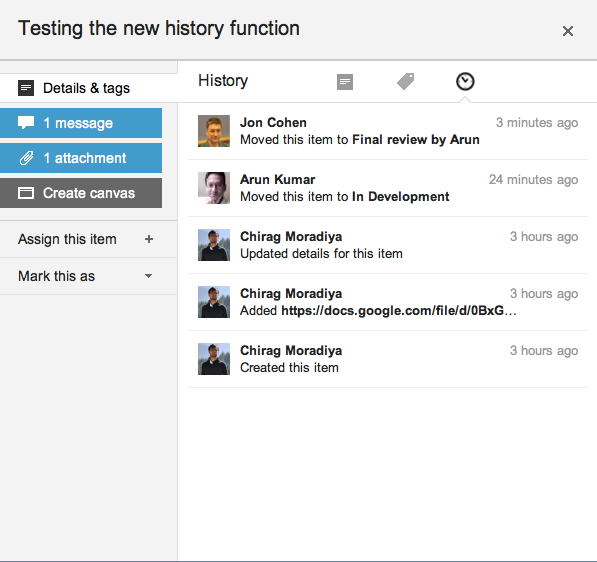
Our implementation of this new feature is actually kind of clever, under the covers (of course!): rather than log every action immediately we wait a little to see if the user changes her mind about the action.
So, for example, if a user moves a card to Done, and then moves it back to another column soon afterwards, the Card History doesn’t show the intermediate action since the user clearly changed her mind about whether that work item was actually done or not. In other words, the system is forgiving of user errors: an important design principle that we have tried to adopt elsewhere as well.
Because the Kerika user interface makes it so easy to make changes to your task board, a built-in delay in the history is necessary to avoid creating a “noisy” or “spammy” history.
From a technical perspective, the most interesting aspect of creating this new feature was that we expanded our infrastructure to include Amazon’s DynamoDB.
DynamoDB is a fast, fully managed NoSQL database service that makes it simple and cost-effective to store and retrieve any amount of data, and serve any level of request traffic. This is our first foray into using NoSQL databases; up to now we had been exclusively using MySQL.