We have restyled your Preferences page, to be more in line with the new design of Kerika that we released a couple of months ago. It now looks like this:
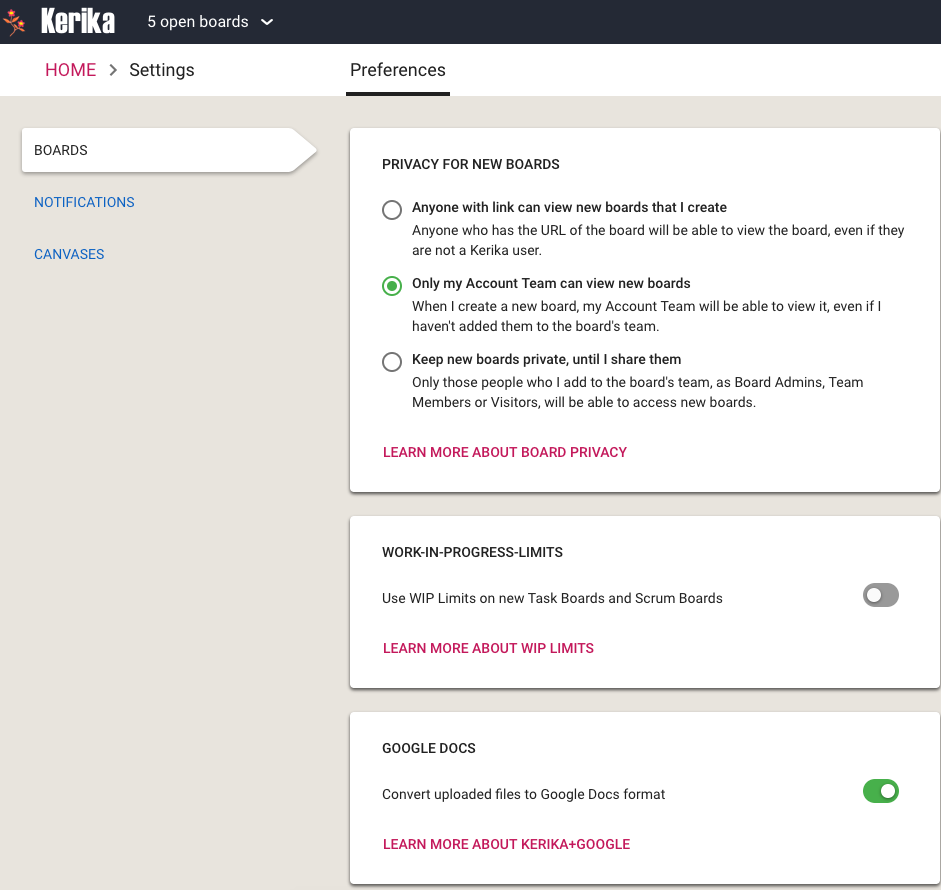
We are using the familiar “card container” style for showing different categories of preferences, like WIP limits, along with the left-side tabs that are similar to those you find on the Home page.
The Boards tab lets you set the following preferences:
- The privacy of new boards you create: you can make them accessible to anyone with a link; to just people who are part of your Account Team; or to only those people you invite to the board as Board Admins, Team Members or Visitors.
- Whether to use Work-In-Progress (WIP Limits) on new Task Boards or Scrum Boards that you create.
- Whether to have your documents converted to the Google Docs format, if you are using Kerika+Google, or whether you want to retain them in their original format e.g. Microsoft Office. (This preference isn’t shown to Kerika+Box users, or those users who signed up directly.)
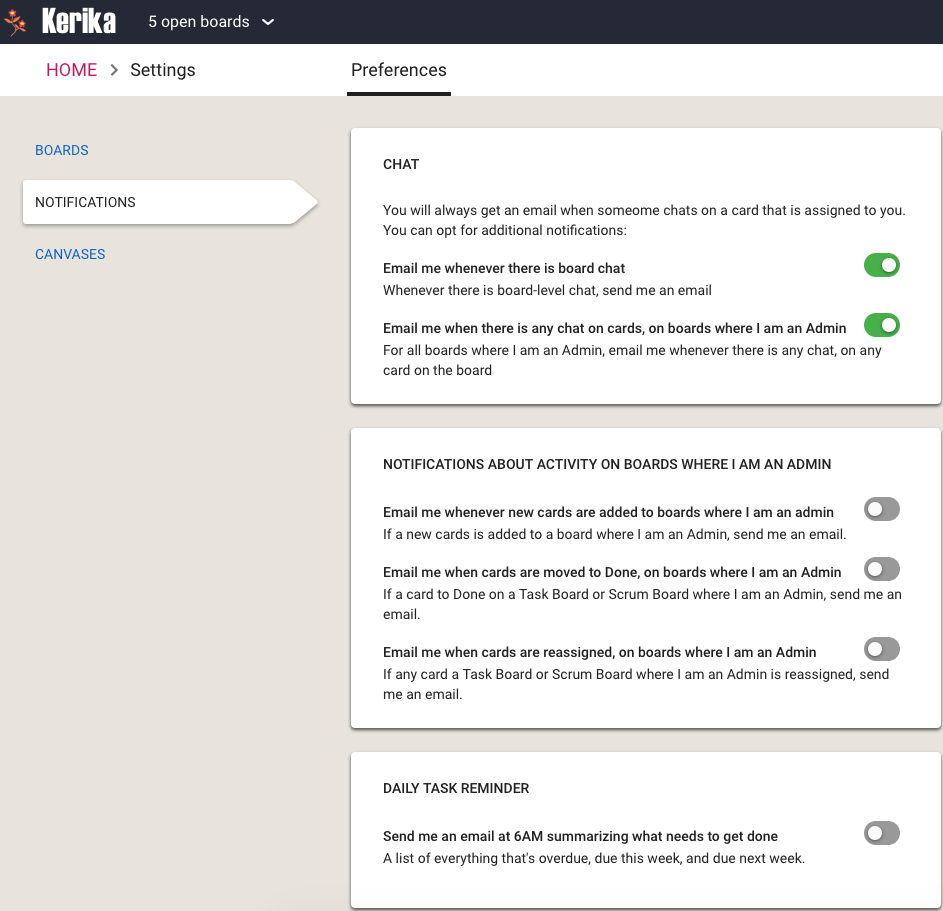
In the Notifications tab you can decide how much you want to hear from Kerika when stuff happens (that concerns you).
If you are assigned a card on a Task Board or Scrum Board, and someone does chat on that card, Kerika will always push that to you as an email: we assume that since you are responsible for a card, you need to know sooner rather than later when someone has a comment or question about that work item.
If you are a Board Admin, however, you can decide how many notifications you want when stuff happens on boards that you are responsible for.
For example, you could be notified if someone adds a new card on a board: this usually means that there is new/more work to be done by your team, so you might want to quickly check whether it is important — or whether it is even relevant for that particular board.
And, as a Board Admin, you might want to know whenever someone moves a card to Done. This is usually a welcome notification: people like to hear that stuff is getting done, but if a team/board gets a lot of stuff done every day these emails can be a nuisance and you might want to turn off this preference.
And, depending upon how involved you want to be with each card and each Team Member, you can get notified whenever a card is reassigned from one person to another. Some Board Admins like to be very much in control over who is doing what, so if a Team Member takes the initiative to reassign work to another Team Member the Board Admin may want to know right away. Other Board Admins take a more relaxed, hands-off approach and let the team handle its own work allocation.
Finally, you can choose to get a 6AM email summary of everything that is overdue, due this week, and due next week: for all cards assigned to you personally, as well as a all cards on boards where you are one of the Board Admins. You have the additional option of getting this list summarized by date, or by board — or both.
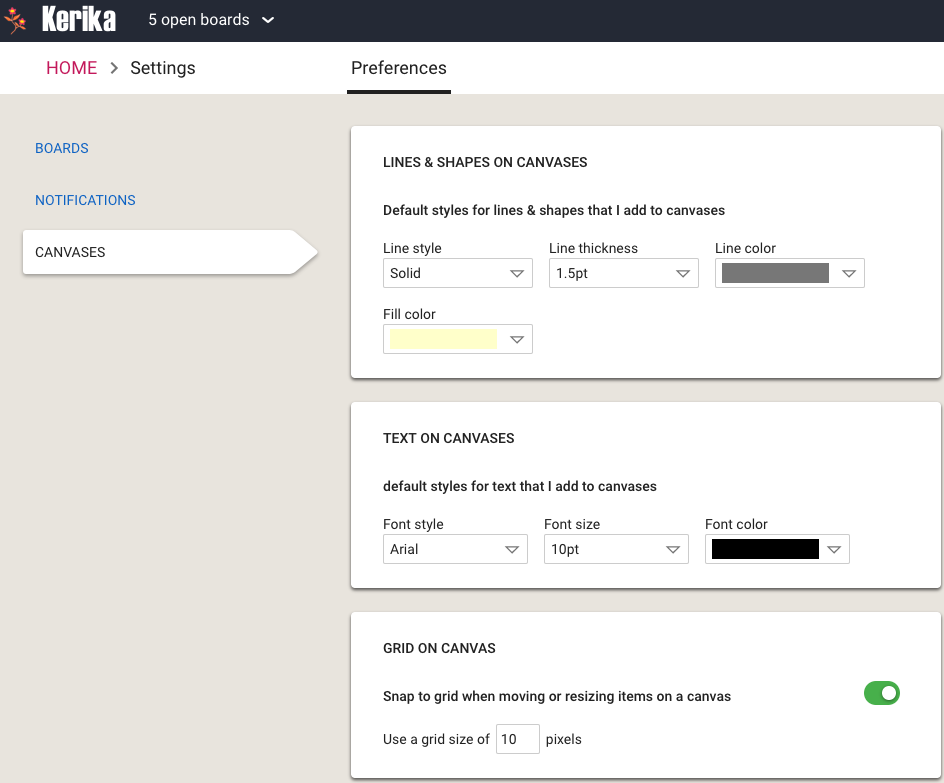
The Canvas Preferences let you determine how lines, shapes and text look like, by default, when you use Whiteboards.
One useful preference in this tab is to have items snap to grids: this helps you lay out process diagrams more neatly.