Did you know that any Kerika canvas, whether on a standalone Whiteboard or attached to a card on a Task Board or Scrum Board, can be viewed as a regular Web page by folks who have been given access to the board?
Kerika automatically creates a version of your canvas that can be viewed without the Kerika application: you can get this version by using the Project Info dialog, or, more simply, by just changing the “m” in the canvas’s URL to a “c”:
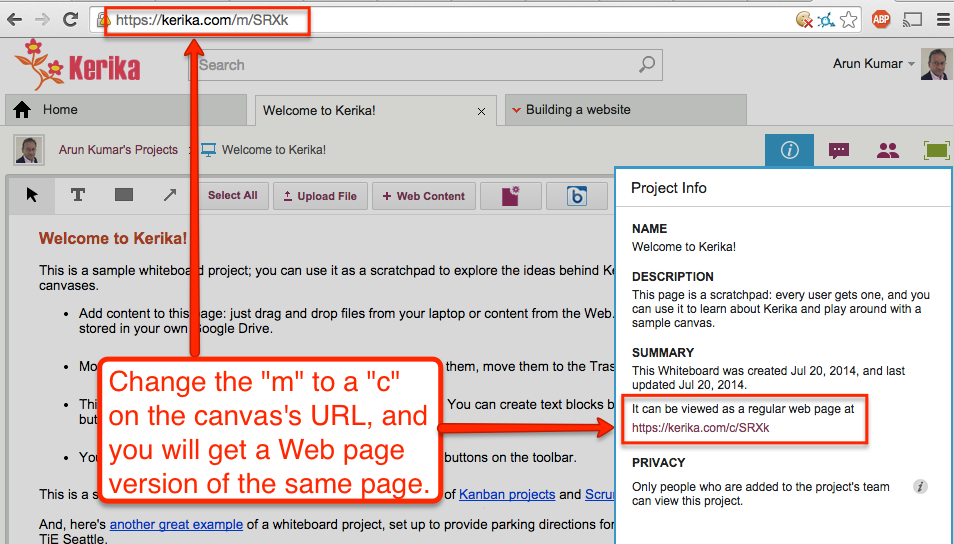
Every Kerika page has a URL of the form “https://kerika.com/m/…”
The URLs are randomly generated and unique: every card, every canvas, every board has a unique URL.
The first part of the URL is always of the form kerika.com/m/… There’s no special reason for using the “m”; it’s just part of Kerika’s history.
But if you change the “m” to a “c”, like in the example above where “https://kerika.com/m/SRXk” becomes “https://kerika.com/c/SRXk”, then you can view the Web page version of the canvas.
In the Web page version there are no buttons or other indications of the Kerika software: it looks and works just like a regular Web page.
Of course, security is not compromised: you cannot view the Web page version of a canvas if you aren’t permitted to access the Kerika canvas itself.