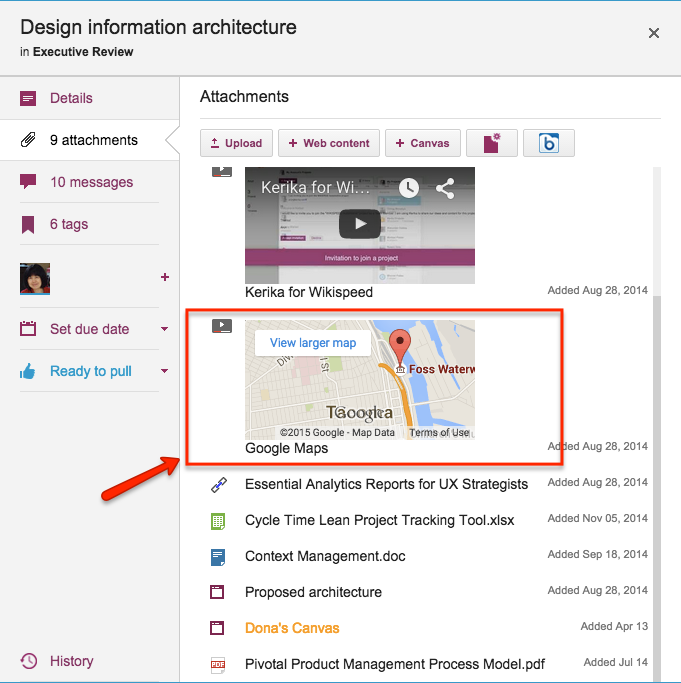Did you know that you can embed a Google Map in your Kerika Whiteboards? It’s easy: just copy the Google Map’s URL:
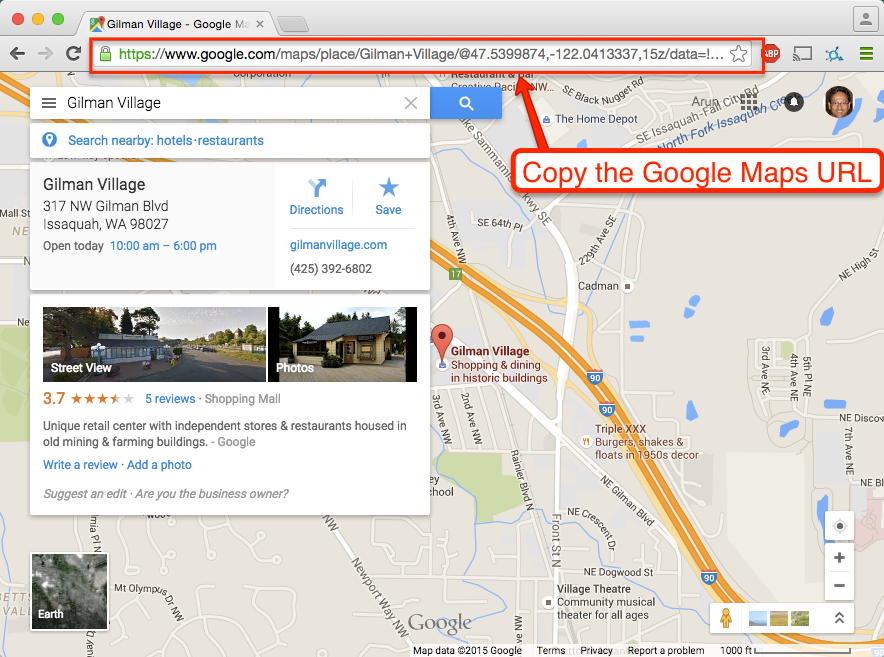
And paste it into the dialog box that appears when you click on the “Add Web Content” button on your canvas toolbar:
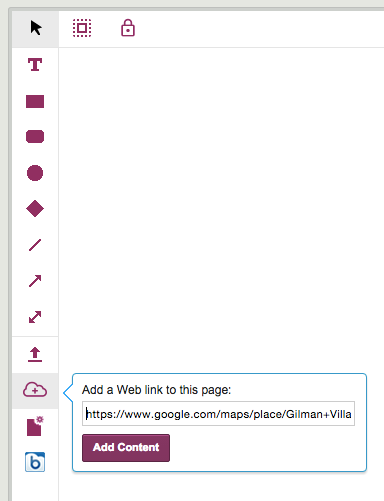
Kerika automatically figures out the URL refers to a Google Map, and shows you an embedded map on your canvas:
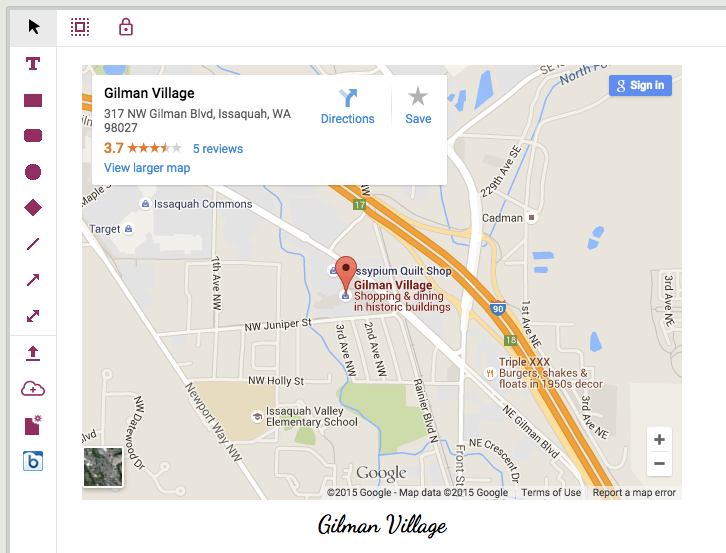
You can do the same thing with card attachments, for your Task Boards and Scrum Boards: Kerika shows a small thumbnail of the map in the list of attachments on your card: