Our development team in India is under a national lock-down due to Covid-19, and we had been worried about a loss of productivity.
After a week of lock-down we have been checking with each person, and it turns out there was no cause for worry, especially from those who had the foresight to grab an extra monitor before leaving their office.
In fact, we expect that our team will ask for work-from-home as a regular work model even after the virus is gone.
Kerika is designed for, and built by remote teams!
All posts by Kerika
We have started beta testing Kerika for mobile devices
We have enough of our new mobile version built that we have started doing beta tests with a handful of users from around the world. Initial feedback has been very positive.
We expect to stay in beta mode for another few weeks and then make the mobile version available to all our users.
There will be no app to install: you will be able to use your Safari, Chrome or Firefox browser on your phone.
Welcoming Urban Impact to our community of Nonprofit Users
We have added Urban Impact in Seattle to our roster of organizations where users will automatically get free Academic Accounts when they sign up, using their @urbanimpactseattle.org email addresses.
Kerika’s free Nonprofit Accounts let folks have up to 10 people working on boards owned by each account, and each individual within an approved organization can have their own account: that includes students, teachers and staff.
Our roster of whitelisted organizations now runs in the hundreds, and includes users from across the world.
Welcoming Saint Louis University to our community of Academic Users
We have added Saint Louis University to our roster of organizations where users will automatically get free Academic Accounts when they sign up, using their @health.slu.edu email addresses.
Kerika’s free Academic & Nonprofit Accounts let folks have up to 10 people working on boards owned by each account, and each individual within an approved organization can have their own account: that includes students, teachers and staff.
Our roster of whitelisted organizations now runs in the hundreds, and includes users from across the world.
A new tutorial video on using Kerika with Google Docs
Welcoming Alpena Public Schools to our Academic Users community
We have added Alpena Public Schools to our roster of organizations where users will automatically get free Academic Accounts when they sign up, using their @alpenaschools.com email addresses.
Kerika’s free Academic & Nonprofit Accounts let folks have up to 10 people working on boards owned by each account, and each individual within an approved organization can have their own account: that includes students, teachers and staff.
Our roster of whitelisted organizations now runs in the hundreds, and includes users from across the world.
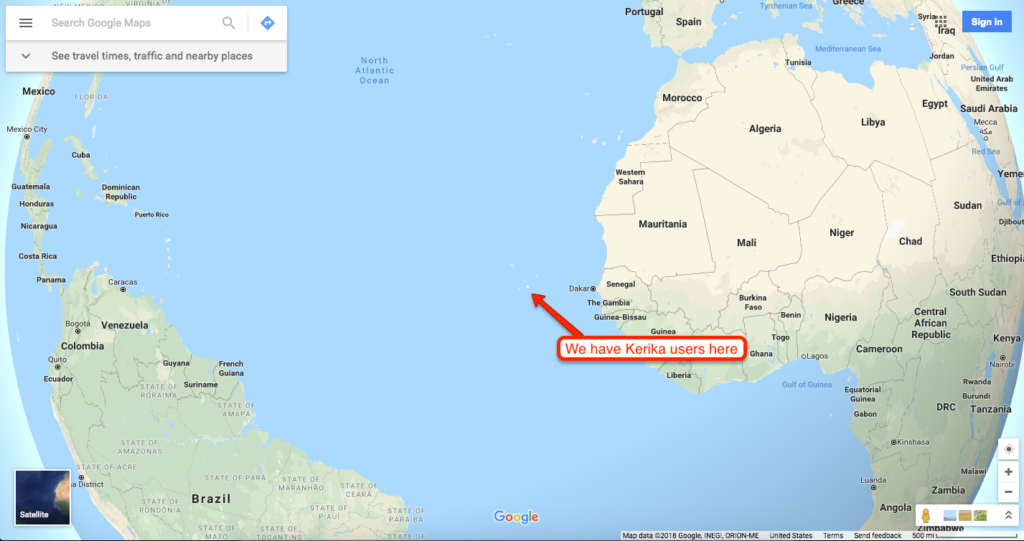
Fixed: issue with showing thumbnails of pictures
With our most recent update (which was yesterday), we have fixed a problem with thumbnails of attached images not showing correctly. (Not always, but sometimes.)
Here’s what the problem used to look like:
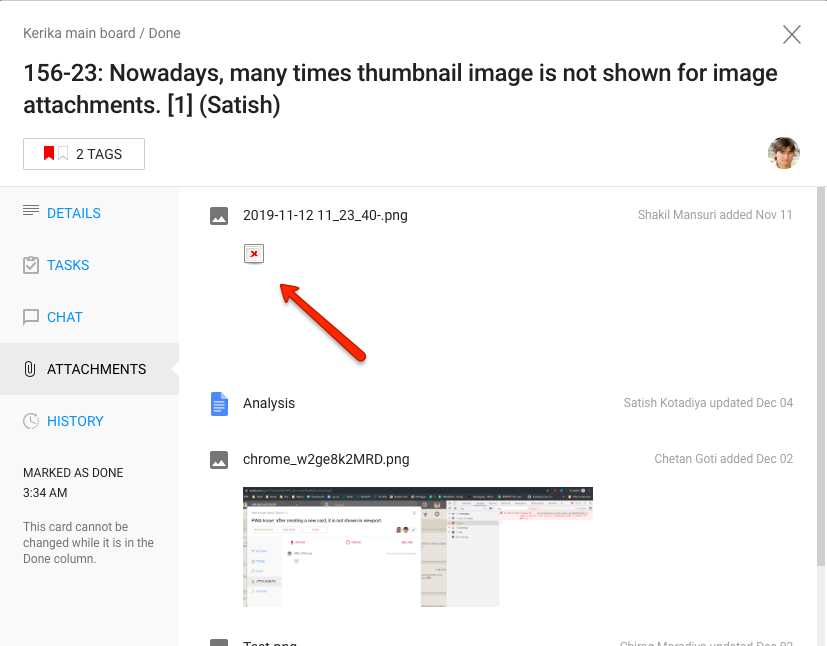
As you can see, this card has two images attached. The first one doesn’t show a thumbnail properly (it has a standard “missing image” icon instead) while the second one works fine.
The underlying cause for this was a mismatch in the duration for which Kerika was caching the thumbnail of an attachment after it had first been retrieved from Google Drive, and how long Google Drive was keeping the thumbnail around.
So you never saw the problem when you first attached an image, but if you went back to the card after 30 days you would see the “missing image” icon instead.
We have fixed this. You may still see this if your browser is caching old thumbnails; you can completely eliminate the problem by clearing your browser’s cache, which would force Kerika to request new thumbnails from Google.
What happens when you need to increase your Account Team?
A Kerika Account can own an unlimited number of boards, of any type, and each board can have it’s own team consisting of Board Admins, Team Members, and Visitors.
Users with a Professional Account have a defined size to their Account Teams, directly related to the number of subscriptions they have purchased so far.
Some users prefer to buy a few more subscriptions than they currently need to provide an extra buffer to make it easier to quickly their project teams. Others try to buy just as much as they need, and no more.
If your Account has unused subscriptions, then it’s easy for any Board Admin to add someone to their board, simply by inviting them to join a particular board.
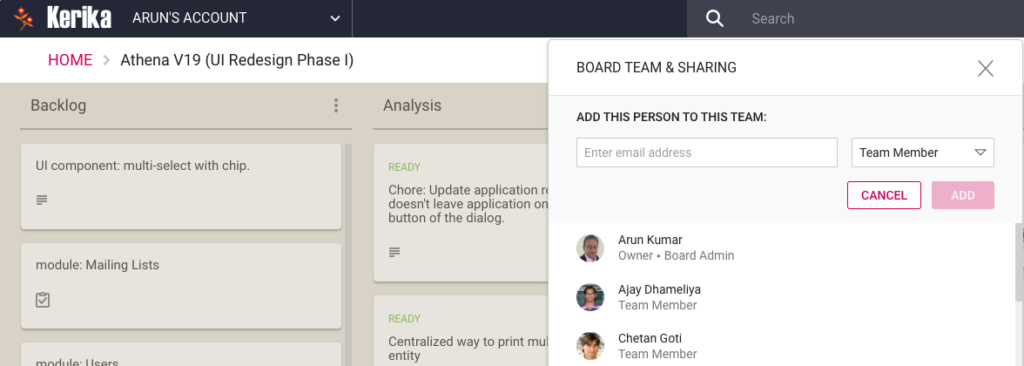
This uses up one of the free subscriptions in that Account, and the Account Owner is notified.
If there are no free subscriptions, Kerika doesn’t immediately block the Board Admin from adding someone to their team. Kerika allows for the new person to join immediately as a new Team Member, but the Account Owner is immediately alerted that they need to buy an additional subscription. This alert comes as email, and as an in-app message:
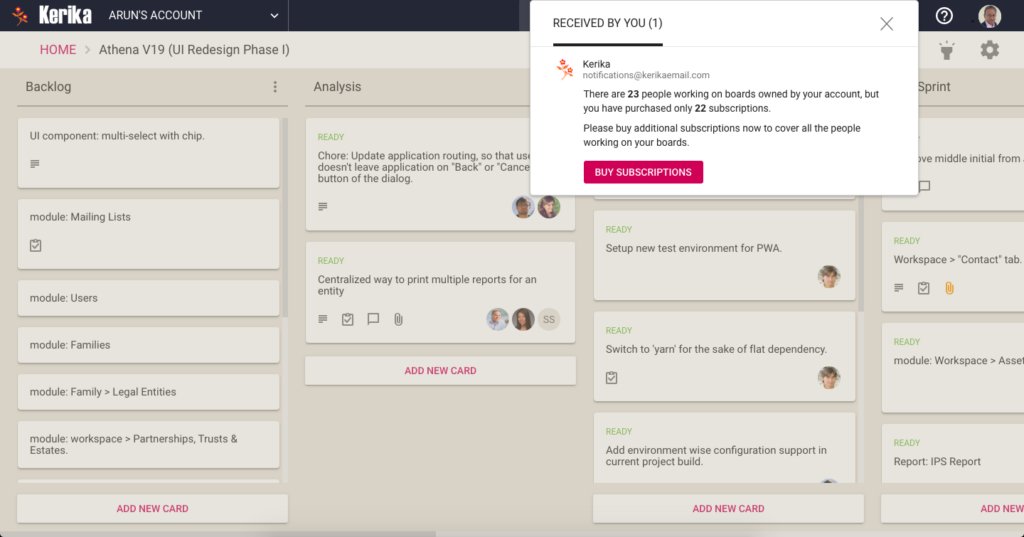
This starts a 30-day grace period to give the Account Owner time to process the purchase; some organizations have complex approval processes even for something as inexpensive as Kerika!
If the Account Owner doesn’t complete the purchase within 30 days, the newly added Team Member is demoted to Visitor: this means they can still have real-time access to their board, but they can’t make any changes or be assigned any work items.
Clicking on the BUY SUBSCRIPTION button will bring up this dialog:
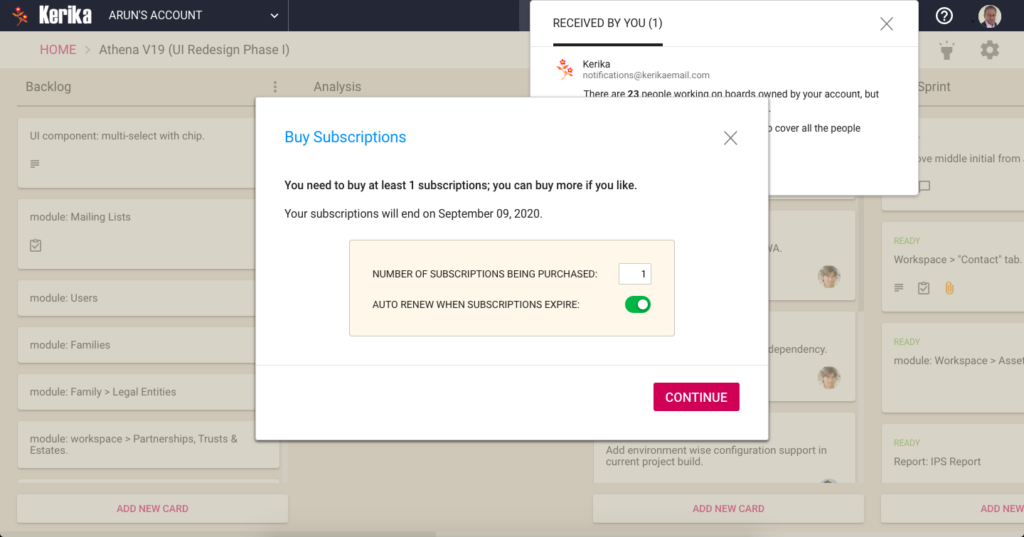
If the Account Owner is expecting a bunch of these notifications in the future, they can buy more than the one subscription they have been prompted for; they can also decide whether they want to automatically renew their subscriptions when they expire.
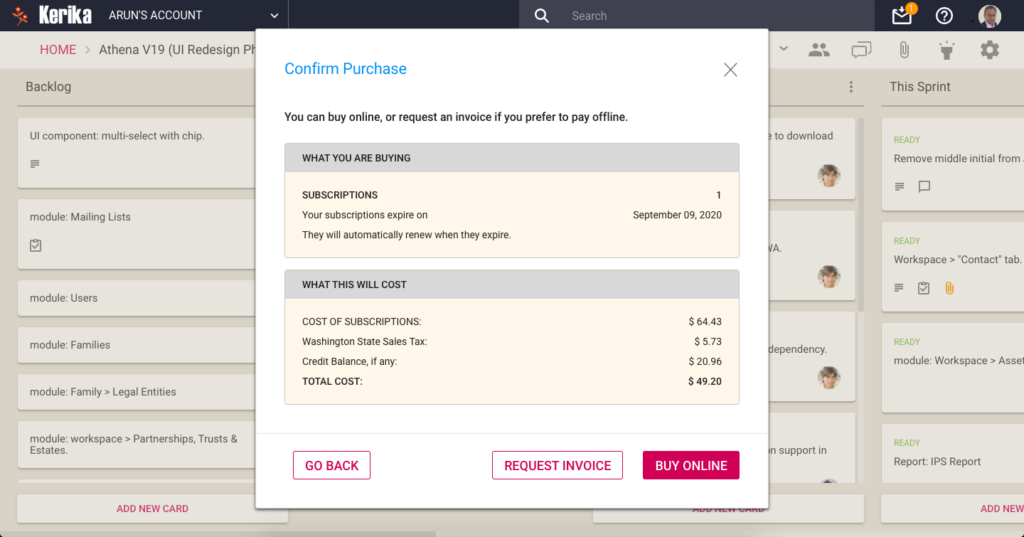
A confirmation screen is shown, with tax calculated based upon whether the buyer is located in Washington State or not, and the Account Owner is given the option of either completing the purchase online, using a credit card that is processed by Stripe, or paying offline.
(Not: Kerika never sees any credit card details. All of the online payment processing is handled by Stripe.)
In larger companies there may be restrictions on who can make online purchases (or even who has access to a corporate credit card), and to accommodate these customers we offer the option of requesting an invoice.
If you choose an invoice, you get a confirmation like this:
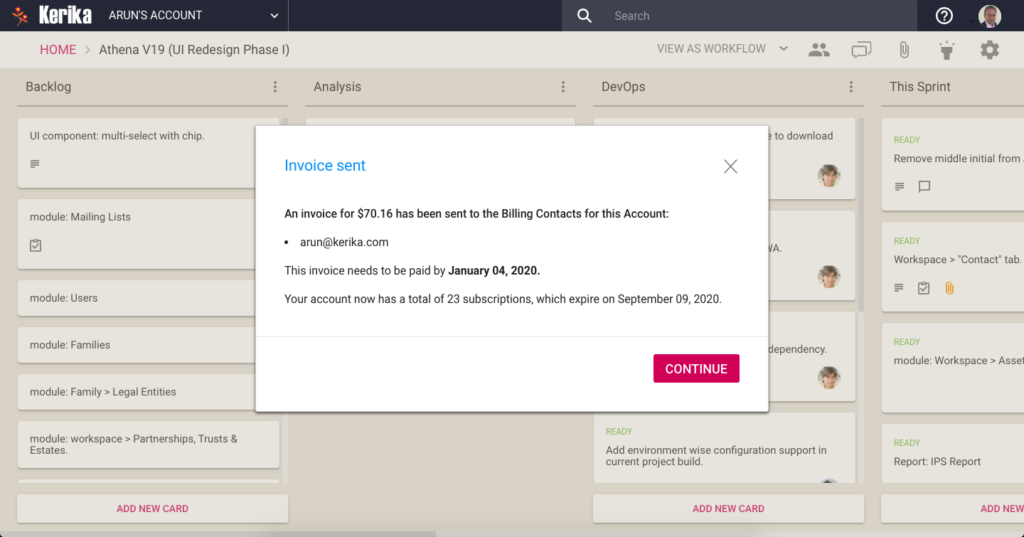
And within seconds the invoice will land in your email Inbox, and those of anyone else who has been specified as a Billing Contact on your account. Kerika invoices look like this:
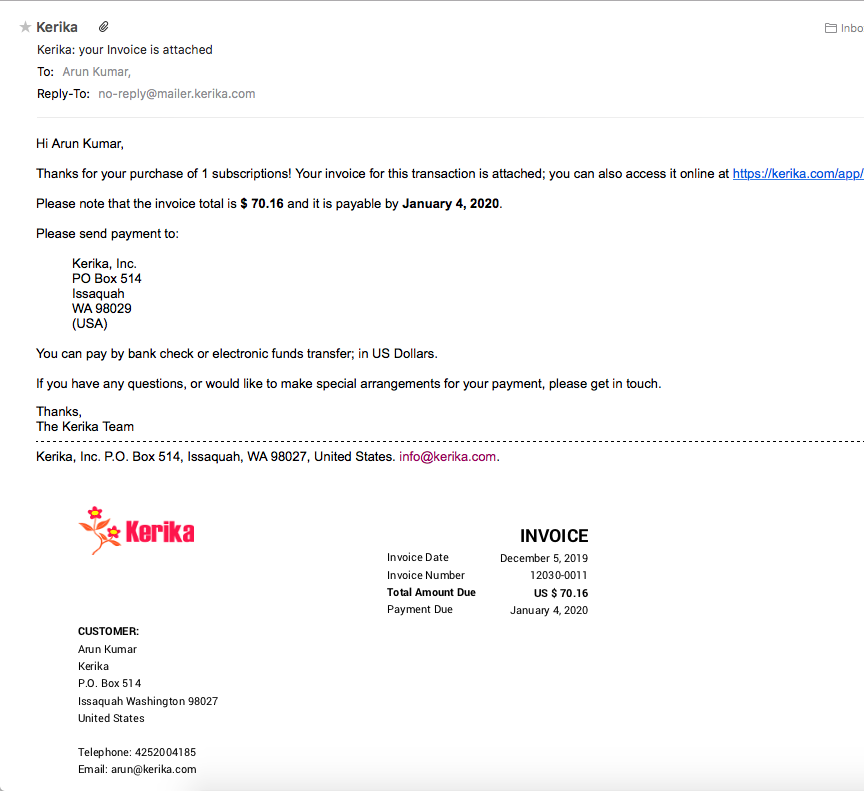
We spent months, earlier this year, designing and building this system trying to make sure we offer all the flexibility that our customers may need. Since we have users around the world, that was an interestingly tough challenge!
If you have any suggestions on how we could improve this, let us know.
An improved way to number cards
With our latest release we have introduced a new way to have your Task Board and Scrum Board cards numbered automatically.
Our original implementation was rather rudimentary: if you turned on Auto-Numbering (which you can access from the Board Settings dialog, by clicking on the gear icon/button on the top-right of the Kerika app), Kerika would automatically insert a card number as part of each new card’s title.
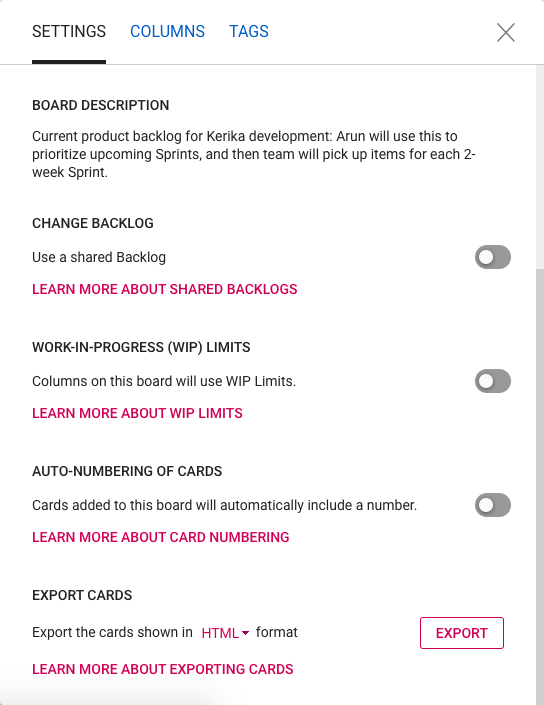
The card numbers inserted by Kerika were pure text that was prefixed to whatever you typed in as a card title. This meant that they could easily be changed by any Team Member (or Board Admin), and this, in turn, meant that what you saw as a card number couldn’t be completely relied upon as the real/original number of that card. A coworker could have easily edited that number to something quite different.
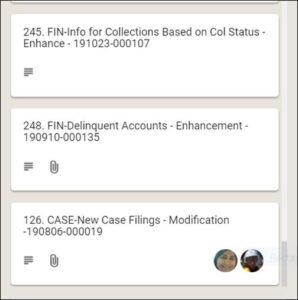
To make these numbers more reliable and trustworthy, Kerika now keeps the card number as a separate attribute (field) of each card: it is shown, when Auto-Numbering has been turned on for a board by it’s Board Admin, but it cannot be edited by anyone.
With card numbers being stored as a separate attribute of each card, we are also adding an improved way to search for cards by their numbers: if you type in a number in the Search box inside Kerika, the system will first look for a card with that number before showing any other results.
Card Numbering in Scrum Boards
Card numbers are always unique to each board: a card with number 100 on Board A will have no relation with a card numbered 100 on Board B. Each board will keep track of its own numbering, starting with “1”.
So what happens with Scrum Boards? Scrum Boards are different from regular Task Boards in that they let you share a backlog across multiple Scrum Boards. This lets you run several Sprints one after another, with each Sprint drawing from the same shared Backlog.
(And, of course, this also makes it possible to run several projects at the same time that draw from the same shared backlog.)
Since each board keeps track of its own sequence of card numbers, if you move a card from a Scrum Board back to the Backlog column it will lose the number it previously had.
That’s because once a card goes back into a shared backlog, we can’t be sure which board it will get pulled into the future: the card may return to the same board where it was originally located, or it may get pulled into a different Scrum Board.
The smart approach in this situation is to reset card numbers when cards go back to a backlog.
Virtual Teams: How to Make Them Succeed
At this year’s Lean Transformation Conference in Tacoma, Washington, Arun Kumar spoke on the subject of “Virtual Teams: How to Make Them Succeed”.
A synopsis of the presentation:
Virtual teams can be as successful, even more so, than traditional (collocated) teams – but you need to understand how the project dynamics change when everyone can’t be in the same room at the same time. In this session we will cover the key success factors to building a high-performing virtual teams: how you can plan your work, run your daily standups, communicate, and share content. We will discuss the different roles and expectations of Project Leaders, Team Members and Visitors, and how people can juggle multiple projects at the same time.
The presentation was an hour-long, including Q&A; here’s an edited version of the talk (about 45 minutes long.)