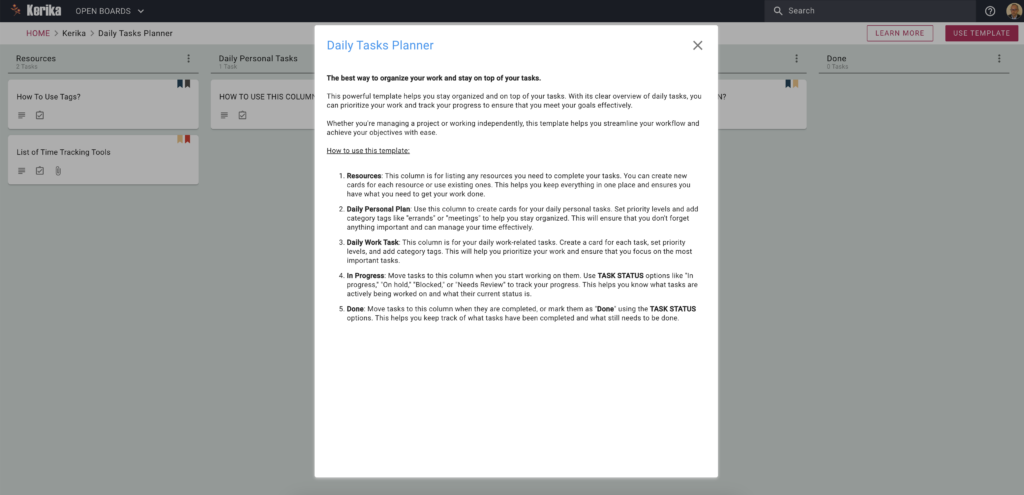Running a successful audit program requires careful planning, attention to detail, and a focus on collaboration. The essential steps, ranging from defining the scope and objectives to analyzing data and implementing improvements, form the backbone of any effective audit. These steps ensure that compliance is maintained, risks are identified, and processes are improved to align with organizational goals.
However, the path to success is not without its challenges. Common pitfalls like vague objectives, poor communication, and disorganized workflows can derail even the most well-intentioned audit programs. These issues can lead to overlooked details, missed deadlines, and a lack of actionable insights.
Fortunately, with the right tools and strategies, these challenges can be tackled head-on. In this guide, we’ll provide you with a step-by-step framework for executing an effective audit program.
To illustrate this process, we’ll also walk you through a practical example of a well-structured workflow and share tools that can help you streamline collaboration, organize tasks, and keep your audit on track. Let’s get started!
Click here to check out this Audit Program Board
Essential Steps For Executing a Successful Audit Program
A successful audit program doesn’t just happen; it’s built on a foundation of strategic planning, meticulous execution, and continuous evaluation. Here’s a detailed roadmap to guide you through the key steps:
1. Define the Scope and Objectives
Start by outlining the purpose of your audit. What do you aim to achieve? Whether it’s ensuring compliance with regulations, identifying process inefficiencies, or validating financial accuracy, having clear objectives sets the tone for the entire program. Identify the departments, processes, or systems to be audited.
Define success metrics and establish key performance indicators (KPIs). Click here to read about the top metrics you should look out for according to Audiboard.com Communicate objectives to stakeholders to align expectations.
Watch out for:
- Unclear objectives that can lead to wasted time and incomplete or irrelevant findings.
- Lack of clear success metrics and KPIs.
2. Assemble the Right Team
A competent and collaborative audit team is essential to delivering accurate and actionable results. Assign roles and responsibilities, ensuring each team member has the skills needed for their tasks. You can learn more about the key responsibilities of audit team members from Validworth in this article. Involve both internal staff and external experts, depending on the complexity of the audit. Provide training on audit procedures, tools, and reporting standards.
Watch out for:
- Poor task delegation and role clarity can cause confusion, missed deadlines, or duplicated efforts.
- Insufficient training or expertise among team members.
3. Develop a Comprehensive Plan
An effective plan serves as a blueprint for the entire audit process. Break the audit into phases, such as planning, execution, analysis, and reporting. Set realistic timelines for each phase, ensuring deadlines are achievable. Identify potential risks and challenges, and prepare contingency plans to address them.
Watch out for:
- Inefficient collaboration and communication can result in misunderstandings, overlooked tasks, and fragmented reporting.
- Unrealistic timelines or inadequate risk assessment.
4. Gather and Analyze Data
The quality of your audit depends on the accuracy and relevance of the data you collect. Use standardized tools and methods for data collection, such as surveys, interviews, and system logs. Verify the reliability of your sources to minimize errors. Analyze the data systematically to uncover patterns, anomalies, or areas for improvement.
Watch out for:
- Incomplete or inaccurate data can compromise the validity of audit findings.
- Inadequate data analysis or interpretation.
5. Engage Stakeholders Throughout the Process
Regular communication with stakeholders ensures transparency and builds trust. Share progress updates at key milestones to keep everyone informed. Address concerns or questions promptly to maintain alignment with objectives. Involve stakeholders in reviewing preliminary findings and shaping actionable recommendations.
Watch out for:
- Limited visibility for stakeholders can lead to mistrust and misalignment.
- Inadequate communication or stakeholder engagement.
6. Document Findings and Provide Recommendations
The way you present your findings can determine how effective your audit will be in driving change.
Compile results into a structured report, highlighting key insights and areas of concern. Offer clear, actionable recommendations supported by evidence. Prioritize recommendations based on their potential impact and feasibility.
Watch out for:
- Poor documentation practices can result in audit findings that lack context or clarity.
- Inadequate or unclear recommendations.
7. Implement and Monitor Changes
The audit’s value lies in its ability to drive improvement. Develop a plan to implement recommended changes, assigning tasks and deadlines. Monitor the impact of these changes over time to measure effectiveness. Schedule follow-up audits to ensure sustained compliance and progress.
Watch out for:
- Resistance to change can hinder the implementation of recommendations.
- Inadequate monitoring or evaluation of changes.
8. Evaluate and Improve the Audit Process
Every audit is an opportunity to refine your approach for the next one. Conduct a post-audit review to identify lessons learned and areas for improvement. Update your audit processes, templates, or tools based on feedback. Recognize and celebrate successes to build momentum for future audits.
Watch out for:
- Lack of continuous evaluation and improvement.
- Inadequate documentation or retention of lessons learned
By following these steps and being aware of potential concerns, you can create an audit program that not only ensures compliance but also drives meaningful organizational improvements.
Using the Right Tools
Executing a successful audit program requires more than just good planning – it demands a tool that can help you overcome the common pitfalls we discussed earlier. A powerful task management solution can make all the difference in organizing your workflow and ensuring nothing slips through the cracks.
The following demo board is a prime example of how an audit team has built a structured workspace to tackle each phase of their audit program seamlessly.
Check How This Team Executes Their Audit Program
Take a closer look at how this audit team has designed their workspace to address every stage of the audit process. From conducting initial meetings in the Initiation Phase to validating compliance in the Fieldwork Phase and wrapping up in the Final Review, this board ensures that every step is meticulously planned, tracked, and executed.
This virtual workspace enables the team to prioritize tasks, communicate effectively, and track progress, all in one place. Let’s break down how this team uses their board to make sure their audit program stays on track.
Take a Closer Look at This Audit Program Board
1. Capturing Critical Action Steps with Detailed Task Cards
Adding tasks is straightforward and ensures that no step in the audit process is overlooked. By using the “Add New Task” button at the bottom of each column, team members can quickly create tasks, such as conducting stakeholder interviews or validating security measures. This ensures that action items are captured as they arise.
2. Flexible Workflow Customization with Column Actions
The ability to customize columns ensures the workflow adapts to the evolving needs of the audit program. This feature allows teams to rename columns, add new ones, or rearrange existing columns with ease.
For example, moving tasks from “Fieldwork Phase” to “Analysis & Validation” ensures proper task progression without confusion. The option to hide or delete columns helps declutter the workspace, keeping the board focused and efficient. This customization enables teams to maintain a dynamic workflow while ensuring no task is misplaced.
3. Assigning Roles and Permissions to Enhance Collaboration
Managing roles ensures that team members are accountable and understand their responsibilities within the audit program. This feature lets you assign roles such as Board Admin, Team Member, or Visitor based on their level of involvement.
For example, auditors responsible for key tasks can be assigned as team members, while external stakeholders can be given viewing access as visitors. This setup promotes structured collaboration, minimizes confusion, and secures sensitive project data by controlling access.
4. Centralized Communication Using Board Chat
Rather than relying on scattered emails or chat messages, the board’s built-in chat feature ensures that all discussions related to tasks remain accessible in one place. Team members can share updates, clarify issues, and leave comments directly on the board, allowing everyone to stay informed without the need to search through multiple communication channels. This approach reduces confusion and keeps conversations tied to their respective tasks, making collaboration more seamless and productive.
5. Centralized File Management for Seamless Access
The board’s attachment feature provides a streamlined way to manage and share files relevant to each task. Whether it’s audit guidelines, evidence documentation, or stakeholder reports, all files can be uploaded, created, or linked directly on the board.
This eliminates the need for external storage systems and ensures team members can access the most up-to-date documents without delays. With everything in one place, your team can focus on executing tasks efficiently.
6. Highlight and Prioritize Critical Tasks
The board’s highlight feature allows teams to quickly identify tasks that need immediate attention based on various criteria, such as assigned users, task status, due dates, and priority levels. This ensures that high-priority audits, overdue items, or tasks tagged with specific labels are easy to spot.
By using this filter, teams can streamline their focus, tackle urgent tasks, and avoid missing deadlines; keeping the entire audit program on track and well-coordinated.
7. Fine-Tune Board Settings for Optimal Control
Efficient auditing requires a board that adapts to your evolving needs. The board settings let you control access with privacy options, ensuring that only the right people see the sensitive details of the audit process. You can set WIP (Work-in-Progress) limits to manage team workload and prevent bottlenecks.
Auto-numbering tasks ensures consistent tracking, while tags help in organizing tasks across departments, phases, or categories. Additionally, the board overview provides real-time insights into the status of the audit program, making it easy to identify tasks that are completed, pending, or overdue.
With export and archive options, you can back up or pause tasks while keeping your audit workflow organized and future-ready.
Break Down Tasks Into Manageable Steps
When managing an audit program, breaking down tasks is the key to ensuring no critical detail is overlooked. This demo board exemplifies how each task is divided into actionable, trackable steps for better clarity and collaboration.
Here’s how this team approaches task segmentation effectively:
- Details Tab for Task Descriptions: The Details tab allows teams to document comprehensive task descriptions, requirements, and key objectives. This ensures everyone involved understands the task scope without needing constant clarification.
- Setting Task Status for Progress Tracking: Assigning a status such as Ready, In Progress, or Needs Review enables clear visibility into the progress of tasks. With updated statuses, team members can easily track completion or identify bottlenecks.
- Checklist Tab for Subtasks: Complex tasks can be broken down into smaller, actionable subtasks using the Checklist tab. Each subtask can be ticked off upon completion, helping teams stay organized and avoid overlooking essential steps.
- Due Dates to Maintain Deadlines: Setting deadlines ensures tasks remain on schedule, while visibility into upcoming due dates helps the team prioritize work and avoid missed timelines.
- Tags for Categorization: By assigning relevant tags, such as compliance audit or disaster recovery, tasks can be categorized and filtered efficiently. This feature makes it easy to locate related tasks and ensure streamlined workflows.
- Chat Tab for Task-Specific Discussions: Instead of scattered messages across different platforms, the Chat tab centralizes all task-related conversations. Teams can collaborate, provide updates, and resolve questions directly within the task card.
- Task Assignments for Clear Ownership: Assigning tasks to specific team members ensures accountability. Each team member knows their responsibilities and can focus on their assigned tasks without confusion.
- Attachments Tab for Storing Relevant Files: Important documents, reference files, or evidence can be attached directly to the task through the Attachments tab. This keeps everything task-specific and avoids searching through external storage systems.
With tasks broken down into manageable steps, this board demonstrates how complex audits can be simplified, making it easier to track progress, identify blockers, and ensure all objectives are met seamlessly.
Conclusion: Building an Effective and Scalable Audit Program
A well-executed audit program is the backbone of organizational compliance, risk management, and process optimization. By breaking down tasks into manageable steps, ensuring proper categorization, and fostering clear team communication, you create a workflow that is structured yet flexible enough to handle unexpected challenges.
The right planning and execution will help you stay on top of deadlines, improve collaboration, and ultimately achieve audit success with confidence.


 Image from
Image from 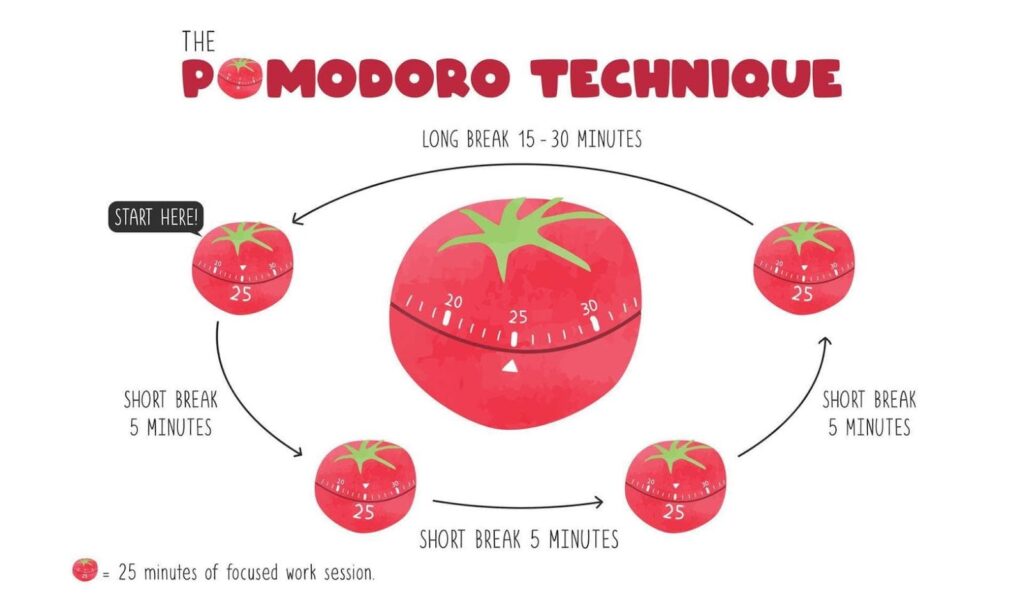
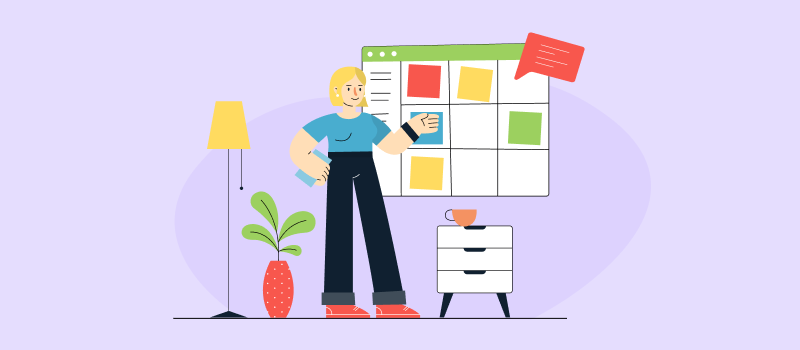 Image from
Image from