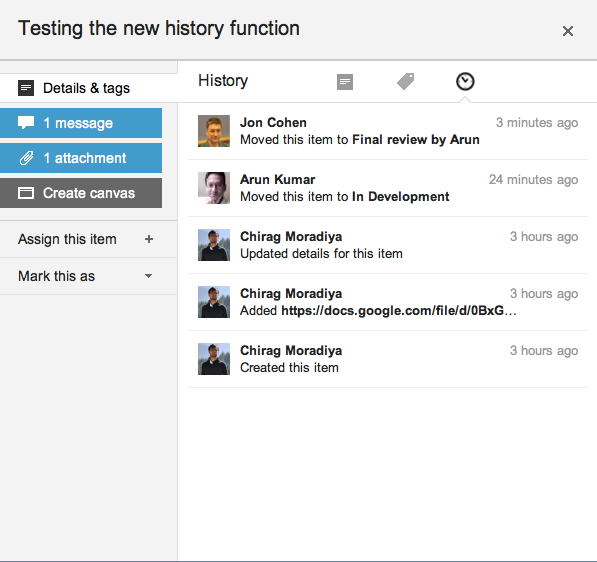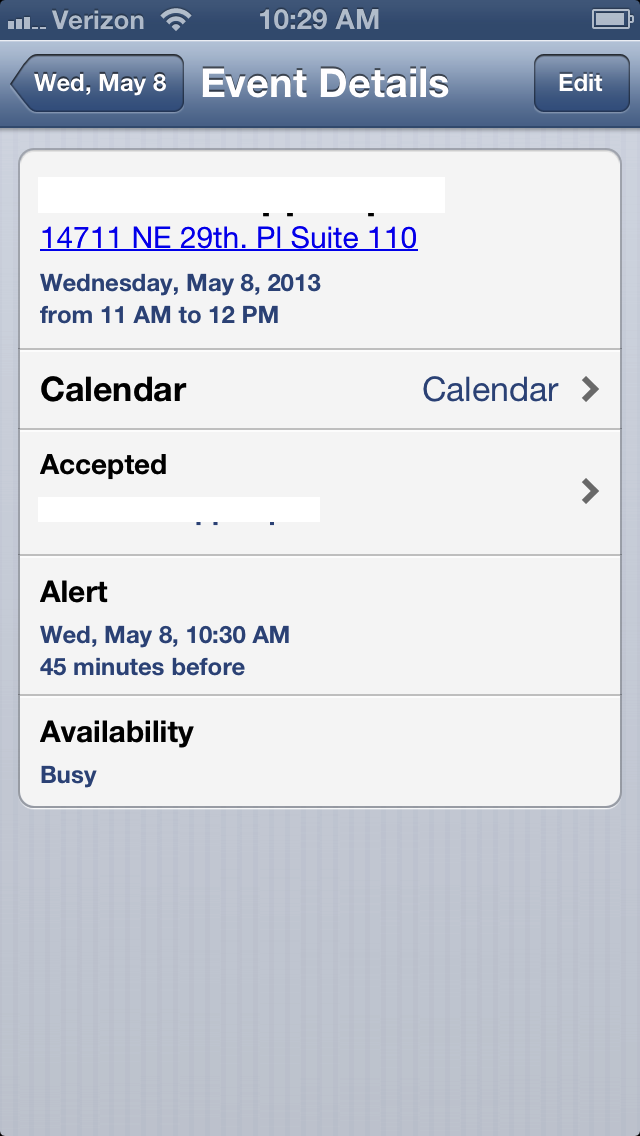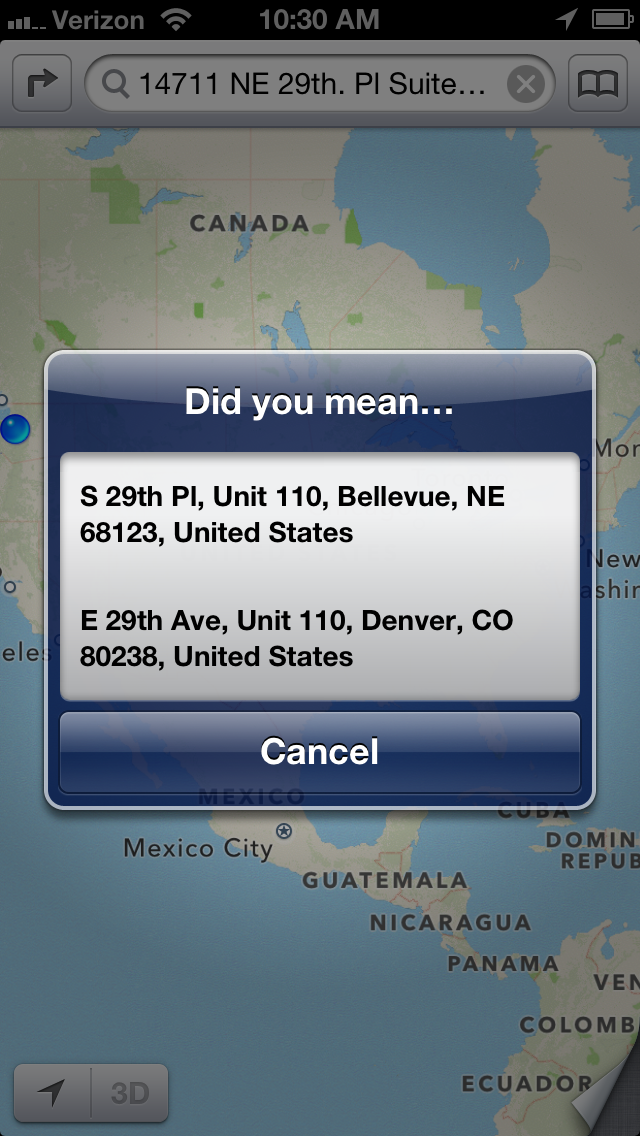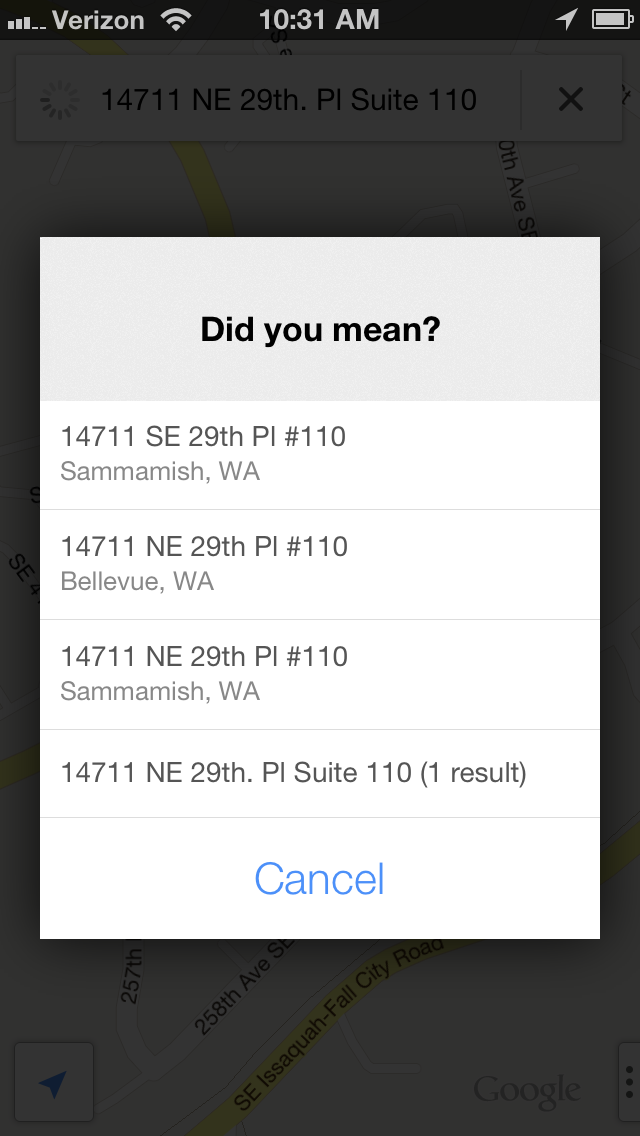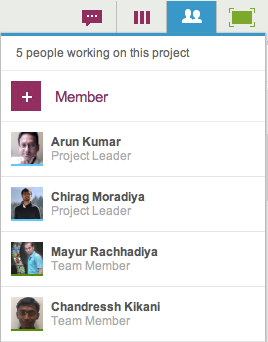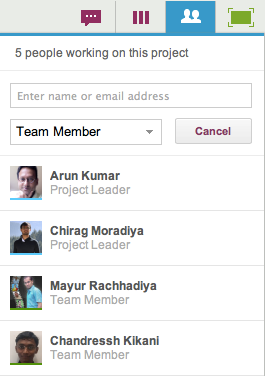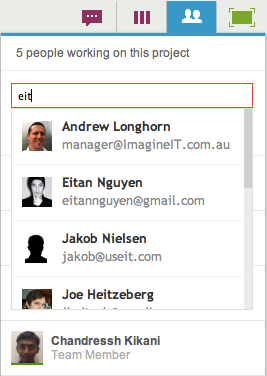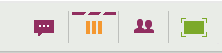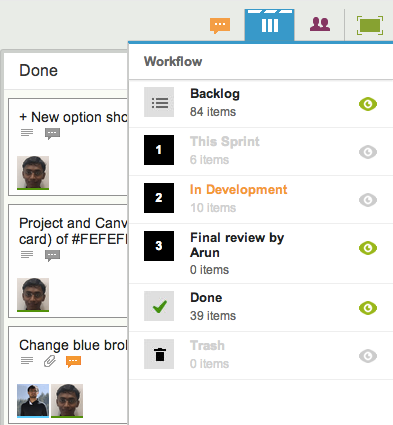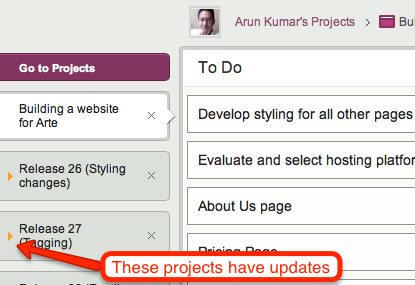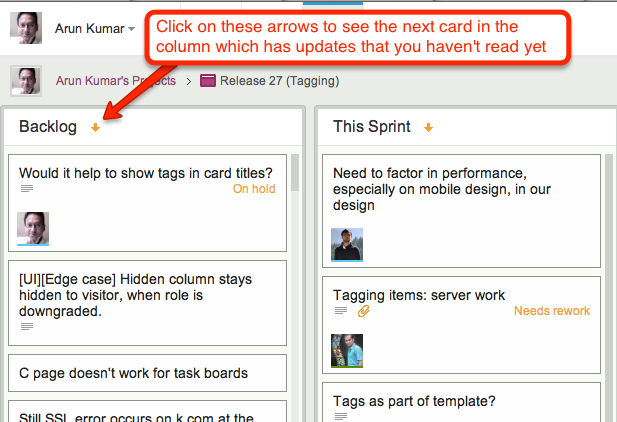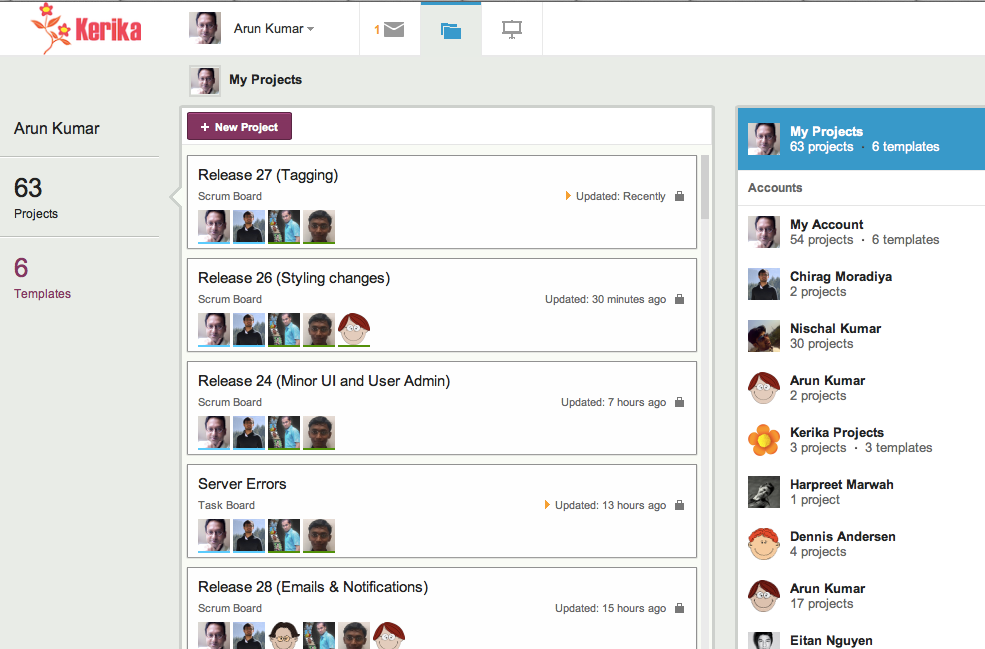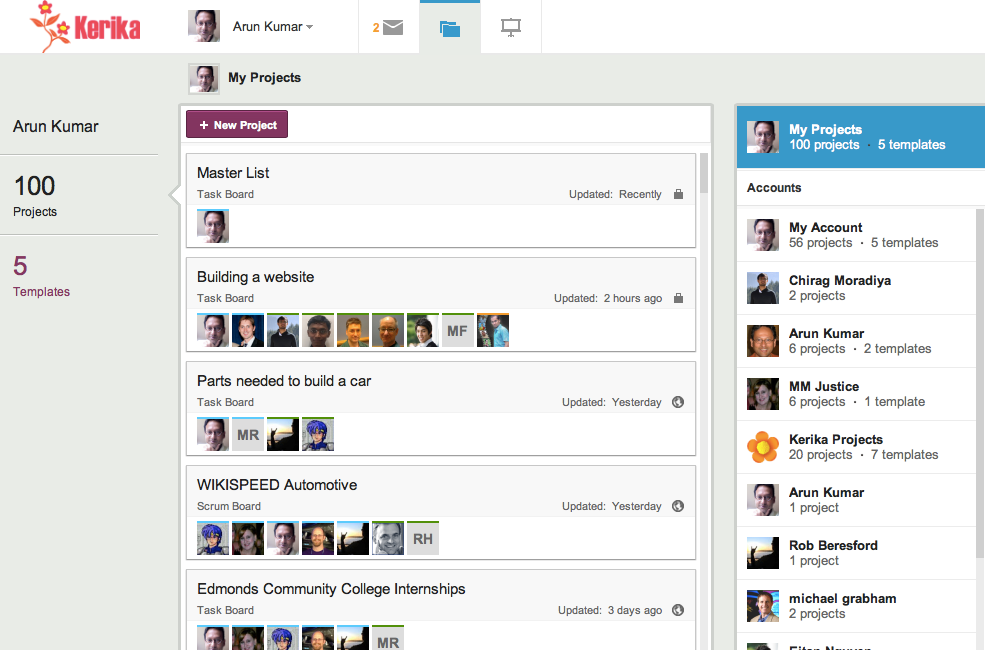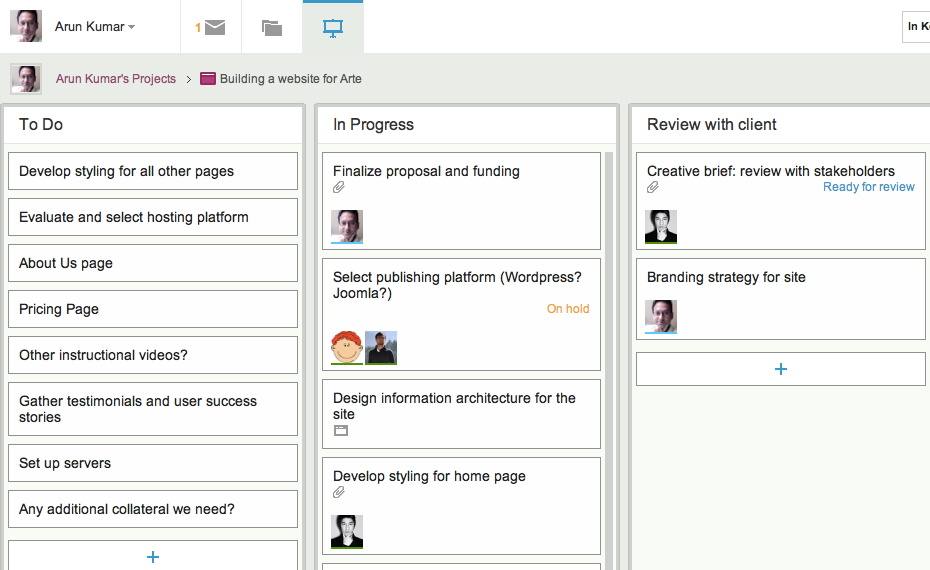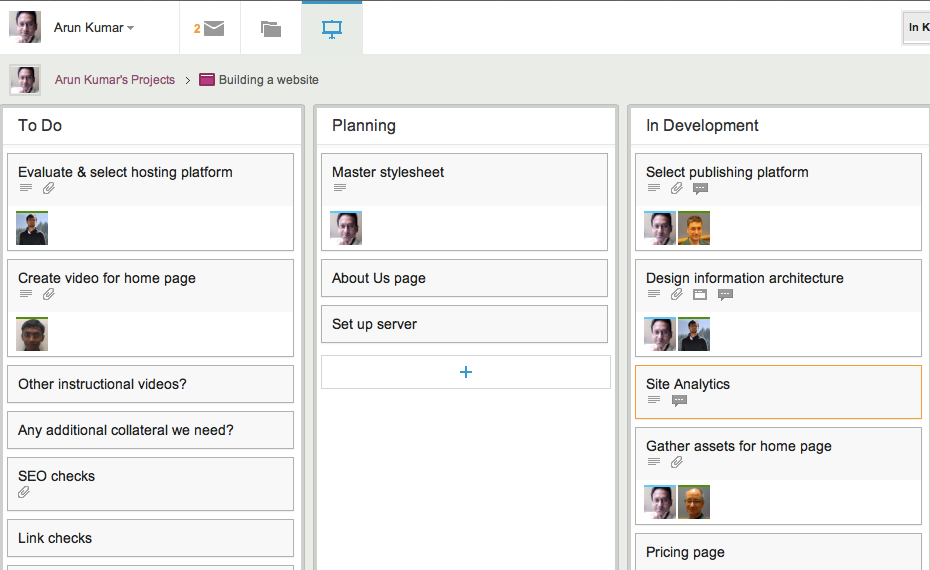We are adding a bunch of new ways in which Project Leaders can choose to get email notifications when there are important changes taking place on their project boards; these include the following:
- Email me when cards are added to my project: if new cards are added to a board where you are one of the Project Leaders, you can get an email notification. By default, this is turned ON: it’s a useful way for Project Leaders to know when the work expected of the team, particularly in Scrum projects, is increasing. (Team Members never get emailed when new cards are added.)
- Email me when cards on my projects are marked Done: if any cards are moved to the Done column on a Task Board or Scrum Board, the Project Leaders can get notified by email. By default, this is also turned ON. (And Team Members never get emailed.)
- Email me chat messages on cards in my projects: this is actually a two-part change that we are making. Previously, everyone who was part of a project got an email if there was any chat on a card. Now, this is more targeted:
- If a card is assigned to one or more people, chat messages are emailed only to the assigned people. This reduces the overall volume of emails sent by Kerika by targeting only those folks who care the most about a particular card.
- If a card isn’t assigned to anyone, chat messages are sent to everyone who is part of the team. Here, our assumption is that if you are writing a message about an unassigned card, you would like to get everyone’s attention with that message. For example, you might be suggesting a path forward for an unassigned card, or calling attention to an issue that isn’t assigned to anyone to fix.
- Project Leaders can choose to be part of the chat notifications for all cards, even if they aren’t assigned to these cards, and this is a new preference setting that we have created with a default value of Off. So, if you are a Project Leader that would like to know about each and every chat message on your project boards, you could turn this preference On.
- Email me general chat messages: this refers to chat that takes place on the board itself, that isn’t tied to any particular card. Chat that takes place on the board itself is usually intended for the entire team, so this preference setting applies to Project Leaders and Team Members. By default, this is turned On.
- Email me when cards in my projects are reassigned: when a card is reassigned, i.e. an old team member is taken off a card, or a new person added, everyone affected by the change is notified by email: the people who were formerly assigned the card, and the new people. This is an easy way for you to know when someone expects you to handle some new work, or, conversely, if someone else is now expected to do the work that had previously been assigned to you. We have added a new preference setting for Project Leaders to be told, by email, when cards are reassigned: this is an easy way for you to know that your team has self-organized itself to handle its work differently.
All these changes means that your Preferences page, which is always found at https://kerika.com/preferences, now looks like this:
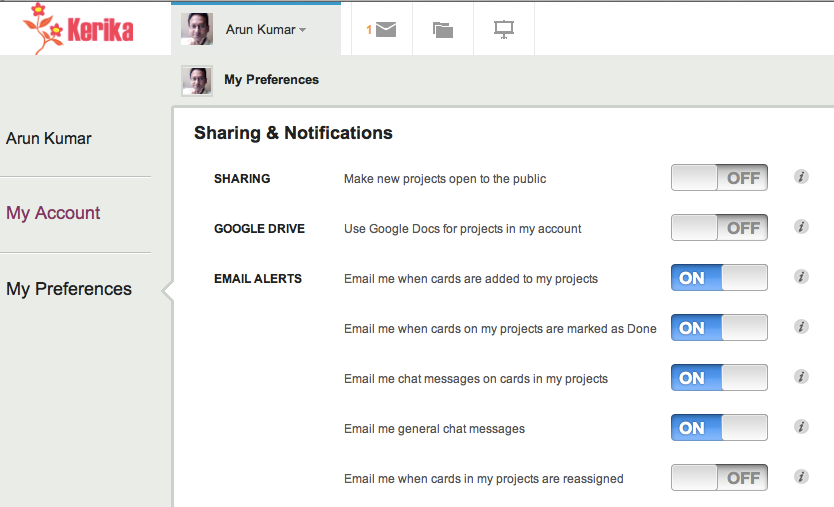
We have been using these new features internally for the past couple of weeks, and have found them to be really useful!