Although Kerika is built on top of Google Drive, you can still share files in Microsoft Office format.
Here’s how it works:
- By default, your files are converted to Google Docs format when you add them to a card or canvas in Kerika, but if you prefer, you can keep them in their original Microsoft Office (or other program, like Adobe) format.
- Go you personal preferences page, at https://kerika.com/preferences, and you will see this preference switch:
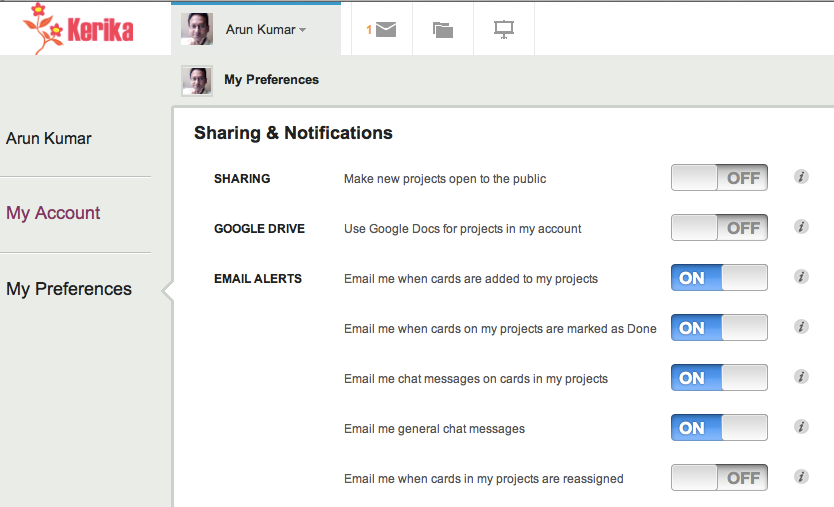
Toggle the “Use Google Docs for projects in my account” to OFF, and your Microsoft Office files will remain in their original format even as they get shared using Google Drive.
To make this preference even more useful, we have added a “smart download” feature: if you are storing your files in Microsoft Office format, clicking on a file attached to that card will automatically download that file for you, so that you can open it in Microsoft Office.
For example, if you have added a Microsoft Word file to a card, and are storing it in the original MS Office format, clicking on the attachment will download the file and launch Microsoft Word so that you can immediately start editing the file.
In some cases you might see a “403 Access Denied” message appear: if you do, there is a simple workaround for this problem – just open docs.google.com in a separate browser tab, and try again. It will work this time.
A very important point to note: if you download and edit a file, make sure you attach the modified document as a new attachment to your card (or canvas); otherwise your team members won’t see the latest version!