At the request of a user, we have added the ability for you to include emoji in your chat:

At the request of a user, we have added the ability for you to include emoji in your chat:

As folks use Kerika over a long time, and for a variety of purposes, they may end up with dozens or more Task Boards and Whiteboards in their account.
One easy way to keep your focus on the most important boards is to use the Favorites feature: the Home screen has separate tabs for Favorites and All Others:

We have made it even easier with two new filters:
Enjoy.
We have implemented a “cookie consent” pop-up dialog that appears to folks when they visit the kerika.com website:

There’s an option to manage which cookies you accept:

The ability to hide (collapse) columns is very useful when a board has many columns, and not all of them are immediately important. We have now made it easier to use hidden columns: if you want to drag-and-drop a task into a hidden column, just hold it over the hidden column for a couple of seconds and the column will open to let you drop the task into it.

Did you know that you can easily rearrange the columns on a Task Board by pressing down on the column name for a couple of seconds? This makes the column “draggable” which means you can then move it easily to the right or left to change its position within the board.

Sometimes you want to mark an entire board as read, for example when you don’t have the time to catch up on all the changes that took place (and maybe you don’t care?)
There’s an easy way to do this now: from your Home screen in the Kerika app, right-click on any board card and you will find a new “Mark all tasks as read” option in the dialog that pops-up:

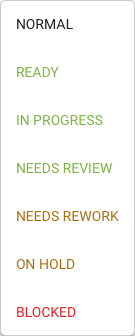
Cards on Kerika’s Task Boards and Scrum Boards can have a status flag; this is used to communicate the state of the card to other people working on the board — Team Members and Visitors.
(These flags should reflect the current state of the card, not the importance or other attributes: that’s handled by the Tags and Priority fields, and will be covered in a separate blog post.)
This is the default for all cards: it simply means that this card has no particular status. Cards are not expected to stay NORMAL for very long: as soon as they are complete they should progress to READY or NEEDS REVIEW.
The concept of READY TO PULL comes from Kanban, and reflects a “pull rather than push” approach to how work is taken up when people are freed up from their current assignment.
Pull vs. Push deserves its own blog post, but the difference can be summarized as follows:
In traditional project management, with a command-and-control model that places a single project manager in charge of everything, work gets “pushed” to people, usually without any regard to their availability.
This is commonplace across all sorts of teams: for example, a QA person is assigned a card when a developer is finished with it, because the natural next step is for the card to go through QA.
The problem with this approach is that it shows an unrealistic view of the status of the entire project, and often hides the real bottlenecks within a team. In our example,
If you’re using any other project management tool, chances are this has happened to you: you’re deep into a project, staring at a folder full of files labeled “final,” “final-2,” and “really-final-this-time,” trying to figure out which one is the latest version. Sound familiar?
But if you’re a Kerika user, updating files becomes refreshingly simple, seamless, and efficient. Unlike other tools, Kerika automatically tracks and replaces old file versions, so your team is always working with the most up-to-date version with no confusion and no hassle. Let’s dive into how it works:
In Kerika, files and attachments can be stored in two main areas: Task Cards and Board Attachments. Each area serves a unique purpose, giving you flexibility and control over your project files.
Let’s explore how you can seamlessly update files in both sections without creating a cluttered mess of versions.
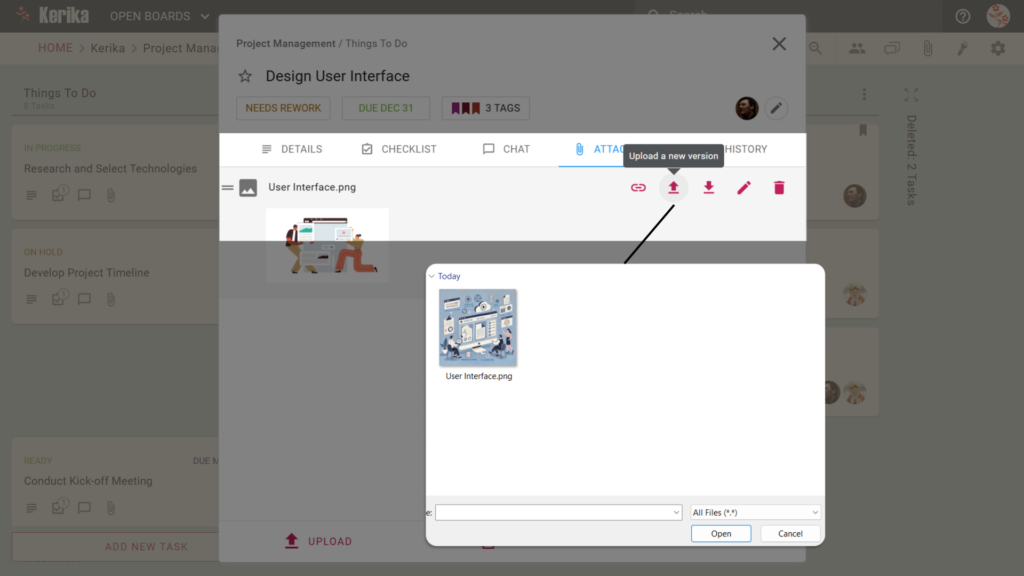
Task Cards are where all the magic happens when it comes to organizing files related to specific tasks. Here’s how you update a file:
Task Cards ensure your file updates stay relevant to the task at hand, keeping everyone on the same page.
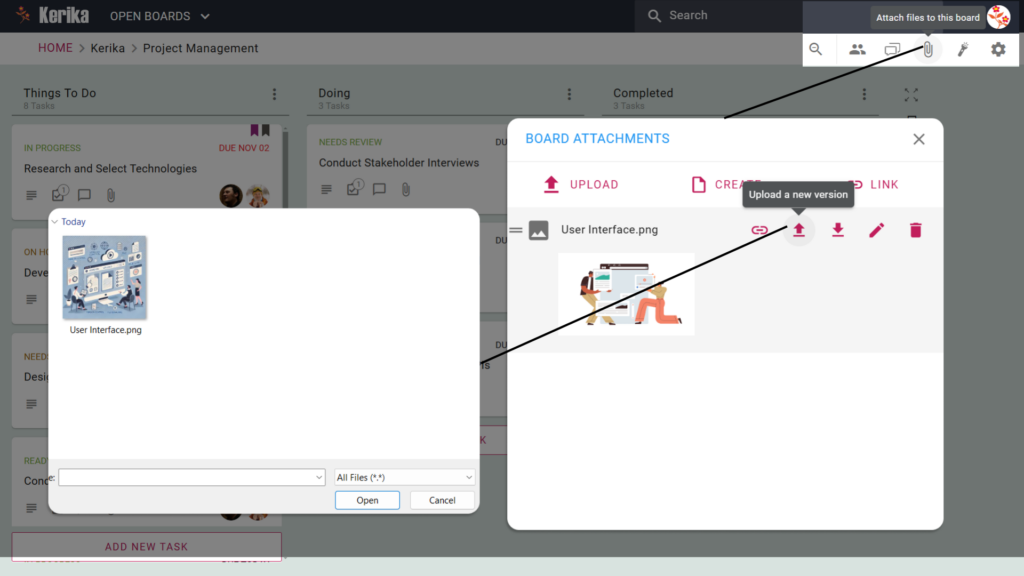
Board Attachments are ideal for files that impact the entire project such as project charters or shared templates. Updating files here is just as straightforward:
Board Attachments ensure project-wide files stay organized and up-to-date without creating duplicates.
Kerika’s smart file management is here to simplify your project workflows. Say goodbye to the chaos of endless file versions and hello to effortless collaboration. If keeping your team organized and productive sounds like a win, give Kerika a try today!
When you’re working with a team – whether it’s designers, developers, marketers, or anyone else – sharing files can quickly become a hassle. From design mockups to campaign assets and technical documents, ensuring everyone has access to the right files at the right time can feel overwhelming.
But with Kerika, file sharing is effortless. Whether it’s sending a design file to your creative team or sharing a project roadmap with stakeholders, Kerika keeps everything organized and accessible, making collaboration seamless and stress-free.
Let’s explore how Kerika transforms file sharing for teams of all kinds:
In Kerika, files can be shared in two main areas: Task Cards and Board Attachments. Each serves a specific purpose, ensuring your files are shared with the right people in the right context.
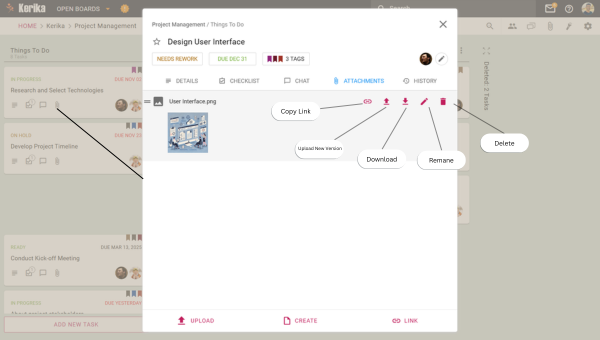
Task Cards are perfect for sharing files that are tied to a specific task. Here’s how file sharing works in Task Cards:
Task Cards make file sharing focused, relevant, and effortlessly organized.
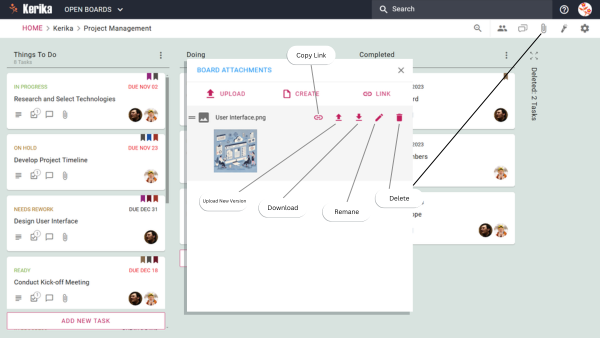
For files that affect the entire project, Board Attachments are the way to go. Here’s how file sharing works at the board level:
Board Attachments make it easy to share files that matter across your entire team.
With Kerika, file sharing is no longer a bottleneck in your projects. Whether you’re collaborating on specific tasks or managing project-wide resources, Kerika makes it easy to keep your files organized and accessible.
Ready to take the hassle out of file sharing? Try Kerika today and see how it simplifies teamwork for you and your team!
Managing multiple projects can quickly clutter your workspace, making it hard to focus on what’s important. With Kerika’s Archive Feature, you can keep your Home view clean by moving completed or inactive boards out of the way – without deleting them.
Let’s explore how archiving boards works in Kerika.
With Kerika, staying organized is easy. Archiving boards helps you focus on what matters while keeping everything else just a click away.
Ready to declutter your workspace? Start using Kerika today!