Michael DeAngelo, Deputy CIO for Washington State and long-time Kerika user, will be speaking on “Lean Government” in Kirkland on June 24: how the Office of the CIO has been pioneering the adoption of Kanban, Scrum and “holocracy” within the state. Check it out at http://www.meetup.com/BeyondAgile/events/222991832/
All posts by user
How to undo a “Cut” operation
Cutting and pasting cards from one Task Board to another, or from a Task Board to a Scrum Board for that matter, is easy and simple with Kerika: just select the card, and then click on the “Cut” button that appears at the top of the column:
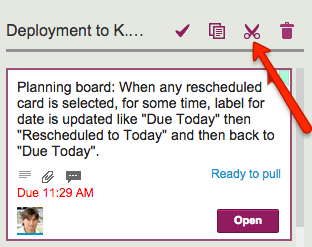
You can cut several contiguous cards within the same column by shift-selecting them, and then clicking on the Cut button.
And, you can also access the Cut operation by using the right-click mouse menu:
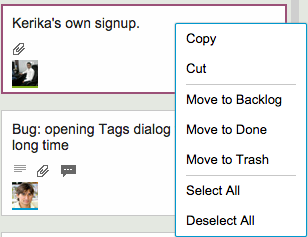
Cutting-and-pasting is effectively a move operation: it moves the card intact, along with its details, tags, attachments and chat, from one place to another.
You can cut and paste within the same board, of course, but this is pointless since it is much easier to drag cards from one column to another.
Cutting and pasting cards from one board to another is much more useful, and it doesn’t matter if the source is a Task Board or Scrum Board, and the destination is a board of different type — or even if the destination is a Template.
But what should you do if you click on the Cut by mistake? Well, that’s easy to undo: just click on the cut cards — which will appear slightly greyed-out — and the cut operation will be cancelled!
3 shades of grey are plenty
Some techies in Seattle may like up to 50 shades of grey, but at Kerika we try to stick with just three:

This is easier said than done: there’s a lot of grey in the Kerika user interface, and as we add new features or tweak old ones, it’s easy to slip and introduce new shades of grey.
So, periodically, we need to take digital color meter and examine the Kerika UI in detail, pixel-by-pixel, to look for stray shades of grey.
Limiting the palette of grey to just 3 shades is an example of how constraints can help designers.
Simplifying the use of Tags with Scrum Boards
Kerika’s Scrum Boards look a lot like regular Task Boards (which you can use for Kanban-style) work; the main difference is that each Scrum Board can share a backlog with other Scrum Board.
(And switching between a Task Board and a Scrum Board takes just one mouse click!)
We were doing some fairly complicated bookkeeping when people added tags to their Scrum Boards, and we decided it was getting messy both for the system and probably the users as well.
So, we are simplifying tags for Scrum Boards:
- Every Scrum Board is connected to a shared Backlog. (And, if there was no backlog to connect to, Kerika will automatically start a new backlog for you.)
- Cards on the Backlog may use a certain taxonomy for their tags, while each Scrum Board could add to this taxonomy, e.g. by adding a new tag that makes sense for a particular Scrum cycle (Sprint).
- Now, whenever you add a new tag to a Scrum Board, this will automatically get added to the Backlog’s taxonomy as well, and to all the Scrum Boards that share that Backlog.
The effect of all this is to ensure consistency of your tags taxonomy across all Scrum Boards that share the same Backlog: this will make it easier to pull cards from that Backlog into any Scrum Board and know that you will automatically get all the right tags set up for you by the system.
Finding the next unread update in a long column
When working with a crowded Task Board or Scrum Board, you want to be sure that you haven’t missed any updates on cards that are out of view: for example, updates that are out of the scroll area because a particular column of cards is very crowded.
Kerika makes sure you don’t miss anything, and it does this will a handy little button in the form of a downward pointing caret that appears at the top of every column where there is at least one card that needs your attention:

Clicking on this button will help you quickly find the next updated card in the column, and then the next, and so on.
The color of this caret (button) depends upon what sort of updates are present in a column:
- If the column contains any overdue cards, the button is red, to alert you to the overdue problem. (We figured this is the most important information we could show you, particularly if the overdue card is out of sight.)
- If the column contains any new cards, the button is blue. Unless, of course, the column also contains overdue cards, in which case the overdue condition is considered more critical than the fact that you have new cards, and so we show the red button.
- If the column simply contains updated cards, and nothing that is new or overdue, the button shows in orange.
Regardless of the color, the button works the same way: clicking on it will help you find the next card of interest within that column, and then the next, and so on. The column will automatically scroll as necessary to show you updates that would normally be out of sight.
And when you have caught up on all the updates, the button goes away automatically. Neat, huh?
Bug, fixed: Lines and Arrows are now properly pasted when copied
We found and fixed a bug related to our Whiteboards: it turned out that when you copied a bunch of items on a canvas, e.g. some shapes, documents, etc. that you had connected together with some lines or arrows, these weren’t always getting pasted properly when you did a copy–and-paste.
Our apologies for any inconvenience you may have faced.
Getting titles of Google Docs you attach to cards and chat
When you reference a URL in a Task Board or Scrum Board’s cards or chat, Kerika fetches the title for that page and shows that instead of the URL.
This makes the URL references a lot easier for people to understand, because a “naked URL” would be difficult to comprehend.
But this wasn’t working great for Google Docs URLs: we were showing the same generic title from Google each time. Here’s an example of the problem:
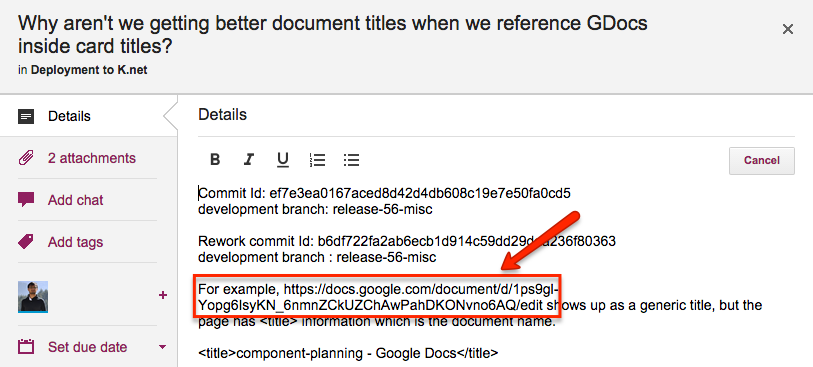
Simply showing the URL reference in it’s “naked” form as https://docs.google.com/document/d/1ps9gl-Yopg6IsyKN_6nmnZCkUZChAwPahDKONvno6AQ/edit would make it pretty incomprehensible, but showing the generic Google Docs page title wasn’t a huge improvement either because the page title is the same for all Google Docs URLs:
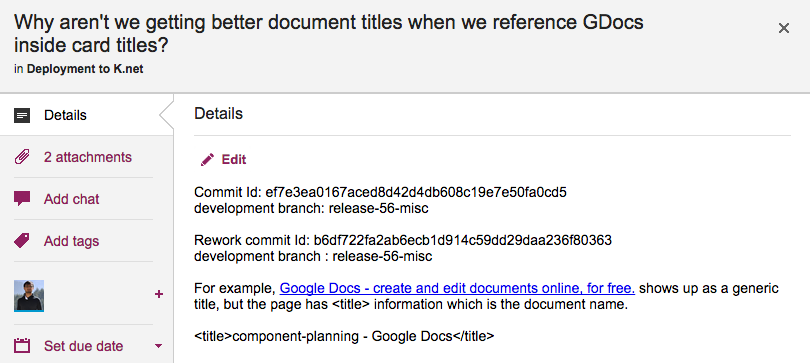
What we need to do is get the actual Google Doc title, which would make for a useful reference because it would be (presumably) unique and meaningful in the context.
Bug, fixed: Exporting from a Kerika+Box board now shows user names correctly
We found a weird bug related to the export feature for Task Boards and Scrum Boards that affected users of Kerika+Box, and it has to do with the way Box keeps track of user names that’s different from the way Google keeps track of user names.
Both Box and Google ask for your first name and last name when you sign up, but their content APIs — the programming interfaces that Kerika uses — differ in the way they provide these names to Kerika.
Google gives us the first name and last name separately, e.g. it would tell us a user’s first name is “Arun” and his last name is “Kumar”.
Box, however, gives us both names together, as “Arun Kumar”, and this presents a problem because we can’t always figure out what the last name is.
And, by the way, given the wide range of cultures represented by our users, it’s far from easy to guess which part of a name is the “last name”.
For example, consider Latin American name like “Maria Beatrice Fernandez Rosario”. Here, the last name is probably “Fernandez Rosario”, but we can’t be sure.
The bug showed up when people did exports, by appending “null” to the name — basically this meant Kerika didn’t know what the last name of the user was, and simply tagged it as “null” (which is computer-speak for “I have no idea”).
We have fixed this.
Bug, fixed: a scenario where you could have ended up with duplicate tags
We found a scenario where your Scrum Board could end up with duplicate tags. Let’s say you had a Shared Backlog which had some tags, and you also had a Scrum Board Template that had some similar tags.
If you created a new Scrum Board using that Backlog and that Template, you could have ended up with some duplicate tags, which is not at all helpful.
We have fixed this.
Bug, fixed: Chat messages are now copied along with cards and projects
When cards, or entire projects, were copied and pasted, the chat attached to them were not getting copied as well.
That’s been fixed in our latest version. One side-effect of this to note, however: if you copy a card from Project A and paste it into Project B, the chat will be copied along with the card, and be resent to appropriate people in Project B.