For new users, a new tutorial video on how you can customize the workflow on your Task Boards and Scrum Boards:
An updated video: how to use Kerika for Scrum Projects
Kerika makes Scrum easy for everyone, even people who are not techies. This tutorial video shows how you can set up boards for each of your Scrum Sprints.
How files are managed when you sign up with your email
Most people sign up as new Kerika users using a Google ID or Box ID, but an increasing number of folks are opting for direct signup: this means signing up with your email (any email will do).
For these folks, here’s a quick tutorial video that shows you how your files are stored and shared.
https://youtu.be/AXTSyB2j7YA
We revamped our Support page
We have redone our Support page, to include our latest tutorial videos and to also weed out some obsolete references.
We hope you like it.
Adding Maastricht University to our list of supported universities
Adding support for Mozilla’s Extended Support Releases
Kerika works well on modern browsers, but we still occasionally get folks trying to sign up using an obsolete or very old browser. (For example, Internet Explorer is obsolete; you need to use Microsoft Edge.)
To handle this, Kerika checks the browser information returned by your computer when you try to sign up or login, to weed out the unsupported old browsers.
We have expanded this now to make sure organizations that are using Mozilla’s Extended Support Release (ESR) program to manage their Firefox deployments are not hindered. Based upon this chart from Mozilla:
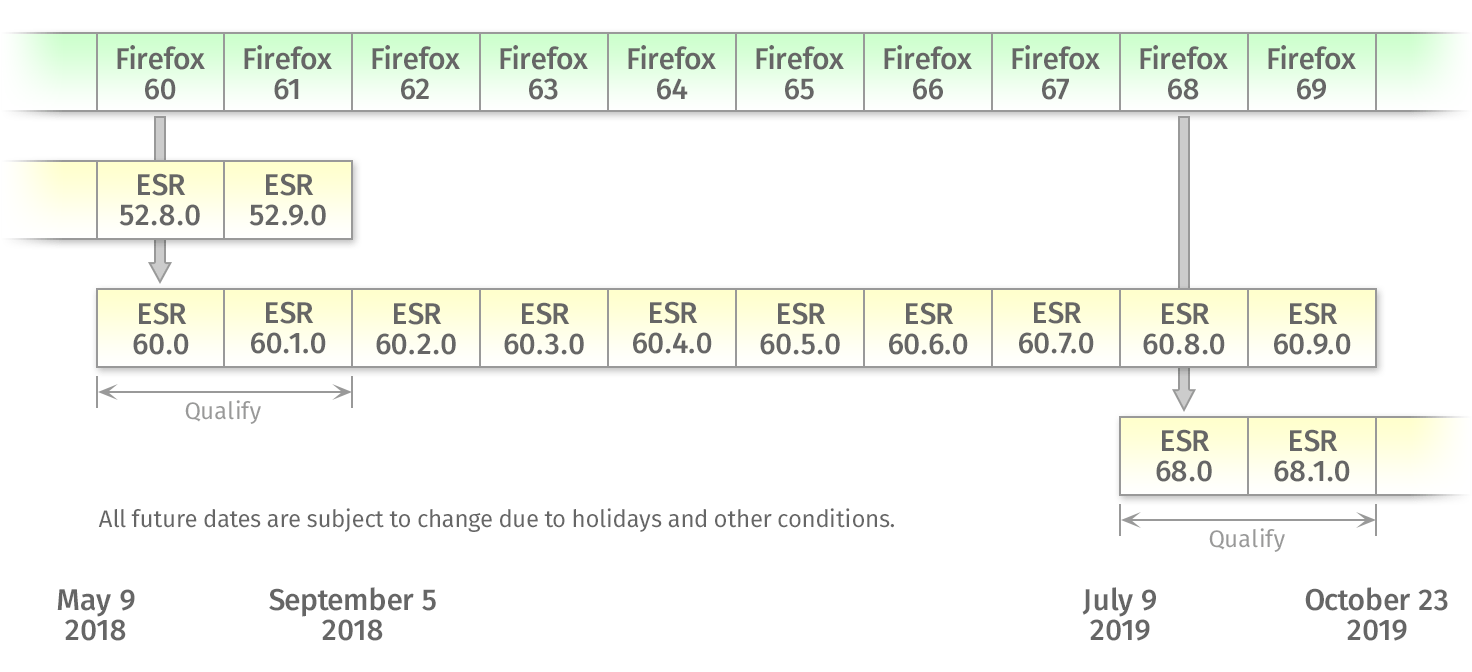
It looks like ESR 60.3.0 is equivalent to regular Firefox 63, so we now let people using this ESR (or newer) to use Kerika.
Adding Temple University to our list of supported schools & universities
We have added temple.edu to the list of domains that automatically qualify for free Academic Accounts — just sign up with your @temple.edu email and you can have up to 10 Team Members working on the Task Boards, Scrum Boards and Whiteboards owned by your account.
Enjoy.
An updated overview video on how Task Boards work in Kerika
https://www.youtube.com/watch?v=BKRKoBOC6-o
An updated tutorial video on how Whiteboards work
As part of our continuing series, we have produced an updated tutorial video on how Whiteboards work in Kerika, both as standalone project boards, and when attached to cards on Task Boards and Scrum Boards:
Free Kerika Accounts for the Open Window Institute in South Africa
We have added @Open Window in South Africa to the list of schools we support with free Kerika Accounts. Sign up with an openwindow.co.za email and you will automatically qualify.
Enjoy.