We have added @Open Window in South Africa to the list of schools we support with free Kerika Accounts. Sign up with an openwindow.co.za email and you will automatically qualify.
Enjoy.
We have added @Open Window in South Africa to the list of schools we support with free Kerika Accounts. Sign up with an openwindow.co.za email and you will automatically qualify.
Enjoy.
We are still working with Google on fixing the problem with the G Suite Marketplace that caused the Kerika product listing to disappear unexpectedly about 2 weeks ago.
Progress was slow over the holiday season because many Googlers were out of office, but folks are back in town and working with us on debugging the problem — which, as far as we can tell, is entirely on Google’s end and has to do with their back-end systems for managing listings on the G Suite Marketplace.
We just updated Kerika today, and along with the usual bug fixes and other behind-the-scenes stuff we have made an improvement to the way Views are shown on your Home Page:
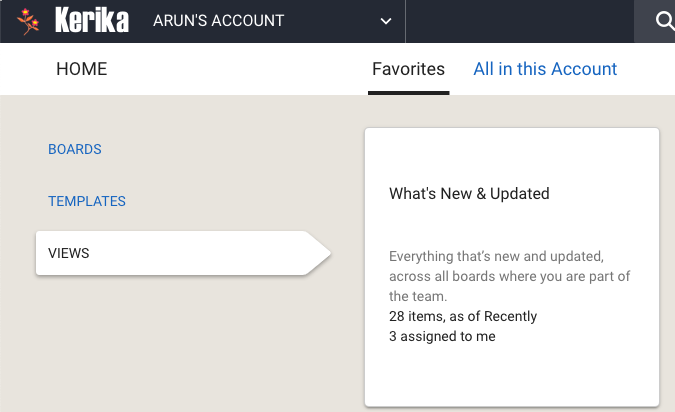
Some of our users have dozens of boards in active use at the same time, with large (and sometimes overlapping) teams, and as a result their Views counts are nearly always high.
As you can see from the screenshot above, the Home page now shows two counts for each View:
This makes it easier to see if you need to go back to a View to catch up on something that’s directly related to you, i.e. is assigned to you.
Another day, another updated tutorial video… This one is on exporting data from your Kerika Task Boards and Scrum Boards.
https://youtu.be/lGHa5RuaTf8
And yet another tutorial video, part of our ongoing effort to create a bunch of learning materials for new users! This one is about getting a lot done, which means using Kerika for large scale projects.
Kerika’s Highlights feature help you zoom in on what really matters, even when you are working on a Task Board or Scrum Board board with hundreds of cards.
And Kerika’s Views feature helps you stay on top of things no matter how many projects you have underway at any time.
Here’s a quick tutorial video on how to get the most out of Kerika’s Highlights and Views:
https://youtu.be/d6aELCpxdRg
A new tutorial video, part of our ongoing effort to create short learning opportunities for our new users, each focusing on one aspect of using Kerika.
This one is all about getting stuff done: scheduling and managing your work, using Kerika’s Task Boards and Scrum Boards.
https://www.youtube.com/watch?v=Y5sZ2R3eoQg
Thanks to our users in Belgium and Finland for pointing this out to us: our Pricing Page wasn’t displaying correctly in browsers that had their default language set to something other than English.
This was happening only sporadically, and only in Chrome; other browsers like Microsoft Edge were handling it correctly.
Chrome was trying to localize text for non-English users before the language resources were ready; this problem had actually been fixed in the latest version of Polymer We are using ‘app-localize-behaviour’ of Polymer’s app-localize-behaviour (1.0.2). Turned out we were a version behind in updating our use of Polymer.
And another video in our revamped tutorial series: how you can manage your teams and privacy in Kerika.
https://youtu.be/k6-3f1Nlhh4
We hope these tutorials are useful; let us know what you think.
We are (finally!) getting around to updating the Kerika tutorial videos; what we have on our YouTube channel has definitely gotten stale.
Here’s the first in the new series:
https://www.youtube.com/watch?v=McoUZ5vFvcA
This video is intended for new users: people who discover Kerika and sign up to start new accounts.
For people who sign up by clicking on an invitation email sent from a coworker, we have a different video that is more focused around their needs:
https://www.youtube.com/watch?v=NC8FI10PT-Y
And, finally, for people who sign up to use Kerika with Google Apps — and this is the vast majority of Kerika users, worldwide — we have this video:
https://youtu.be/QW7I3IrEfd8
There’s a lot more coming.
We recently found and fixed an odd bug related to the optional 6AM Daily Task Summary email that you can get from Kerika: if you had toggled the preference setting for this email — from ON to OFF, and back to ON again — the email was getting sent at 8AM instead of 6AM.
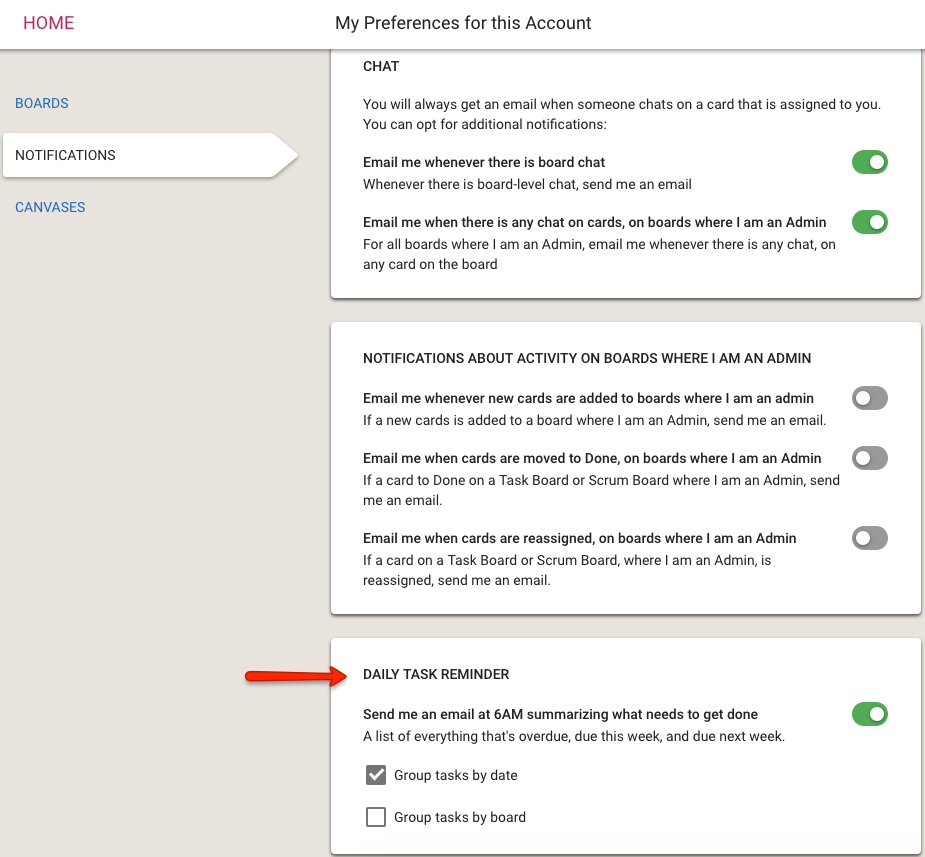
Essentially a coding mistake on our part, and one we didn’t notice (and none of our users noticed, either) for a long time because no one would try changing this preference setting very often.
The bug’s been fixed.