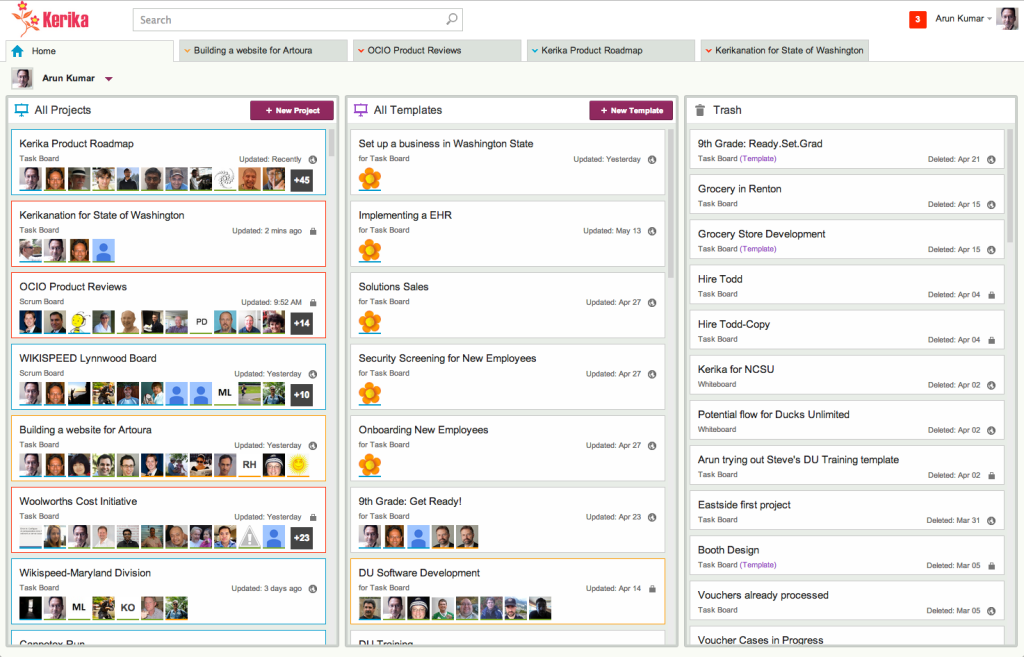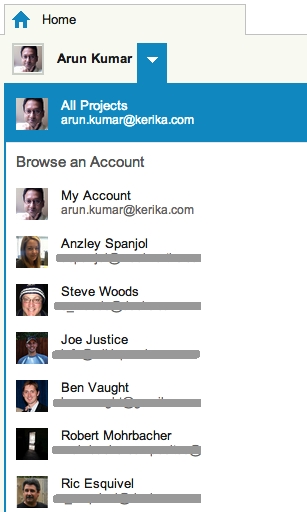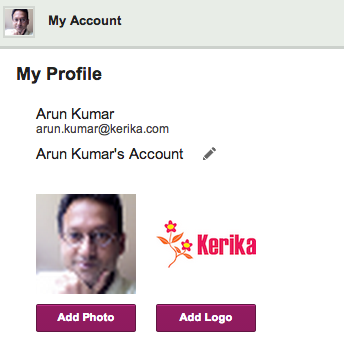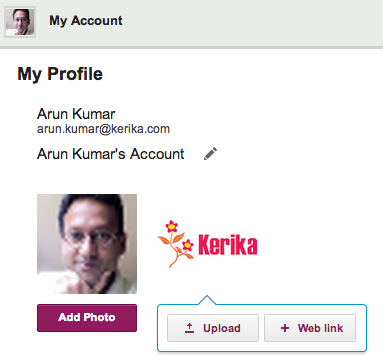(The sixth in a series of blog posts on why we are adding integration with Box, as an alternative to our old integration with Google Drive.)
And this brings us to Box…
We first heard of Box through cloudPWR, a Kerika partner and long-time Box reseller: Shadrack White, Dennis Brooke, and Cullen Hower suggested to us (a year ago!) that we consider integrating with Box.
Shad and Dennis were both enthusiastic proponents of Box: they had done several implementations of Box, including a very interesting use-case for Washington State’s Liquor Control Board which found itself in the business of regulating medical marijuana this year.
And Dennis in particular has been a great proponent of Kerika: he had introduced it to some of his clients.
As we looked at Dropbox and OneDrive as possible alternatives to Google Drive, Box came up repeatedly in the conversations we were having with enterprises.
It was clear that Box was treated very seriously by some folks that we considered very smart and knowledgeable — a senior director at Amazon, for example, told us (off the record) that he considered Box to be the most enterprise-ready cloud storage platform — and so we decided to take a closer look at the Box platform.
We attended Boxworks in San Francisco last summer, and were immediately struck by the differences in tone and substance between Boxworks and DBX.
While Dropbox is a consumer-oriented company with a newly developed interest in the enterprise, Box is a very enterprise-focused company (with little or no interest in consumers).
We took a close look at the Box API, and were very pleased with what we found: Box’s API was very close to what we were getting from Google Drive, which meant that a Kerika+Box integration could offer a really good user experience:
- If you add a file to a card or canvas on a Kerika project board, it will automatically get shared with everyone who is part of the project team.
- People’s access to project files will be automatically controlled (and updated in real-time) based upon their roles: Team Members will get read+write access; Visitors will get read-only access.
- There will be no need for users to manually adjust or manage permissions on any files: Kerika will provide a great contextual layer on top of the cloud storage platform.
Box has another great advantage: it doesn’t have its own proprietary format for storing Word, Excel, etc. This is a big issue for many enterprises who would like to use Kerika, but don’t want to move away from Microsoft Office format.
If we can the great Kerika user experience, with an enterprise-class cloud service, and the convenience of Microsoft Office, we think we will have a winner on our hands!
So, from a technology perspective a Kerika+Box integration makes a lot of sense. But what about from a market perspective?
When we polled some of current and prospective customers, however, the reaction was somewhat mixed:
- Folks who were knowledgeable about Box were very supportive. (Good!)
- Folks who were already using Box were very enthusiastic. (Excellent!)
- Unfortunately, too many people still haven’t heard about Box… (Not so good…)
Box’s biggest challenge at the moment is name-recognition: far too many folks we talked to confuse Box with Dropbox.
The name confusion vis-a-vis Dropbox is a pretty big issue that we are betting that Box can ameliorate on its own, and Box’s pending IPO should certainly help with gaining greater name recognition and a more distinctive personality in the marketplace.
We are also hoping to build good partnerships with Box resellers, like our friends at cloudPWR, who have long-standing relationships with enterprises that would be great candidates for Kerika’s work management tools.
The full series:
- Part One: Google’s Privacy Overhang
- Part Two: Google’s Transparency Challenge
- Part Three: Considering Alternatives
- Part Four: The Dropbox Option
- Part Five: The OneDrive Option
- Part Six: The Box Option
- Part Seven: Disentangling from Google
- Part Eight: Our experience with Box (so far)
- Part Nine: Final QA