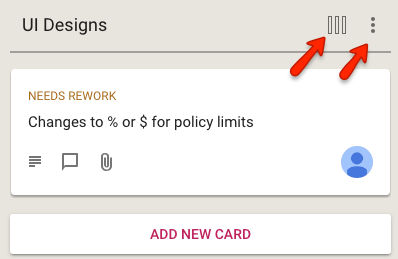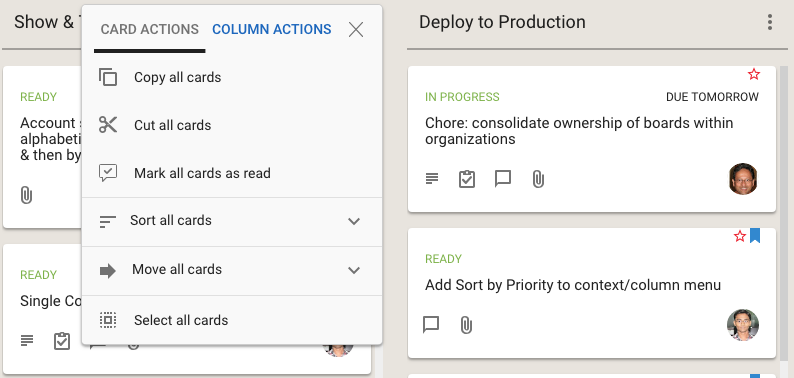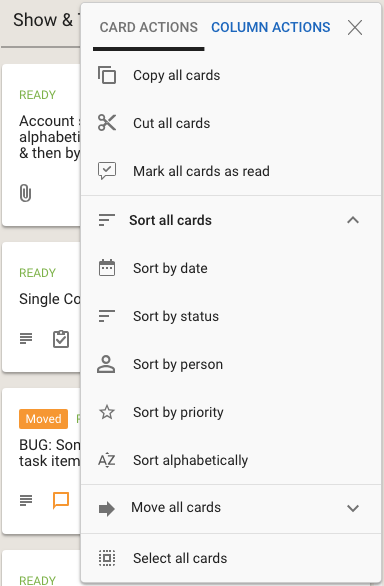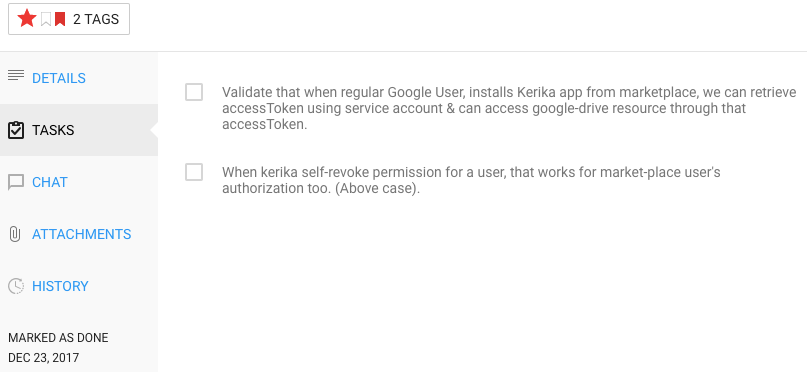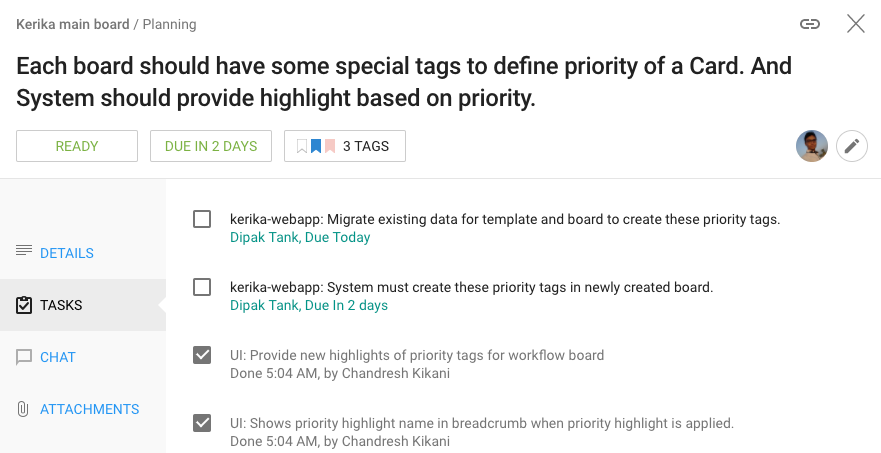We recently got hit by spammers signing up as Kerika users, using fake emails from domains like mailinator.com, which seems to exist principally to help people do bad things on the Internet.
After signing up, these spammers (who seemed to be based in the Philippines) would invite hundreds of people with accounts on Tencent’s qq.com service in China. This would result in invitations being sent to these qq.com people to join the spammers on their Kerika boards.
To avoid a repeat of this problem, we are using Google’s reCAPTCHA in “silent” mode, on our signup and login pages — for people who sign up directly with Kerika using their email addresses.
This doesn’t affect the majority of our users, since most people sign up using their Google or Box accounts. And because the reCAPTCHA works silently, it shows up only when Google has reason to doubt that the person at the keyboard isn’t human.