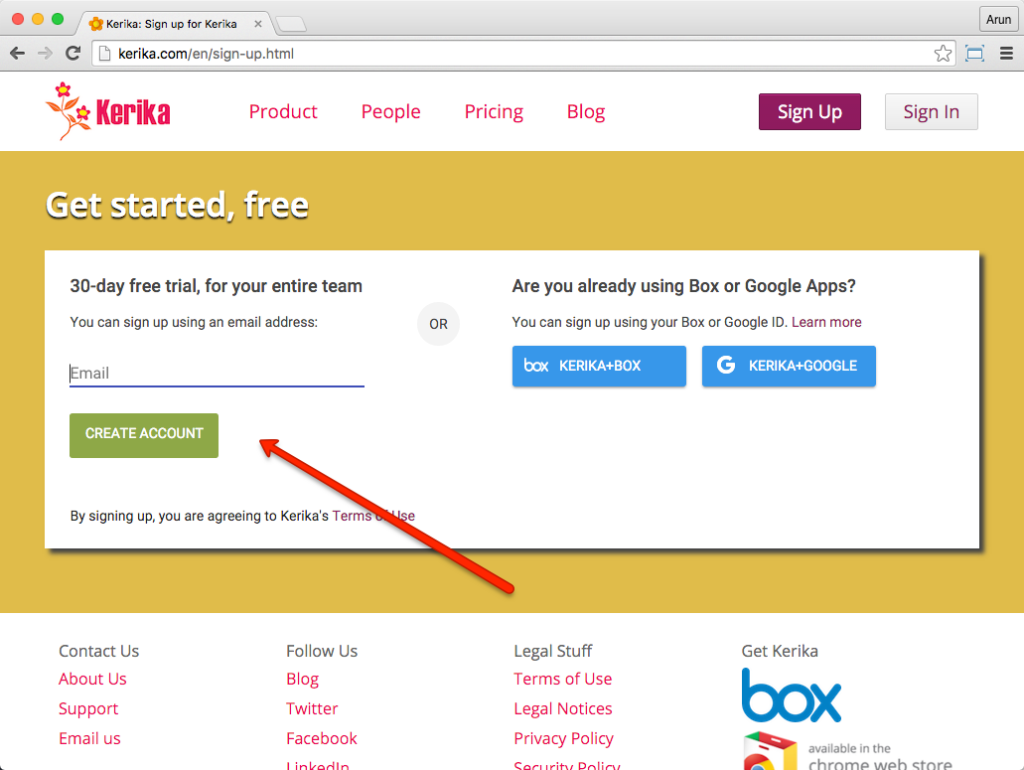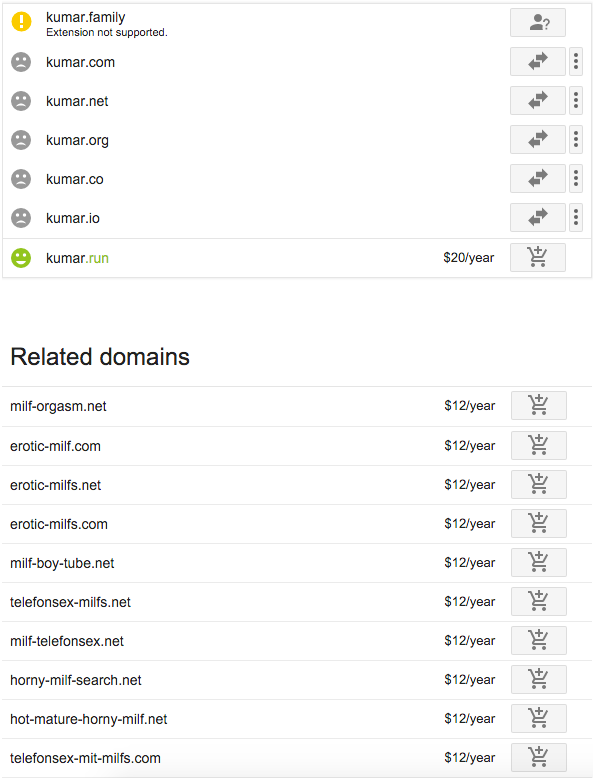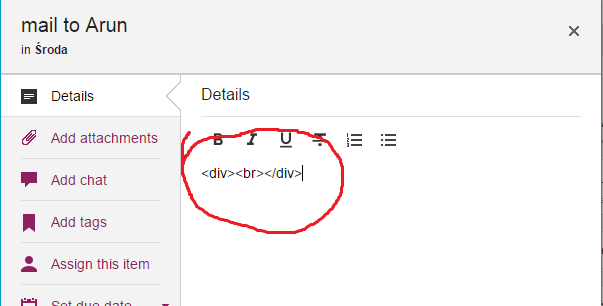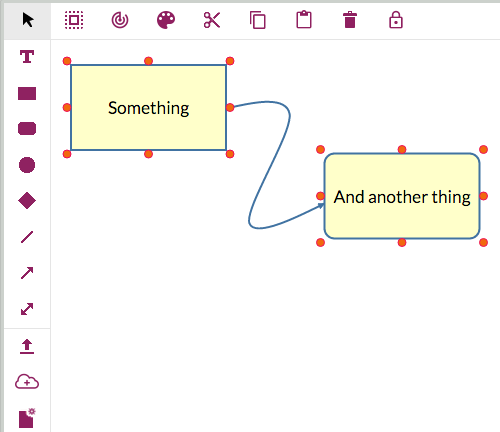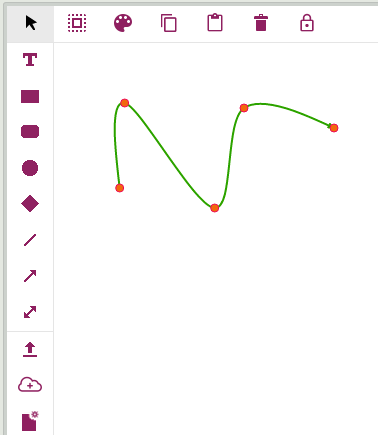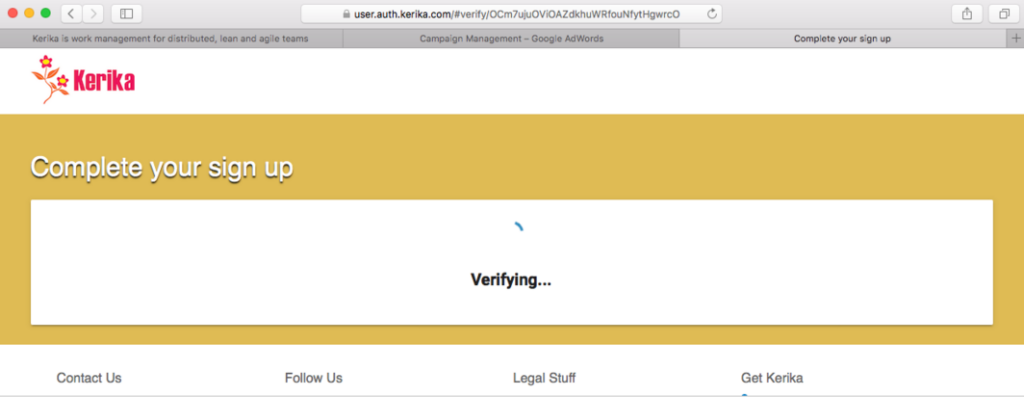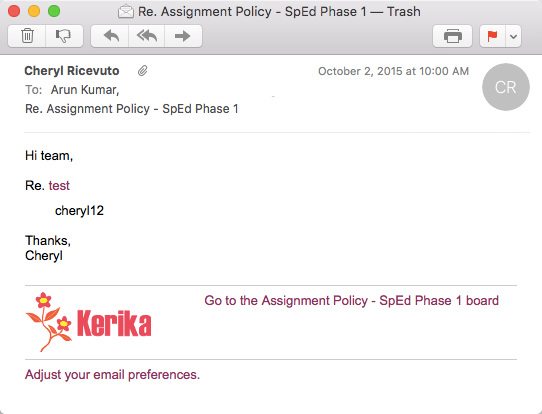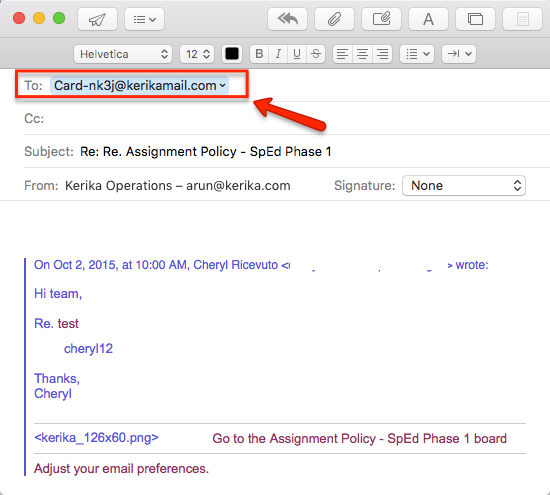We found a bug that was causing problems for users who wanted to edit/update their board descriptions, using Internet Explorer. We fixed that.
In case you are wondering where the board description is found in the first place, here’s how you can edit it:
Click on the gear icon that appears on the top-right corner of every Task Board, Scrum Board or Whiteboard, and then chose the Settings tab:
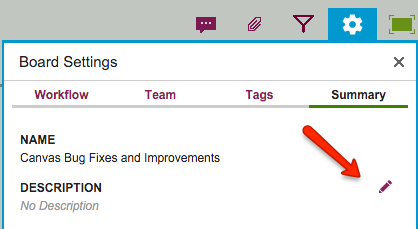
By default, the board description field will be empty, naturally, but if you are one of the Board Admins (or the Account Owner), when you move your mouse over the Description field you will see a pencil icon appear (highlighted in red, above), and clicking on that will let you add a board description.
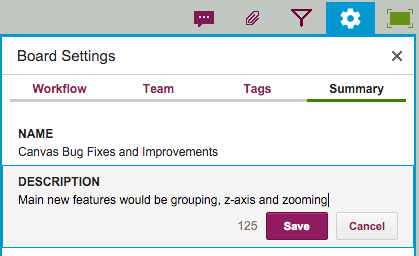
Board descriptions can be up to 180 characters long, and as you type the system will automatically let you know how many characters are left for you to type. (Yes, Twitter-style.)
Board descriptions are going to be very useful in the future as we make some changes to our user interface and search functions.