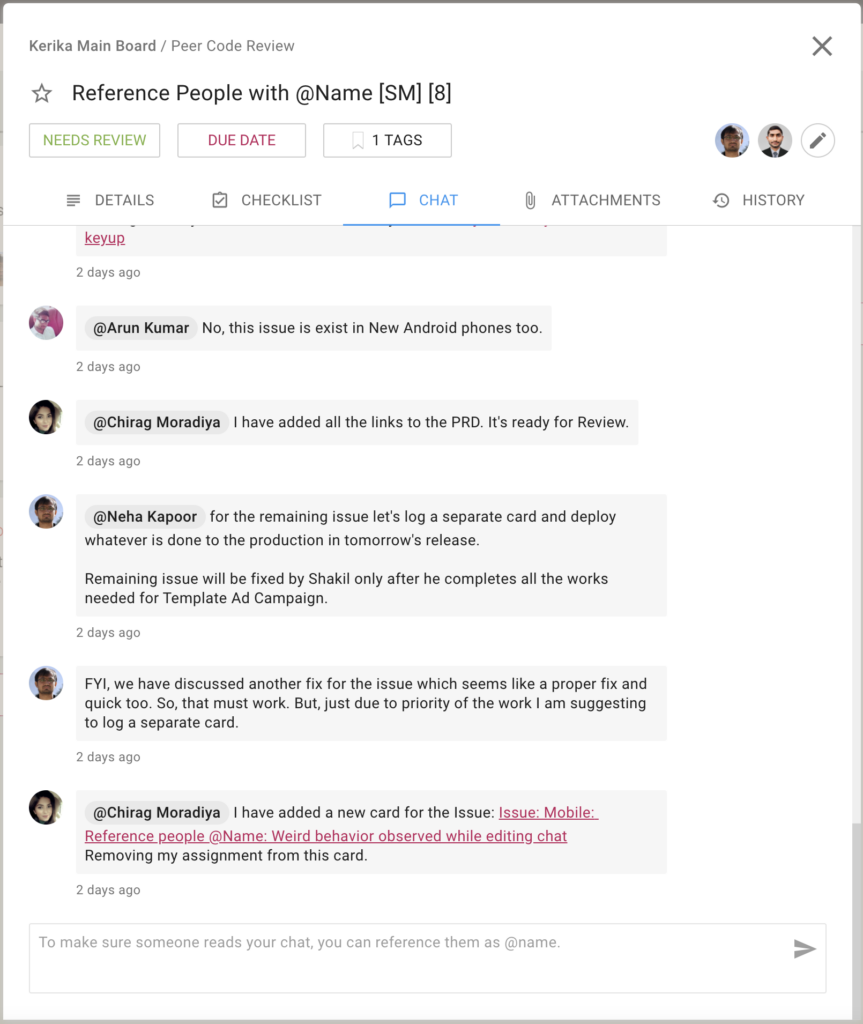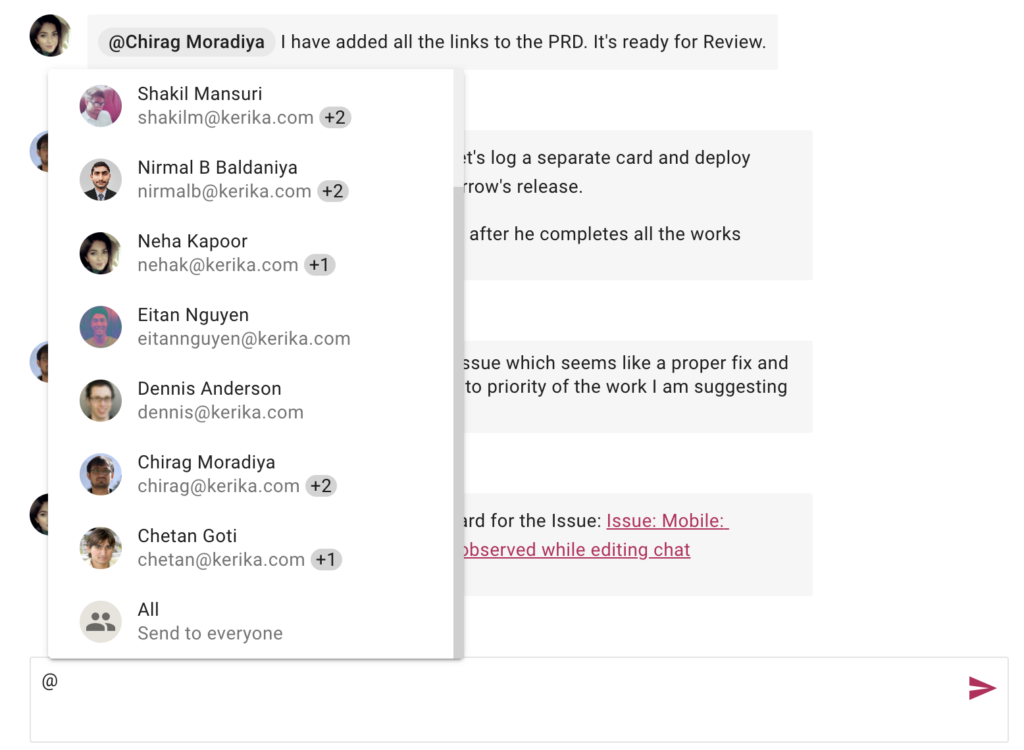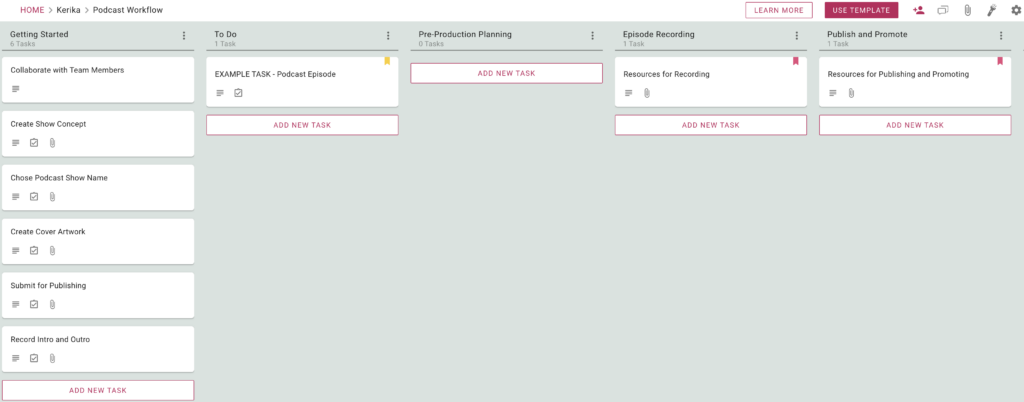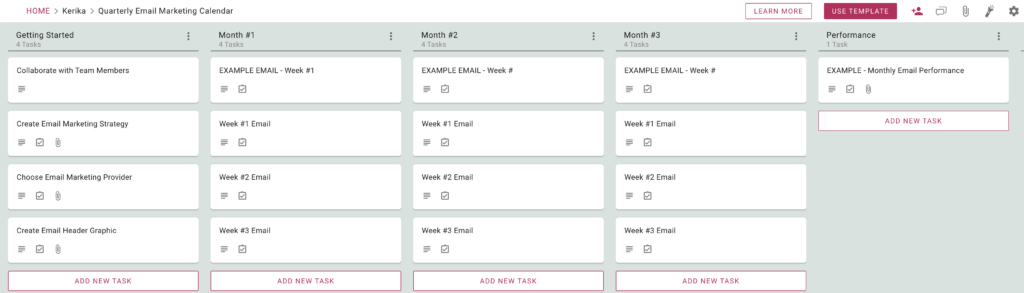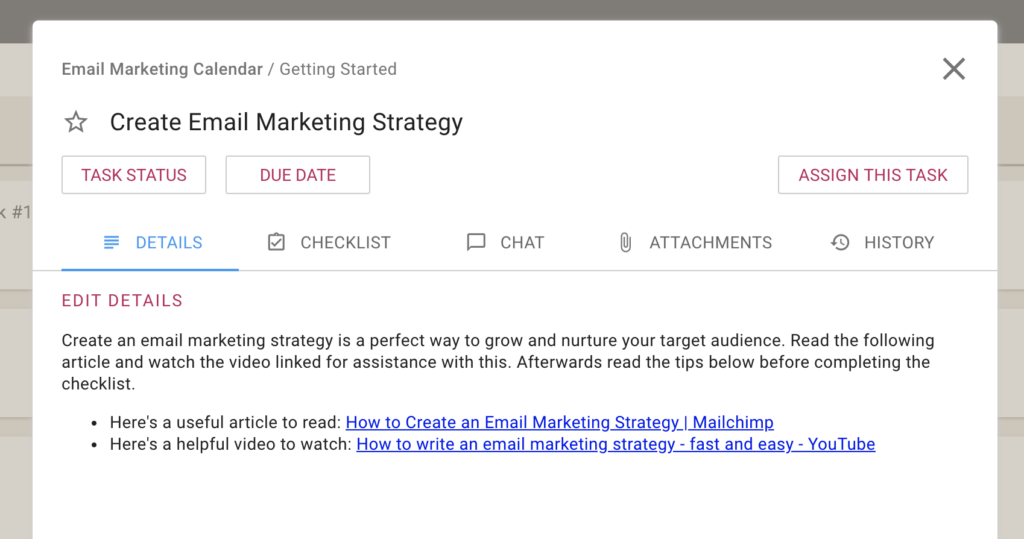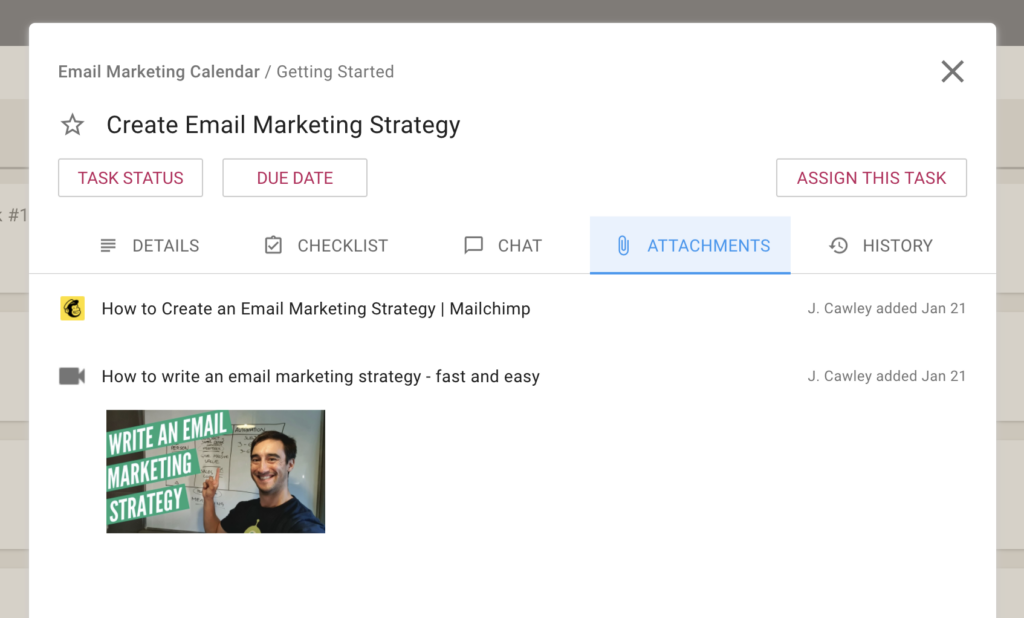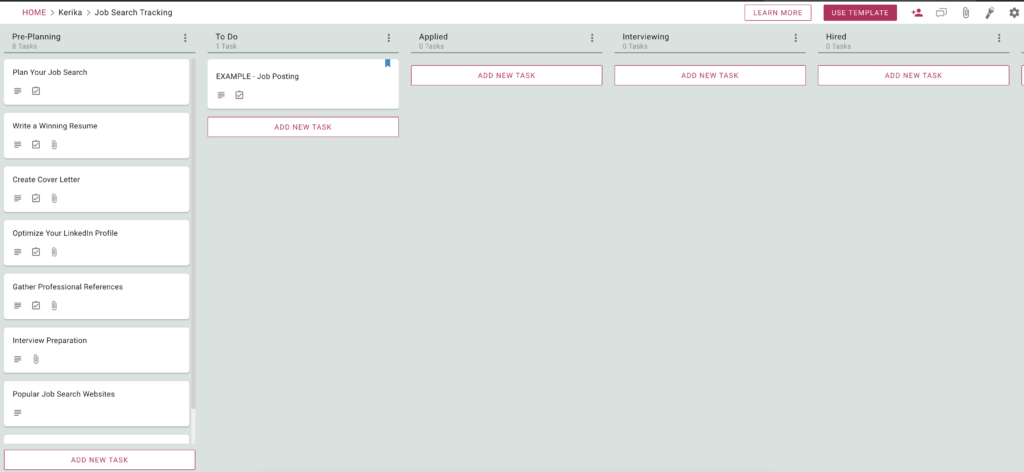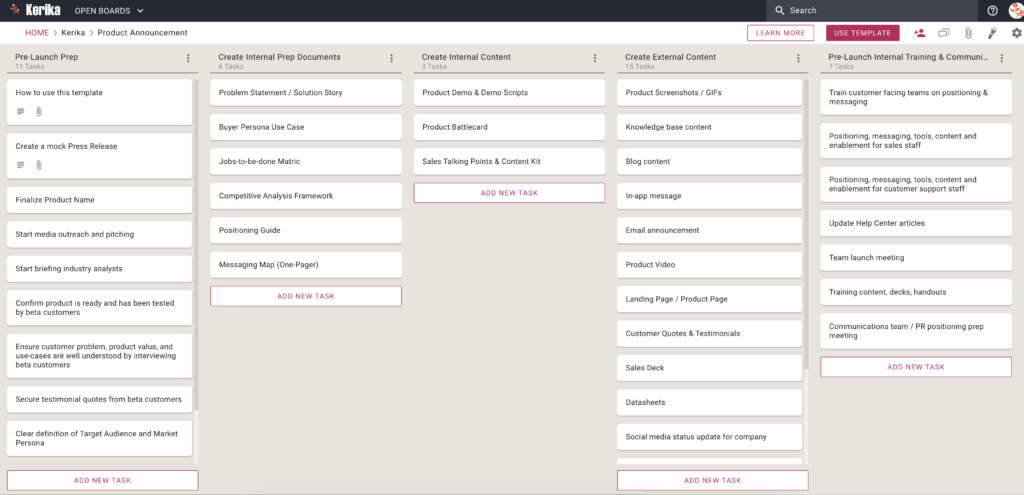We have added an exciting new feature: if you were previously using Trello, you can import that data, completely, into Kerika!
We have been testing this as a convenience feature and based upon positive feedback we have expanded this for everyone.
New users will be offered this as an option when they set up their Kerika accounts:
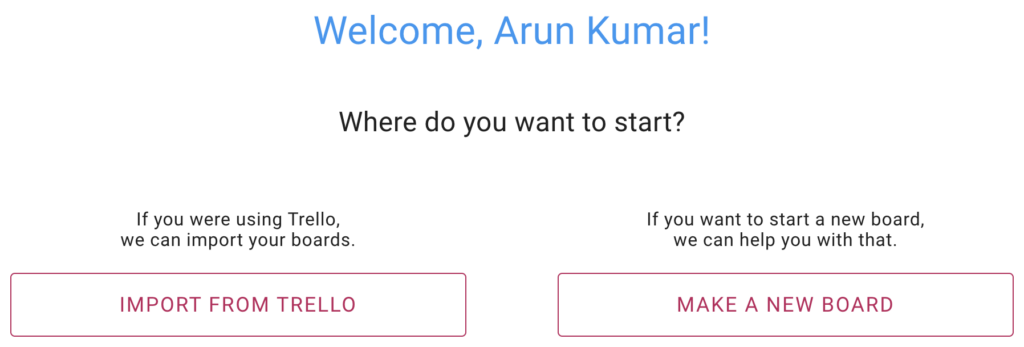
All users will have this option whenever they want to create a new Kerika board:
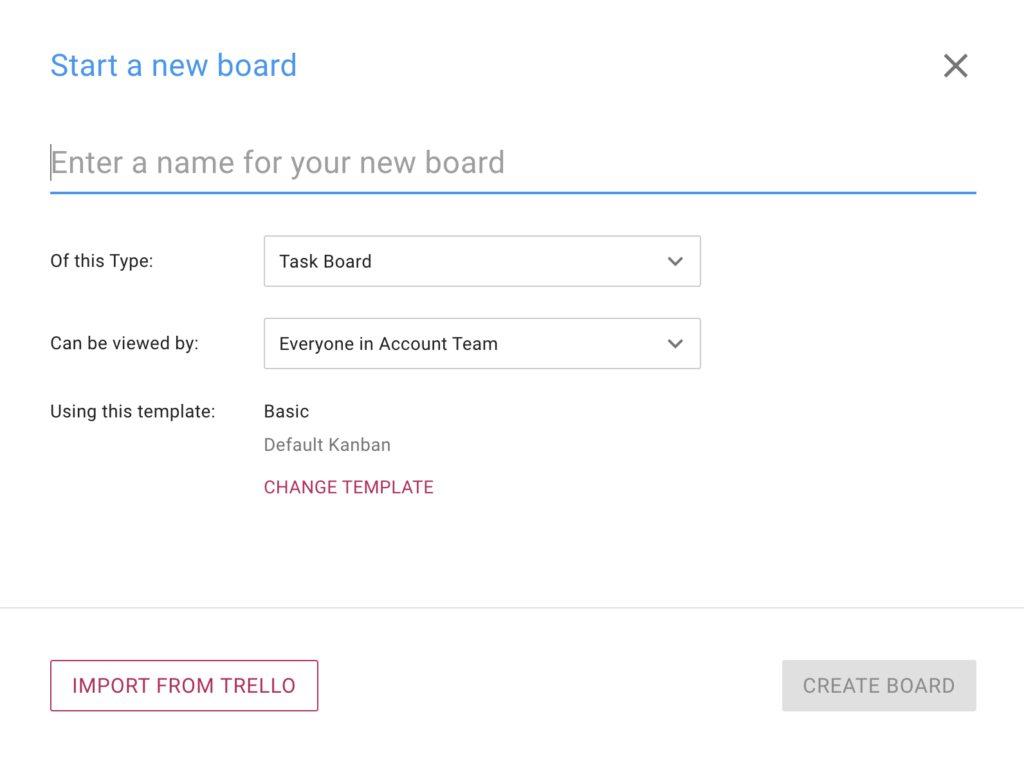
We built this feature because we have heard from many people switched over from Trello and really liked Kerika’s user experience, features, and support. In the past they had to manually recreate their work inside Trello; now that’s all automated!
Everything is handled nicely: your Trello cards, lists, people, task details, etc. come over. Once you are done, a single click can then send out invitations to all your old Trello colleagues to join you in Kerika.
Enjoy.