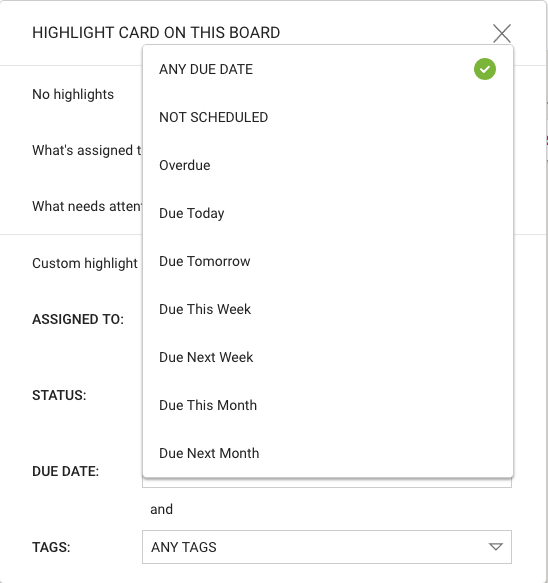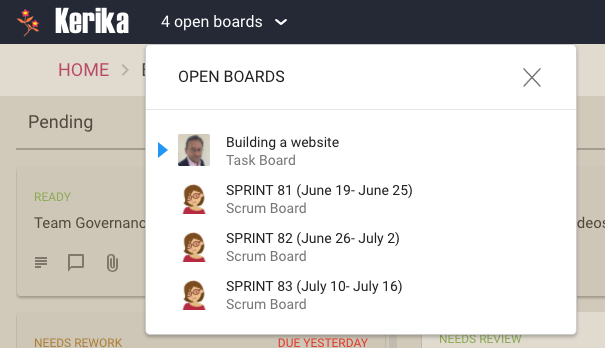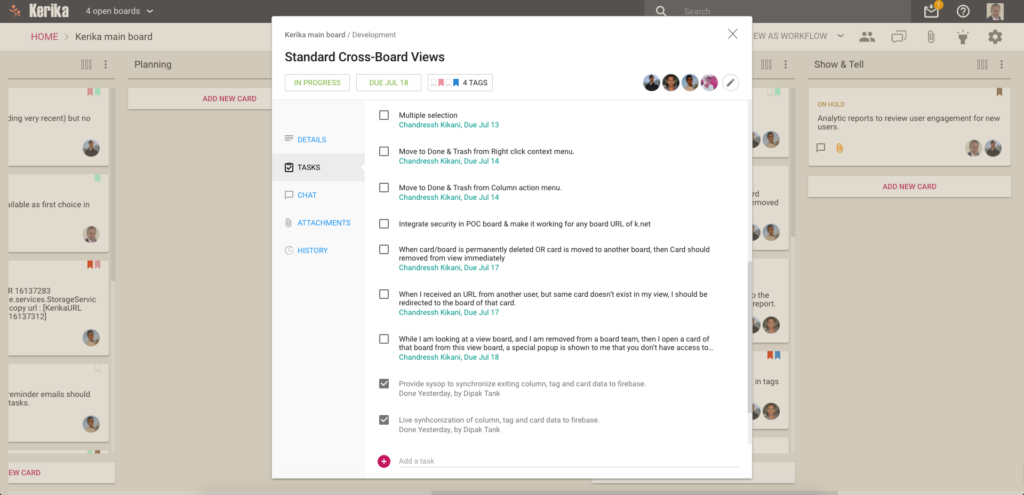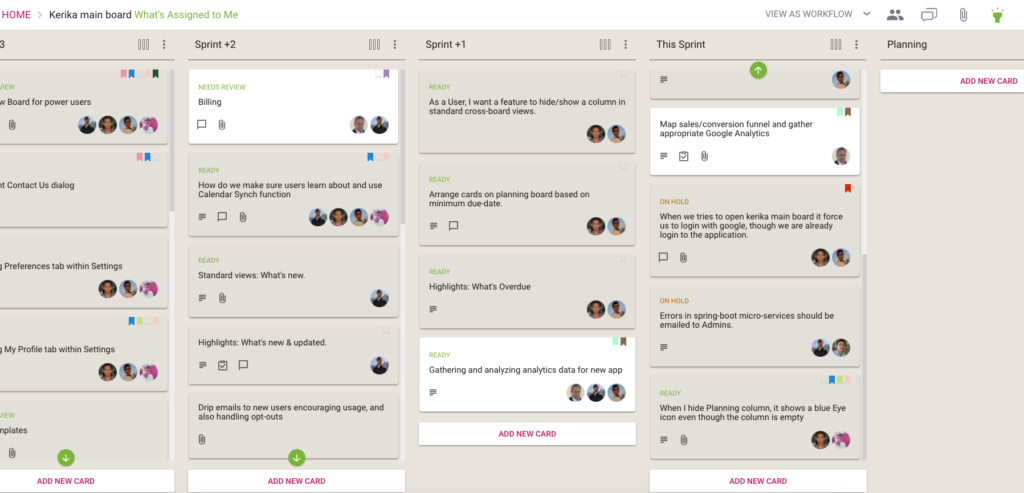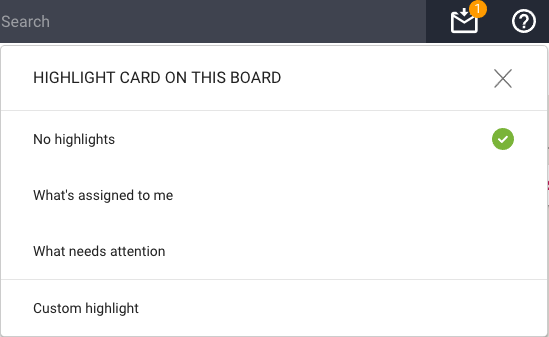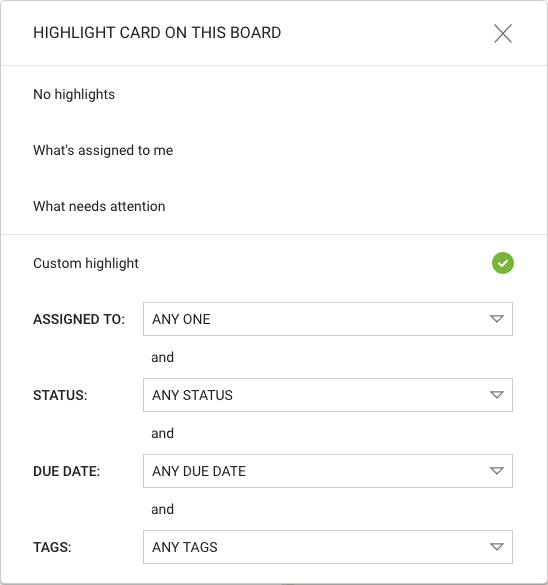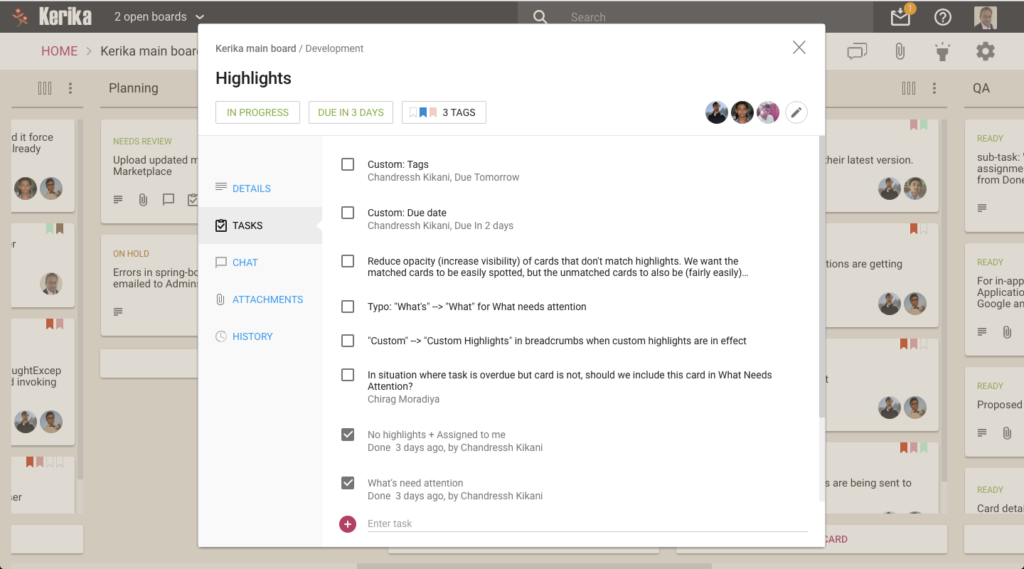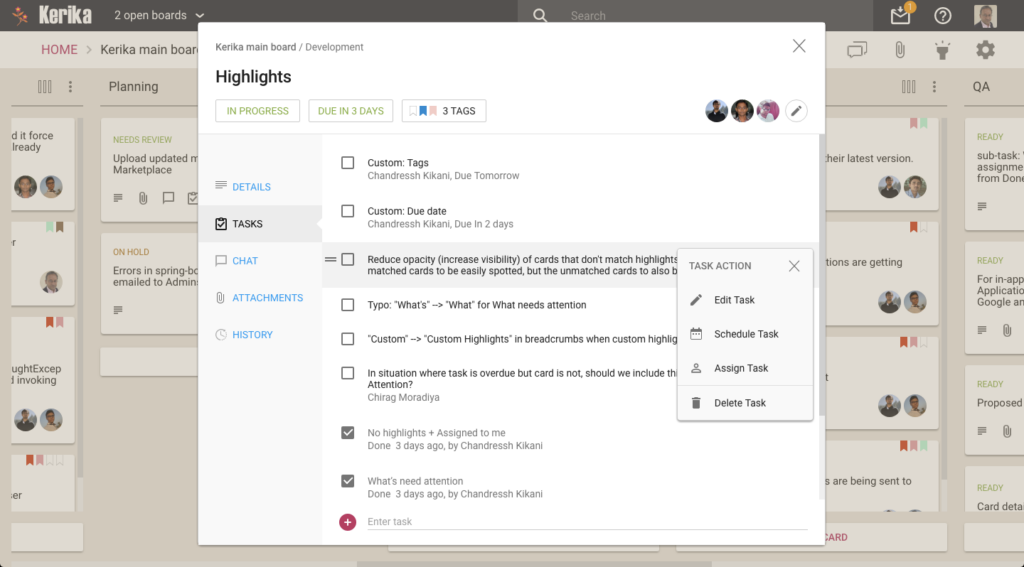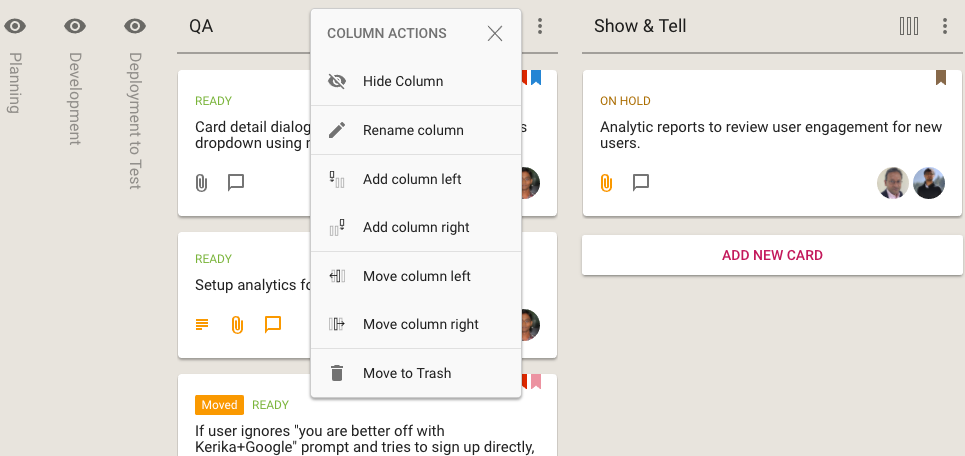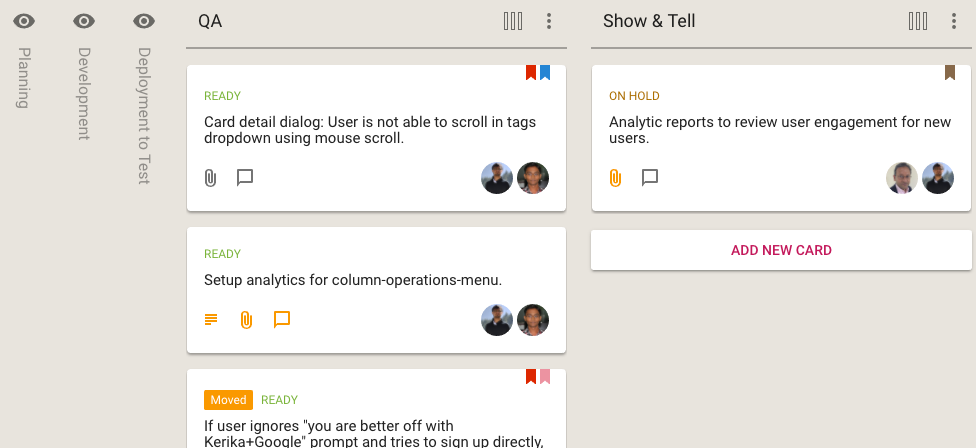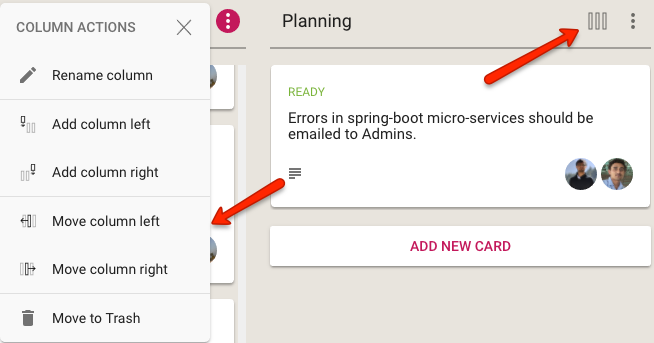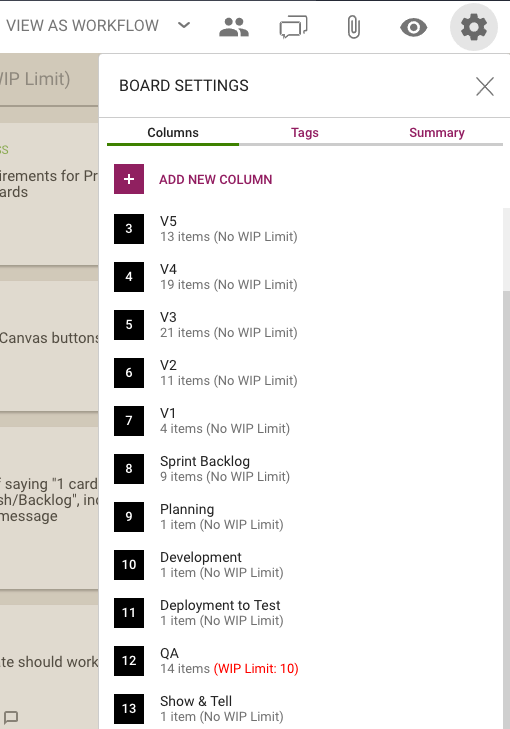If you have signed up directly with Kerika, we use the Box Platform to store your files for you — Box is a secure, reliable cloud service and we have been a partner with them for several years.
But we do all this for you: efficiently, quietly and behind the scenes.
Which means you may never notice (and, really, you shouldn’t have to…)
However, we found that some users automatically block third-party cookies (this is a browser setting available in all types of browsers).
This was causing problems for the preview function for these users: when a user clicks on a file attached to a card or canvas, that’s getting stored in Box by Kerika for that user, we use Box’s Preview function in the form of an IFRAME.
Using an IFRAME enables us to add some Kerika-specific features, like automatic version tracking, to the standard Box Preview function.
This, however, requires users to allow Box.com to set a cookie, and this can fail if the user has never permitted Box.com to set cookies, or is automatically blocking all third-party cookies in their browser: when you are using Kerika.com, Box.com is effectively a third-party to the connection.
We want to make sure people understand this can be a problem, so we have added some smarts to Kerika to detect when people who have signed up directly are blocking Box.com.
If this is the case, a pop-up dialog box will appear explaining why the Preview function won’t work correctly without allowing Box.com’s cookies to be stored in the browser.