Feature Kerika’s integration with Office 365 and OneDrive
All posts by user
A naming change for Done and Trash
We are making a change to the names of the Done and Trash columns on Task Boards, to make it easier for new users to understand what these columns represent.
The Done column will become Completed and the Trash column will become Deleted.
Looking at the demographics of our new users, we found that over 80% had never used any kind of boards before, and we think the new names will be easier for them to understand.
This is just a naming change, there’s no difference in functionality.
We would like to know a little about you
We are asking new users two simple questions, at the time of sign up:
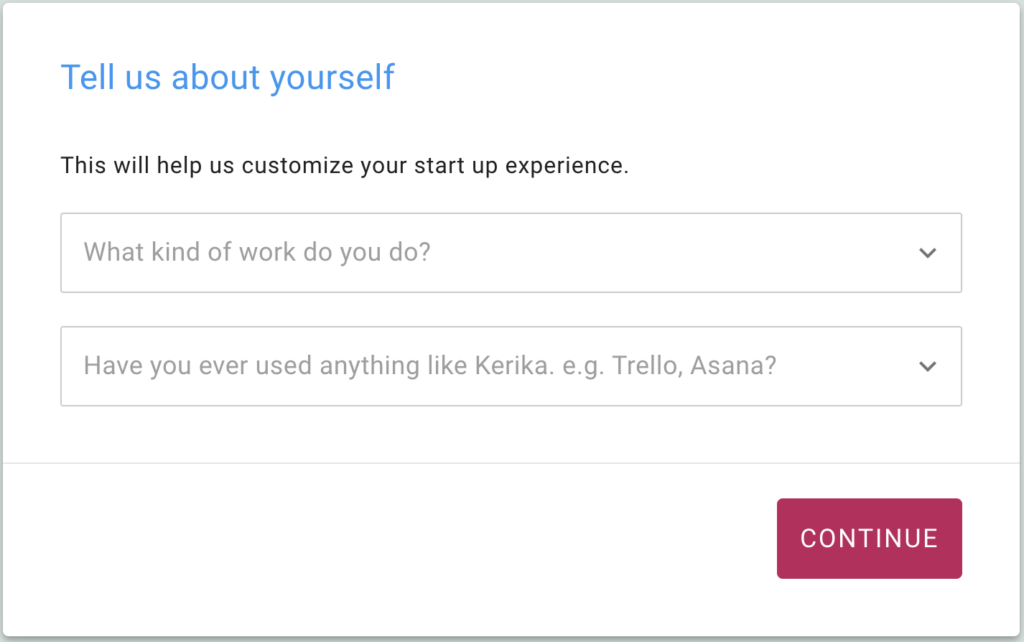
These two questions, that take just a few seconds to answer, will help us create a more custom onboarding experience for new users. This is still a work-in-progress, of course, and in the first step we are just collecting some data while we get the rest built. There are a bunch of customization ideas we are exploring. Stay tuned.
This is Us
Our team has had much to celebrate over the past few months, as we achieve milestone after milestone. This is the India-based development team of Kerika:
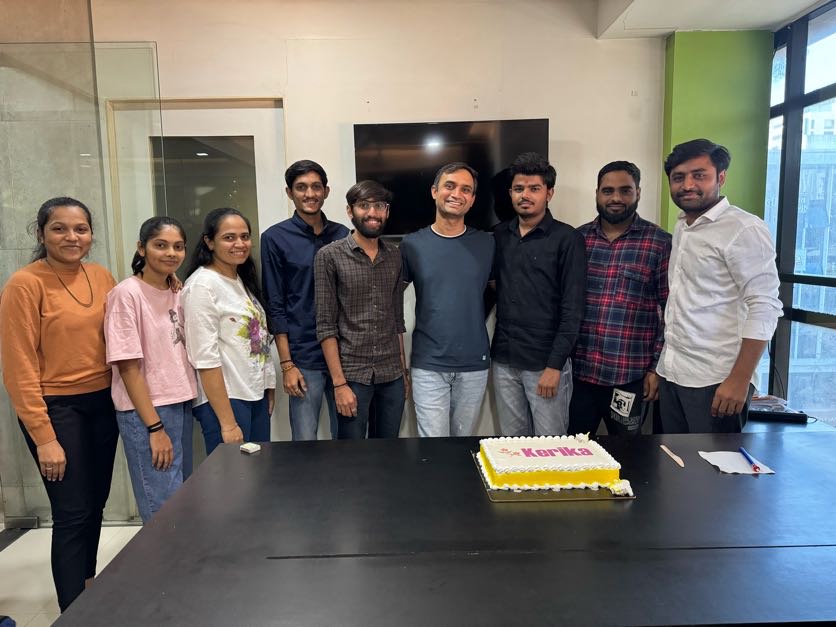
Using Kerika with Microsoft 365
We have made a very big extension to Kerika, by integrating with Microsoft 365: now you can sign up using your Microsoft ID, and have your files stored in your own OneDrive account!
Kerika+Microsoft works the same was as Kerika+Google and Kerika+Box: you can use your existing Microsoft account to sign up and login to Kerika; there’s no need to create and remember a new password:
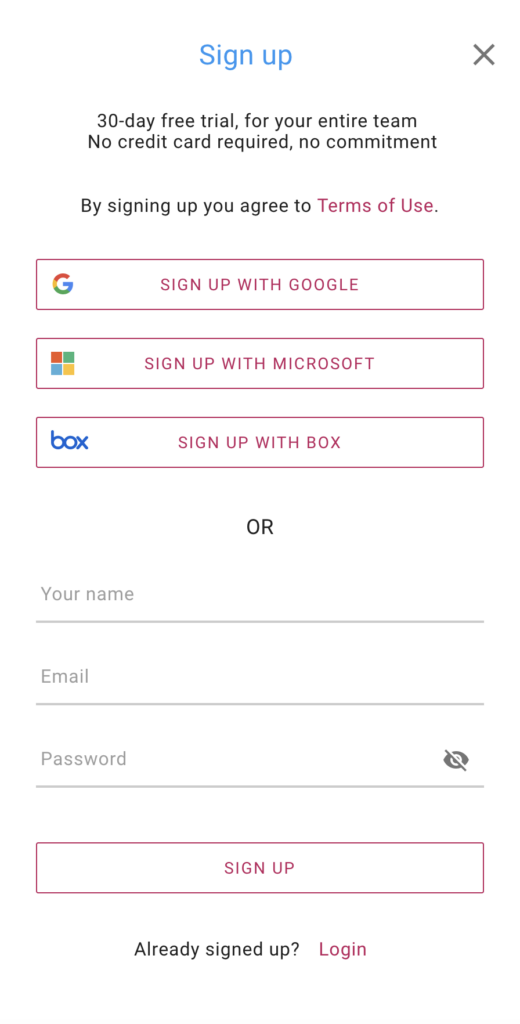
When you upload files to your board for the first time, you will be asked to choose a preferred cloud storage: if it’s Microsoft, then you will be asked to give Kerika access to a single folder in your Microsoft OneDrive:
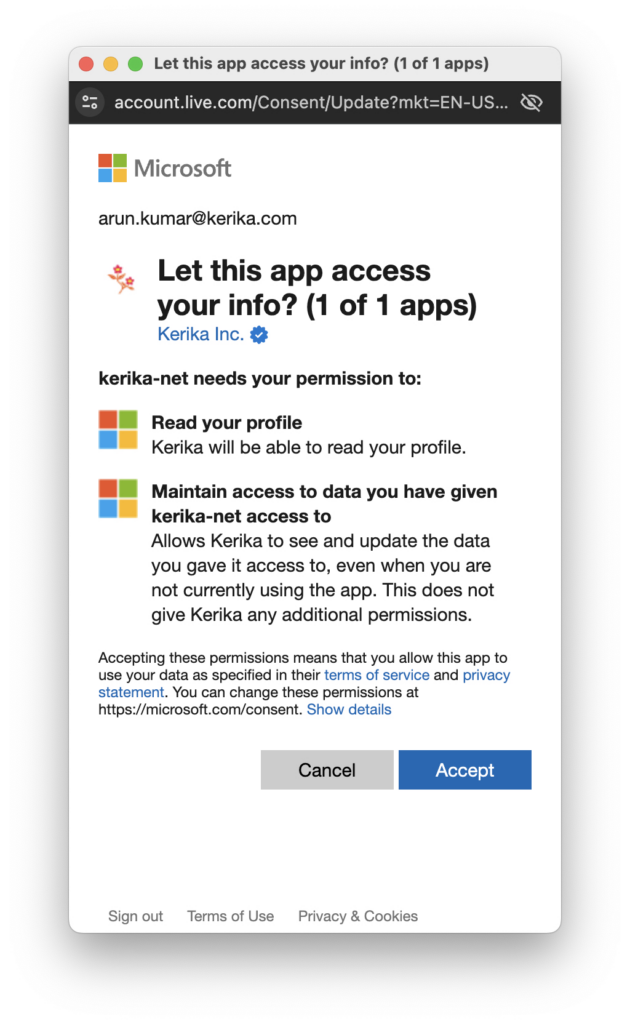
After you allow Kerika access to your OneDrive, Kerika will create a single folder in your OneDrive that it will use for all of your Kerika-related files:
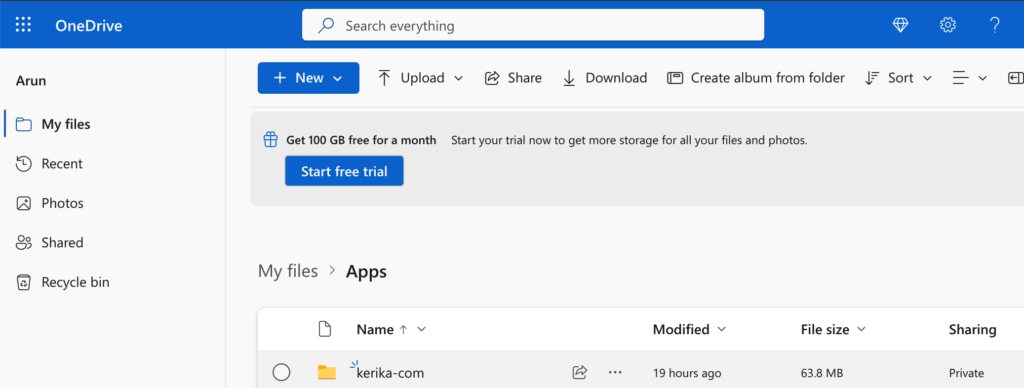
That one top-level folder is all that Kerika will ever use: inside there Kerika will automatically manage all the subfolders you need to sort your different Kerika accounts (yes, some folks have more than one Kerika account!) and your board.
Kerika doesn’t go snooping around or altering any other part of your OneDrive!
Files you add to your Kerika boards will be automatically shared with everyone on the board’s team: Board Admins and Team Members will get read+write access, while Visitors will get read-only access.
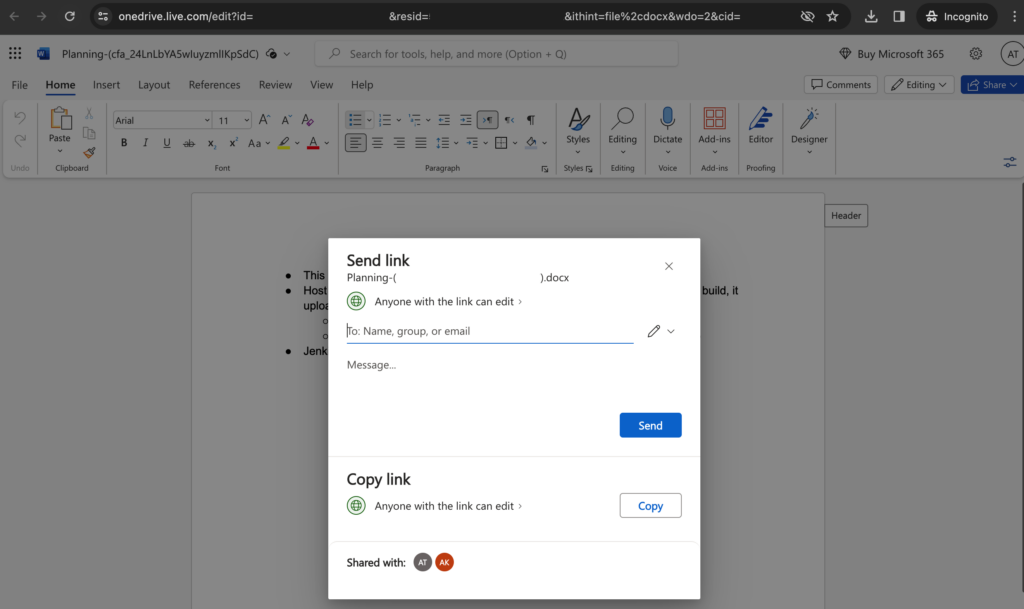
As folks join or leave your board team, access to all the files on that board will be automatically managed by Kerika, freeing you up from all the admin work that other tools make you do.
You can even create new Office 365 documents from inside Kerika, and have them shared automatically with your board team:
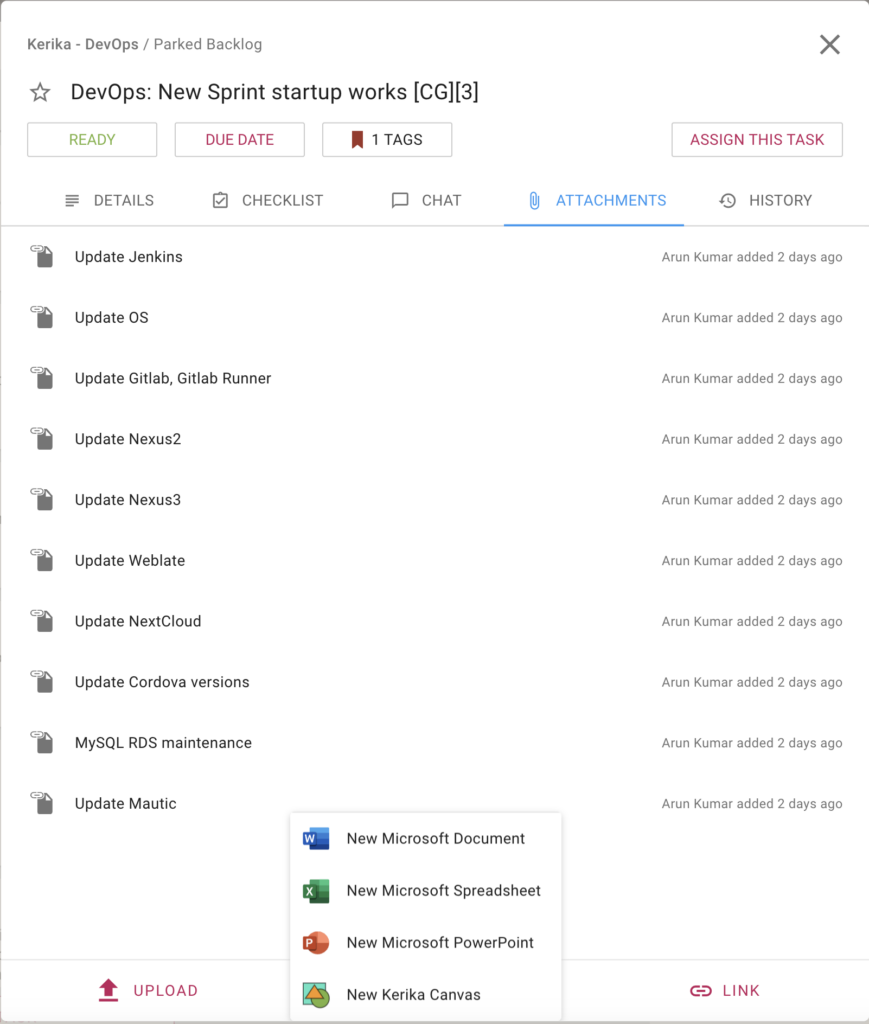
And we have always had the ability to sync your Kerika due dates with your Outlook calendar, so that completes everything you need to get the most of Kerika+Microsoft!
We made it easier to add Team Members and Visitors to an Account
A small change in the user interface should make it easier for Account Owners to add Team Members and Visitors to their Account Teams:

We separated out the buttons for adding Team Members and Visitors since there’s no cost to adding Visitors.
Adding people to an Account Team will enable them to view any boards owned by that account that are shared within the account: this is usually the default setting for new boards, since most folks want to make it easier for new account team members to catch up on what’s happening across the organization.
Individual boards can, of course, be made private.
Kerika’s CEO is featured in CEO Today Magazine
CEO Today Magazine featured Kerika’s CEO, Arun Kumar, in the December issue. From the article:
“From the beginning we have believed in the concept of ‘eating your own dog food’ and we used the Kerika app to run our entire business, effectively using Kerika to build Kerika!”
It’s easier now to see how many checklist items remain
We made a small UI improvement that makes it easier now for you to see how many Checklist items (subtasks) remain open on a card:
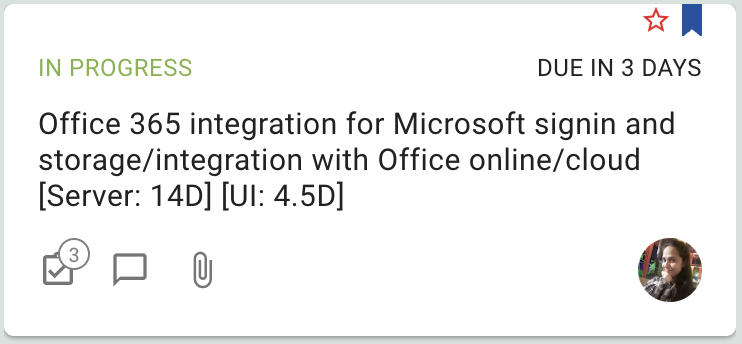
A number will appear next to the Checklist icon when you are looking at tasks on a board: this is the number of open Checklist items for that task. We don’t show the total number because it’s the remaining ones that are more important, but if you hover over the number a tooltip will show you that as well:

Using Kerika’s Whiteboards: a new Tutorial Video
We have updated our tutorial video on how to use Kerika’s Whiteboards, to reflect some recent changes to the user interface and functionality.
It’s easier now to leave an Account
This is a problem that affects our student users a lot: as they work with different teams on different boards, they get added to a bunch of accounts. After the school year ends, some of these accounts are no longer relevant, but it wasn’t easy to leave an account that you were no longer interested in.
(It was always easy for an Account Owner to kick you off their account if they wanted you to leave.)
We have made it easy for anyone to leave an account in which they are no longer active: go to your Home, and (on your desktop) hover your mouse over the account that you are no longer interested in. A “leave account” button will appear, like this:
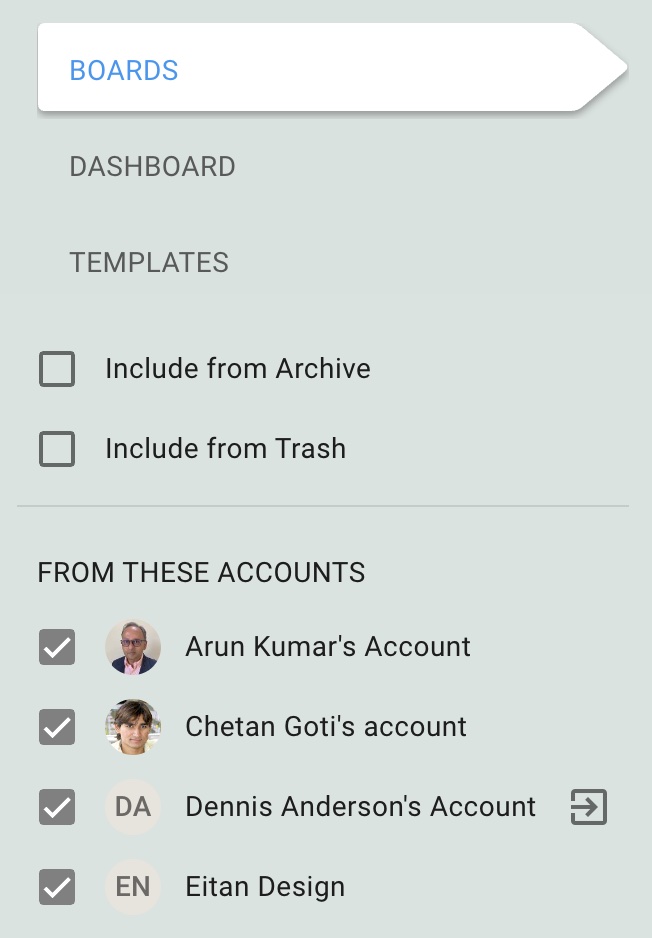
To make sure you don’t do this accidentally, there’s a confirmation step where you are asked to type the word YES in all caps:
