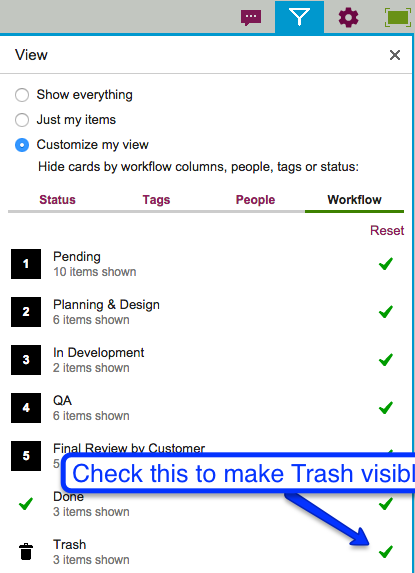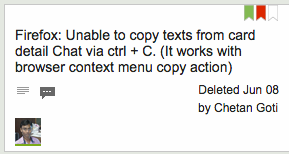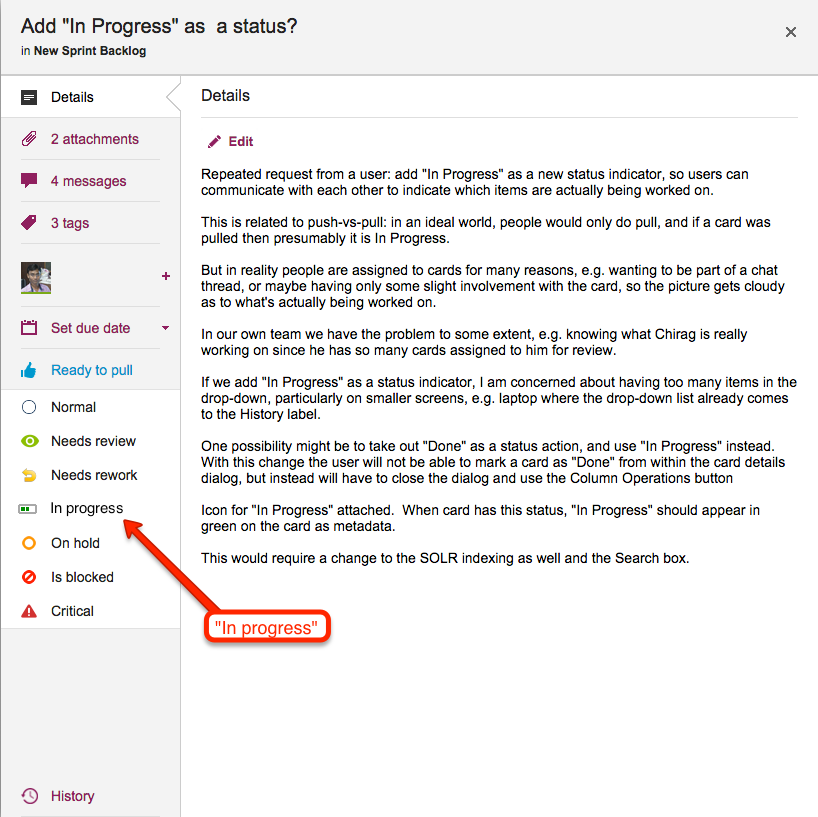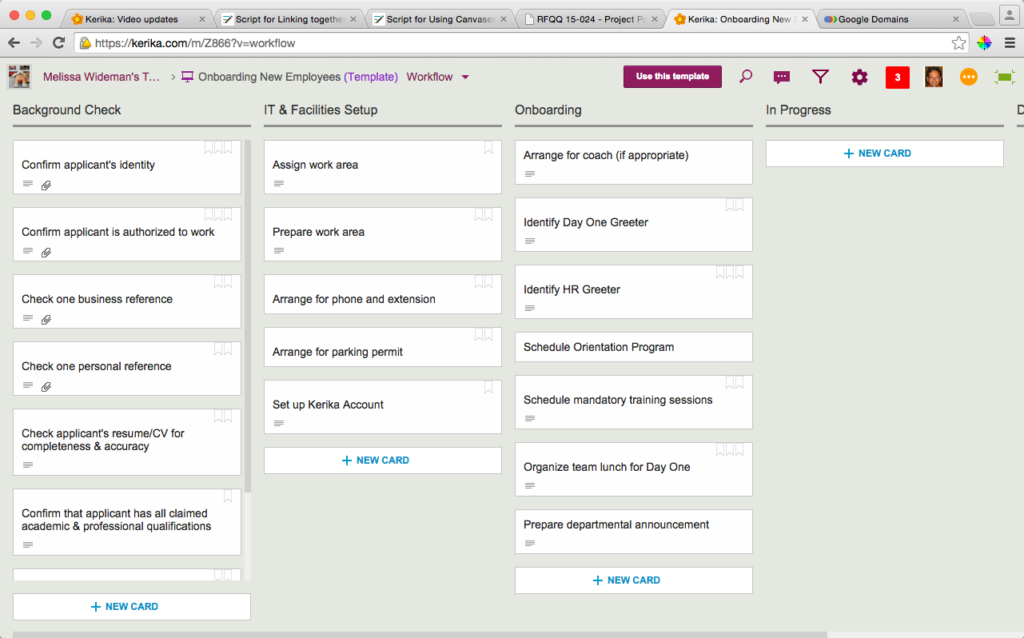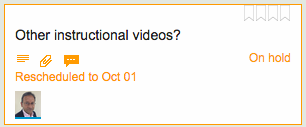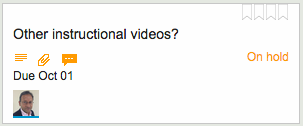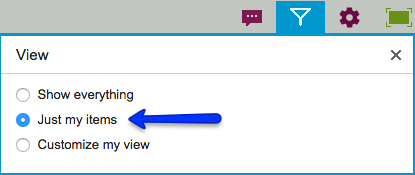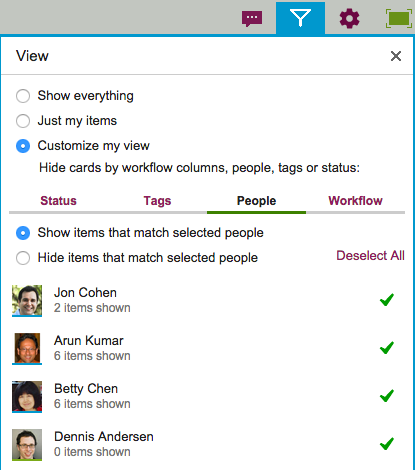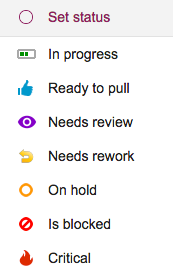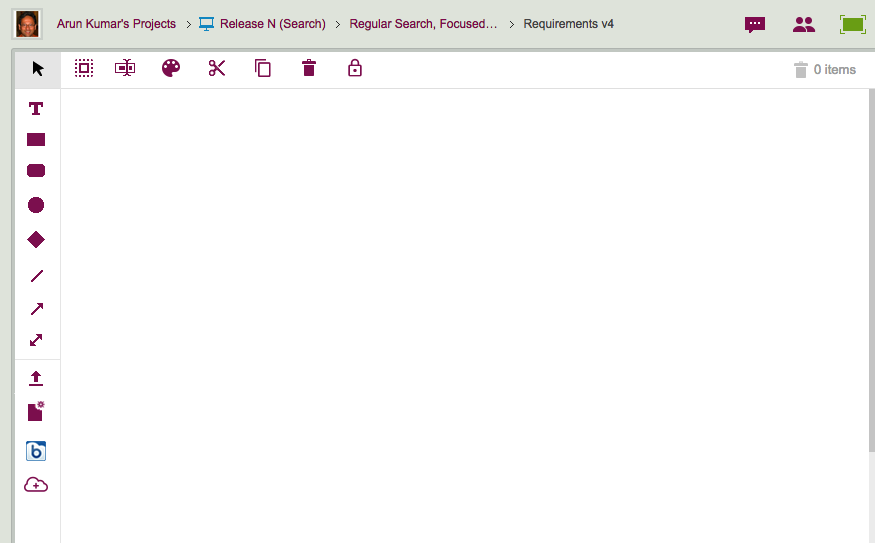On any Kerika Task Board, Scrum Board or Whiteboard, you can have as many Project Leaders as you like.
(Normally, teams prefer to have just a single Project Leader, but sometimes it is helpful and appropriate to designate more than one person as Project Leader; among other things it provides redundancy, so that the single Project Leader doesn’t become a bottleneck for handling requests.)
Just how active a Project Leader is depends upon the dynamics of the team: in some teams the Project Leader is just an administrative role, filled by someone who is like a Team Member in every other respect in terms of how much work she takes on, while in other teams the role may be more formal.
It turned out there was a bug in how Kerika handled notifications and requests when there were several Project Leaders on a single board: these notifications and requests were getting routed to just one Project Leader instead of all of them, so there was still a potential for having a bottleneck.
With our latest release we have fixed that problem: now, all notifications and requests get routed to all Project Leaders, so any of them could act upon it. This should remove the bottleneck!