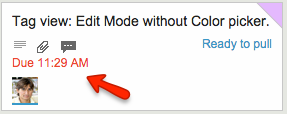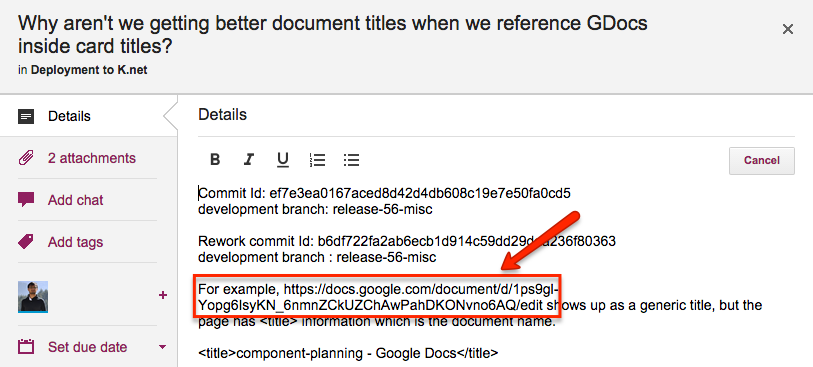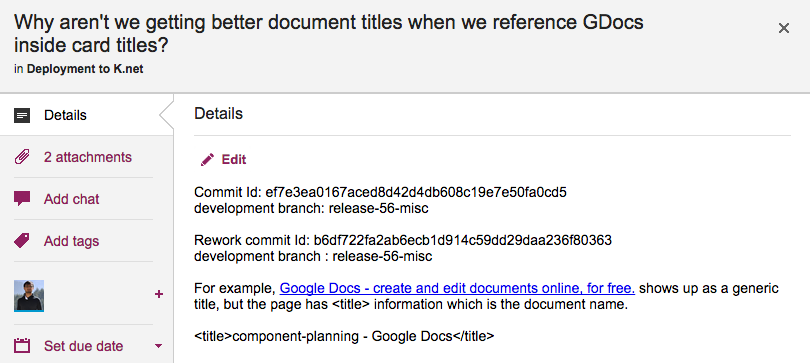We try to be consistent in our use of colors and shades throughout the application, although it is easy to slip up from version to version, particularly since we do so many releases a year.
One recent diversion we corrected was in the use of the color blue: we have a specific shade we call Kerika Blue (#0099CC) which is used to indicate the concept of “new”:
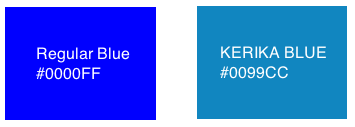
Kerika Blue is more muted than the regular blue that you might find elsewhere: we generally try to keep our color scheme muted, so that the decoration of the Kerika app doesn’t compete with your data — after all, your data are far more important to you than anything we do in terms of decorating your screen ;-)