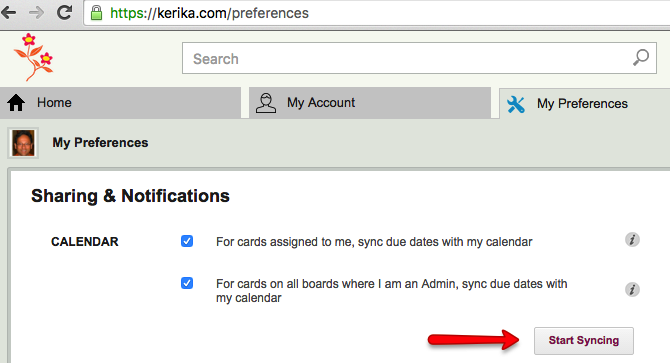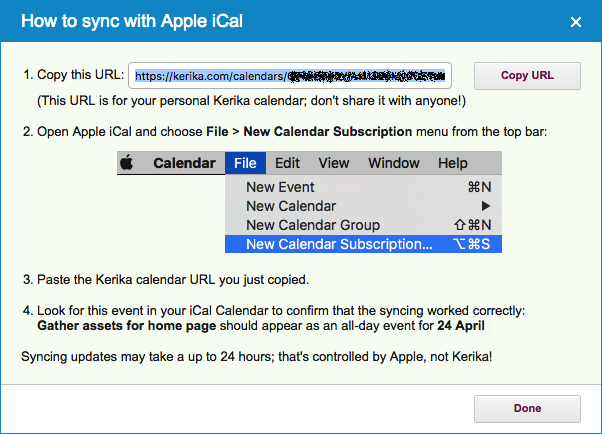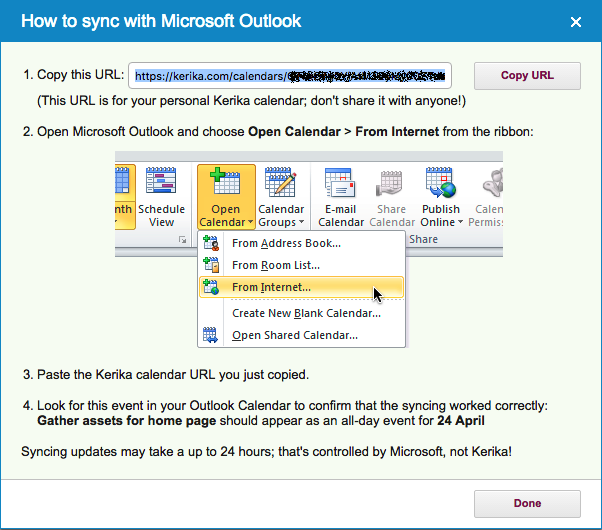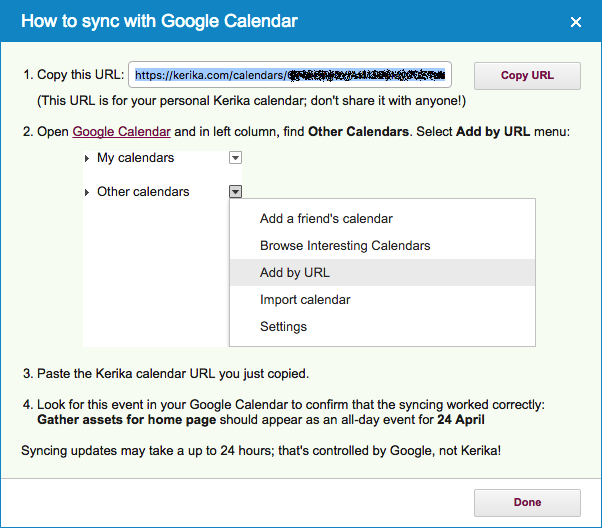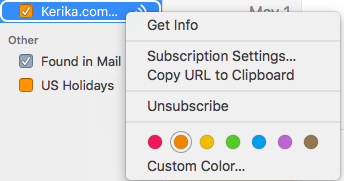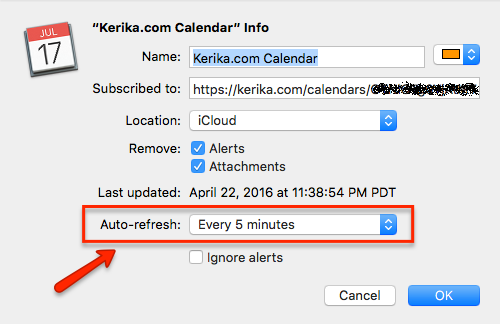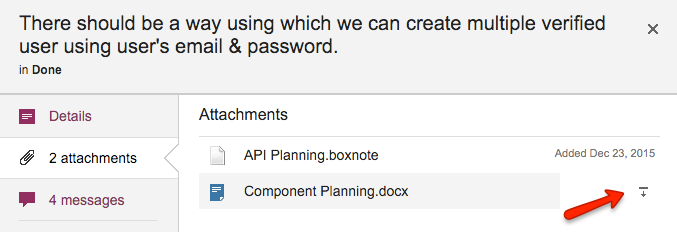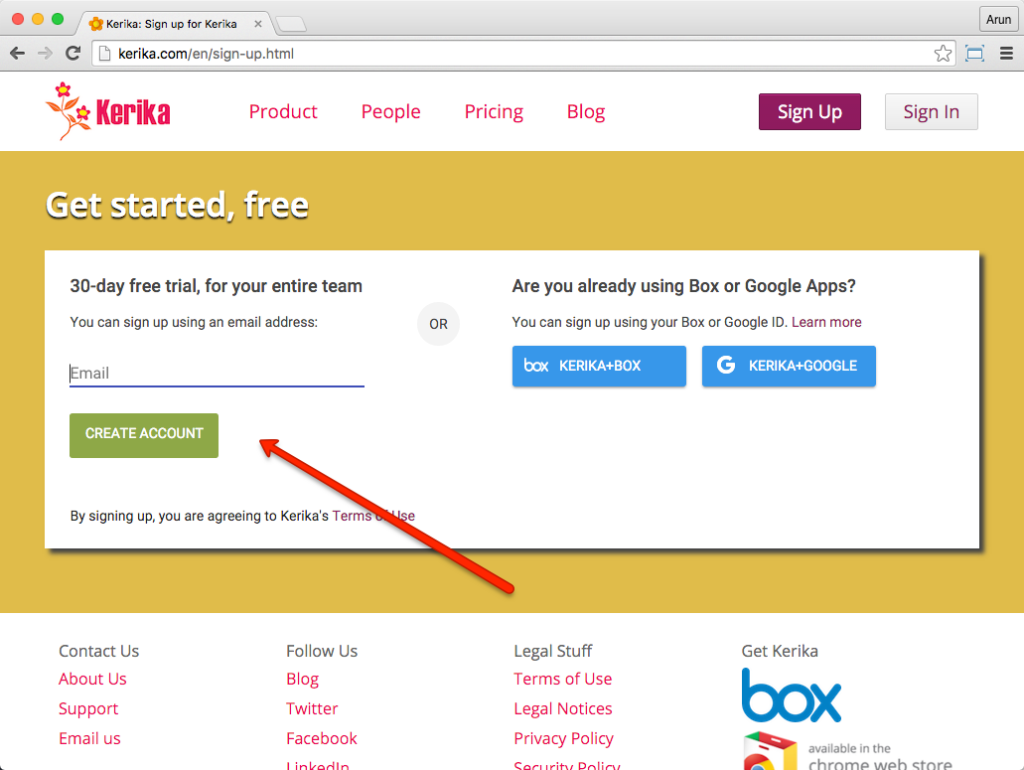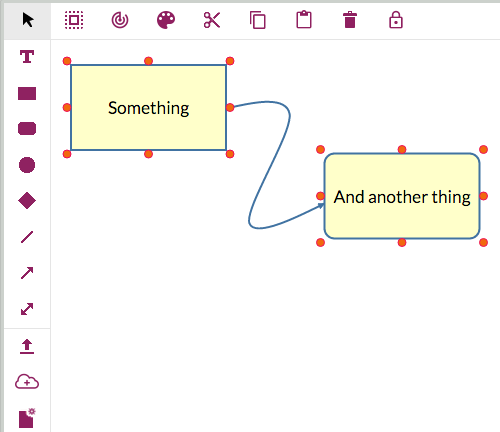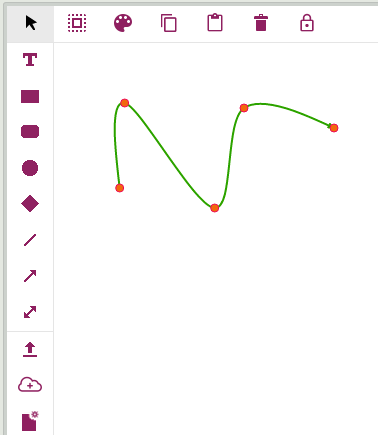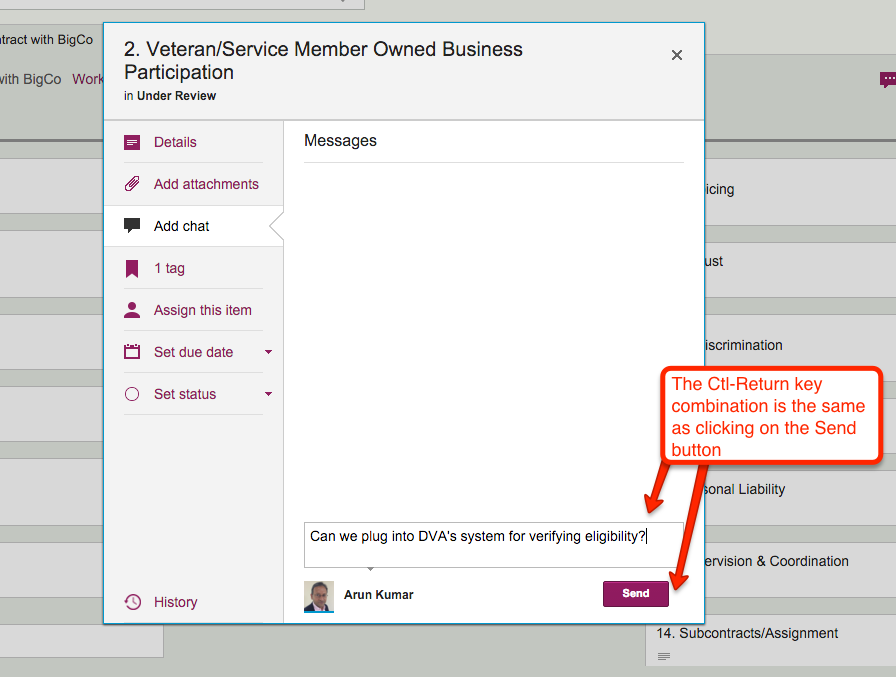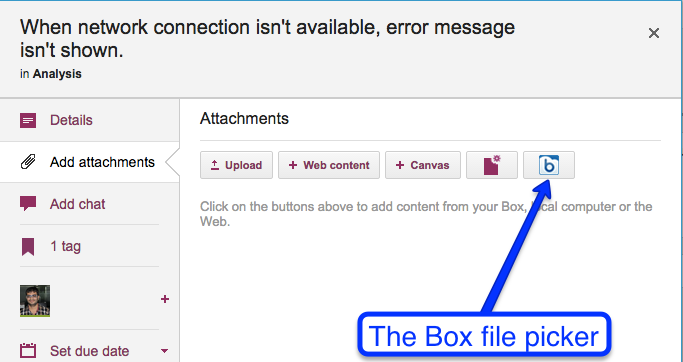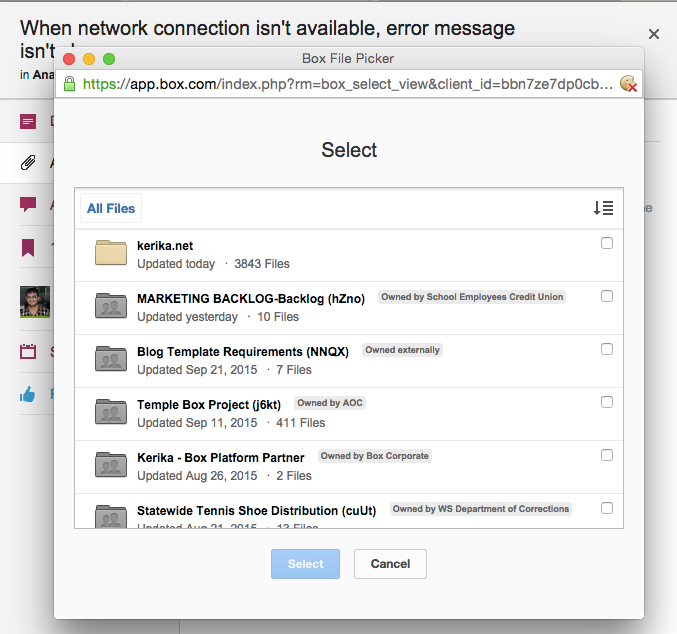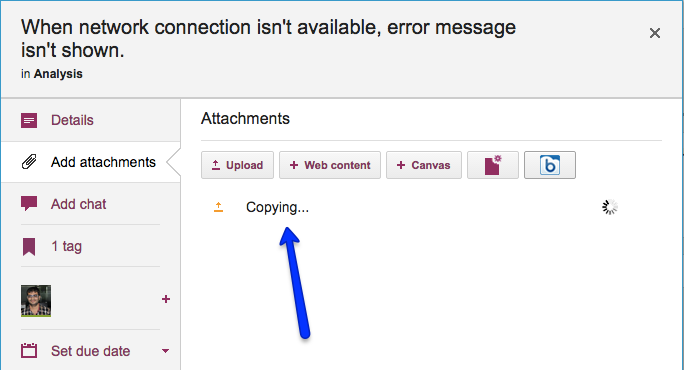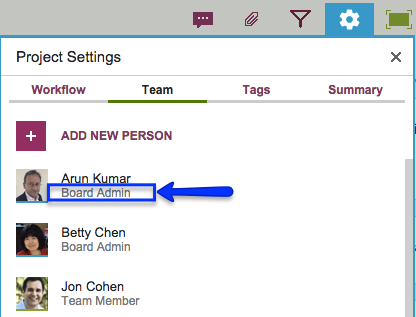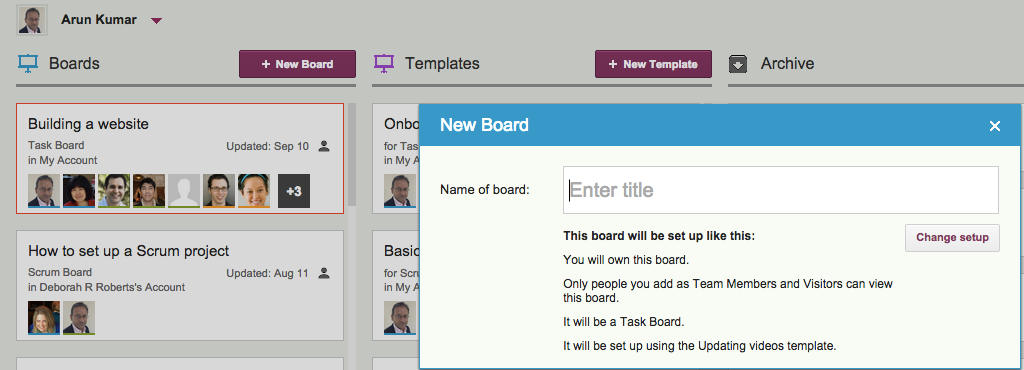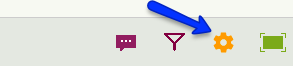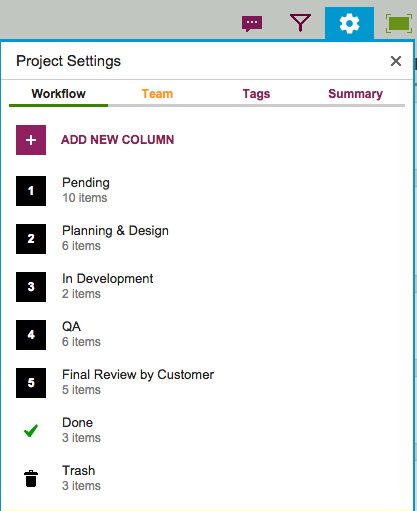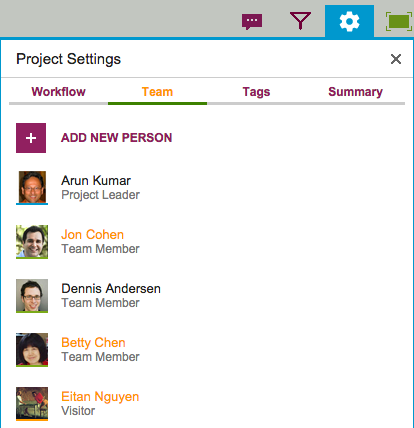Another great new feature: if you upload a file on any card, canvas or board with the same name as a file that’s already attached to that particular card, canvas or board, Kerika will automatically keep track of these as being different versions of the same file. This makes it even easier to organize all your Kerika project files.
Here’s how it works:
Kerika lets you add files to any cards, boards or canvases, on any of your Kerika Task Boards, Scrum Boards or Whiteboards.
There’s no limit to the number of files you add, nor any limit on the size of these files.
When you add a file, to a card, board or canvas, Kerika automatically uploads that file and shares that with everyone who is part of your board’s team. You don’t have to do anything: Kerika makes sure that all the Team Members have read+write permission, and all the Visitors have read-only permission.
These files are stored in your Google Drive, if you are using Kerika+Google, or in your Box account, if you are using Kerika+Box, or with Kerika if you have signed up directly with an email address.
That’s how Kerika has always worked; what we have added is an automatic versioning feature that checks when you add a new file to see if has the same name, and type, as a file that’s already attached to that particular card, canvas or board.
If the file name and file type match something that you have already added, Kerika automatically treats that new file as a new version of the old file, rather than as a completely different file. This makes it really easy to manage your Kerika project files.
Here’s an example: this card has a file attached to it called “Foo.docx”.
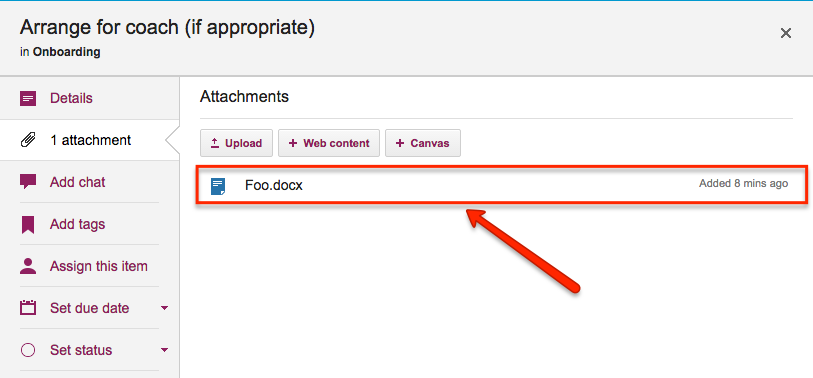
If a Team Member adds another file to this same card, also called “Foo.docx”, Kerika will treat that new file as a different version of the same Foo.docx, rather than as a completely different file:
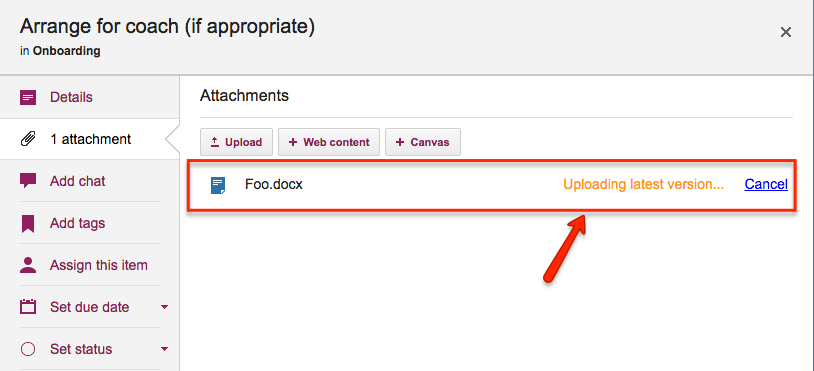
Accessing these older versions is easy: if your Kerika files are in being stored in your Google Drive, you can get the older versions using the Google Docs File menu:
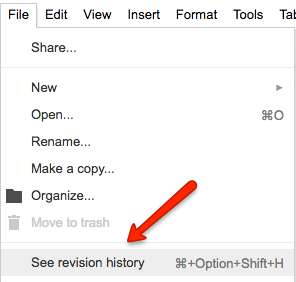
If your files are being stored in your Box account, you can access the older versions from the menu on the right side of Box’s preview window:
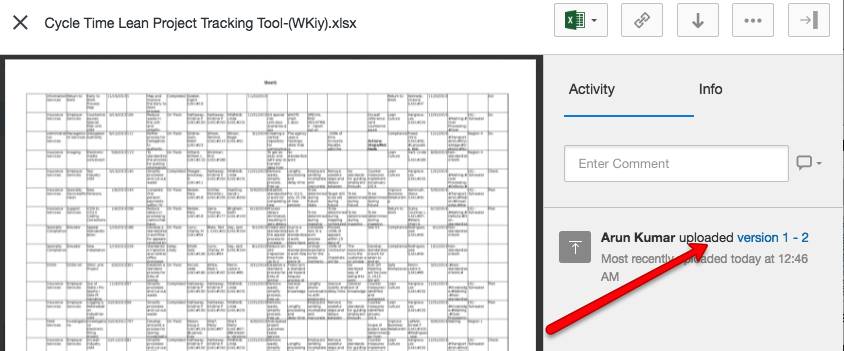
If you signed up directly with Kerika, you can access the older versions from within Kerika’s file preview:
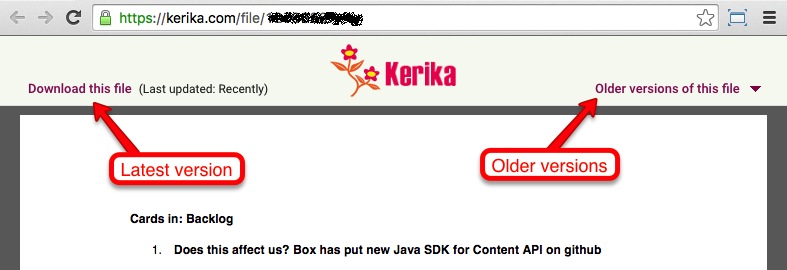
Clicking on the Older versions of this file link on the top right of this preview will give you a list of all the old versions of this file that Kerika has:
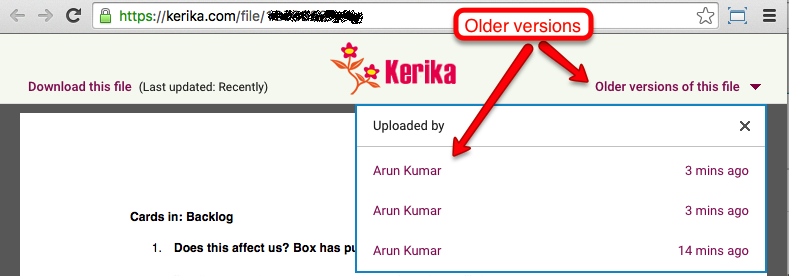
So, that’s it: simple, easy, automatic tracking of multiple versions of your project files! Brought to you by Kerika, of course.