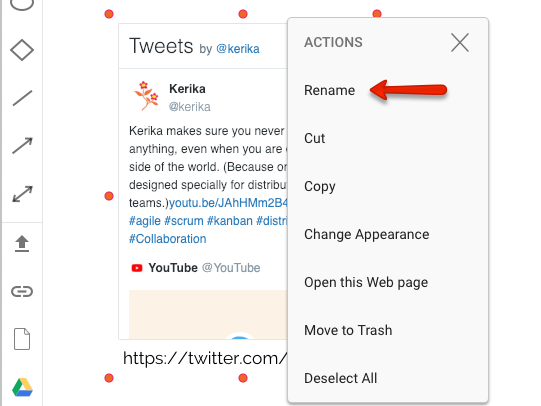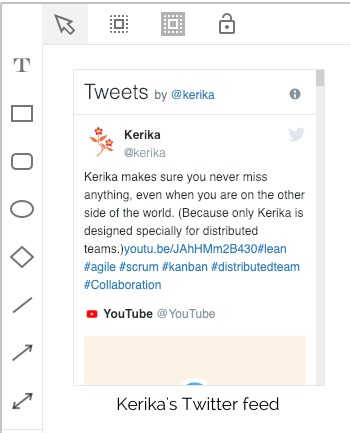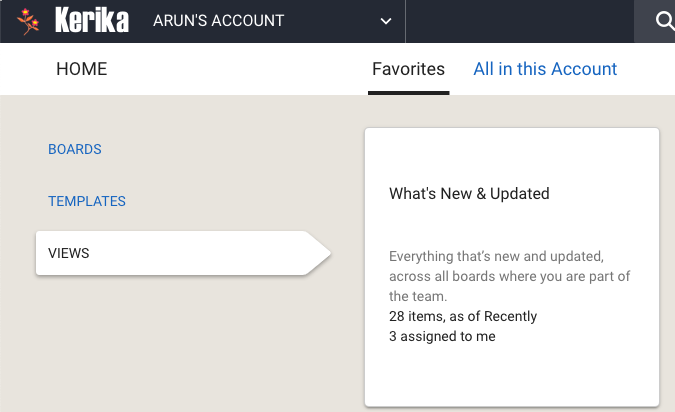Here’s a feature that we suspect most people probably don’t know about: you can embed a live Twitter feed on any Kerika Whiteboard.
While working on a Whiteboard, click on the Add Web Content button that appears in the left-hand toolbar, towards the bottom:
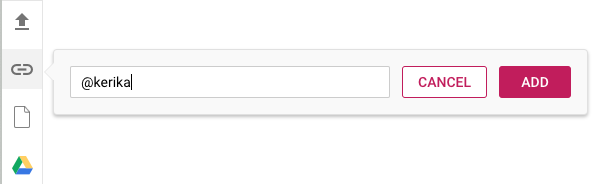
You can reference Twitter feeds with a simple “@” symbol: you can add Kerika’s Twitter feed just by typing in “@Kerika”.
The Twitter feed appears as a live object on your Whiteboard:

You might find it convenient to rename the URL to something more descriptive: you can do this by selecting the object and using the right-mouse button to get this menu: